What To Do If Rogers ISP is Blocking a Website? [Quick Fix]
Follow our documented solutions to eliminate Roger ISP restrictions
6 min. read
Updated on
Read our disclosure page to find out how can you help Windows Report sustain the editorial team. Read more
Key notes
- Rogers is a Canadian ISP. Unfortunately, many online users report that Rogers is blocking websites on the Internet.
- Check out the best solutions to access blocked websites, whether they were blocked by Rogers ISP or because of other reasons.
- A solution for this problem is to use the best VPN solution to get around the blockage.
- Another good solution is to try and use a different browser with an integrated VPN service.

Owned by Rogers Communications, Rogers is an Internet service provider that operates in Canada.
Unfortunately, many users have reported that they can’t access specific sites and suspect that the Rogers ISP is blocking them.
If you’re one of them, you might be tempted to drop this ISP and find a more reliable Internet service provider.
Before doing that, however, check out our simple instructions below to bypass Rogers blocks and access any website on your computer.
Why is Rogers blocking my website?
You can have website blocking from Rogers ISP due to your DNS server configuration or parental control in some cases.
One of the most recurrent cases is with Rogers blocking IPTV. This situation arises when your Internet provider is blocking you.
As a consequence, you can use a VPN to bypass the problem or contact Rogers ISP for other solutions.
In addition, this issue may appear due to content restrictions for the UK or Canadian users to stop illegal services linked with copyright breaking or even child exploitation crimes.
How do I unblock a website on Rogers?
1. Use a premium VPN
- Get a subscription plan for a premium VPN (we suggest PIA).
- Download and install the VPN app on your PC.
- Launch the app and sign in with your VPN credentials.
- Connect to a VPN server.
- Try accessing the blocked website.
Using a dependable VPN is one of the best ways to access blocked websites by bypassing ISP blocks, even if your ISP is Rogers.
The reason why we recommended PIA in our example above is that it’s the best VPN overall.
Created by Kape Technologies, you can use Private Internet Access (PIA) to avoid geoblocks, bypass firewalls, and view restricted content on the web.
It hides your IP address and encrypts your data, thus concealing your browsing activity from your ISP.
If Rogers can’t see what websites you access, it can no longer block them. PIA uses OpenVPN with up to 256-bit military-grade encryption, exclusive DNS servers to protect your DNS queries, and a kill switch.
More about PIA:
- Protects up to 10 devices
- A zero-logging policy
- No IP or DNS leaks
- 24/7 live chat support
- 30-day money-back guarantee
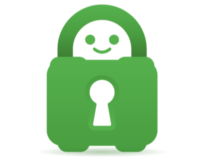
Private Internet Access
Hide your browsing activity from your ISP to access websites blocked by Rogers right now.2. Disable ad blockers and other add-ons
A lot of websites don’t load properly (or at all) if you have an ad blocker enabled. Similarly, you might face functionality issues caused by your web browser’s extensions.
Before pointing a finger at Rogers ISP because you can’t access a certain website, try disabling your ad blocker and any other browser add-ons. It might just do the trick.
3. Verify and change your DNS settings
3.1 Check your DNS settings
By default, your ISP is responsible for processing your DNS requests. However, if its DNS servers are not working properly, this might be the reason why websites get blocked.
Fortunately, you can change the DNS servers of your computer and set up custom DNS servers.
If you have a reliable VPN like Private Internet Access installed, you can use its exclusive DNS servers to unblock websites on the web.
Otherwise, you can set free, public, safe, and fast DNS servers using services provided by Google Public DNS, Cloudflare, OpenDNS, and others.
3.2 Flush your DNS and reset Winsock
- Launch Command Prompt as admin by searching for cmd and clicking on Run as administrator.
- Type the following code and press Enter after each command:
ipconfig /flushdns
ipconfig /registerdns
ipconfig /release
ipconfig /renew
NETSH winsock reset catalog
NETSH int ipv4 reset reset.log
NETSH int ipv6 reset reset.log
exit
- Restart your PC.
4. Change your web browser
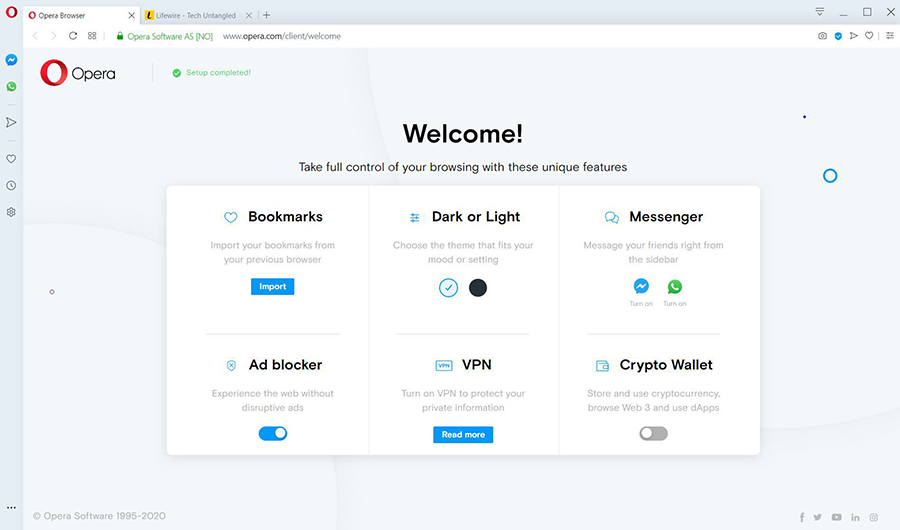
If you can’t access a specific website, it might not be Rogers ISP’s fault but your web browser’s. To put this theory to the test, consider using a different web browser. It’s free, after all.
If you want our advice, go with Opera One. It’s a high-speed web browser that puts great emphasis on online privacy and security.
Besides, it has an integrated VPN service that you can use for free, so it’s like killing two birds with one stone. And it comes with a built-in AI.
On the other hand, if you want to maximize your online privacy, you can use Tor Browser.
It works differently from a VPN because it redirects your network traffic through multiple servers to make sure you can’t be traced. It’s an excellent choice for accessing websites blocked by your government.
5. Disable the parental controls
All modern routers have a parental control feature to prevent children from accessing websites with inappropriate content, like the ones promoting violence, drugs, or pornography.
Make sure to access your router’s admin panel and turn off the parental control feature.
Otherwise, you might have a parental control software application installed on the PC that prevents you from accessing certain websites.
For example, some Internet security packages incorporate both antivirus and parental control components.
6. Use a proxy server or Internet circumvention tool
Using a proxy server or Internet circumvention tool doesn’t offer the same level of privacy and security as VPNs, but it should be enough to access websites blocked by ISPs like Rogers.
For instance, you can try HMA’s proxy, Hidester proxy, Psiphon, or Lantern. All of them are completely free to use, so you can experiment with multiple options.
More solutions
➡️ Temporarily disable your antivirus or firewall
➡️ Access the blocked website by IP address instead of URL
➡️ Check the system Hosts file for blocked domains
➡️ Make sure to update your drivers and operating system
➡️ Check out Wayback Machine or Google Cache
➡️ Use Google Translate or an RSS reader
➡️ Switch to the site’s mobile version
In conclusion, if you can’t access specific websites because they were blocked by Rogers ISP, you can use the methods above to get around this issue and view restricted content on the web.
If you managed to get past the Roger ISP block by using one of our solutions, leave us a comment below.



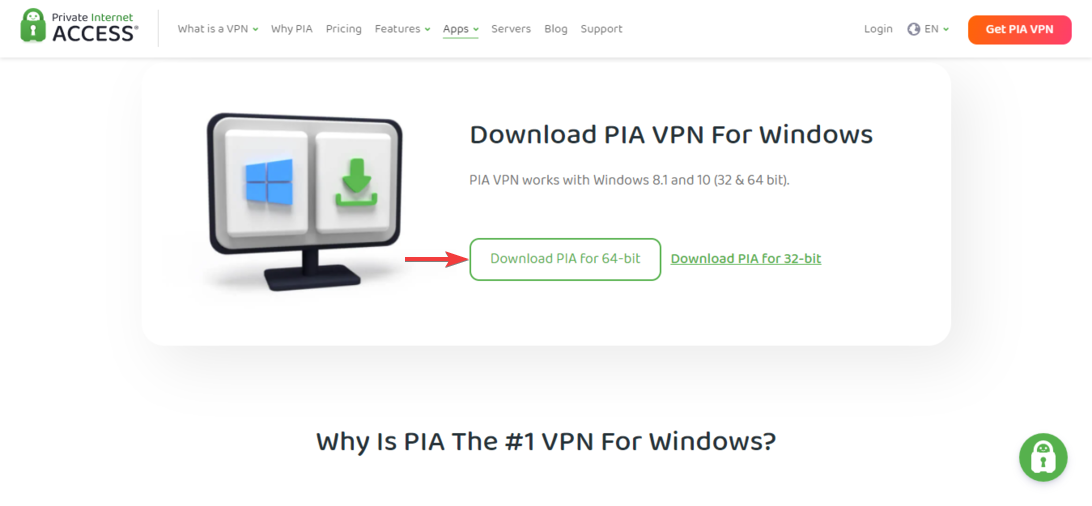
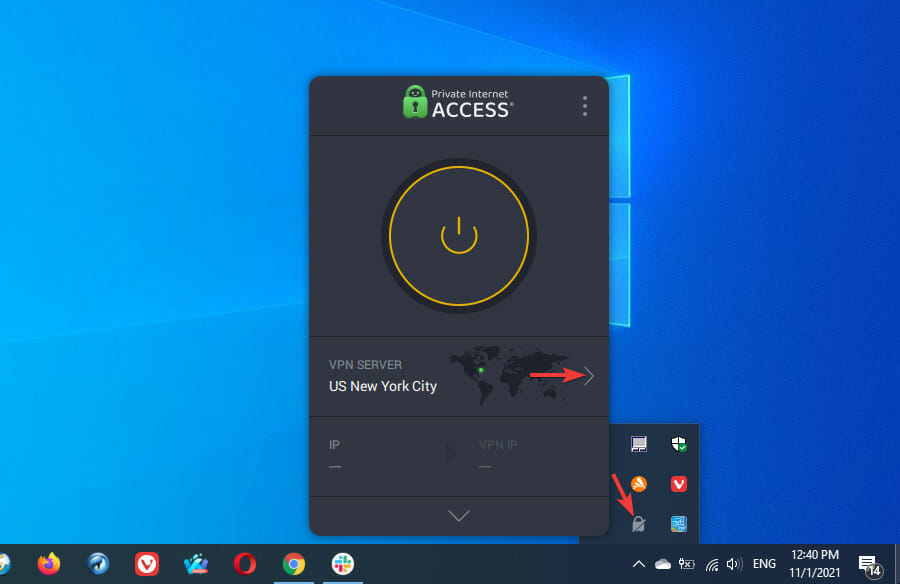
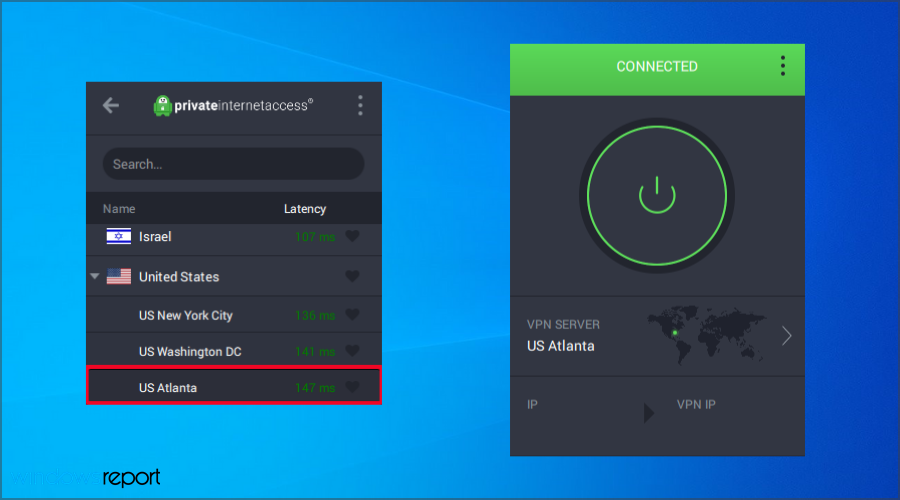



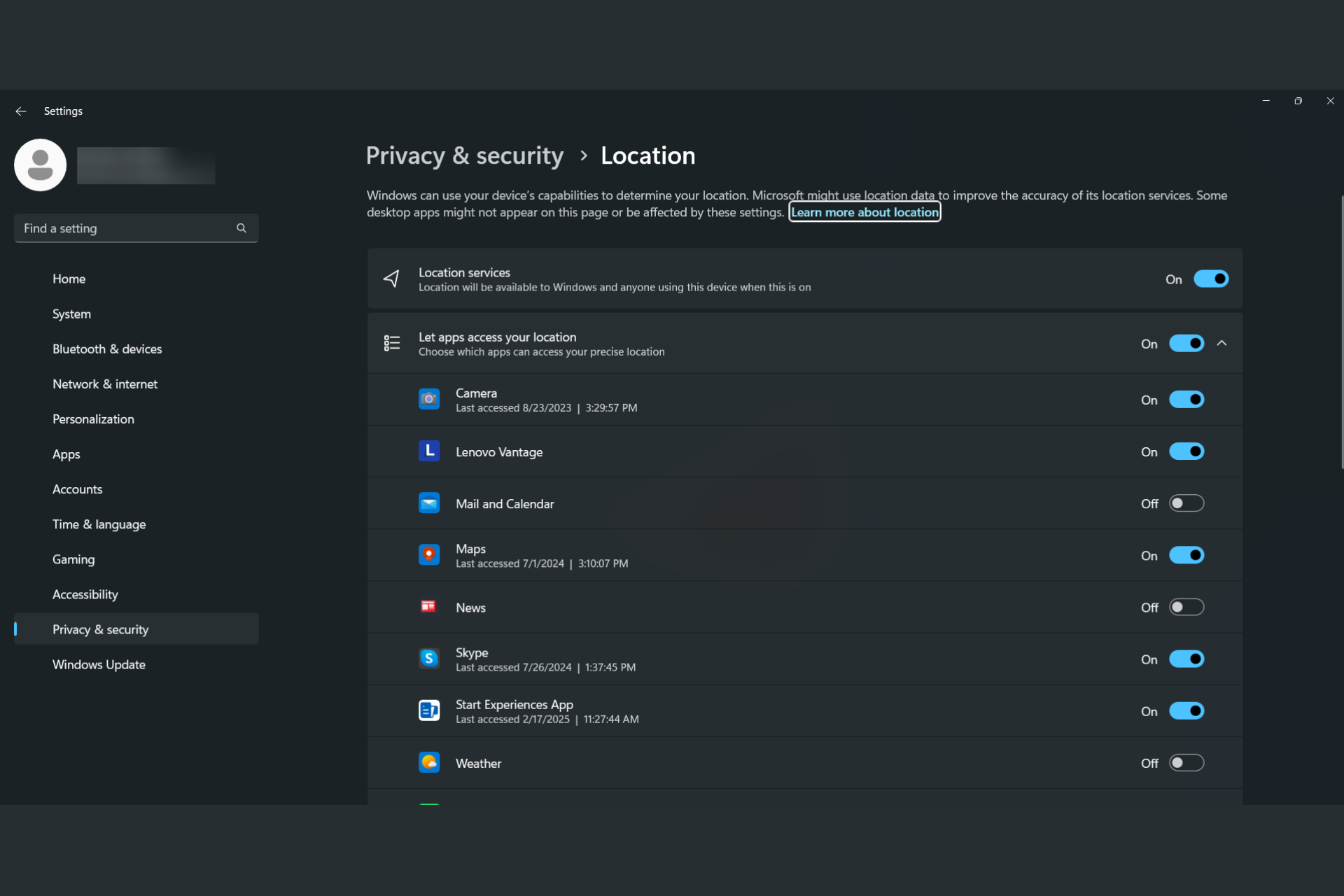


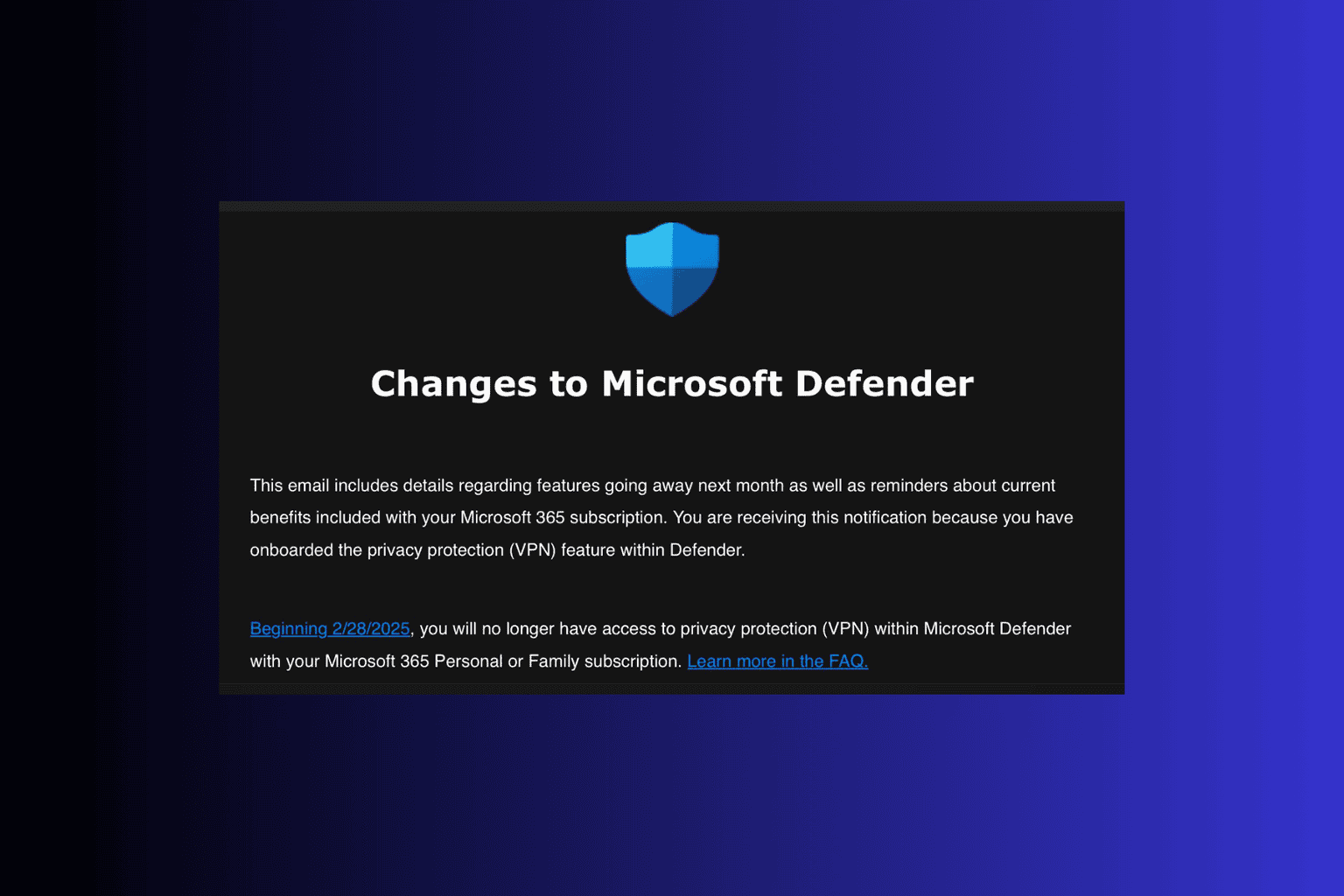
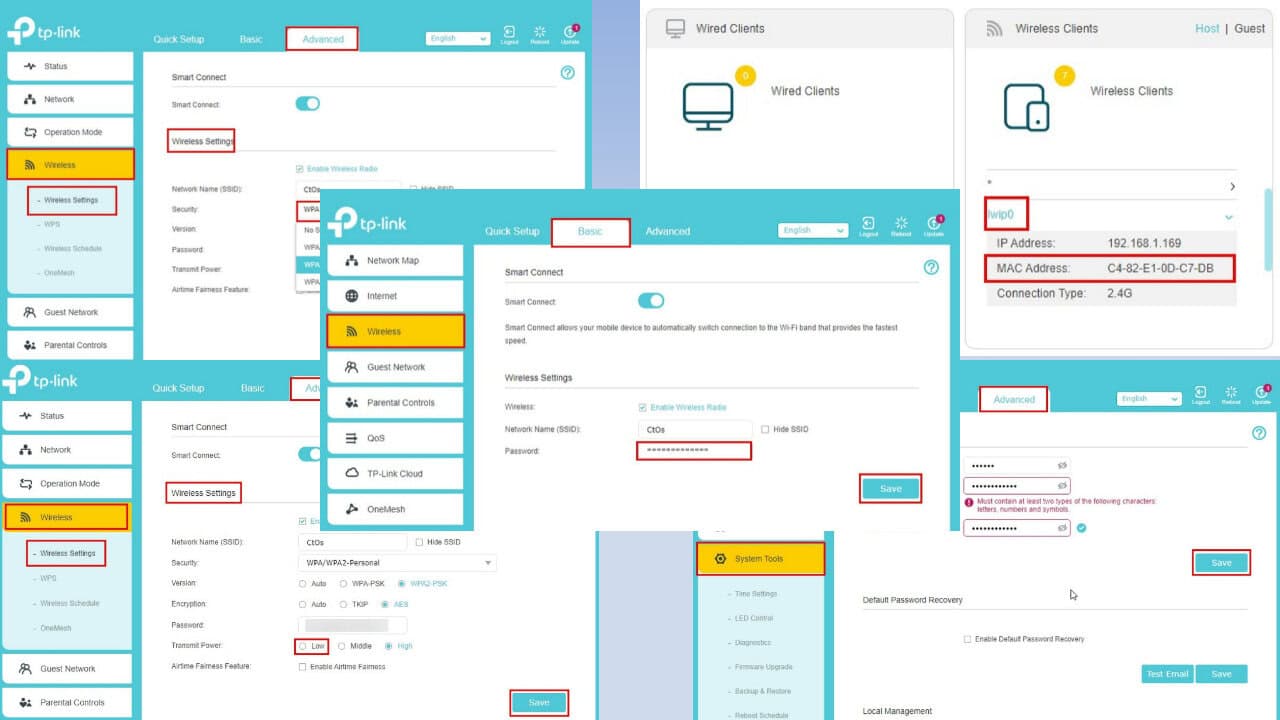
User forum
0 messages