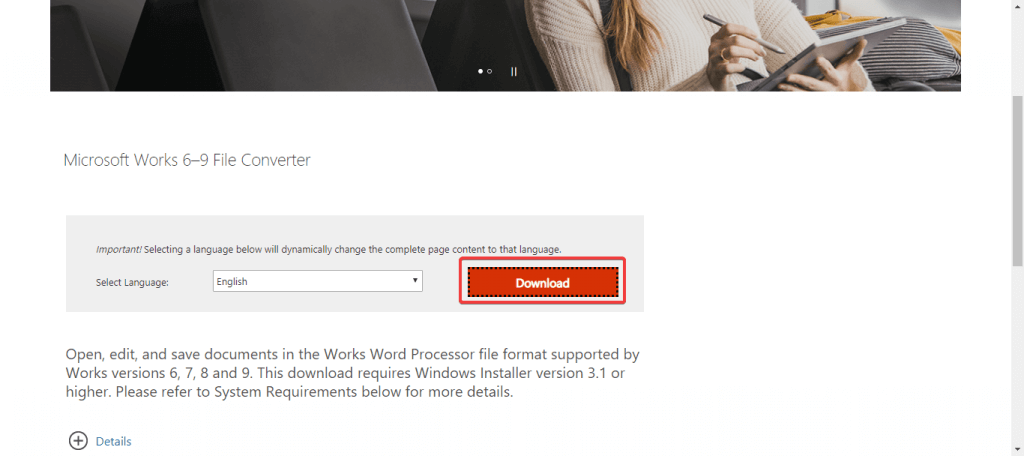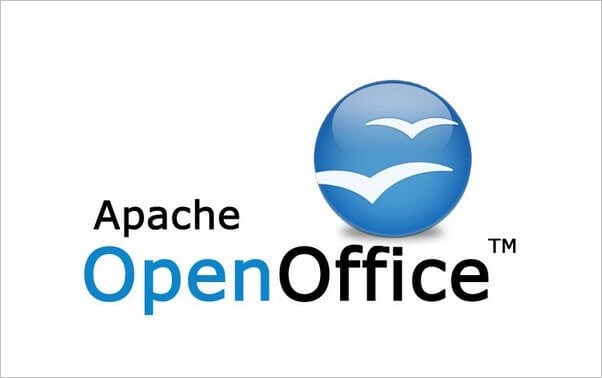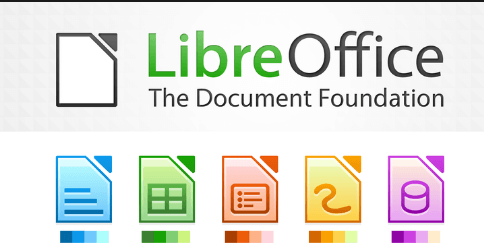Microsoft Works for Windows 10: How to Run it
Ensure the software is installed on your PC before proceeding
3 min. read
Updated on
Read our disclosure page to find out how can you help Windows Report sustain the editorial team Read more
Key notes
- Microsoft Works has been discontinued by Microsoft, therefore there haven't been any updates for it in ages.
- Users have been looking for ways to use MS Works on their devices despite the lack of support for it.
- We made a guide on how to run Microsoft Works on your Windows 10 device.

Have you ever tried using MS Works on Windows 10? It might be harder than you think.
Even though Works has been discontinued by Microsoft, some users still prefer to use this software instead of MS Office because of its simplicity and customization level.
In this article, we will explore a few methods that will allow you to either run MS Works (if you already have an installation CD or the software is installed on your PC) or convert the files from the .WPS file format of Works, to a more compatible format that can be opened in Open Office, Libre Office, or Microsoft Office.
Although Microsoft Works is discontinued, you can still run it on Windows 10 by setting the MSWorks.exe file to run in Compatibility Mode. Alternatively, you can convert .WPS files with dedicated Microsoft Works file converter.
How can I use Microsoft Works on Windows 10?
1. Run MS Works executable file in compatibility mode
1. Ensure that you have the MS Works app installed on your PC. If not, go ahead and do it.
2. Navigate to the folder that contains the executable file for Microsoft Works (C: > Program Files (x86) > Microsoft Works)
3. Right-click on the MSWorks.exe file, and select Troubleshoot compatibility.
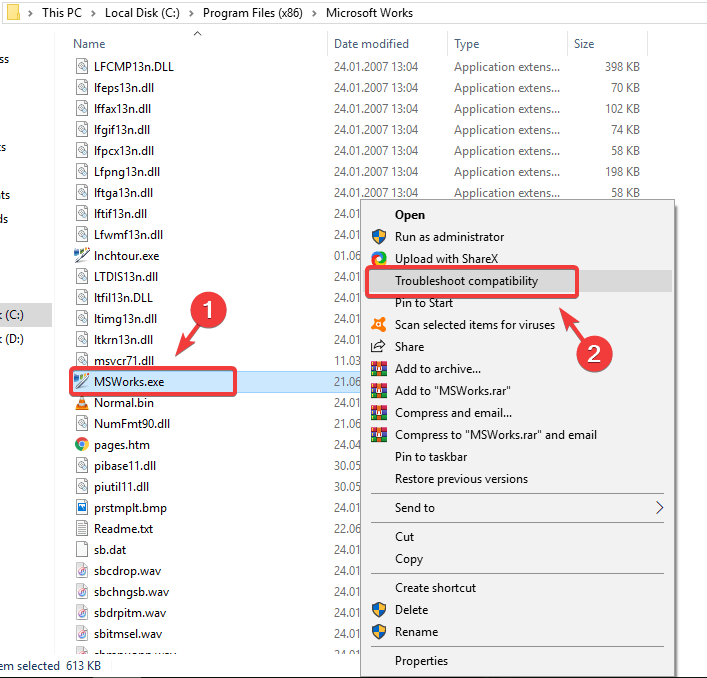
4. The troubleshooter will automatically detect the best compatibility mode.
5. After this process is completed, select Try recommended settings.
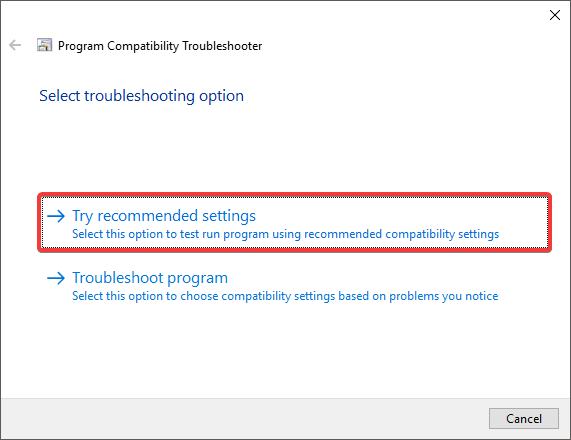
6. Click on Test the program.
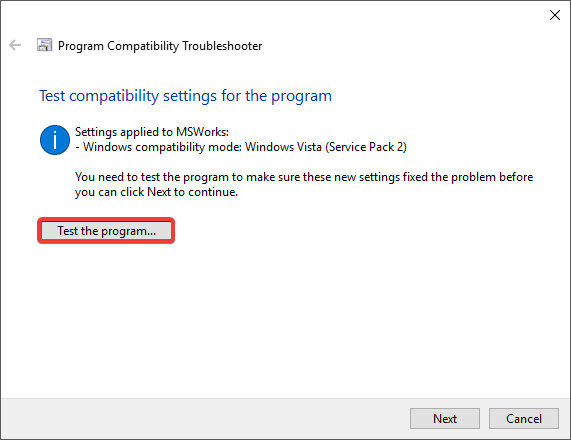
7. This will launch the MS Works application.
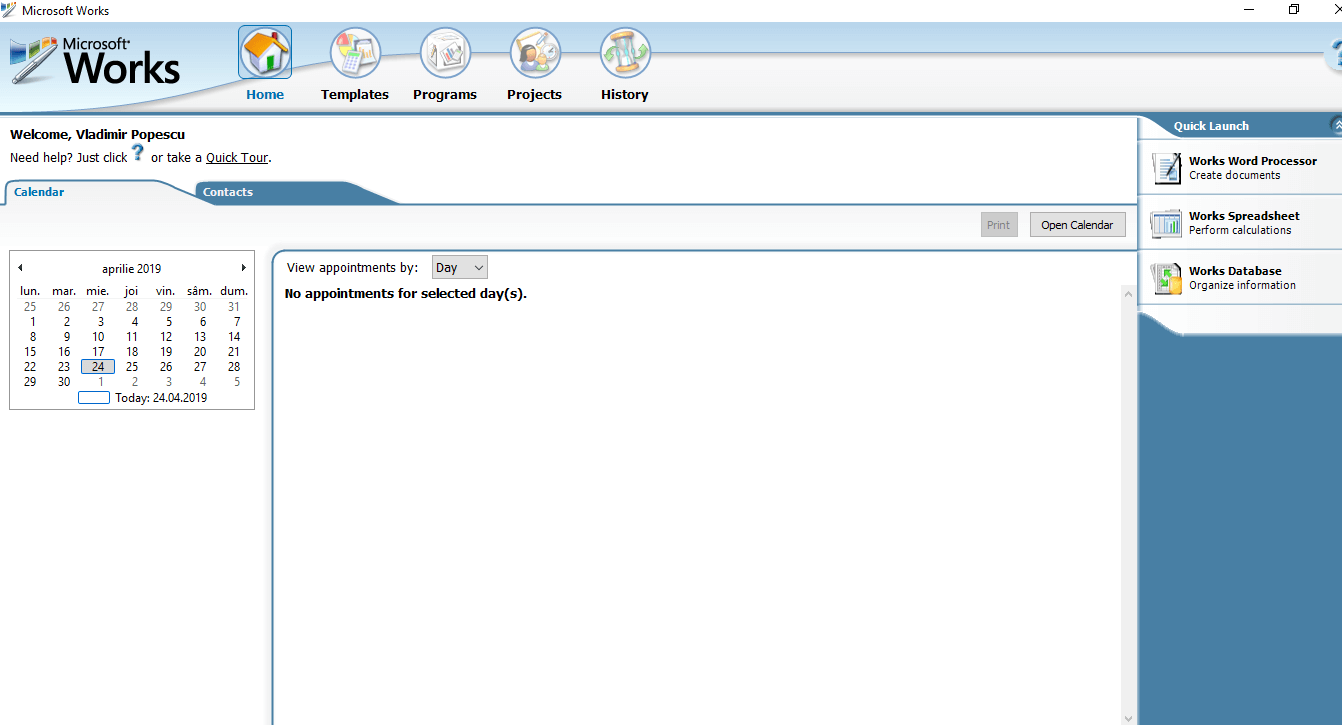
Although MS Works is an old software, you can still use it on your Windows 10 device. What you need to do is run it in compatibility mode. This will ensure proper functioning of the software.
Note: This method only applies if you already have a Microsoft Works installation CD, or if you already have this software installed on your PC
2. Convert MS Works files (WPS)
MS Office
This converter gives you the power to open, edit and save files in Works Word Processor format.
- Download Microsoft Works 6–9 File Converter.
- Install the Microsoft Works Converter to your PC.
Note: Make sure you already have Microsoft Office installed on your PC for this fix to work.
Open Office
You can easily transform your MS Works files to Open Office format, by using the online converter called Zamzar.
- Once the website is opened, click Choose and navigate to the location of the file you want to convert, select it, and then click Open.
- Next, select the output file format of your choosing.
- Enter your email address in the text field.
- Click Convert and OK in the confirmation window in order to upload the file to Zamzar.
- You will receive an email from Zamzar with a clickable link to the download page of your converted file.
- Click on Download, and choose the download location of the newly converted file.
After this process is complete, you will be able to open up the newly created file inside Open Office.
Libre Office
If you already have Libre Office installed on your PC, you can follow these steps:
- Open up Libre Office, click File, and select Save as.
- Navigate to the path you wish to save your file in.
- Click on the File type drop-down menu and select the format you need to use the file in RTF, DOC, or ODT.
- Click Save to convert the file.
- After this process is complete, you can open up the converted files normally.
In this article we explored a quick way to run MS Works on your Windows 10 PC, and also a method to convert WPS files to any Office software you use.
Please feel free to let us know in the comment section below if this article was helpful to you.