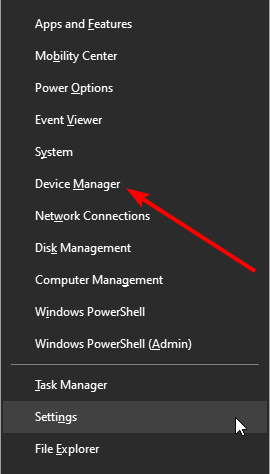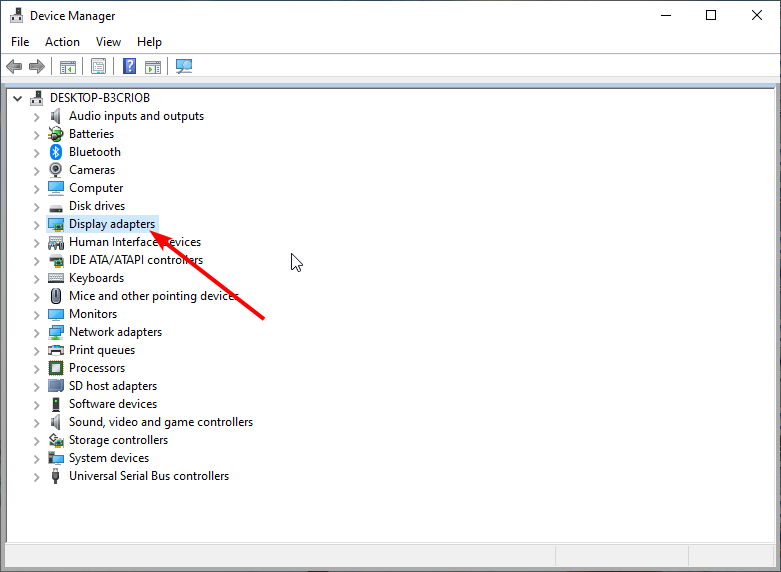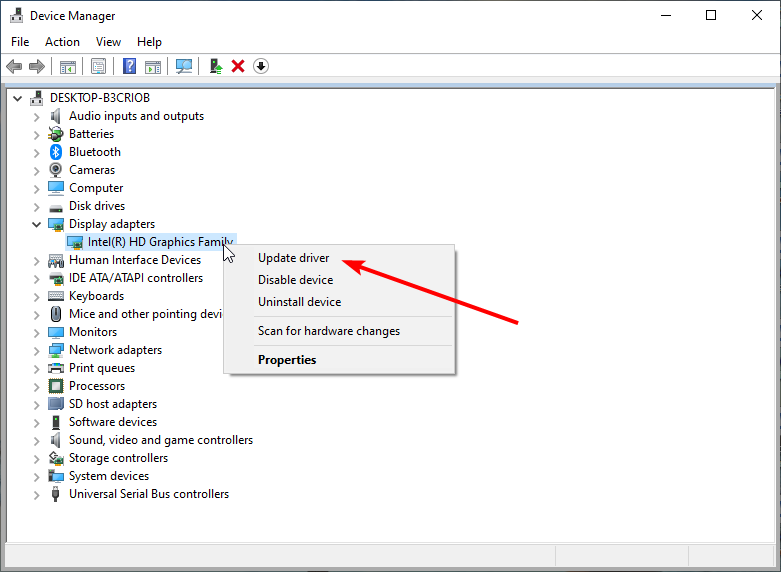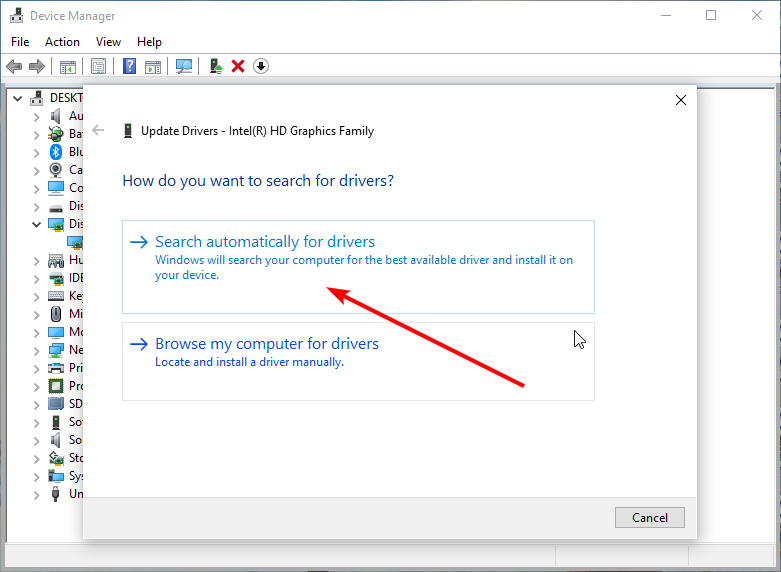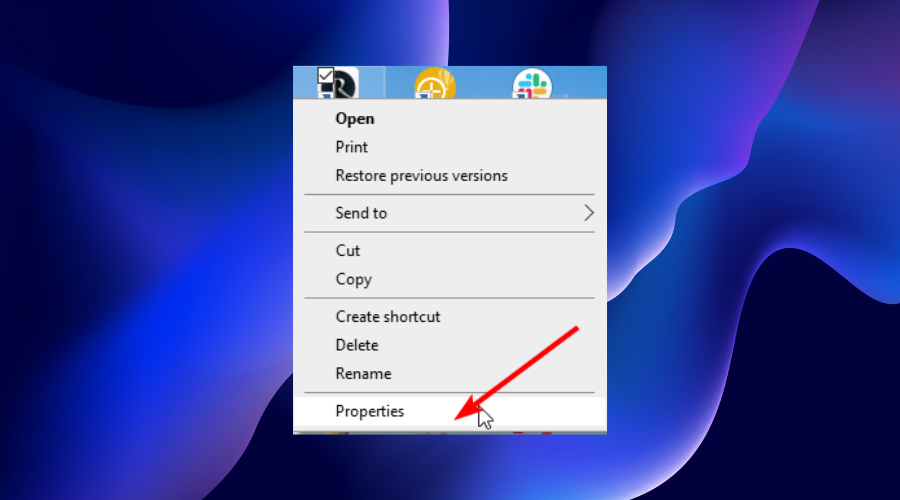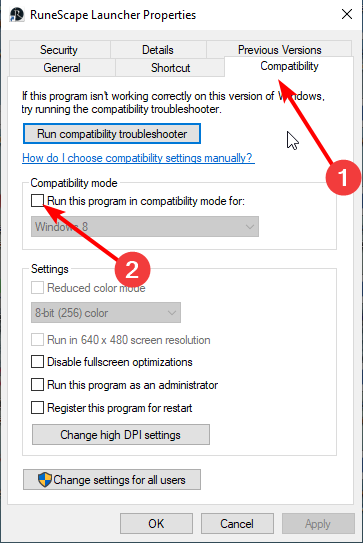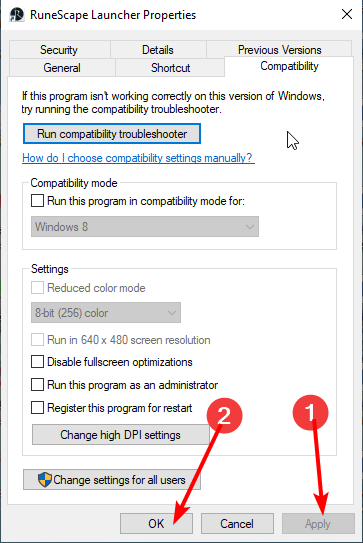3 Ways to Fix RuneScape if it's Not Loading or Opening
Explore the best tested solutions for this RuneScape issue
3 min. read
Updated on
Read our disclosure page to find out how can you help Windows Report sustain the editorial team Read more
Key notes
- The RuneScape not loading issue can be due to numerous factors, from outdated drivers to interference from another app.
- A quick fix for this problem is scanning and updating your graphics drivers.
- Another effective fix for getting RuneScape to open is to run the program in compatibility mode.

RuneScape is a free and fun-filled game that has attracted the interest of many gamers. However, it is not free from errors.
One of the common issues is the RuneScape is stuck on loading error. The causes of this issue vary and can sometimes be difficult to pinpoint.
Irrespective of the cause, this guide contains fixes that will let you get to playing RuneScape on your browser and the client.
Why is RuneScape not loading?
There are different reasons RuneScape might not load. From problems within your PC to interference from another app, the causes are numerous. Below are some of the common ones:
- Outdated drivers
- Compatibility issues
- Firewall interference
- Problems with your version of the game.
Why is RuneScape stuck at loading application resources?
RuneScape will be stuck at loading application resources if you use a second screen connected via an HDMI cable. This is because the client and the loading screen must share the same monitor for the game to load properly.
The only way to fix this issue is to close the client, unplug the HDMI cable, and connect it back once the client finishes loading successfully.
How can I get RuneScape to load again?
1. Temporarily disable antivirus/firewall
If you have an antivirus or any firewall activated on your PC, it might be causing RuneScape not loading on Steam. This might create a false alarm and stop the game from connecting to its server.
In this case, the easiest way to fix the issue of Old School or the normal RuneScape not loading is to disable the antivirus software temporarily. After the game has established a connection, you can enable it again.
2. Update the graphics driver
2.1 Update driver manually
- Press the Windows + X keys and select Device Manager.
- Click on the Display adapters option to expand it.
- Right-click on any driver there and select the Update driver option.
- Choose the Search automatically for drivers option.
- Wait for the search to complete and update the driver if there are any.
Outdated drivers cause RuneScape not loading issues accompanied by a black screen. This manual driver update should help restore normalcy.
2.2. Update driver automatically
Instead of going through the numerous steps above to search and install a driver update, you can automate the process with a driver updater in PC HelpSoft Driver Updater.
This tool is a top-notch software that automatically scans, updates, and fixes drivers. Whether outdated, broken, or missing drivers, this tool keeps them all in top shape.
And with a very large database of original drivers, you can be sure it has everything you need to fix RuneScape stuck on loading, please wait, and other related issues.
⇒ Get PC HelpSoft Driver Updater
3. Run in compatibility mode
- Right-click on the RuneScape icon.
- Select the Properties option.
- Click the Compatibility tab at the top.
- Check the box for Run this program in compatibility mode for.
- Finally, click the Apply button followed by OK.
This fix is effective if RuneScape is not loading after an update on your PC.
The RuneScape not loading can be exasperating, as the cause can sometimes be difficult to pinpoint. With the fixes recommended in this guide, you should be able to get the game working again.
Do you want to know how to fix the RuneScape packet loss error? Then check our guide for quick and easy ways to do it.
Feel free to let us know the fix that enables you to get back to enjoying your game in the comments below.