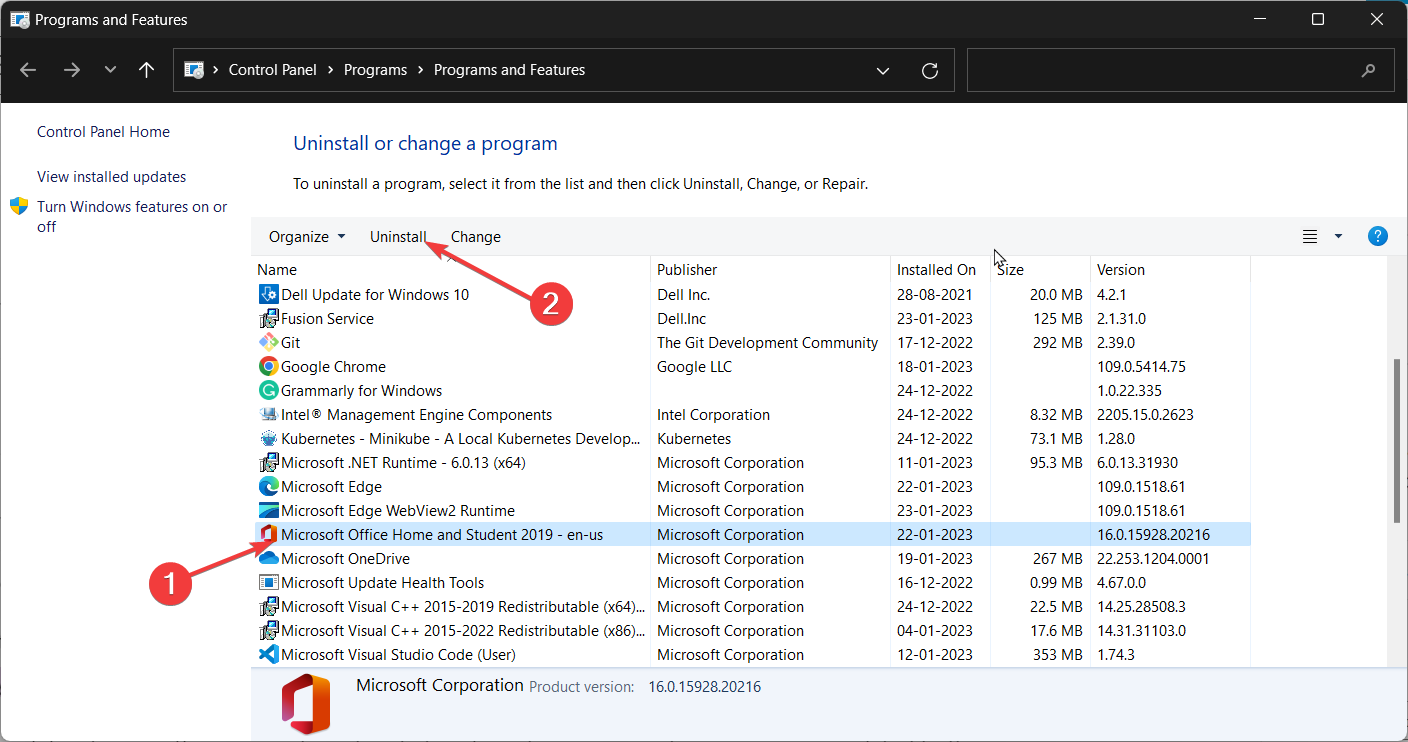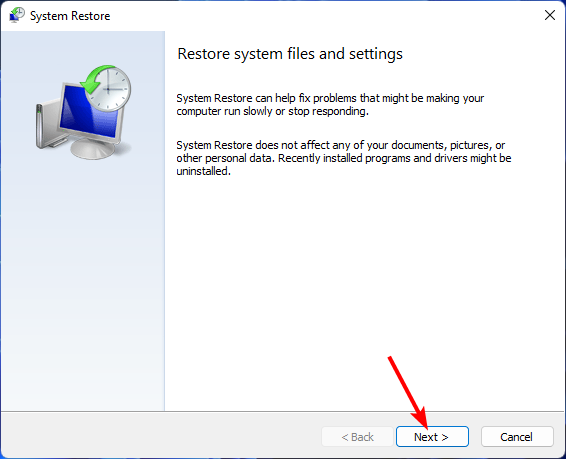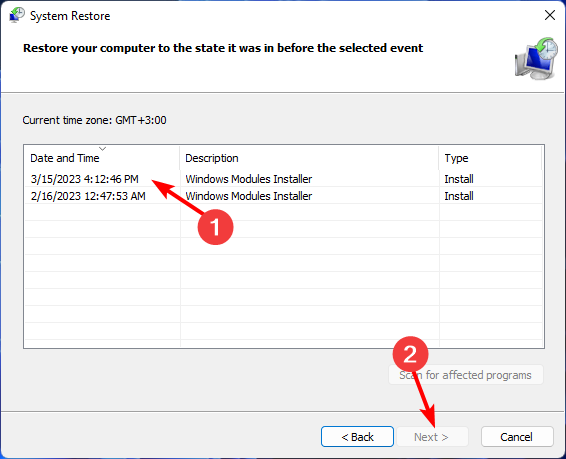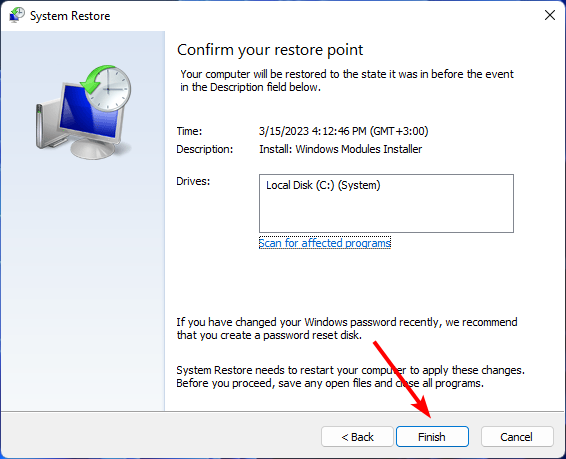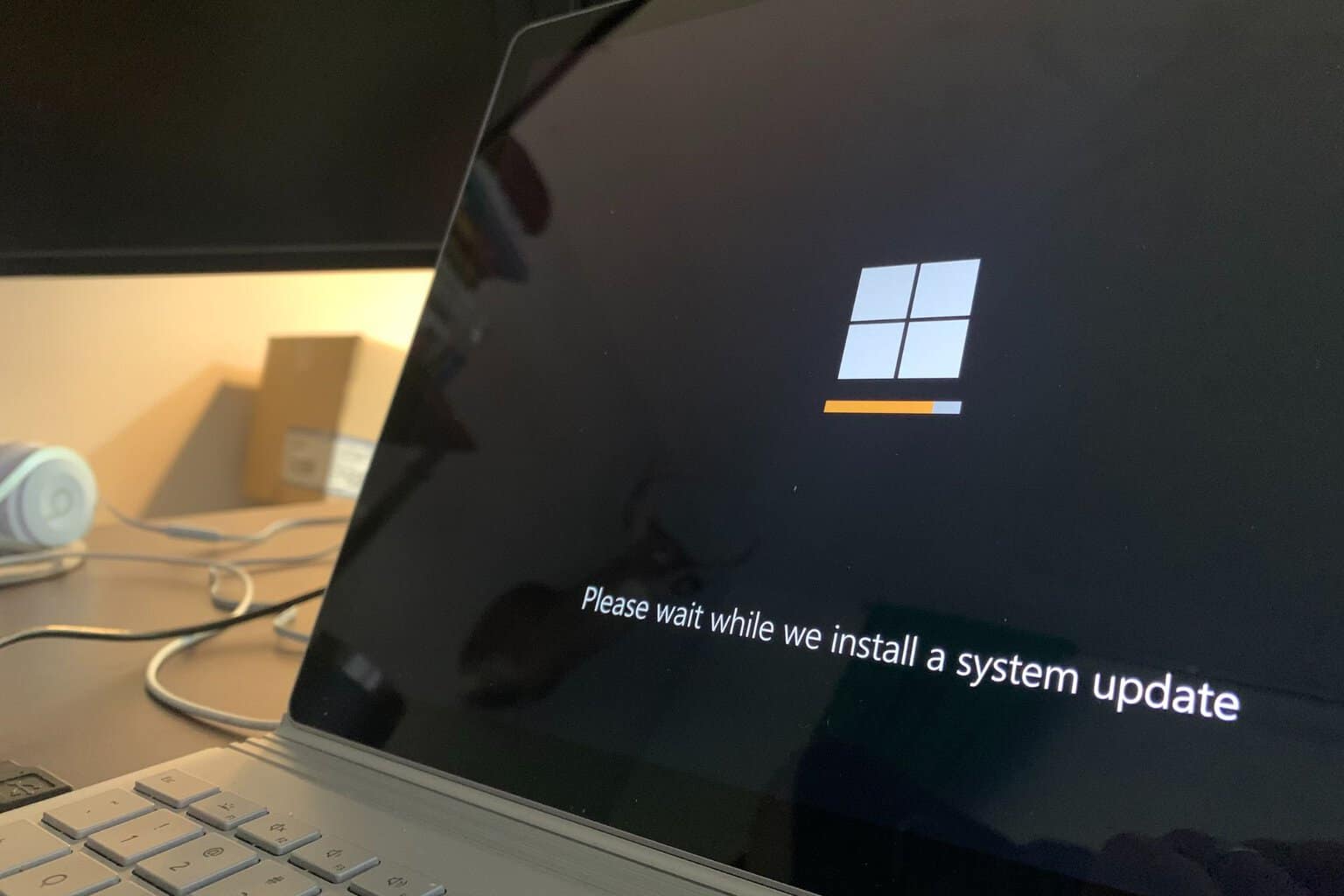What is Runtime Error 53 & How to Quickly Fix it
Restore your PC to an earlier position will fix this runtime error
4 min. read
Updated on
Read our disclosure page to find out how can you help Windows Report sustain the editorial team Read more
Key notes
- Runtime errors are very common and mostly occur during the installation of new software or hardware.
- Having a third-party tool that can fix such errors can come in handy if you don't have time for trial and error.
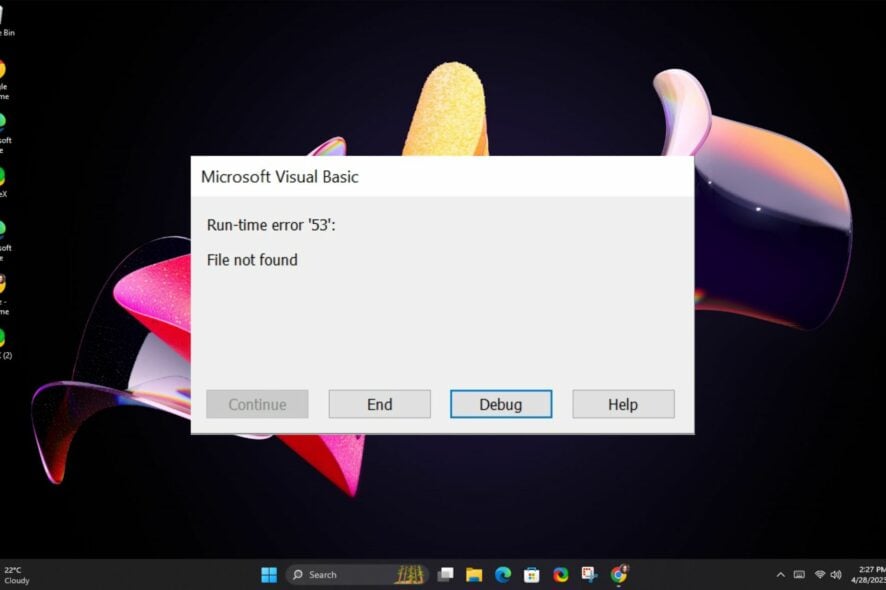
Like any runtime error, you’ll be unable to open the specific app and get a pop-up instead. The runtime error 53 is no different. It mostly occurs in most Office suite apps, but Microsoft Word seems to be the most affected.
This indicates that there’s something wrong with how your computer is set up, preventing you from running the program you wanted. Below, we share how to resolve this issue.
What is error code 53 in Office install?
Runtime error 53 is a common error when you try to open a program or an application. This error can also occur if you try to run an application that does not support your version of Windows or Mac.
Some of the reasons behind runtime error 53 include the following:
- Damaged registry – When you get this error, it is possible that the program cannot be started because its configuration data in the registry is missing or damaged.
- Incompatible software – Other incompatible software, such as antivirus programs or firewalls, can cause this error message to appear.
- Missing DLLs – Most programs call upon DLL files to run, so if these files are missing, you’ll be unable to open the said program.
- Improper program installation/uninstallation – This happens when you cannot install an app or uninstall it until all the components are properly removed from your system and registry. If a component remains on your system after uninstalling, it will trigger this error.
- Bugs in software – If you’re using an outdated version of the software, it might contain bugs that may lead to runtime error code 53 or other errors like this one.
How do I fix run time error 53?
Attempt the following basic fixes before moving on to the slightly advanced steps:
- Close any conflicting or superfluous background processes and apps.
- Ensure you have all necessary updates installed on your system before attempting to install any new software.
- Try opening the program in Safe Mode and see if it works.
1. Delete the linkcreation.dotm file
- Hit the Windows + E keys to launch File Explorer.
- Navigate to the following location:
C:\Users[user name]\AppData\Roaming\Microsoft\Templatesor/Library/Application Support/Microsoft/Office/User Templates/ - Find the linkcreation.dotm file and delete it.
The linkcreation.dotm is related to the Adobe software and can be traced back to an add-in in Word. The most common reason why it’s causing this runtime error 53 is that it is outdated.
If you don’t find it in the above location, you probably don’t have it in your system, so move on to the next solution.
2. Scan for viruses
- Press the Start Menu icon, search Windows Security, and click Open.
- Select Virus & threat protection.
- Next, press Quick scan under Current threats.
- If you don’t find any threats, proceed to perform a full scan by clicking on Scan options just below Quick scan.
- Click on Full scan, then Scan now to perform a deep scan of your PC.
- Wait for the process to finish and restart your system.
3. Reinstall Office
- Hit the Windows key, type Control Panel in the search bar, and click Open.
- Click on Uninstall a program under Programs.
- Find Microsoft Office and click Uninstall. If there’s more than one copy, proceed to uninstall them too.
- Download Office and follow the on-screen prompts to complete the installation.
4. Perform a System Restore
- Press the Windows + R keys, type rstui, and hit Enter.
- The System Restore window will open. Click on Next.
- Select the restore point you wish to revert to and click on Next.
- Now click on Finish.
A System Restore should be the last option if everything else has failed. This could indicate that your system has been corrupted, and the only way to restore it is to return to its last known good position.
Since you can never anticipate when runtime errors might occur, we encourage you to equip your system with one of the runtime error repair tools.
These tools will scan and automatically repair your PC for any issues, so you don’t have to worry about doing it manually.
And that’s how you fix the runtime error 53. If you have any additional thoughts or comments on this topic, don’t hesitate to leave them in the comment box below.