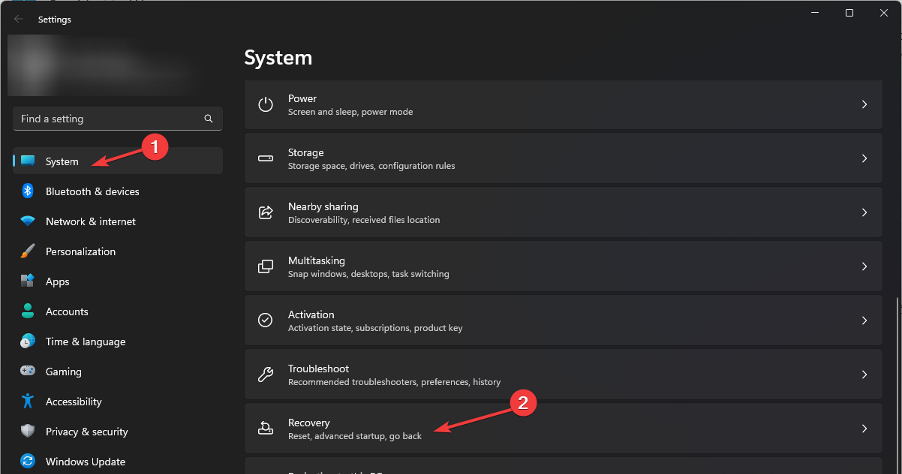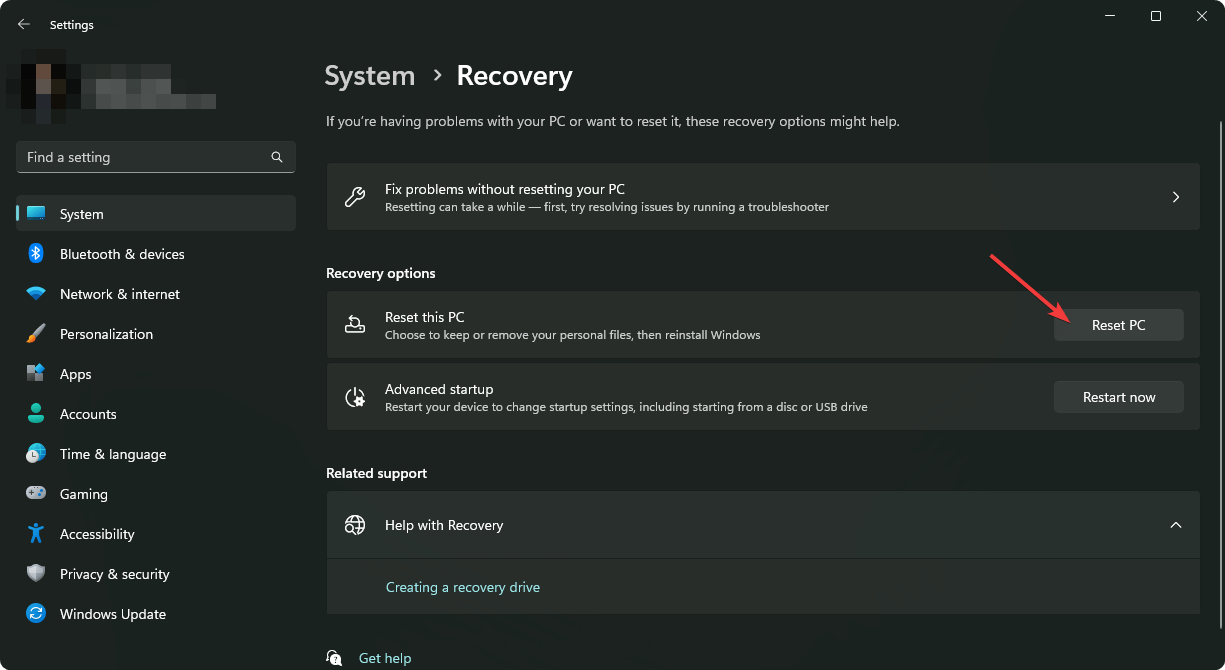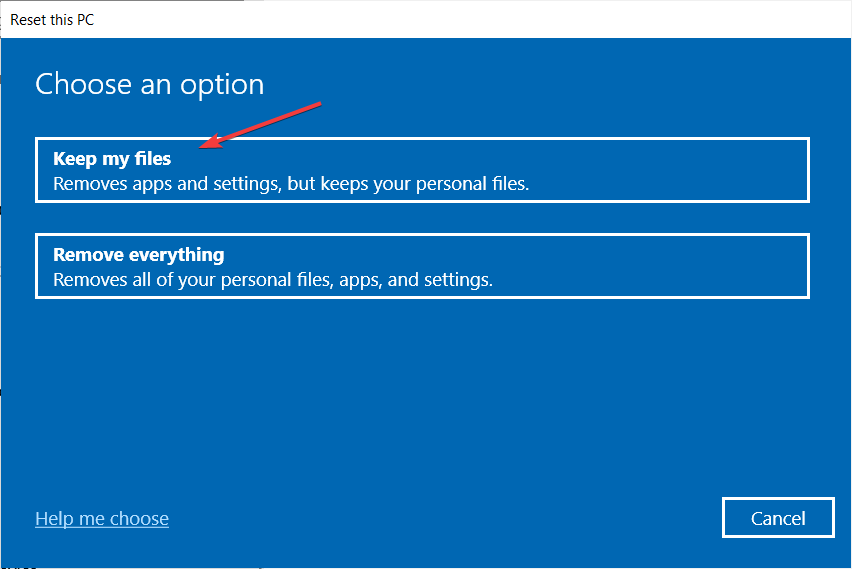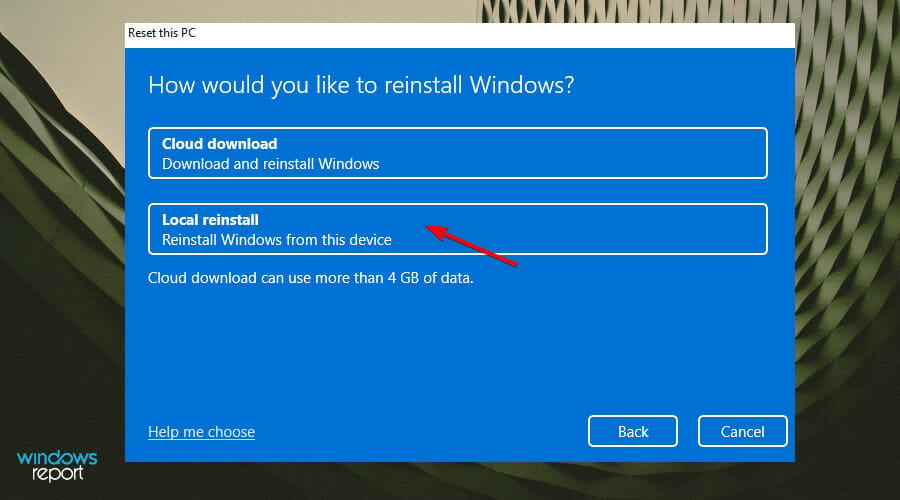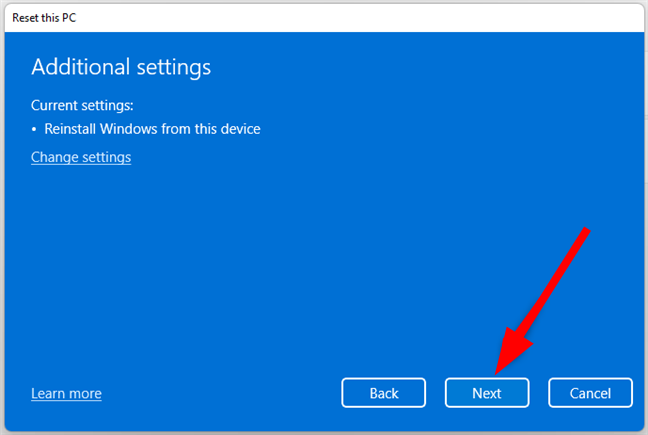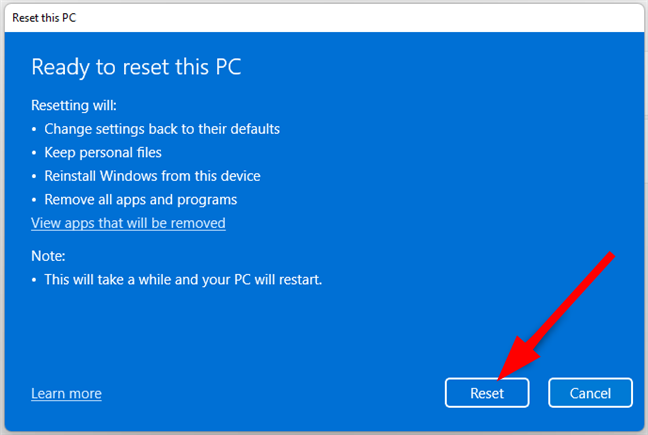Runtime Error 217: Causes & How to Fix It
Do a Registry cleanup to get rid of this error
4 min. read
Updated on
Read our disclosure page to find out how can you help Windows Report sustain the editorial team Read more
Key notes
- Runtime Error 217 is a standard Windows error that occurs when an application fails to initialize correctly.
- This error can be caused by an issue with your computer’s system files or corrupt registry entries.
- As such, your top picks to remedy the situation should be to clean up your Registry or repair damaged system files.
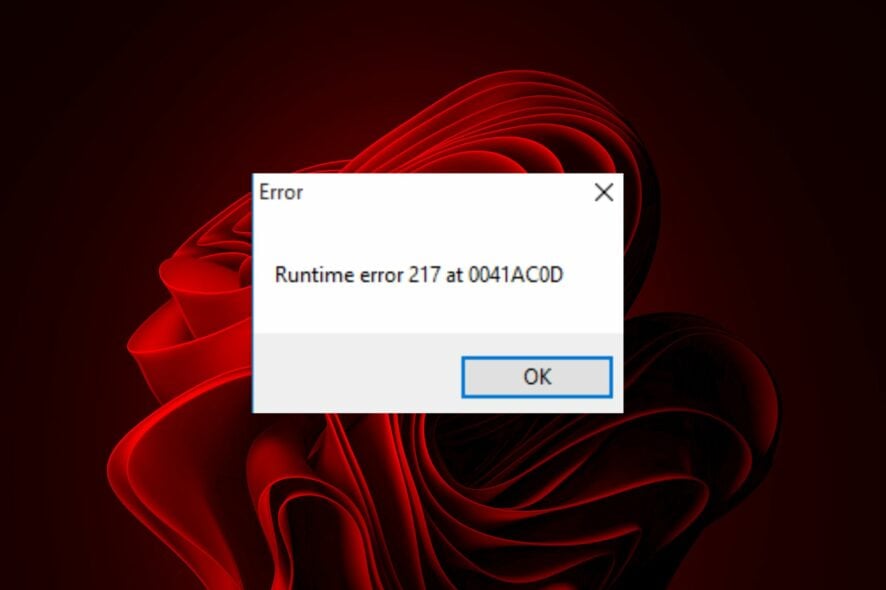
Runtime error 217 is a standard error that occurs when you try to run a program or open an app on your PC. This problem is usually due to incorrect installation of the application.
Installing and uninstalling apps in Windows 11 can be tricky, especially if they’re not from the Microsoft Store. In this article, we will tell you what causes runtime error 217 and how to fix it.
What is Runtime error 217?
Runtime Error 217 is a standard error that occurs during the installation of some programs and applications. It means that the application is trying to access an object that does not exist.
The error may come accompanied by various codes, such as runtime error 217 at 02524611 or runtime error 217 at 004963f9. It’s usually triggered by an incompatible application or bad settings in your computer, but below are some common causes:
- Improper installation of an app – This can happen if you install faulty software or third-party apps on your PC with incomplete installation packages. It’s also the reason behind Run-time error 76.
- Missing or damaged system files – These files are required for programs to run on your computer, and if they’re missing or faulty, the program won’t work properly.
- Damaged Windows registry – If there is any corruption in this registry file, it will result in an error 217 message on your screen.
- Hardware failure – If there is a problem with any hardware connected to your PC from your hard drive, CD/DVD drive, or any other piece of hardware, there’s a chance the Runtime error 217 will appear on your screen.
- Incomplete uninstallation of an app – The uninstall process of any application is not always perfect. There are times when some files and registry entries are left behind after the uninstalling process.
How do I fix Runtime error 217?
If your computer is experiencing Error 217, there are some basic things you can try before moving on to the more advanced solutions:
- Stop all running applications and close all the windows on your computer screen.
- Make sure that your hardware and software are all up to date. You should always keep your computer’s firmware updated to run smoothly with any new updates from Microsoft or other developers.
- Disable or stop the program that’s generating the error message.
- Reinstall the particular program that is causing the runtime error. Also, ensure to get rid of software leftovers in case they are corrupt.
- Uninstall any recently installed application or software from your computer if you’re unsure what application is responsible for the runtime 217 error.
- Run a DLL-fixer tool and attempt to repair or replace any missing or damaged DLL files.
1. Run the DISM and SFC scans
- Hit the Windows key, type cmd, and hit Run as administrator.
- Type the following commands and press Enter after each one:
DISM /Online /Cleanup-Image /RestoreHealthsfc /scannow
If the sfc scannow command is not working, we have quick steps to get it up and running again.
This can be done automatically with dedicated repair software. These kinds of tools are able to scan your computer, identify any broken files, and replace them, all in just a few minutes.
2. Perform a clean boot
- Hit the Windows key, type msconfig, and open System Configuration.
- Switch to the Services tab and select Hide all Microsoft services.
- Click on the Disable all button, then hit the Apply button to save the changes.
- Go back and click on the Startup tab and select Open Task Manager.
- In the Startup tab of the Task Manager, Disable all the Enabled startup items.
- Close Task Manager and restart your PC.
3. Reset your PC
- Hit the Windows key and select Settings.
- In the left window pane, select System, then click on Recovery on the right pane.
- Click on Reset PC from the right side.
- Choose the type of factory reset you need. You can keep your files or completely delete all the files, apps, and settings on the PC.
- Select the option you want to reinstall Windows: Cloud download or Local reinstall.
- Click on Next.
- Finally, press the Reset button.
Other errors of a similar kind that you may encounter include the Runtime error R6025, but we have already addressed how to bypass it in our comprehensive guide.
If these errors appear often enough on your PC, it may be time to acquaint yourself with a runtime error repair tool. Such errors can significantly affect the performance of your PC, causing it to slow down.
That brings us to the end of this guide, and hopefully, you’ve been able to resolve the issue with runtime error 217.
Feel free to let us know what solution came through for you if you encountered this error.