How to Install the Safari Accounts Extension on Windows 10/11
3 min. read
Updated on
Read our disclosure page to find out how can you help Windows Report sustain the editorial team. Read more
Key notes
- The Safari browser is adorned for its performance and speed hence why even Windows users install it on their systems.
- With the accompanying add-ons, you get a mix of a high-speed browser and useful plugins all in one.
- In this article, we shall explore the importance of the Safari accounts extension and how to install it in Windows.

Safari extensions are a great way to help you get more out of the browser. They work on both Macs and Windows PCs. But there are some differences in how you get them on each platform.
Extensions let you add new features to Safari without having to download any software or learn how to code. They’re super easy to install, and they come in thousands of different varieties.
The question is why would you want to download Safari for Windows 10 or 11 and install extensions when there are so many other browsers available? Safari has some amazing features that are just not available in other browsers.
What does the Safari accounts extension do?
The Safari accounts extension adds an icon to the menu bar that allows you to sign in to your accounts. You can use this extension to sign in without having to enter your credentials every time you want to use a service that requires authentication.
When the user signs in to Safari on Windows, they will be asked if they want to allow your app to use their account. If they agree, the extension takes care of all the details and handles signing them in automatically when necessary.
At this point, you may be wondering how to get Safari extensions on Windows 10/11. Safari extensions are also available for Windows users, but installing them isn’t as easy as it is on macOS.
The extensions are not available on the App store or web store say for Chrome. You will have to get them from third-party sites. While you are downloading files from untrusted sites, always check to ensure that the file extension ends in .safariextz.
Any other type may be malware or a virus that has been morphed to look like the legitimate extension you are trying to download and infect your computer.
How can I install the Safari accounts extension on Windows 10 and 11?
- Launch the Safari for Windows browser.
- Select Safari and click on Safari Extensions.
- Search for the Safari accounts extension.
- Click on the Get icon to install.
What can I do if the Safari extension is not showing up on Windows?
If you’re using Windows and the Safari extension isn’t showing up, there are a few things you can try. You can restart the browser and see if the extension will appear. If not, you may need to clear the browser cache and cookies.
To clear Safari cache and cookies, follow the steps below:
- Launch Safari and click on the gear icon.
- Select Preferences.
- Click on Privacy.
- Select Remove All Website Data next to Cookies and other website data.
- Click on Remove Now.
- Refresh the browser and see if you can locate the extension.
We hope you have been able to install the Safari accounts Extension on Windows 10/11 without any issues.
If you encounter any other related errors such as Safari not working on Windows 10, we have plenty of fixes you can try to resolve the issue.
Perhaps you are not ready to install the browser and are just curious about its features. We have you covered on how you can test the latest version of Safari on Windows 10/11.
Let us know of any issues you may have faced during installation in the comments section below.






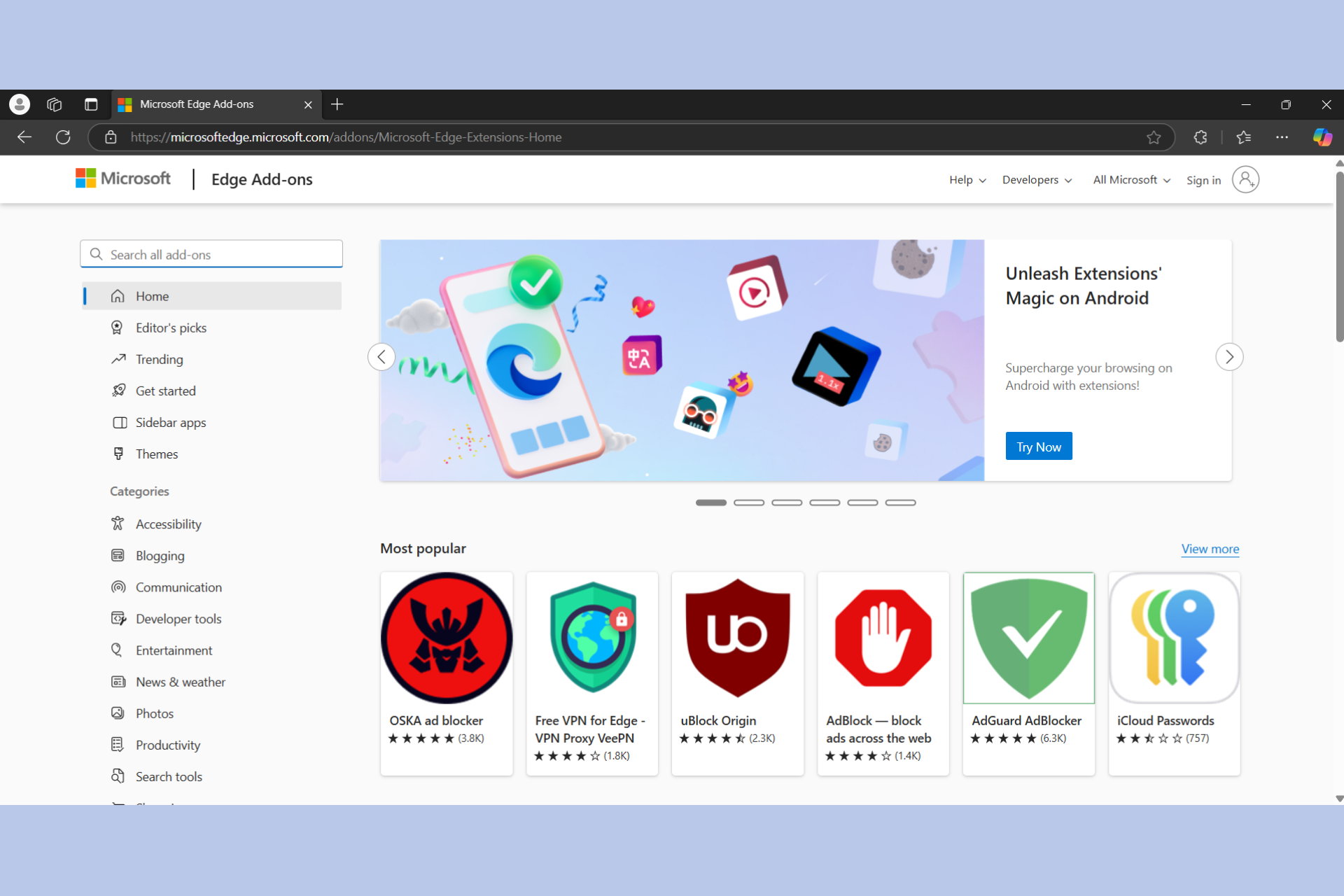







User forum
0 messages