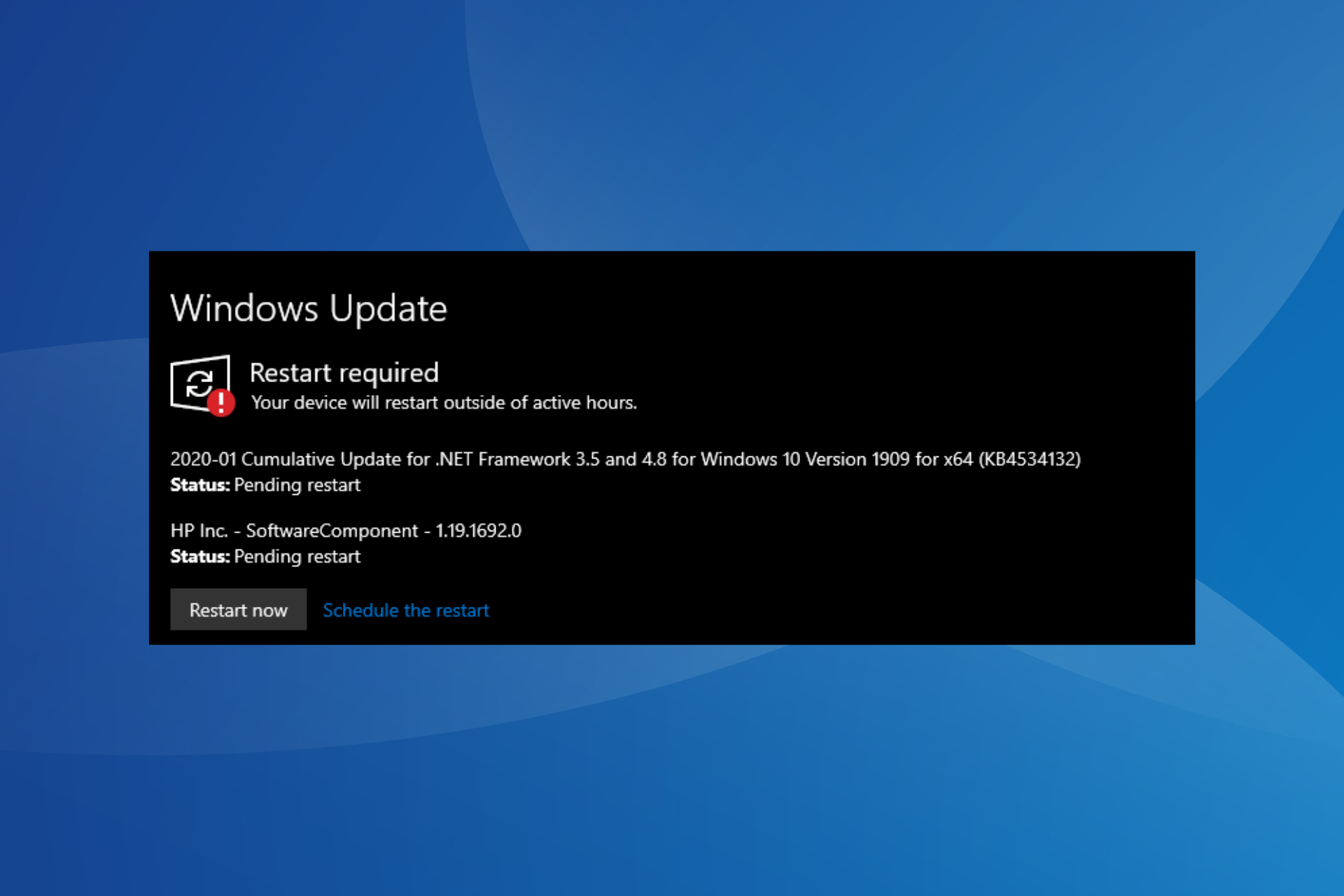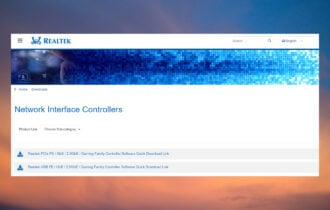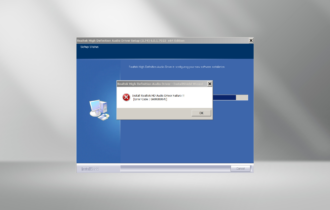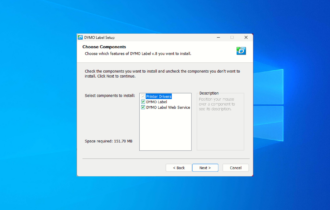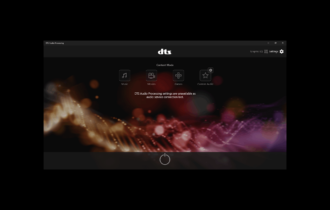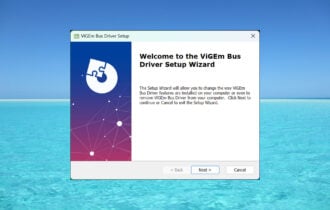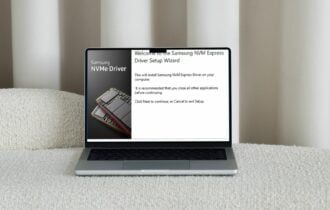Scansnap s1500 Driver: How to Download & Install
Several ways to download your ScanSnap driver
4 min. read
Updated on
Read our disclosure page to find out how can you help Windows Report sustain the editorial team Read more
Key notes
- Scanners are just as important as any other device that you regularly update drivers for.
- The ScanSnap s1500 is one of the most used scanners so we show you how to download and install the right drivers for it.
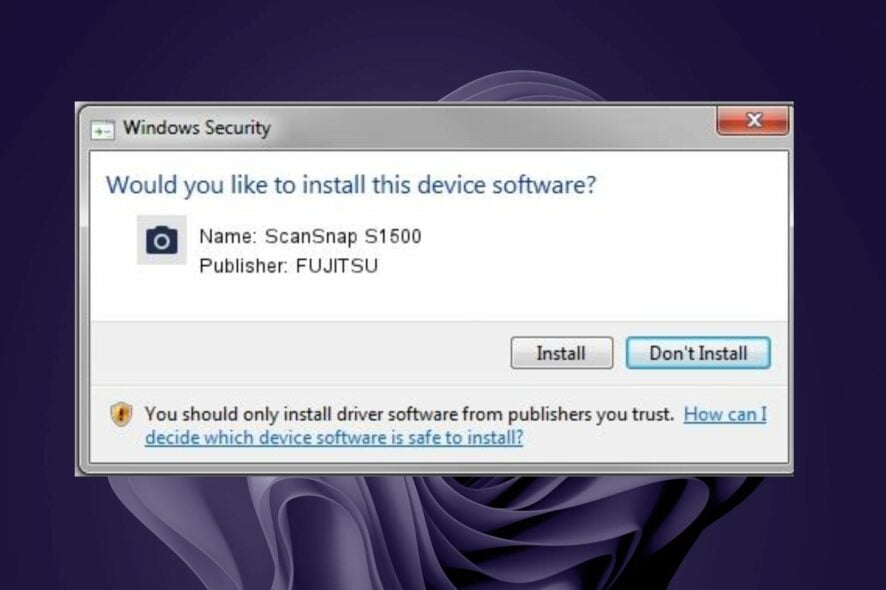
The Scansnap s1500 is a document scanner for small businesses and home offices. It also offers outstanding color accuracy and consistency, making it suitable for scanning photos and business documents.
For this scanner to function optimally, its drivers need to be up-to-date. If you’ve just gotten your scanner and are wondering how to download and install the correct ScanSnap s1500 driver, we show you how in this article.
How do I install the ScanSnap driver?
Before you install the driver, check the following:
- Ensure you’re using an account with administrative privileges.
- Verify that your OS is up-to-date to avoid any driver compatibility issues.
- Ensure you have enough disk space.
1. Use a dedicated tool
ScanSnap drivers are installed automatically when you connect your device to your computer using the USB cable that came with the scanner. However, this is not always the case with most drivers.
If you have recently purchased a ScanSnap scanner, you will need to install the driver on your computer before you can use it. Instead of scouring the internet for drivers from different sites, you’ll find a third-party tool does it better.
Outbyte Driver Updater is a professional and reliable driver installer software. It can automatically download and install the correct version of ScanSnap drivers for your device. So you don’t need to look for a driver on the internet and install it manually.
2. Use the official site
While you may find a variety of ScanSnap scanner drivers available on the manufacturer’s website, some have been discontinued. Usually, you can download them without paying anything.
However, you must ensure you have downloaded the right one for your operating system. ScanSnap S1500 is a discontinued scanner, so you may not find the ScanSnap s1500 driver on the site. This also applies to the Fujitsu ScanSnap s1500 driver for Windows 10 and s1500 driver for Windows 7.
However, you can still find them on other sites. If you download them, ensure your antivirus program is up for the task and can detect any risks before they make it to your system.
Unsupported drivers can cause serious problems and even make your computer unusable. They might cause your computer to crash, freeze or even become infected with malicious software.
3. Use Device Manager
- Hit the Windows key, type Device Manager in the search bar and click Open.
- Navigate to the s1500 driver, right-click on it and select Update driver.
- Click on Search automatically for updated drivers.
- Wait for the scan to complete, and Windows will match you with the best driver available.
Where can I download Fujitsu drivers?
You may have trouble finding drivers for your device if you don’t know where to look for them. There are several places where you can find drivers for Fujitsu products:
- Fujitsu website – The Fujitsu website offers downloads of drivers and firmware updates for many of its products. This site is easy to use because it contains links to all of their most popular products along with details on how to download the latest version of their product software.
- Third-party sites – Another way to find out which driver site has what you need is to visit a driver’s website. Some companies, such as Driver guide compile drivers from different manufacturers.
It is important to note that the ScanSnap S1500 has since been discontinued, so although the ScanSnap s1500 driver for Windows 11 can be downloaded, it is not a guarantee that it will be at peak performance.
We also have another related article on how to download the ScanSnap iX500 Driver so be sure to check out that too.
For any additional suggestions, leave us a comment down below.