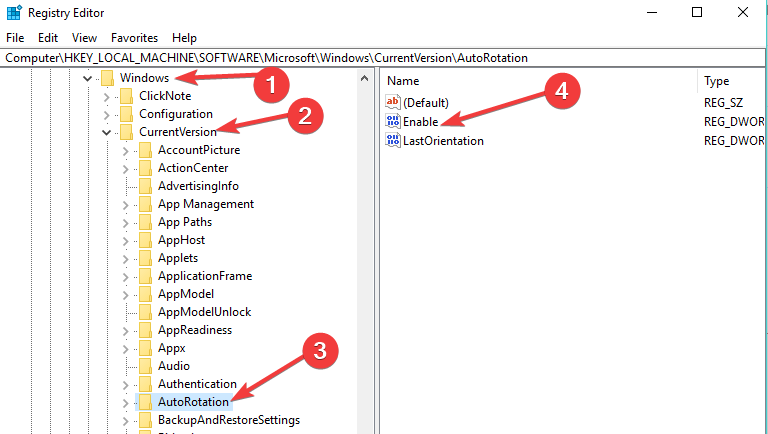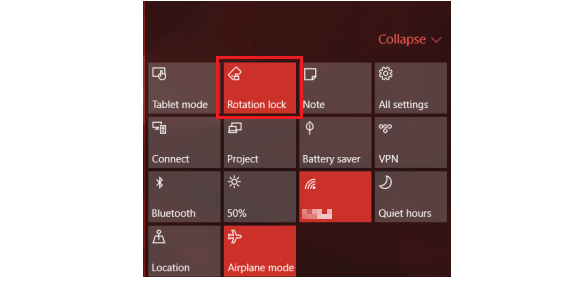Fix Screen Rotation Issues on Yoga 2, 3 Pro in Windows 10/11
3 min. read
Updated on
Read our disclosure page to find out how can you help Windows Report sustain the editorial team Read more

4 solutions to fix Lenovo Yoga screen rotation
- Enable tablet mode
- Disable YMC service
- Manually enable auto-rotation in the registry
- Turn on/ off Rotation Lock in Action Center
Windows 10 is a multi-platform operating system, which means that not only PC users got the upgrade, but a lot of Yoga ultrabooks, as well.
Some users of Yoga 2 Pro and Yoga 3 Pro ultrabooks reported that automatic screen rotation doesn’t work for them after the upgrade to Windows 10. And in this article, I’m going to show you a few tricks to solve this issue.
How can I fix Lenovo Yoga screen rotation problems?
Solution 1 – Enable tablet mode
This first thing you can try is the simplest one. Just switch your device to tablet mode, and restart it, after the restart, check if the auto rotation is working again. This will reset the auto rotation sensors, and hopefully, you’ll manage to activate it again.
Also, I probably don’t have to mention to check your drivers, but if you didn’t, go to Device Manager and check if all the drivers are updated. But if the auto-rotation doesn’t work after the restart and if your drivers are updated, you can try one of the following solutions:
Solution 2 – Disable YMC service
Maybe disabling the YMC service will restore the functionality of auto-rotation again. Here’s what you need to do to disable this service:
- Go to Search, type services.msc and open Services
- Find YMC service, right-click on it and go to Properties
- Click on Disable, and then to Enable, to reset it
- Reset your device and check if the rotation works now.
— RELATED: Fix: Lenovo N700 driver error on Windows 10
Solution 3 – Manually enable auto-rotation in registry
If disabling the YMC service didn’t solve the problem, you can try to enable your auto-rotation manually, in the Registry Editor. Here’s exactly what you need to do:
- Go to Search, type regedit and open Registry Editor
- Go to the following path:
- Set the value of Enable DWORD to 1
- Close Registry Editor, restart your device and check if the auto-rotation works now
Solution 4 – Turn on/ off Rotation Lock in Action Center
Another quick solution to fix autorotation issues on your Lenovo Yoga devices is to enable or disable the Rotation Lock feature from the Action Center. The screenshot below gives you all the details that you need.
That’s it, I hope some of these solutions helped you to solve the problem with auto rotation on your Yoga 2 Pro device.
If you have any other Windows 10-related issues you can check for the solution in our Windows 10 Fix section.
RELATED GUIDES TO CHECK OUT: