What is Searchindexer.exe & What Does it do?
Search Index is completely valid and essential Windows process
4 min. read
Updated on
Read our disclosure page to find out how can you help Windows Report sustain the editorial team. Read more
Key notes
- To perform searches on your PC Windows uses the searchindexer.exe process.
- While this process can sometimes cause issues, it’s best not to disable it unless necessary.
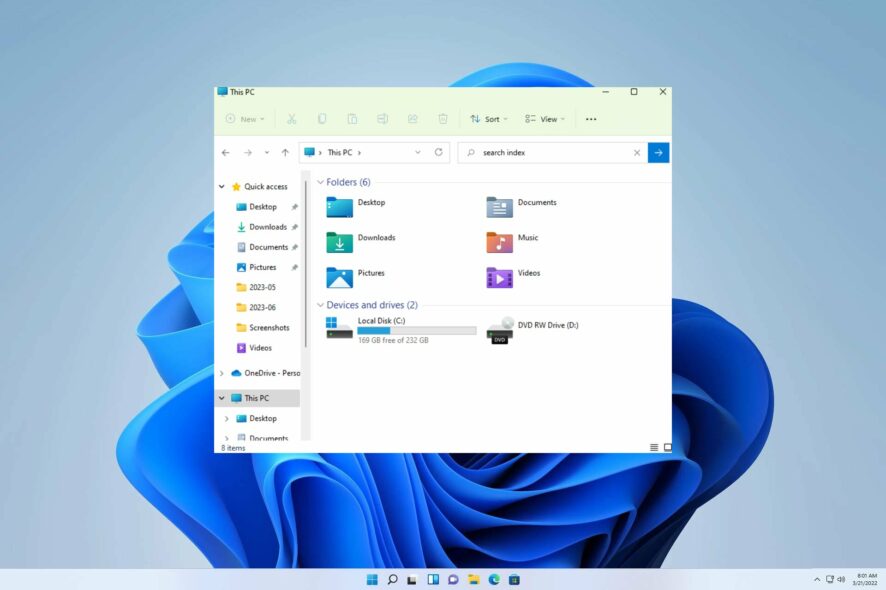
If you’re perusing this article, the Windows process known as SearchIndexer.exe has likely piqued your interest. This service, also called Windows Search Indexer, streamlines indexing on your device for greater convenience.
In a previous piece, we delved into the intricacies of Microsoft Windows search indexer high CPU usage. However, we now find ourselves in a similar predicament.
Nonetheless, it is crucial to identify the underlying cause before addressing the issue.
What is Search Indexer?
The Windows Search Indexer is a background service designed to ensure that your search results are always available when needed. It’s essential to keep the Search Indexer running for an optimal Windows search experience.
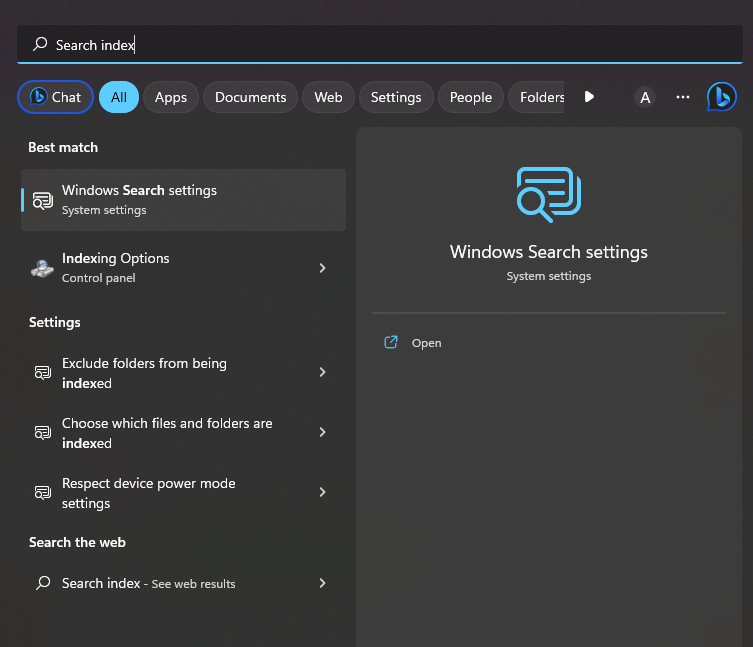
However, this service can occasionally use up more RAM than necessary, leading to memory problems on your computer.
One of the key features of this system is its ability to allow users to easily locate files and folders using various methods, including searches conducted through the Start Menu or Windows Explorer. In addition to these basic functions, other elements are involved in the overall file search process.
What is the purpose of Microsoft Windows Search Indexer?
When searching for files on your Windows computer, chances are you’re relying on the Windows Search engine to do the job. A Windows service powers this search engine called the Windows Search Indexer.
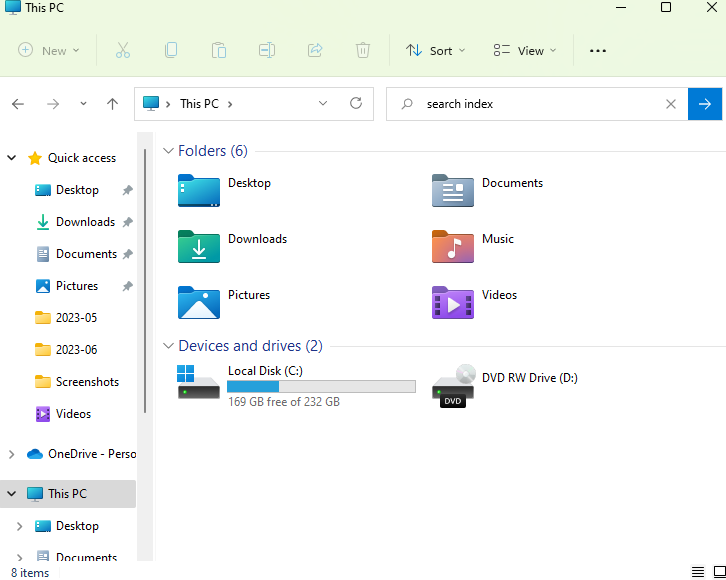
Its role is to index all of your files so that they can be easily searched for and accessed through various features like the Start Menu search box, Windows Explorer and Libraries.
The executable file responsible for running this service is named SearchIndexer.exe and can be found in the System32 directory of your computer.
What does a search indexer do?
The Windows Search Indexer is an integral tool that diligently searches for content across various locations, including but not limited to your home folder, Start menu, email client, and contacts list.
It makes most tasks easier and reachable on time whenever you urgently need specific files.
Is search indexer a virus?
The searchindexer.exe is completely valid and not in any way a virus. If users are concerned, they may want to consider running a thorough system scan for added peace of mind.
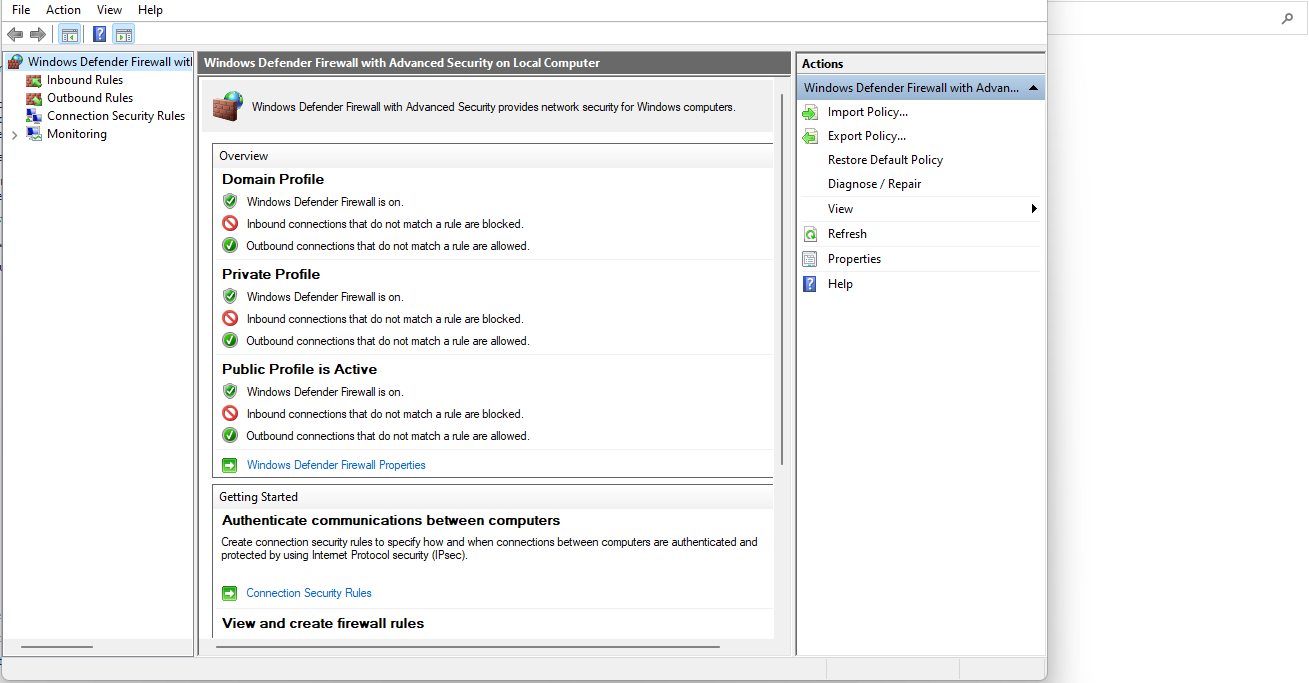
Search index is developed and certified by Microsoft. The users of this software are in the millions across the globe.
Should I disable Windows indexing?
- Pros – If you search through your folders and files frequently, you might have come across the Windows Search Indexer. However, it’s worth noting that if you disable this feature, your computer’s performance will significantly boost.
- Cons – When Windows Search Indexer runs in the background, it tends to use up a lot of CPU resources. However, if you disable it, you may notice that you won’t be able to search for specific files anymore.
Does search indexing slow down PC?
If you’re using a slower PC, you may experience a decrease in performance due to search indexing. However, turning off indexing can help increase speed and give your computer the boost it needs.
A compatible system rarely experiences any issue with device capacity, so it might vary when it comes to the computer model.
How do I remove a folder from search index?
- Press the Start button on your PC and open Settings.
- Click on Privacy and Settings, now select Searching Windows.
- Click on Add an excluded folder, next choose the drive or folder you want to add or exclude.
- Now click on the three dots and tap Remove.
- Lastly simply Exit Settings once you are done with the process.
Our comprehensive guide is designed to alleviate your concerns and provide valuable information. We sincerely hope that our manual has provided you with some insightful tips.
In case you encounter any additional problems with searchindexer.exe, we suggest referencing our extensive guide on Search Indexing was turned off. This guide offers comparable solutions to help you overcome your issue.
You may also run into a similar searchapp.exe process so check out our comprehensive article to see whether it is a critical process.
We genuinely value your feedback and would love to hear your thoughts. Please feel free to leave a comment below and share your perspective with us.
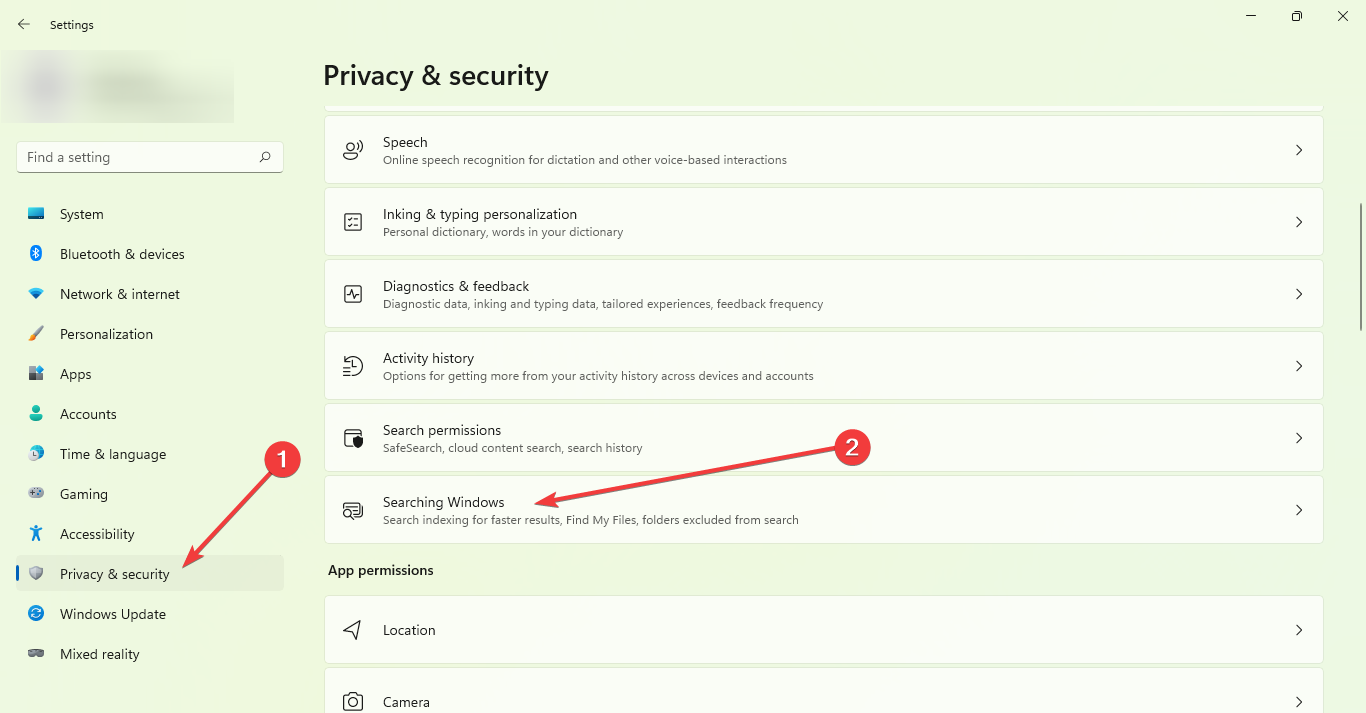
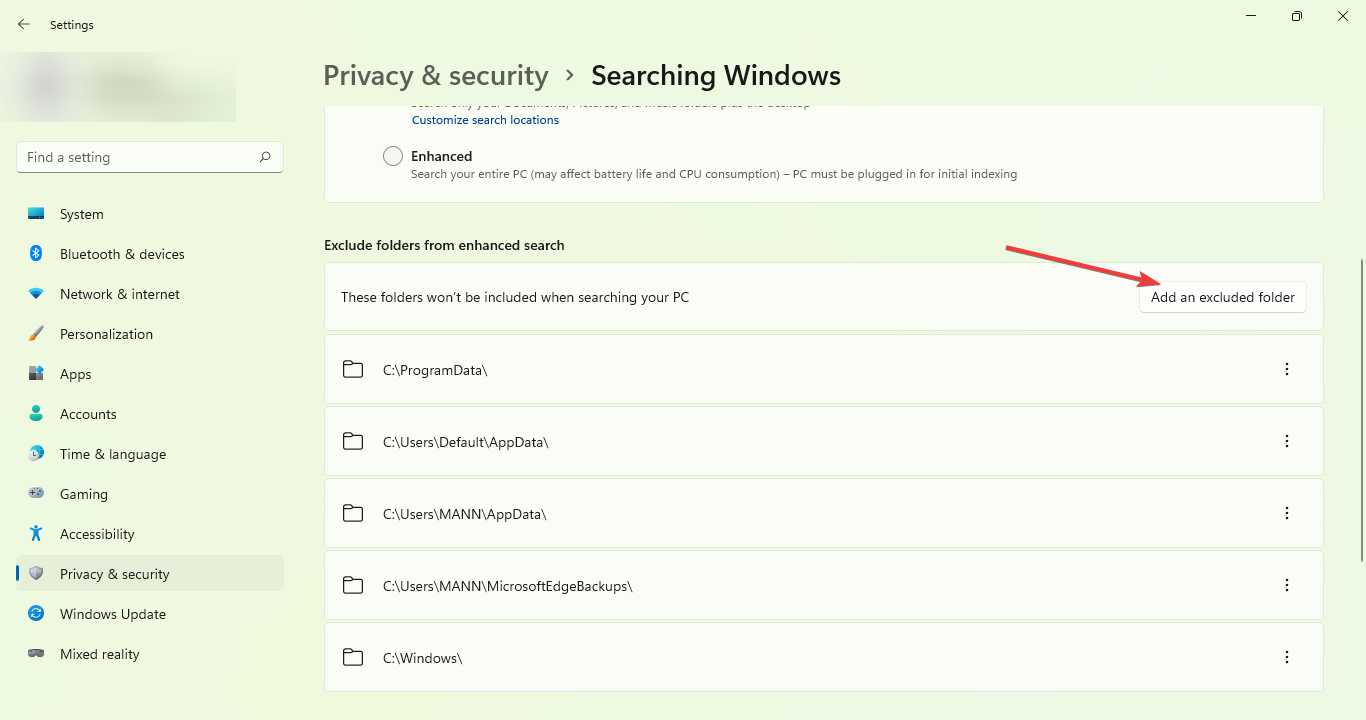
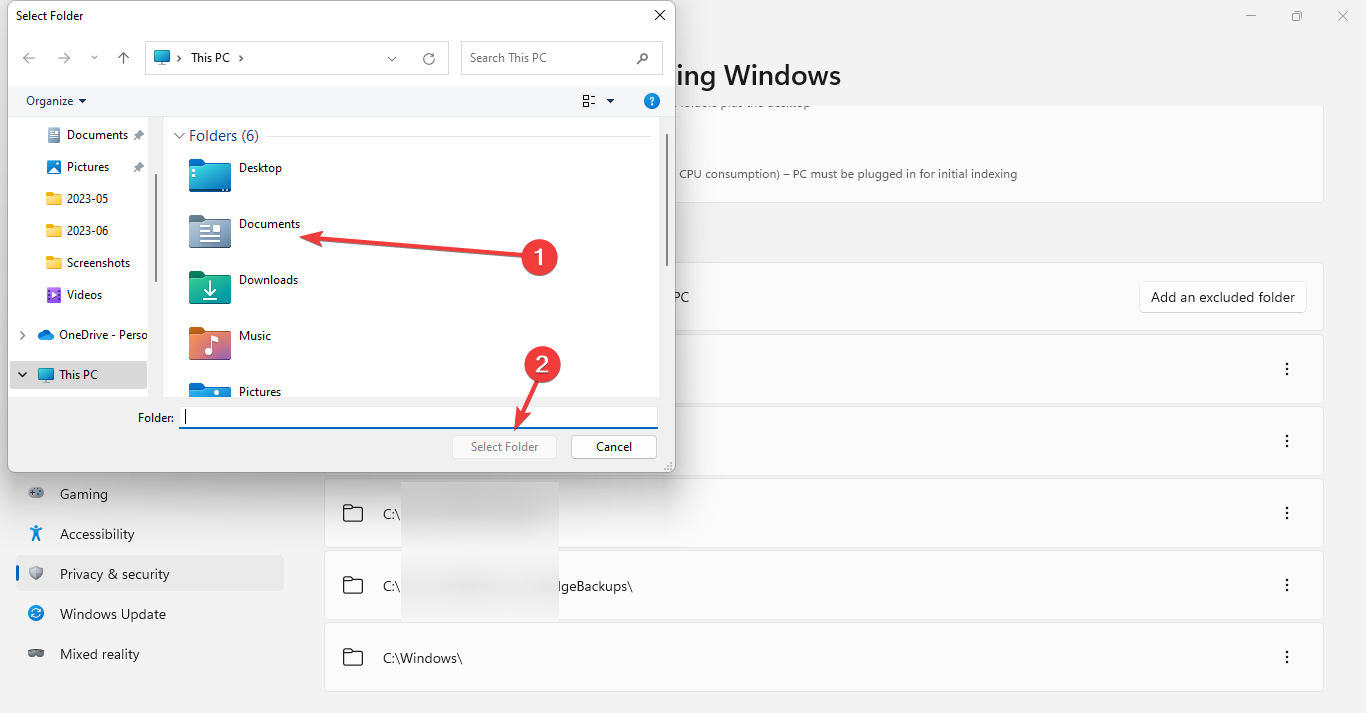
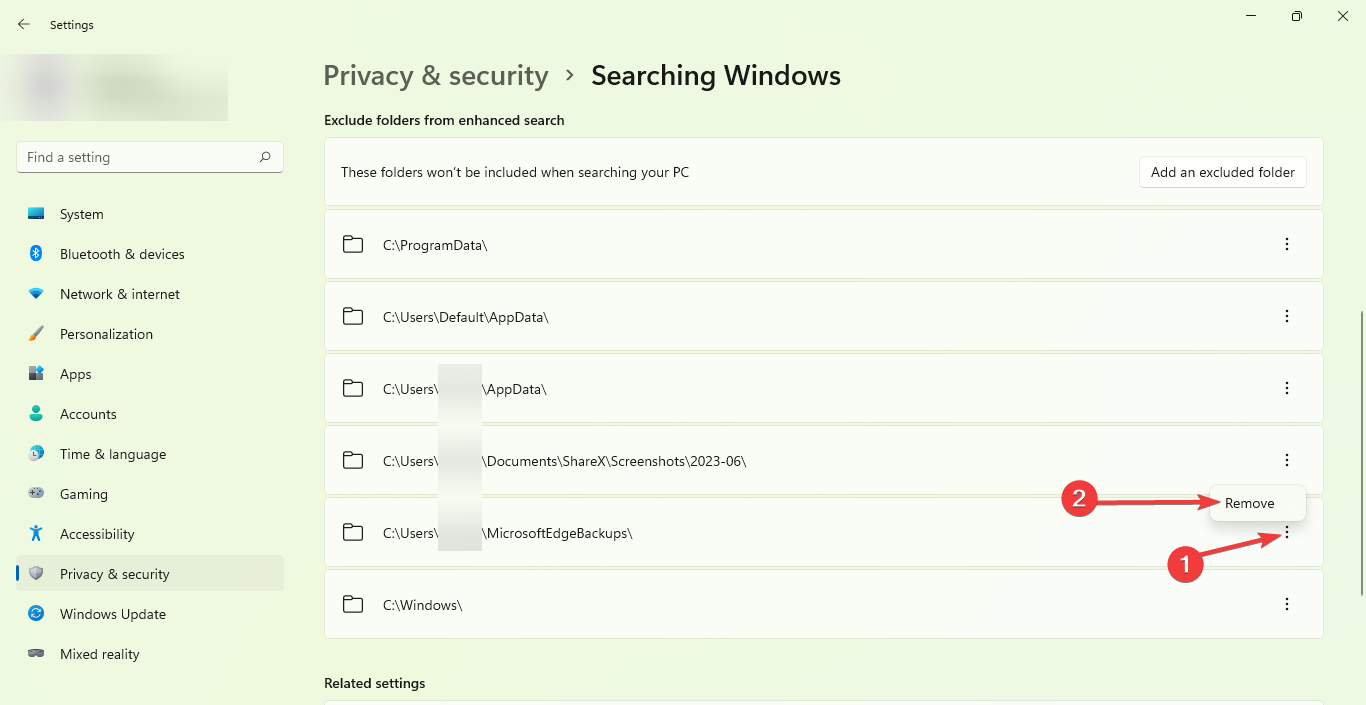








User forum
0 messages