Secure Driver Updater - is it safe or not?
4 min. read
Updated on
Read our disclosure page to find out how can you help Windows Report sustain the editorial team. Read more

Possible scams or deceptive programs can get downloaded and installed on your Windows 10 system without your consent. Such tools or apps might be flashed alongside other processes especially if you aren’t using a specialized antivirus/antimalware security solution. So, when noticing something with which you aren’t familiar, don’t hesitate and try to find as much info as possible about that certain process, app or program – just use Google since in most situations you will not be the only one who has the same questions.
Anyway, during these lines we are going to discuss about such program: the Secure Driver Updater.
Secure Driver Updater: Should you install it or not?
There are many questions around this tool:
- Is Secure Driver Updater a virus?
- How do I remove Secure Driver Updater?
- Is Secure Driver Updater a malware tool?
Secure Driver Updater is a third-party platform designed to help you search and install the right drivers for your Windows 10 computer. It’s not part from the default Microsoft suit, thus it’s not an essential app available for your PC.
Usually, Secure Driver Updater is installed in the background without asking for your permission – it can be applied alongside other apps or it can be downloaded while you navigate towards suspicious webpages.
The program might automatically start running on your computer, or you might notice its icon near other built-in icons located in the taskbar. Usually, Secure Driver Updater is not dangerous for your Windows 10 device, though its behavior will be quite irritating: it will scan for driver updates prompting you with system alerts, just as a regular malware, and asking you to buy its full software version.
As you can tell, this is a deceptive program, a scam through which your PC might get infected with different viruses. So, the best decision you can make is to remove the Secure Driver Updater from your computer, and here is how you can complete the removal operation.
How to remove Secure Driver Updater from Windows 10
- Go to Control Panel: click on the Cortana icon and inside the search engine type Control Panel and click on the first result with the same name.
- In Control Panel switch to Category.
- From Control Panel, under Programs click on Uninstall a program.
- Look for the Secure Driver Updater entry and uninstall the tool.
- If you cannot complete this process, reboot your Windows 10 system into Safe Mode – in Safe Boot third-party apps are disabled by default.
- You can access Safe Boot by: press Win+R keyboard hotkeys and in the RUN box type ‘msconfig’ and press Enter; then, from System Configuration switch to Boot tab and choose Safe Boot; save your changes and reboot your device.
- In Safe Mode access Control Panel again and remove the Secure Driver Updater along with the other files that are associated with this program.
- That should be all.
To ensure your OS will remain stable and benefit from the latest drivers, we recommend using professional third-party software that has proved to be efficient without harming your user data or device.
You can prevent these problems by using an automatic tool that will search and install the correct drivers on your computer with just a few clicks. That's why we recommend you use Outbyte Driver Updater. Here's how to do it:
- Download and install the Outbyte Driver Updater app.
- Launch the software.
- Wait for the app to detect all incompatible drivers.
- Afterward, it will show you a list of the drivers found to select the ones to Update or Ignore.
- Click on Update & Apply Selected to download and install the newest versions.
- Restart your PC to ensure the applied changes.

Outbyte Driver Updater
Use this software and solve all driver-related issues from your PC.Additionally, we recommend installing an antivirus program on your Windows 10 system – if you use Windows Defender, a good idea will be to download and set a more specialized security solution (read this tutorial and learn which antimalware software to use for better protecting your PC). Then, run a full scan and remove the files which might represent a security breach on your computer.
So, now it should be clear for you if Secure Driver Updater is really safe or not. Overall, you should know better what apps and files you recently installed on your Windows 10 computer. Anyway, the main idea is that you should double-check before choosing what to keep and what to remove from your device; and always set up a dedicated antivirus program for protecting your personal files and other general data.
RELATED STORIES TO CHECK OUT:

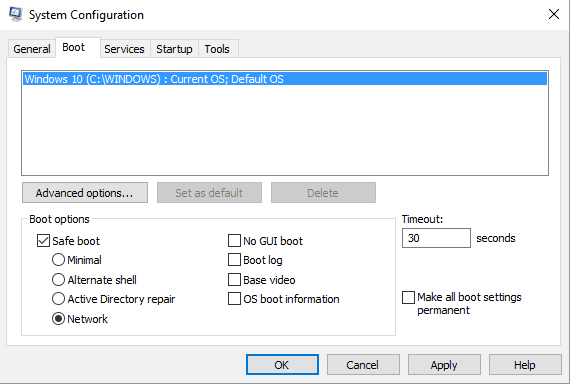









User forum
0 messages