5 Ways to Fix Server Execution Failed Error On Chrome
Best methods to get rid of Server Execution Failed on Chrome
5 min. read
Updated on
Read our disclosure page to find out how can you help Windows Report sustain the editorial team. Read more
Key notes
- Any popular solution like Google Chrome or Microsoft Windows with so many users and different configurations is bound to encounter various errors.
- The Chrome server execution failed error could be caused by some recent Windows updates or by something on your computer.
- There’s more than just one trick that will help you fix this issue and we’ll explore all of them in the guide below.
- See our suggestions for alternative browsers, antivirus protection tips, how to clean your browser, and more.
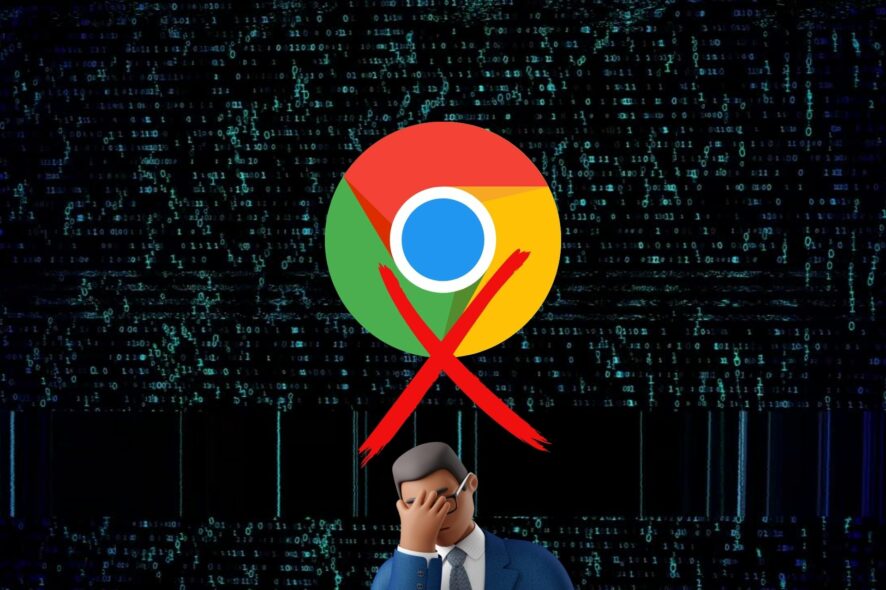
Encountering the Server execution failed error on Google Chrome is quite annoying. Besides some incompatible Windows 10/11 updates that might cause it, the usual suspects are malicious software, PuPs, or something similar.
Here’s how a user described his problem on Microsoft Support Forum:
Chrome, Firefox and starcraft2 will not operate since updating to windows 10. Recieved server execution failed for Chrome also unable to uninstall Chrome to reload.
If you are one of the unlucky users who is currently facing this issue, don’t worry. This article has the solutions you will need.
Why am I getting server execution failed?
It is really hard to tell you what is causing the server execution failed error on your PC without close analysis. However, after doing some research, we have found the followings:
- Incompatible version of the Chrome browser
- Malware problem
- Corrupted registry
- Browser misconfiguration
- Outdated version of Windows 10 or 11
You may find other reasons as well. But, the main roots of this problem are the things mentioned above.
Fortunately, you can easily get rid of this problem. We have prepared some methods that can quickly solve server execution failed error on Chrome.
The following fixes also deal with these issues as well:
- Chrome server execution failed
- Server execution failed
- Chrome chrome.exe server execution failed
- Server execution failed chrome.exe
- Server execution failed
Quick Tip:
If this error is unsolvable, switching to another browser could be a viable solution. Opera One has everything Chrome has, but it’s better optimized and has many useful functionalities built in.
Opera One Browser is repellent to threats, thanks to its superior set of features, covering both security and privacy. Opera One comes with built-in Ad Blocker, VPN and AI, you can rest assured that your browsing experience will be faster and more anonymous.

Opera One
Avoid server execution failed errors and enjoy lightning-fast and secure browsing.How do I get rid of Server execution failed?
1. Scan for malware
We recommend you open your antivirus security utility and run a full PC scan to see whether there are any viruses or suspicious applications in your system.
You can use the built-in Windows Defender to do so, but we highly recommend trying a third-party antivirus with higher detection rates.
While the built-in security utility does provide the tools necessary to keep your PC protected at a basic level, dedicated applications are typically able to detect a larger number of threats and block them faster before they get a chance to cause serious problems.
When you pick your antivirus, make sure to look for an up-to-date utility that integrates multi-layered protection. This security method implements more than one type of shield, making sure your PC is protected on all fronts, leaving no weak points.
Another thing to consider is how many resources the AV requires. Thankfully, modern antiviruses are light and able to run in the background even if you have a lower-end PC.
2. Clean your registry
- Type regedit in the taskbar and open the Registry Editor.
- Expand the HKEY_LOCAL_MACHINE list.
- Scroll down to Software and select Google.
- Right-click on the Chrome folder and select Delete.
Make sure you do not delete any other key. When the process is complete, try to run Google Chrome again.
If you want to make sure you clean your registry properly and don’t mistakenly delete anything that is to be kept, we recommend you use a dedicated PC cleaner utility.
We recommend CCleaner because it has a dedicated Registry menu that scans your registry and is able to detect every entry that can be removed. It can clean your whole registry or specific folders within it.
- Download and install CCleaner.
- After installation, launch CCleaner and then click on the Registry option and select Scan for issues.
- After CCleaner has finished scanning, click on Review selected issues. Follow the prompts to enable CCleaner to delete all the leftovers found and fix the Windows registry.
After you finish cleaning, check to see if you are still met with the server execution failed chrome.exe error.
3. Reset web browser
- Open Chrome and type the following address in the address bar, and hit enter:
chrome://settings - Expand Advanced, click on Reset, clean up, and then Restore settings to their original defaults.
- Click on Reset Settings.
This method is ideal if you can open the browser. If you face the server execution failed error before properly opening Chrome; you can ignore it.
4. Update web browser
- On Chrome, click on three vertical dots on the top right corner and Settings.
- Go to About Chrome.
- Chrome will check for the update and install any available one automatically.
- Relaunch Chrome.
5. Run Windows Updates
- Press Win + I on the keyboard to open Windows Settings.
- Go to Windows Update and then click on Check for updates.
- It will automatically install any available updates.
- Restart your PC if necessary.
The daily browser and computer usage can lead to common issues like this Server execution failed error on Chrome.
As we’re sure you know by now, it is not very difficult to overcome it, and it can happen to any user. It does not make Chrome any less of a good browser.
Speaking of server errors, we also have a guide on A padding to disable MSIE and Chrome friendly error page error, so don’t miss it.
Please let us know more about your experience with this error. Which method did you decide to try? Also, for any tips or questions, make sure to comment below.

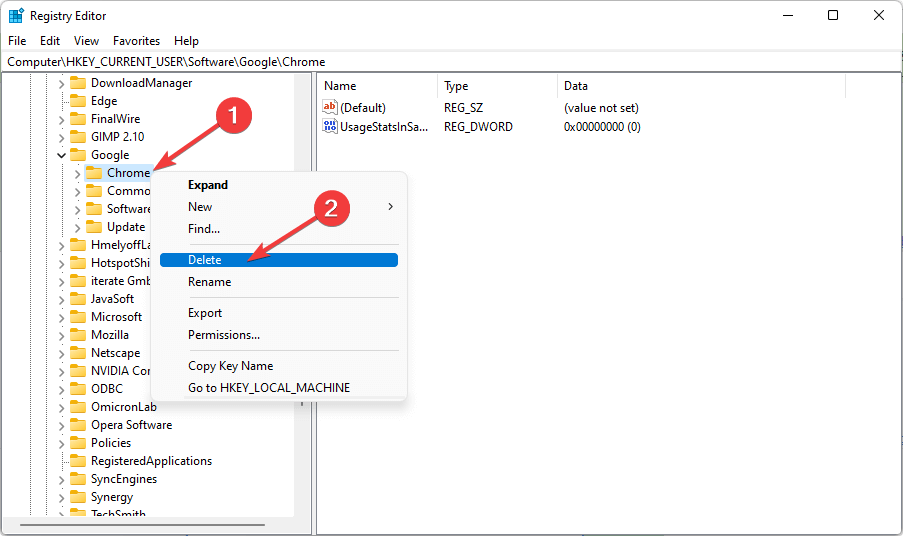
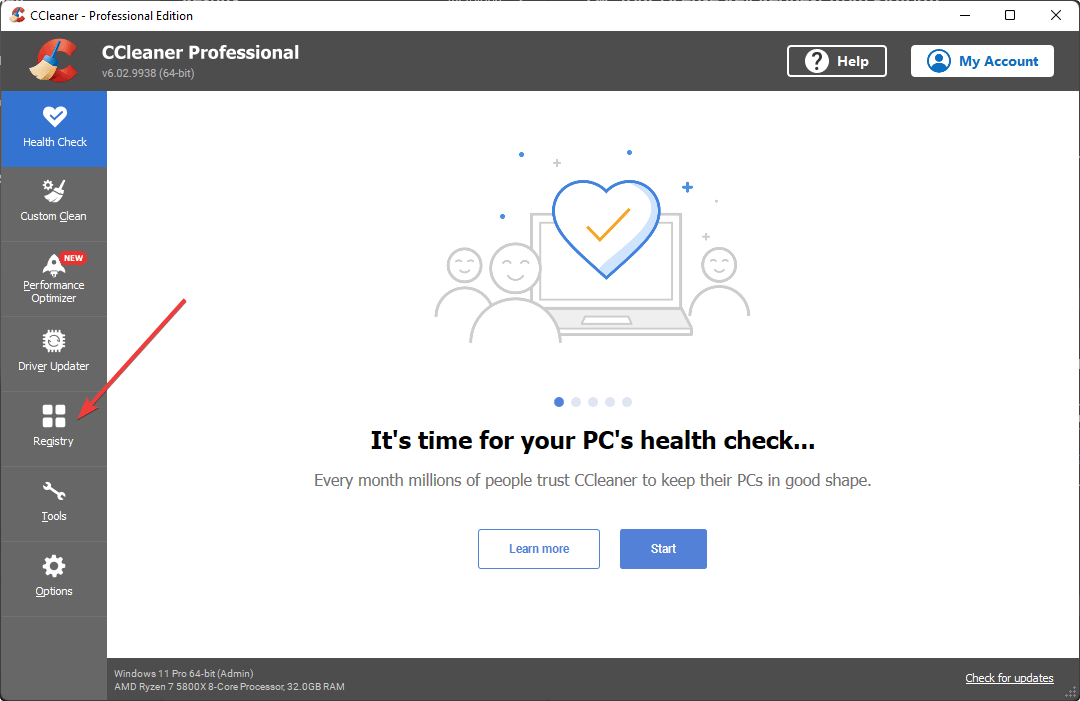
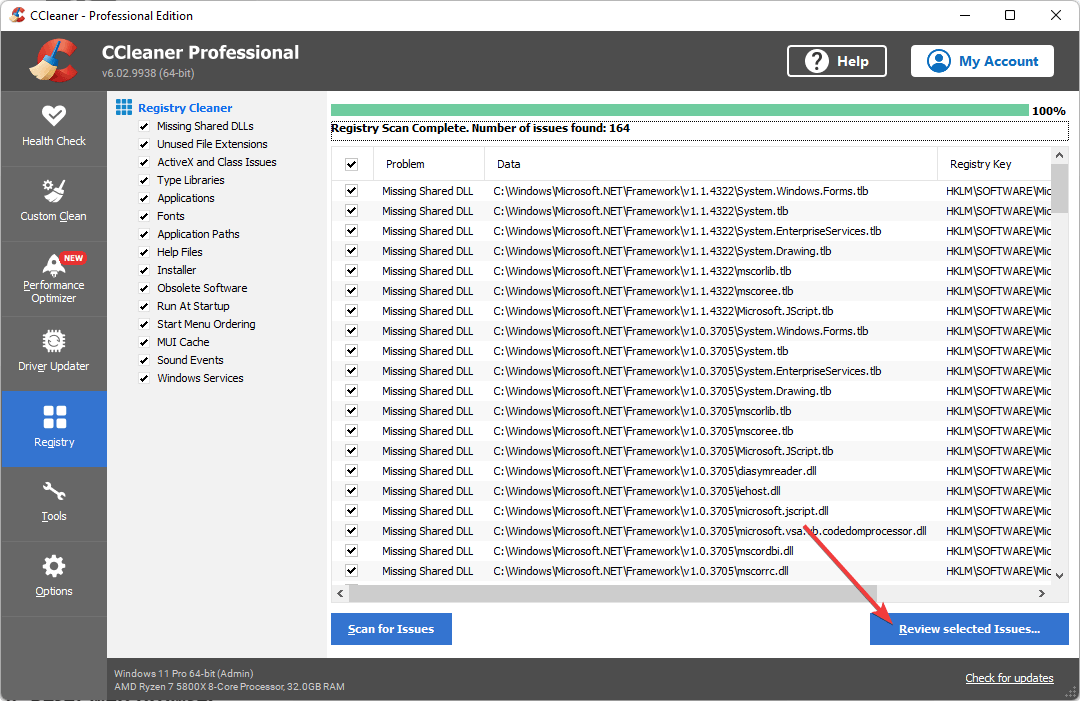
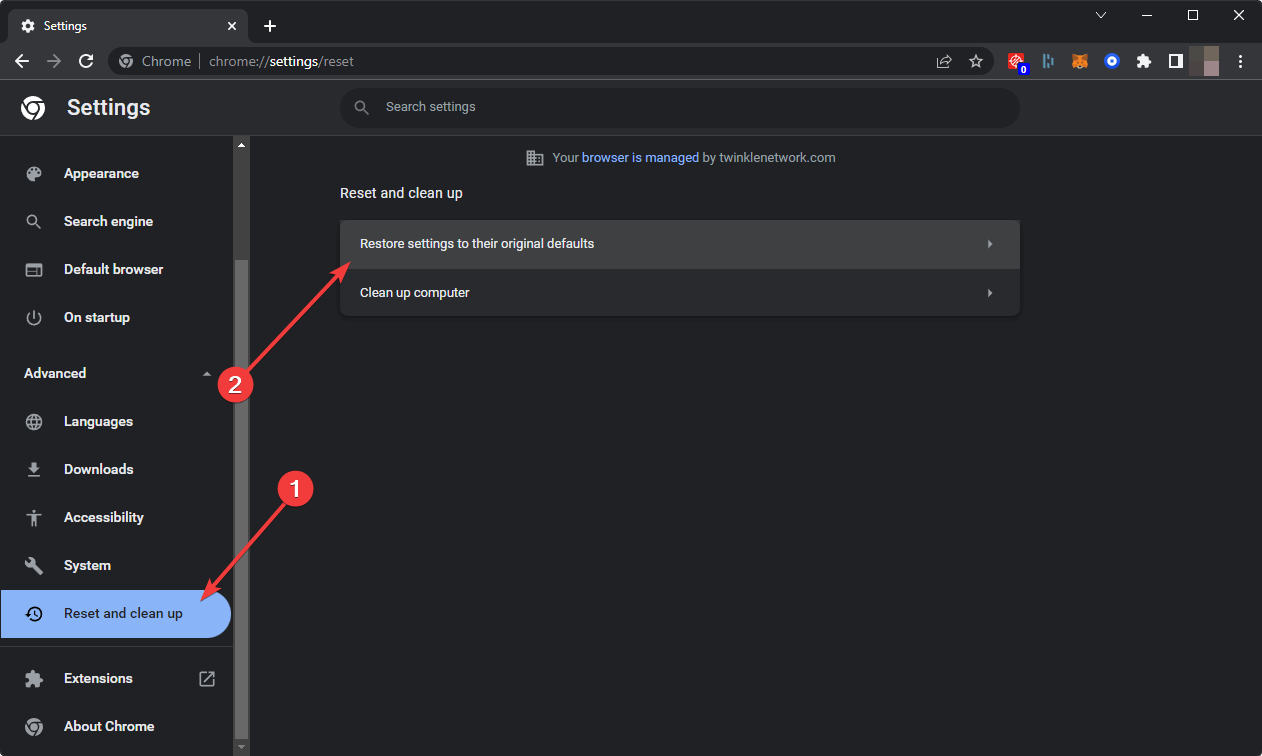
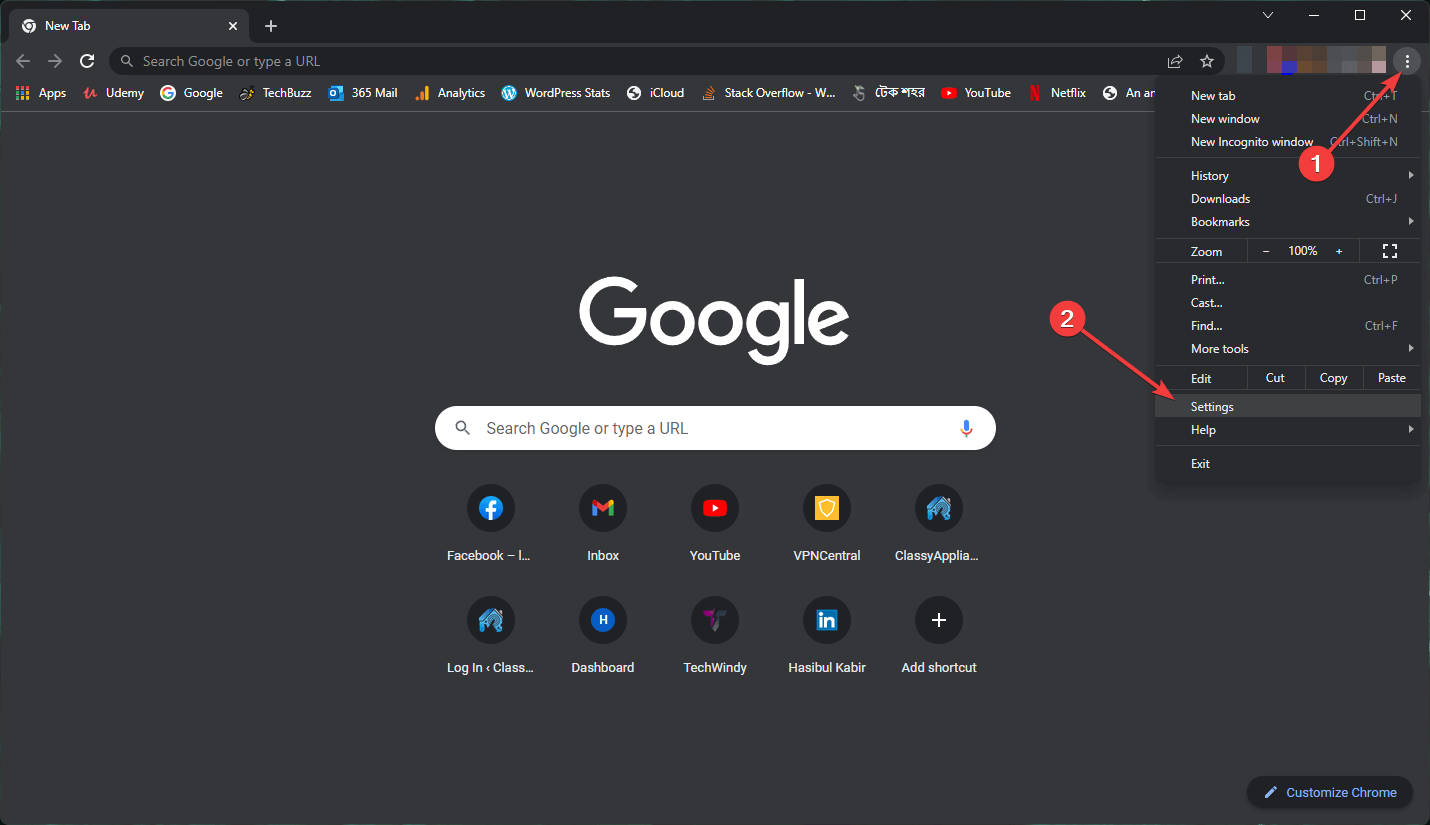
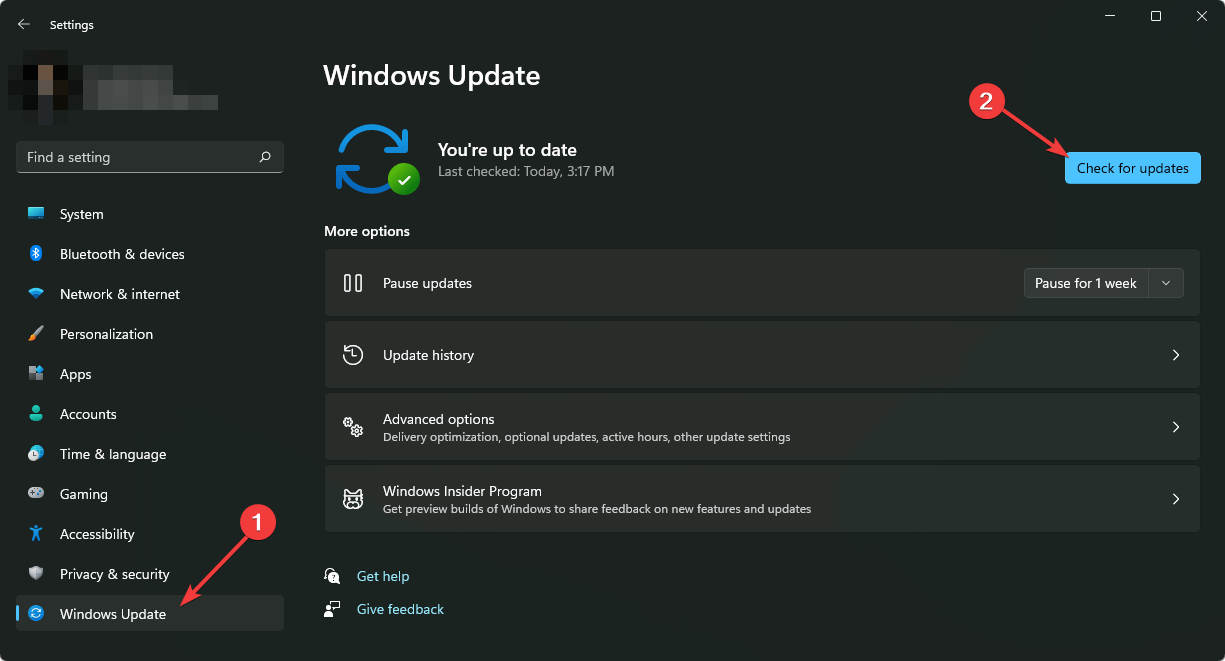









User forum
0 messages