SET_OF_INVALID_CONTEXT BSOD [Solved]
You must look for both hardare and software issues
5 min. read
Published on
Read our disclosure page to find out how can you help Windows Report sustain the editorial team. Read more
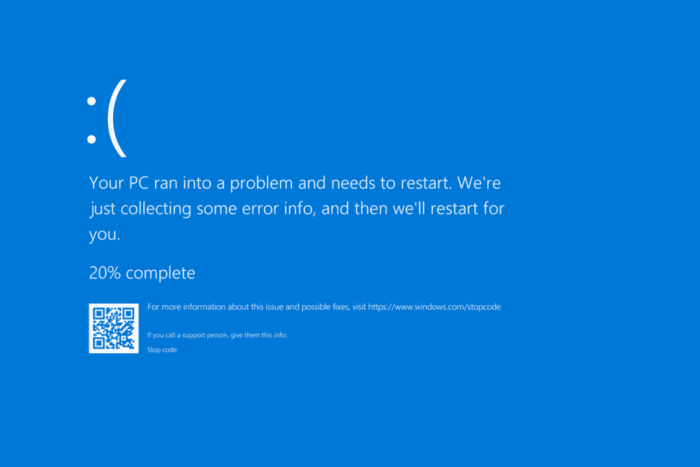
The SET_OF_INVALID_CONTEXT BSOD with a bug check value of 0x00000030 is extremely uncommon, and only a few cases have been reported in years. Common underlying causes of the Windows error include conflicting third-party software, outdated drivers, misconfigured boot settings, problematic OS updates, and failing hardware!
Microsoft’s official website tells us very little about the error. It only mentions, This indicates that the stack pointer in a trap frame had an invalid value.
Before we move to advanced troubleshooting, disconnect any non-critical external peripherals, install all available Windows updates, and make sure the PC is not overheating. If none work, head to the next section.
How do I fix the SET_OF_INVALID_CONTEXT BSOD?
1. Scan the PC for malware
- Press Windows + S to open Search, type Windows Security in the text field, and click on the relevant result.
- Click on Virus & threat protection.
- Now, click on Scan options.
- Choose the Full scan entry and click on Scan now.
- Wait for the antivirus to identify and eliminate any malware on the PC.
If Windows Security couldn’t find any threats triggering the SET_OF_INVALID_CONTEXT BSOD in Windows 11, I recommend you use a top-rated antivirus solution to run a deeper scan.
2. Update all the drivers
- Press Windows + X to open the Power User menu, and select Device Manager.
- Expand the Display adapters entry, right-click on the active adapter, and choose Update driver.
- Select Search automatically for drivers and let Windows install the best locally available version.
- Finally, reboot the PC to apply the changes.
While the steps listed above are to update the graphics driver, you can similarly update all drivers on the PC. And if Windows can’t find a better version, check the manufacturer’s website and then manually install the driver.
3. Turn off fast startup
- Press Windows + S to open Search, type Control Panel in the text field, and click on the relevant result.
- Click on System and Security.
- Click on Change what the power buttons do under Power Options.
- Now, click on Change settings that are currently unavailable.
- Untick the checkbox for Turn on fast startup, and click on Save changes.
- Reboot the PC and check whether SET_OF_INVALID_CONTEXT still appears.
4. Check for disk and RAM issues
4.1 Run tests on disk
- Press Windows + R to open Run, type cmd, and hit Ctrl + Shift + Enter.
- Click Yes in the UAC prompt.
- Paste the following Check Disk command and hit Enter:
chkdsk /r - If asked to schedule the scan upon the next reboot, press Y and hit Enter to confirm.
- Finally, restart the computer and let the Check Disk utility run.
4.2 Run tests on RAM
- Press Windows + S to open Search, type Windows Memory Diagnostics, and click on the relevant result.
- Now, click on Restart now and check for problems, and let the built-in utility check for RAM issues.
If Windows Memory Diagnostic is unable to find any issues, I recommend you use a more comprehensive tool like MemTest86. The tool performs an extensive set of tests on the RAM and identifies even the most intricate problems. So, it’s best that you let MemTest86 run overnight.
5. Uninstall recent Windows updates
- Press Windows + I to open Settings, go to Windows Update from the left pane, and click on Update history.
- Scroll down and click on Uninstall updates.
- Now, click the Uninstall option next to the recently installed update.
- Again, click Uninstall in the confirmation prompt.
- Finally, restart the computer and verify whether the SET_OF_INVALID_CONTEXT BSOD still appears.
Often, BSOD errors are triggered by misconfigurations introduced in the PC after a recent Windows update. In such cases, simply uninstalling the Windows update will get things up and running!
6. Uninstall conflicting apps
- Press Windows + R to open Run, type appwiz.cpl in the text field, and hit Enter.
- Select any recently installed app that might be triggering the BSOD, and click on Uninstall.
- Follow the on-screen instructions to complete the process.
- Restart the computer and check for improvements.
A few reported the BSOD error due to WinDbg and other debugging tools. So, check those as well.
If a quick removal doesn’t work, get an effective software uninstaller tool to clear all app-related leftover files and Registry entries which might still be causing the SET_OF_INVALID_CONTEXT blue screen error.
7. Perform a system restore
- Press Windows + S to open Search, type Create a restore point, and click on the relevant result.
- Click on System Restore.
- Select the Choose a different restore point option, and click Next.
- Pick the oldest restore point from the list, and click on Next.
- Verify the restore details and click Finish to start the process.
When nothing else works, a system restore comes to aid by reverting the change triggering the SET_OF_INVALID_CONTEXT BSOD. Just pick a restore point created before the error first appeared.
Remember, a system restore will only fix software-related issues. As for hardware problems, you will have to contact the manufacturer’s support or visit a repair shop.
If you are an advanced user, you can also check the BSOD log file, identify what’s causing the error, and take suitable steps.
For any queries or to share which fix worked for you, drop a comment below.
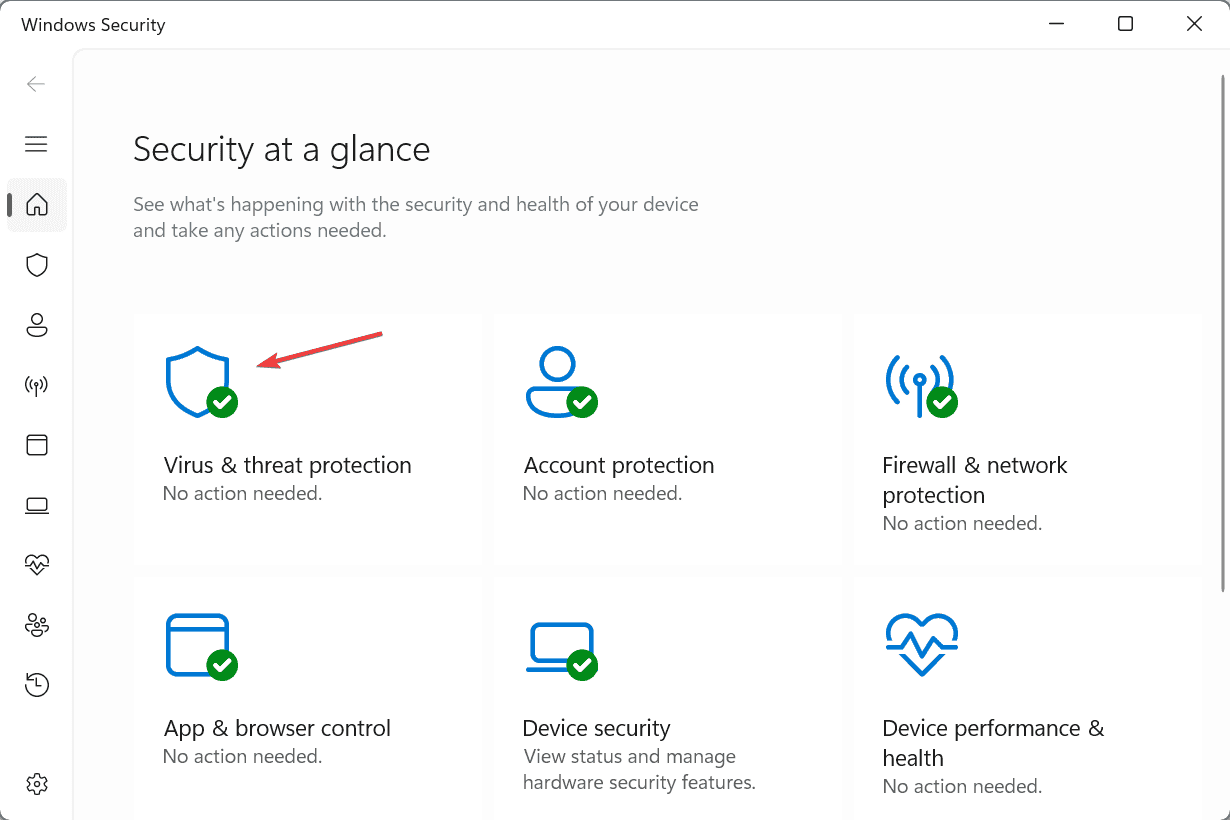
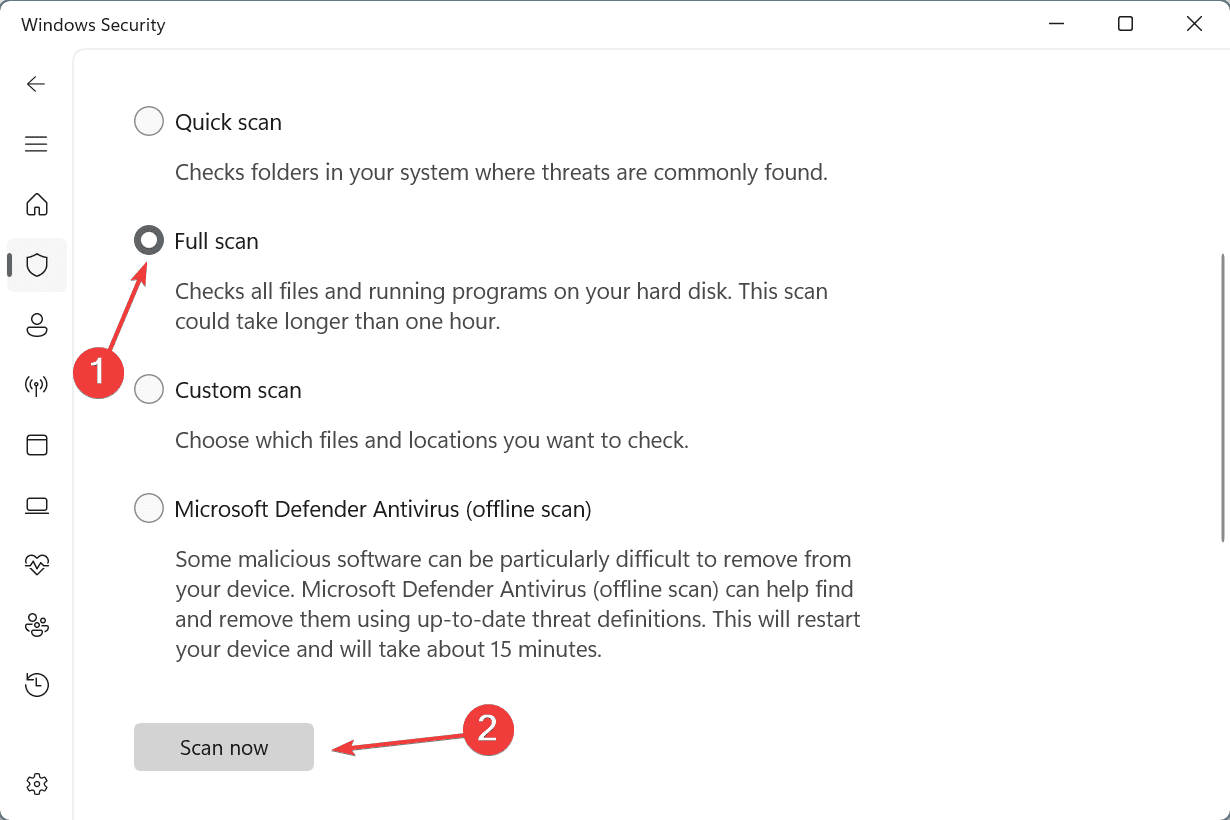
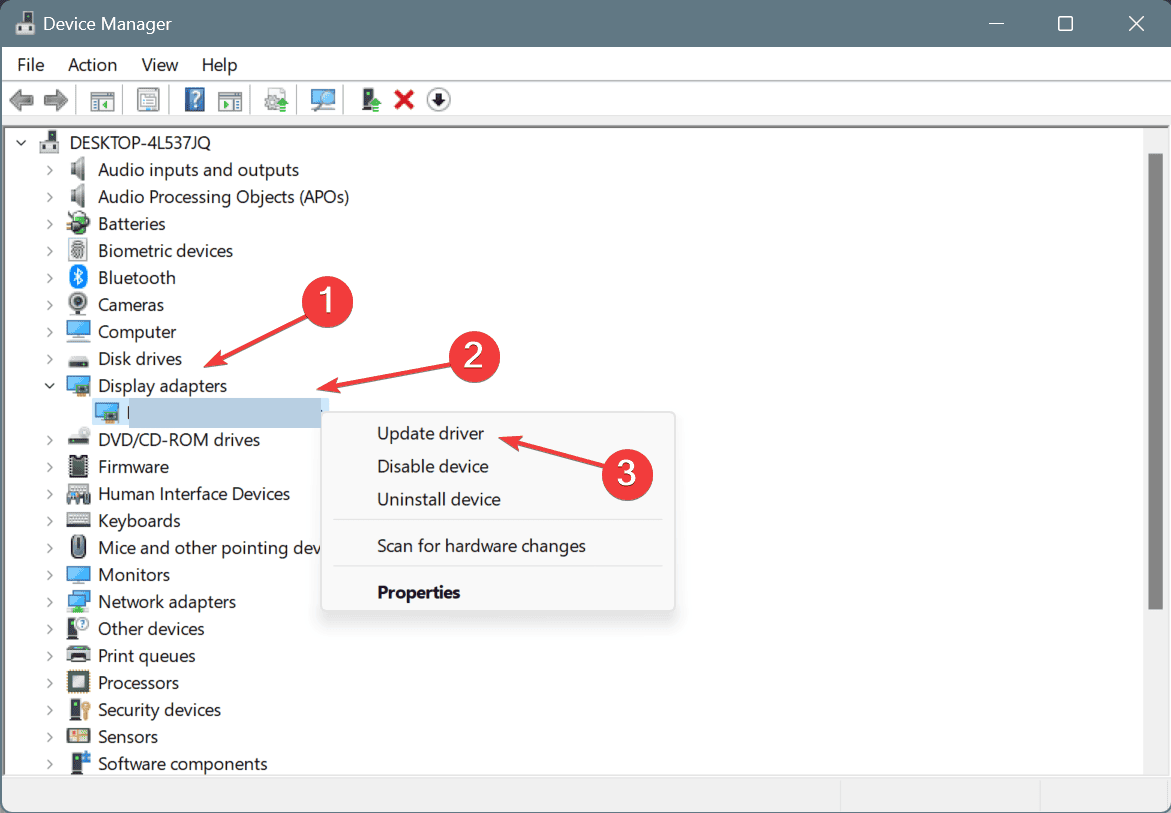
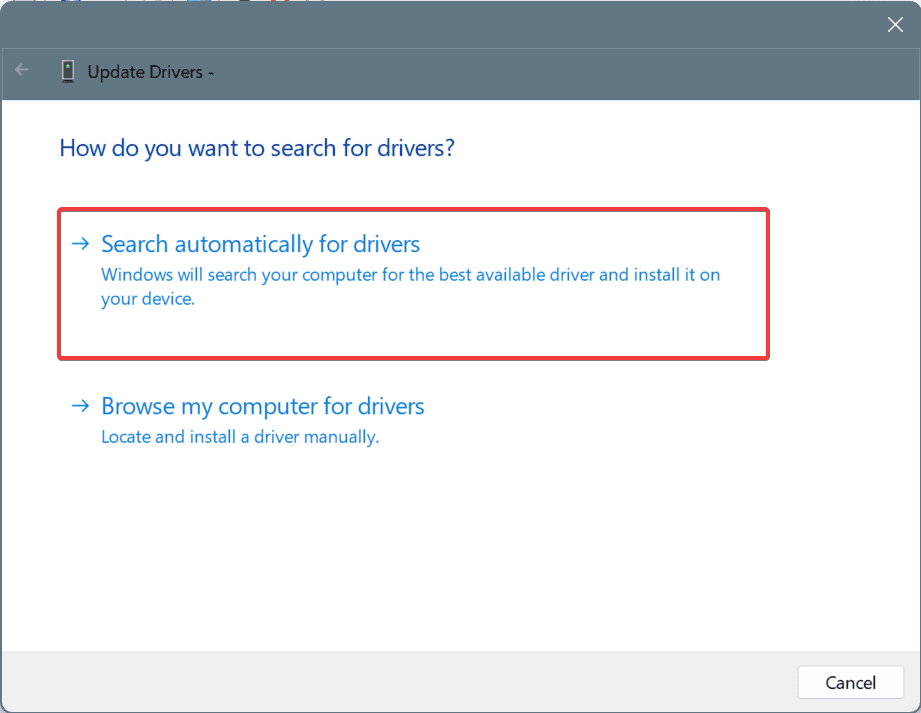
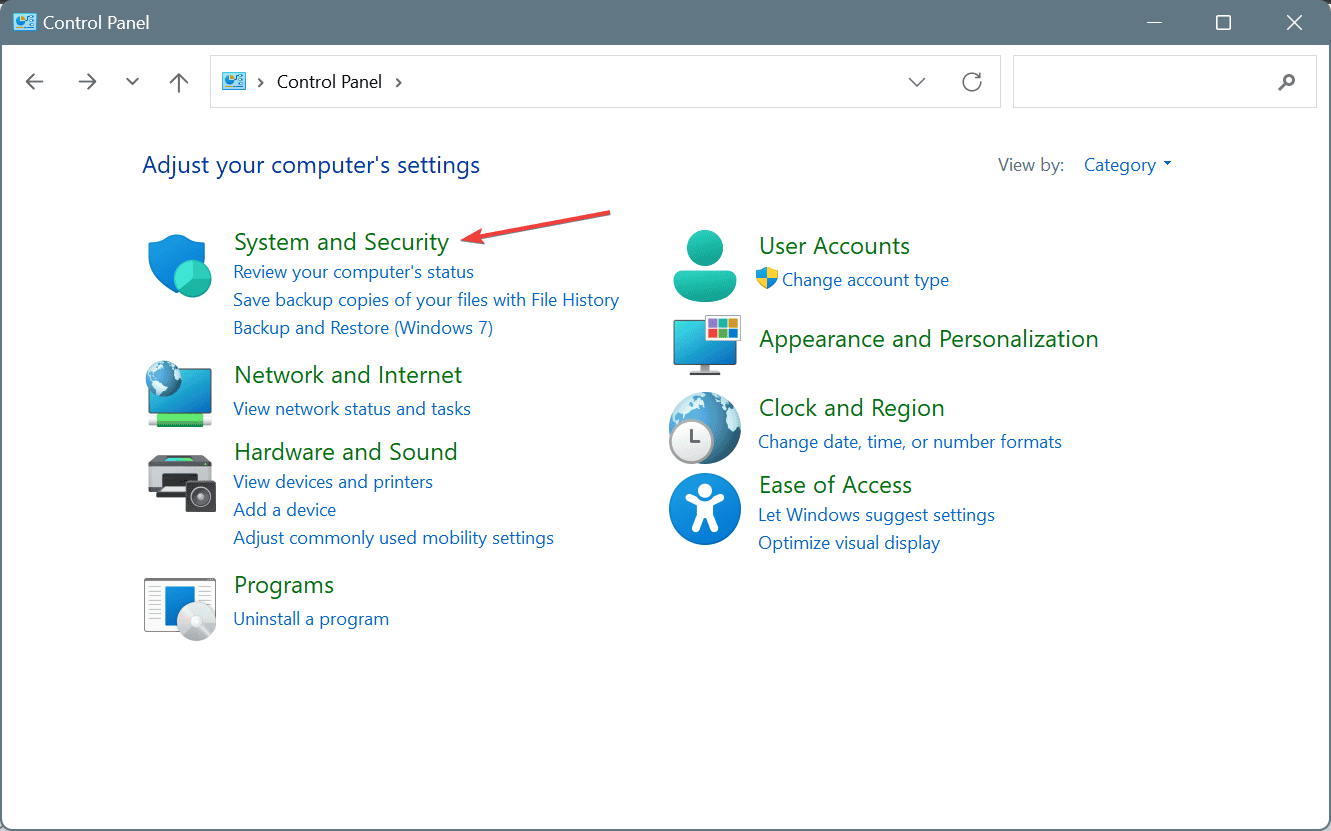
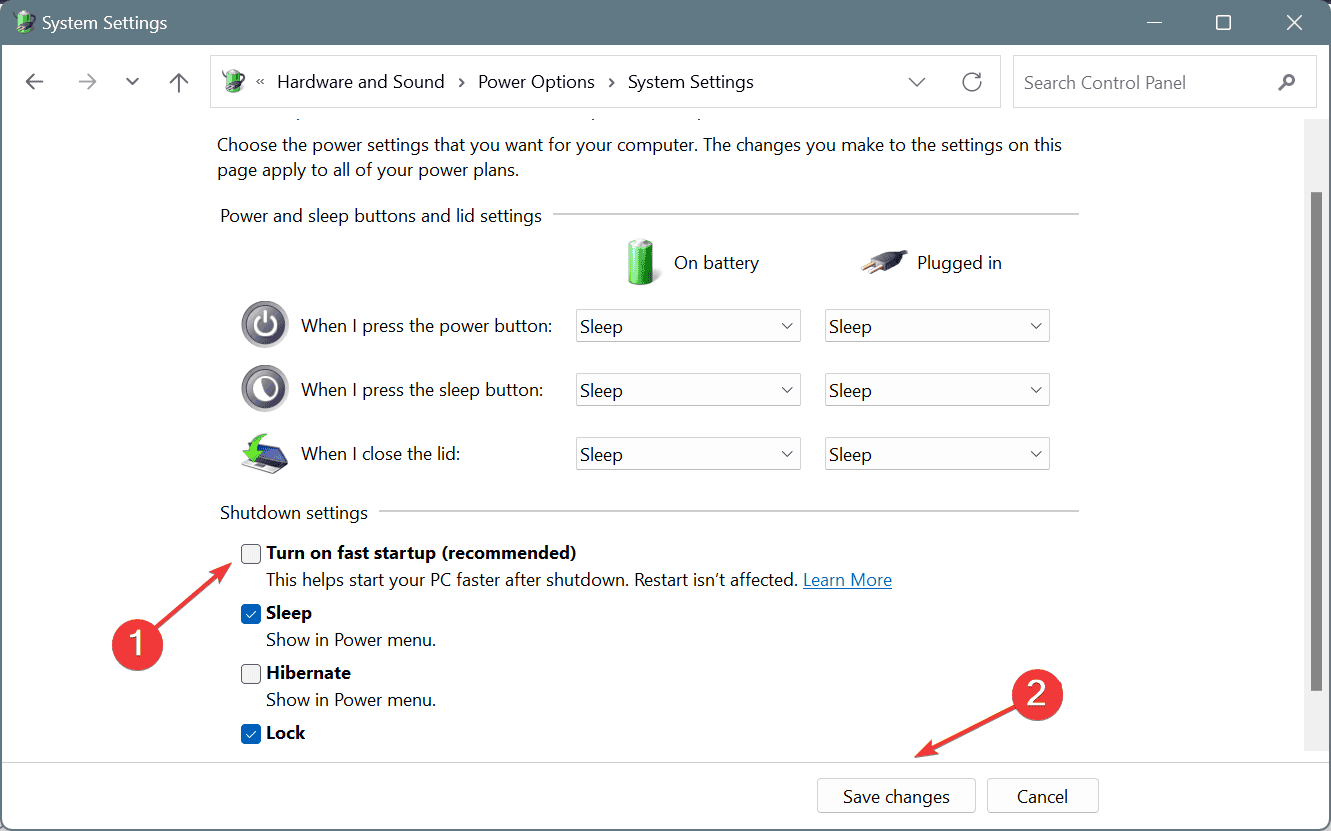
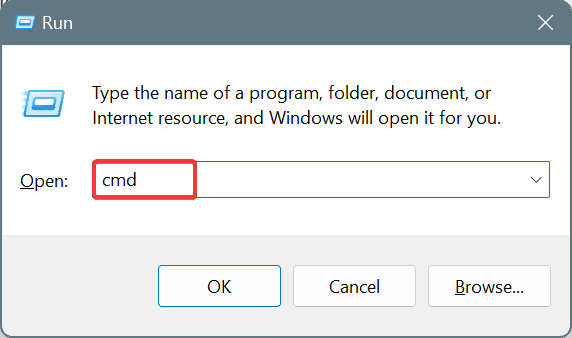
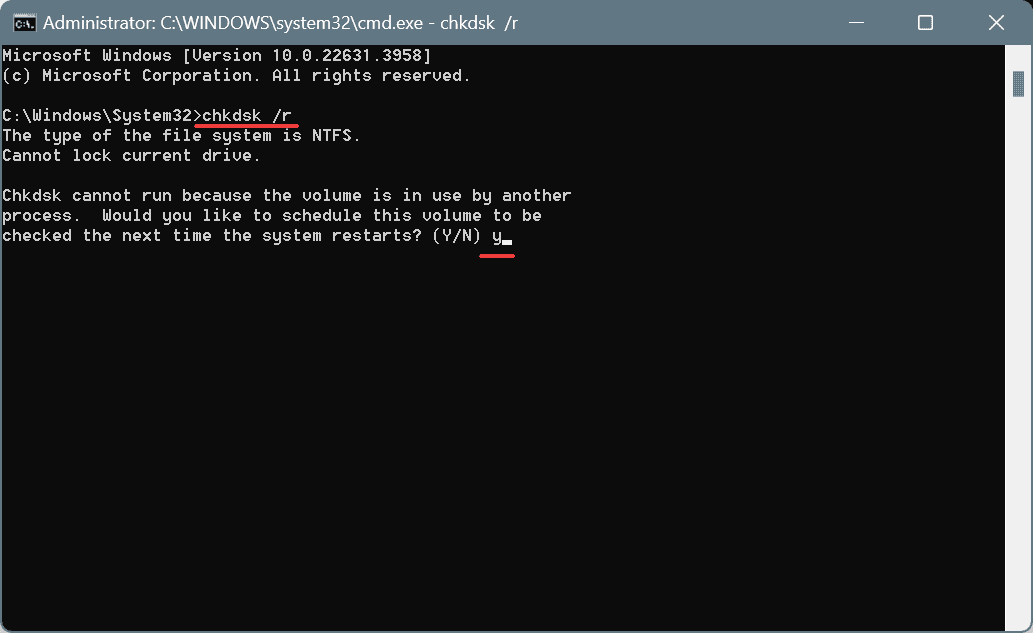
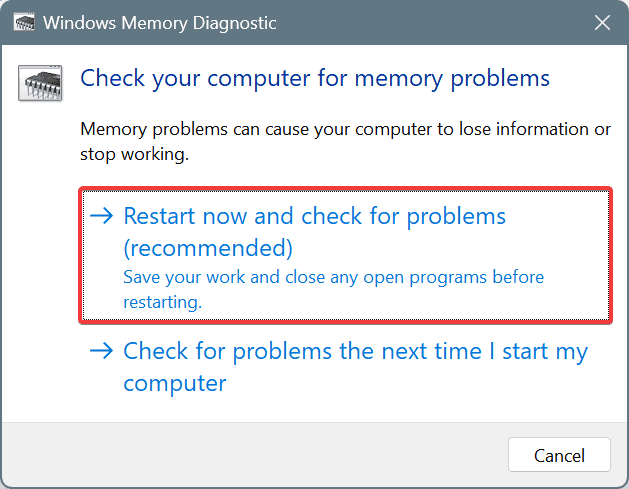
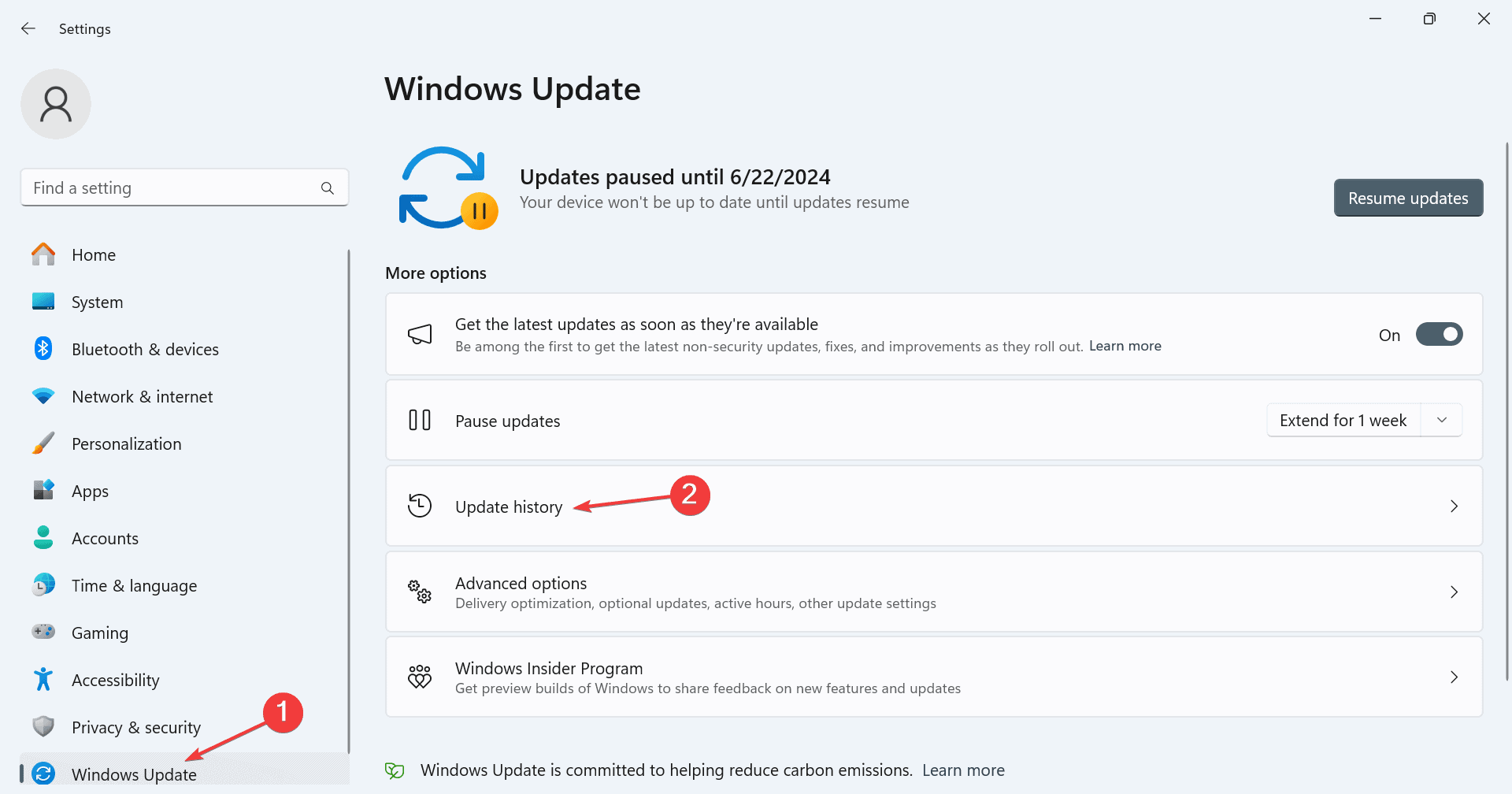
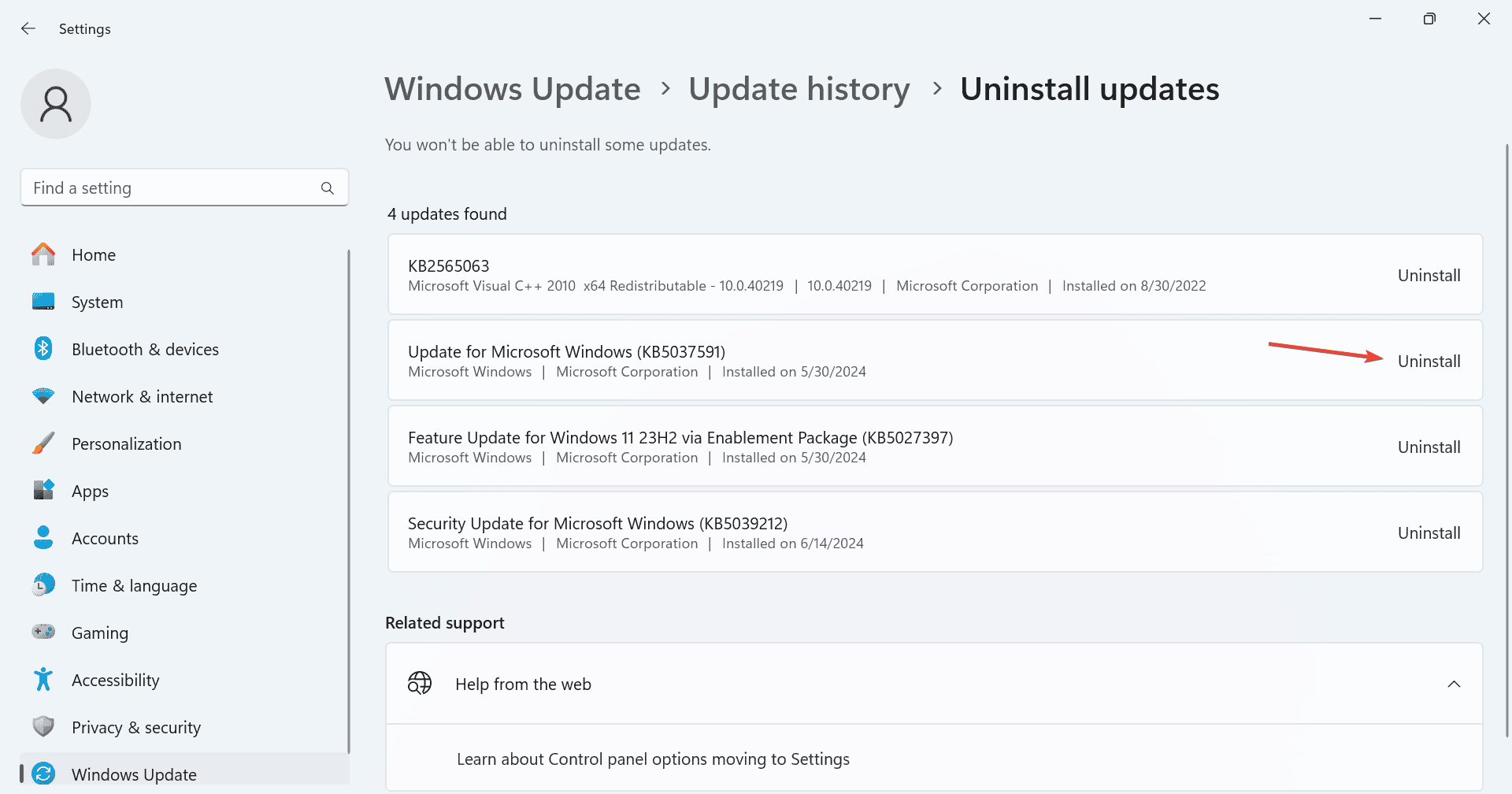
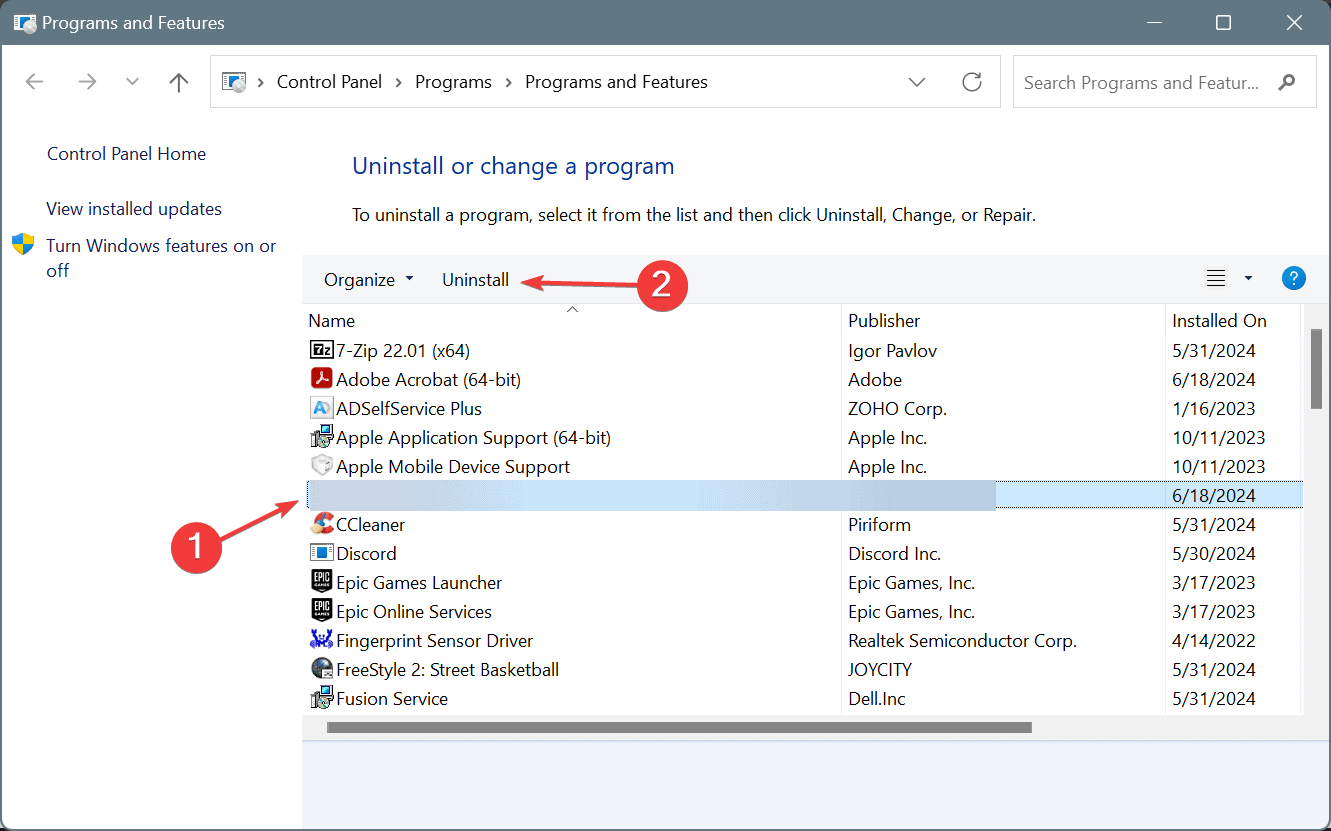
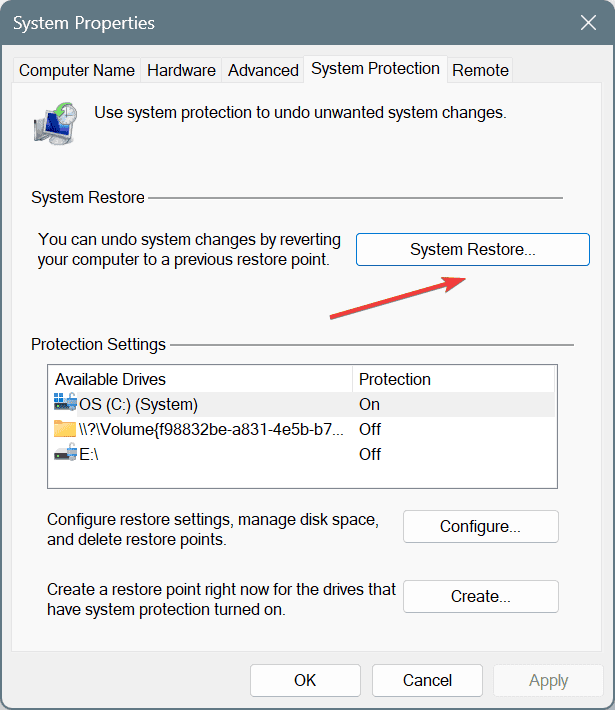
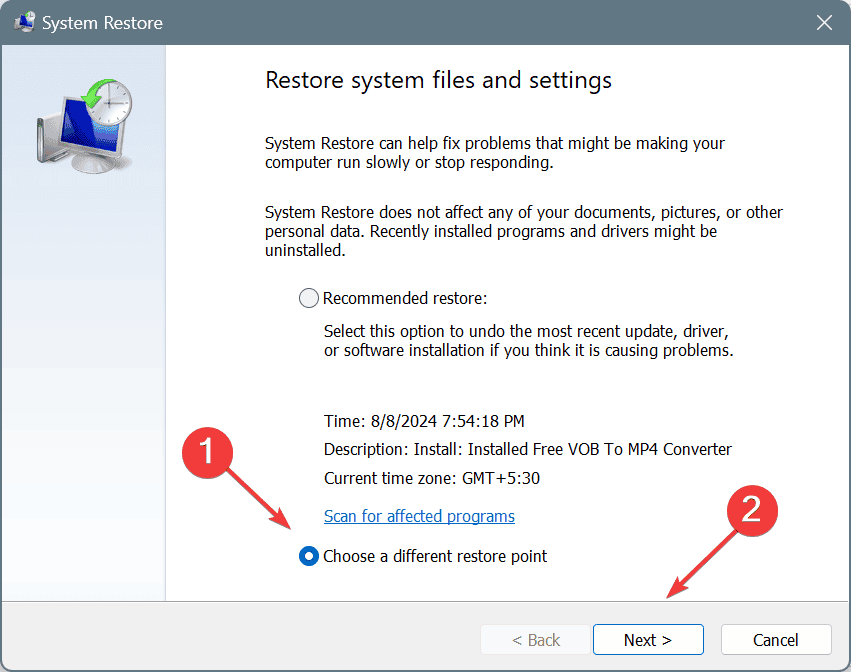
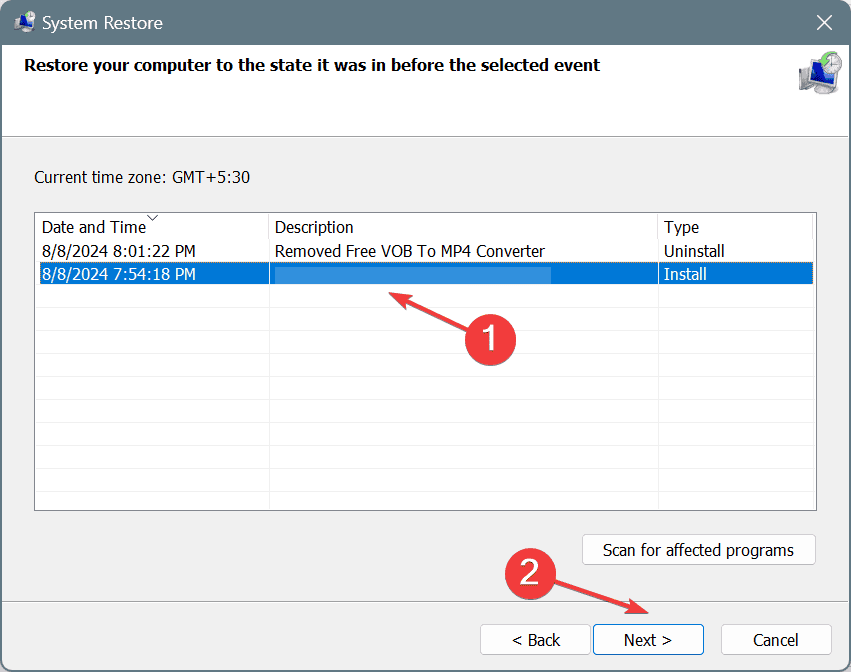








User forum
0 messages