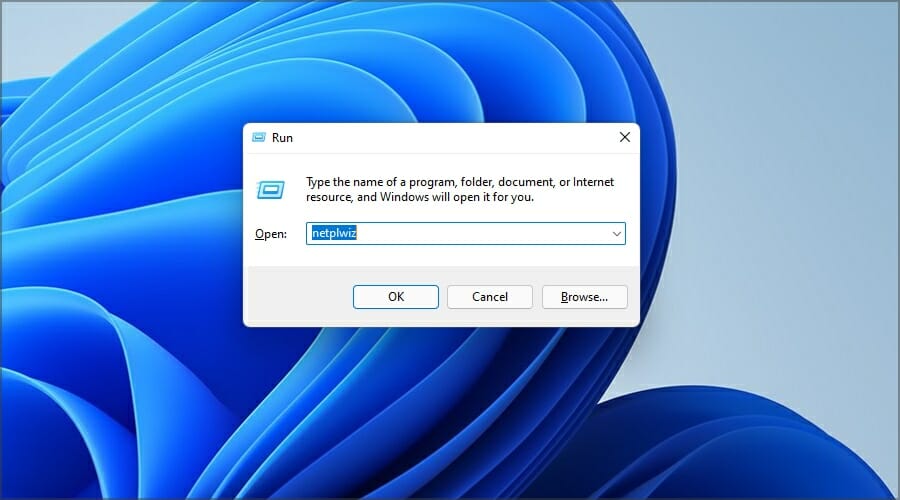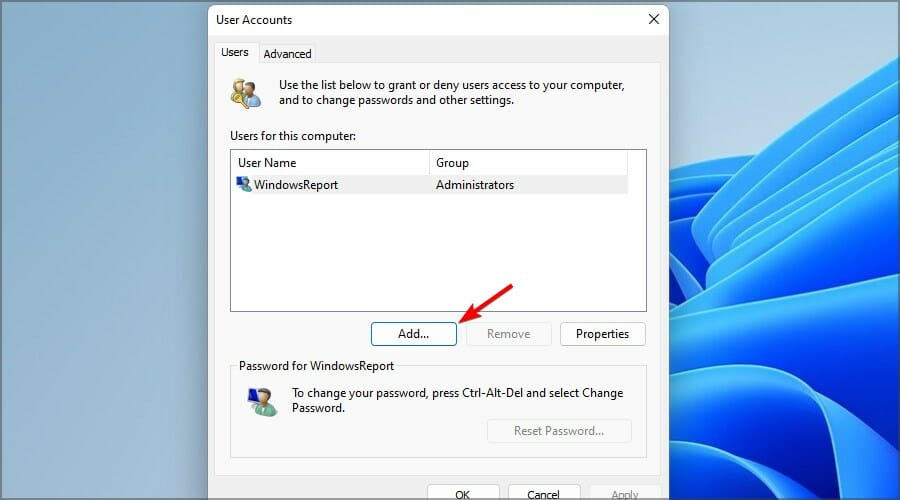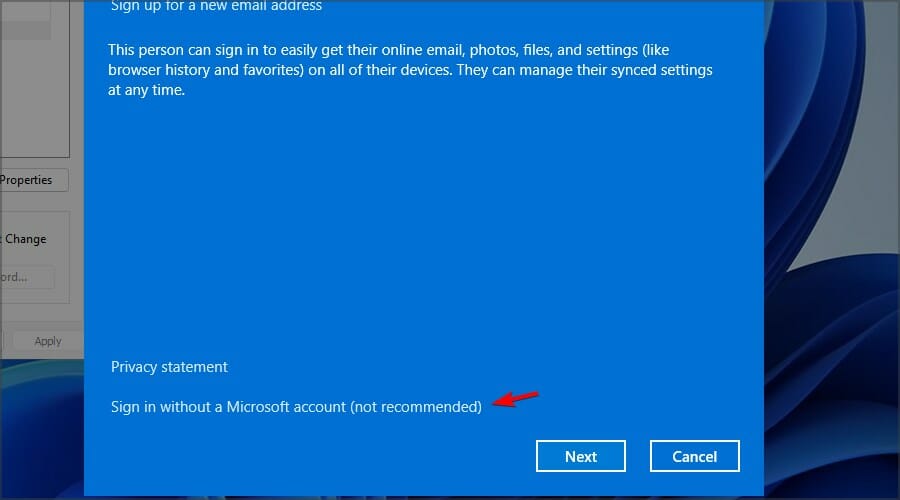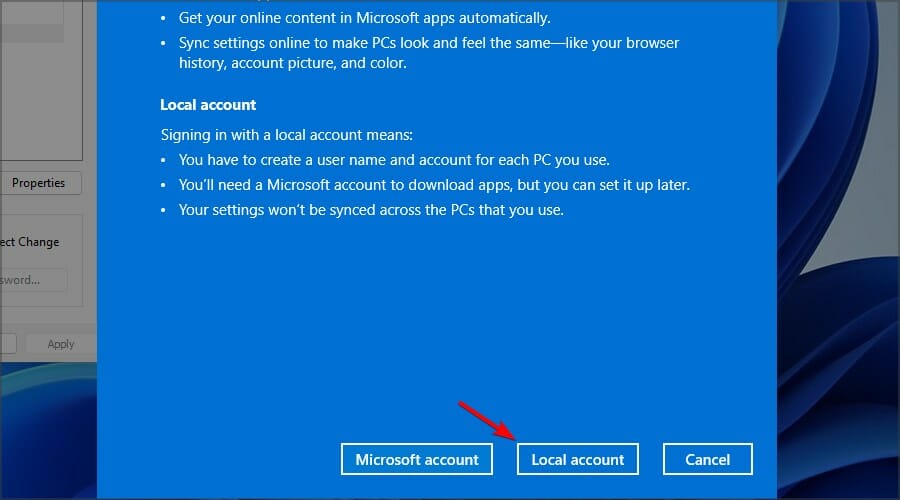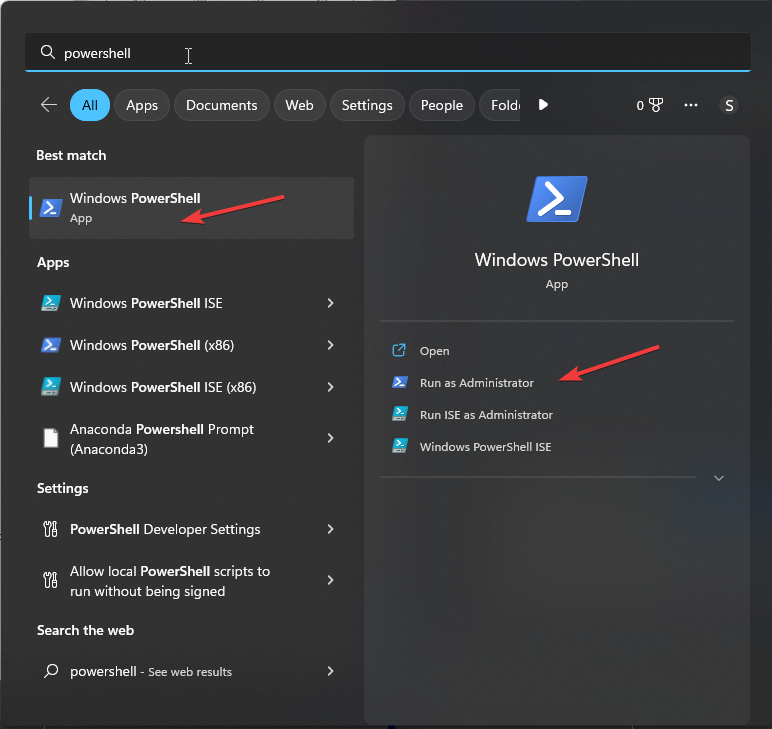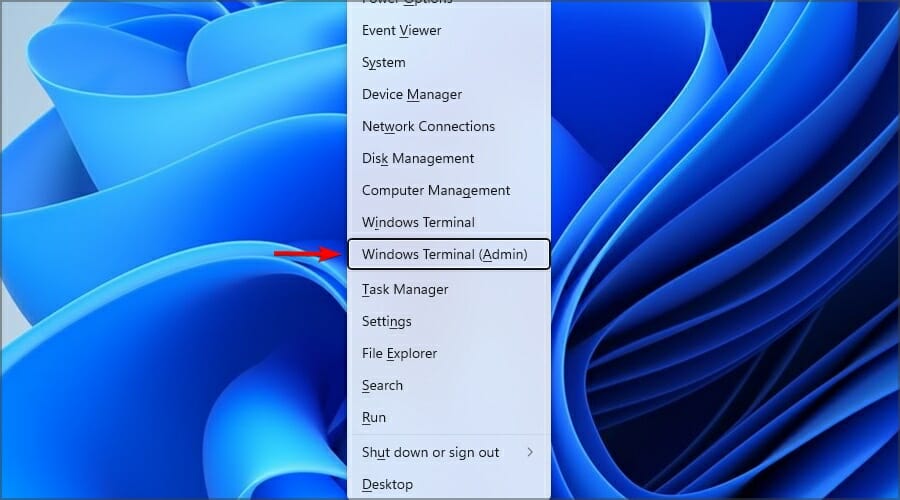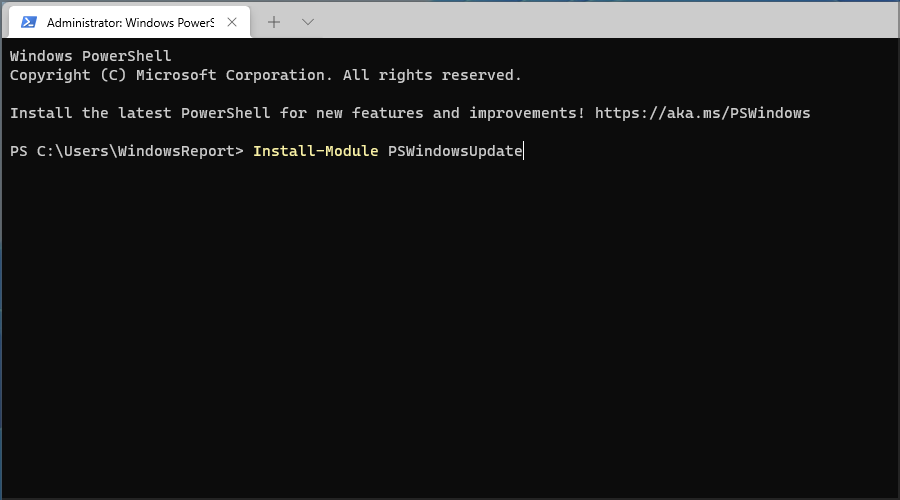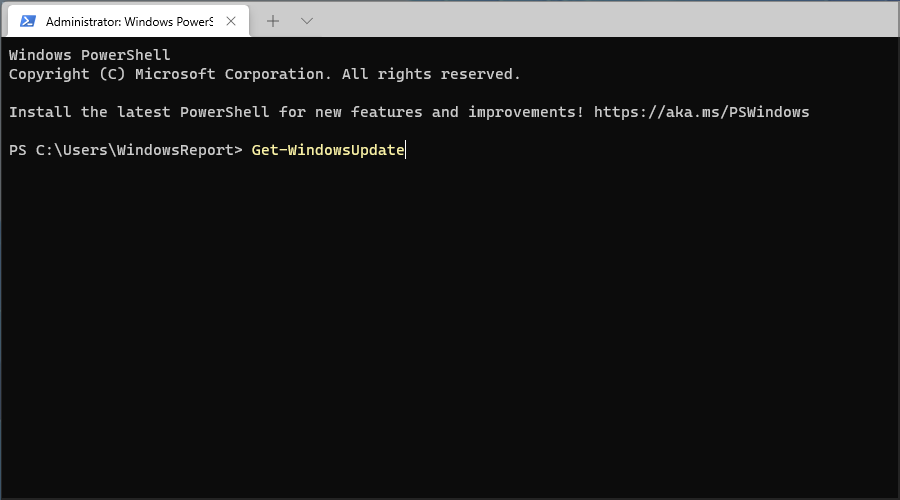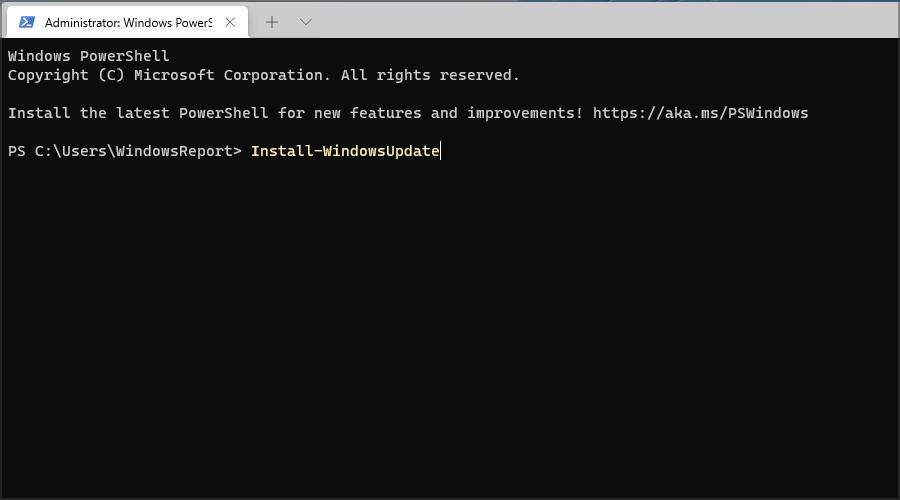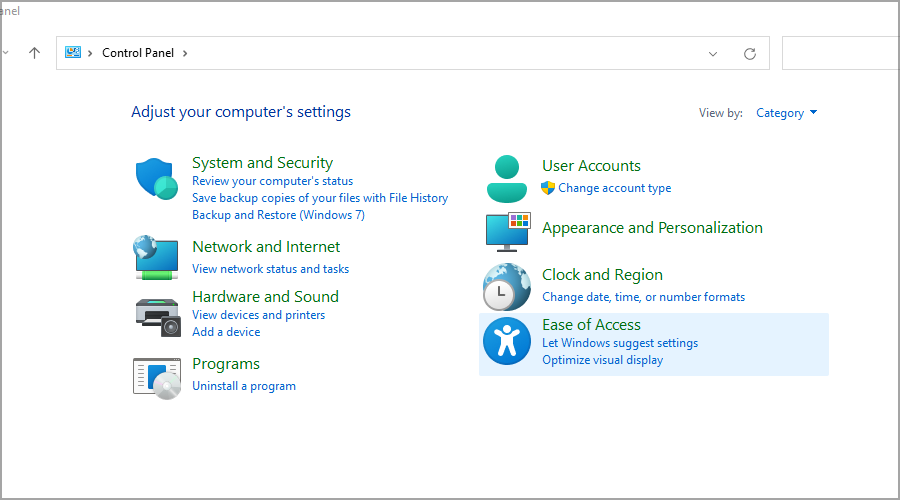Windows 11 Settings Won't Open: How to Restore it [Fix]
Creating a new user profile usually fixes this issue
3 min. read
Updated on
Read our disclosure page to find out how can you help Windows Report sustain the editorial team Read more
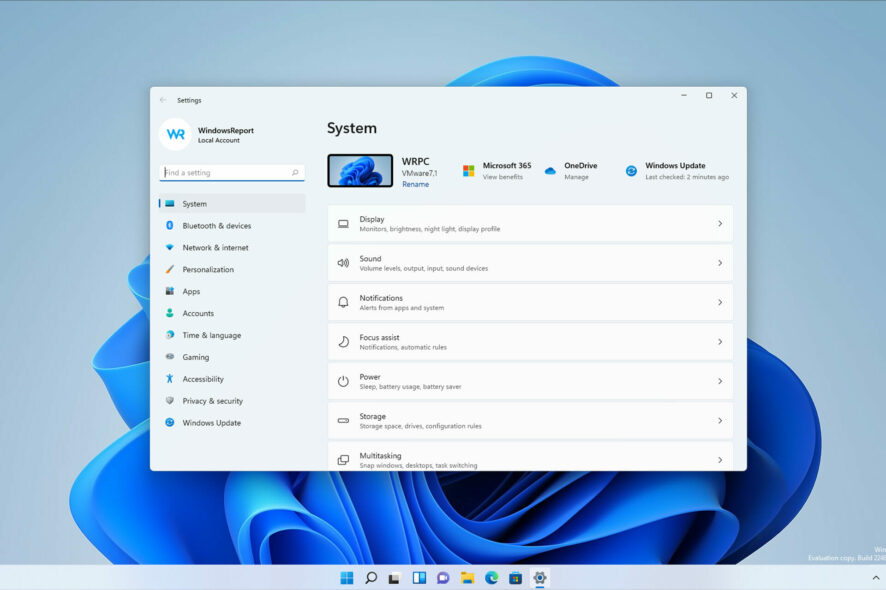
Many reported that the Settings won’t open on Windows 11, and this can be a big problem since you won’t be able to configure your system.
However, there’s no need to panic, since there are ways to fix this problem, and it’s simpler than you think.
Why can’t I open my settings in Windows 11?
This appears usually due to file corruption, and if the Settings app or user profile is corrupted, you’ll encounter this issue. Outdated drivers can also cause this problem.
What can I do if the Settings app won’t open in Windows 11?
If you have Intel Graphics, so be sure to download the latest Intel Graphics drivers before trying any other solutions. Certain hardware, such as Wi-Fi adapters can also cause problems.
1. Create a new user account
- Press Windows key + R and enter netplwiz. Press Enter.
- Click the Add button.
- Select Sign in without a Microsoft account.
- Now click on Local account.
- Enter the account name and click on Next.
If you can’t complete these steps, you can create a new user account with net user command.
After creating a new account, switch to it and check if the problem is still there. If it’s gone, you’ll have to move your personal files to the new account and start using it instead of your old one.
2. Re-register the app
 NOTE
NOTE
- Press Windows key + S and type powershell. Select Run as Administrator.
- Run the following command:
Get-AppxPackage windows.immersivecontrolpanel | Reset-AppxPackage - After running the command, check if the problem is gone.
If your system applications are damaged, you can repair them with specialized tools. These types of software are able to scan and replace any broken files they may find in just a few moments.
Can I install updates if the Settings app isn’t working?
- Press Windows key + X. Select Windows Terminal (Admin) from the list.
- Now run the following command:
Install-Module PSWindowsUpdate - After it’s finished, enter:
Get-WindowsUpdate - Once the update is downloaded, run this command:
Install-WindowsUpdate
Alternatively, you can use Microsoft Update Catalog to get the latest updates.
Can I use the Control Panel instead of the Settings app?
For the most part, yes. The two are quite similar, and you use the Control Panel to change several options.
Do keep in mind that you won’t be able to reset your PC, or change the appearance, but other operations should be accessible.
Is Microsoft removing Control Panel?
Slowly but surely Microsoft has been moving options from Control Panel to the Settings app, and some settings can only be found in the latter.
Although this feature is still available, one day it may be completely removed from Windows.
If the Windows 11 Settings app is not opening, these solutions should be able to help you fix this problem.
Sometimes the problem can be with your installation, and if that’s the case, you’ll have to reinstall Windows 11 from scratch. This might be sometimes necessary, especially if Windows 11 apps are not opening.
This isn’t the only issue you can encounter, and many reported that the Settings app is missing on Windows 11.
Did you find a solution to this problem on your own? Do not hesitate to share it with us in the comments section below.