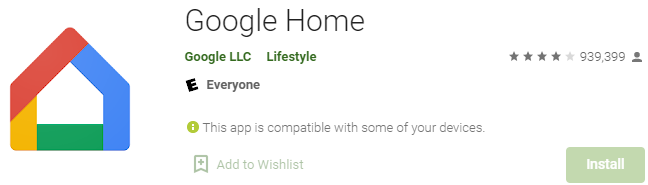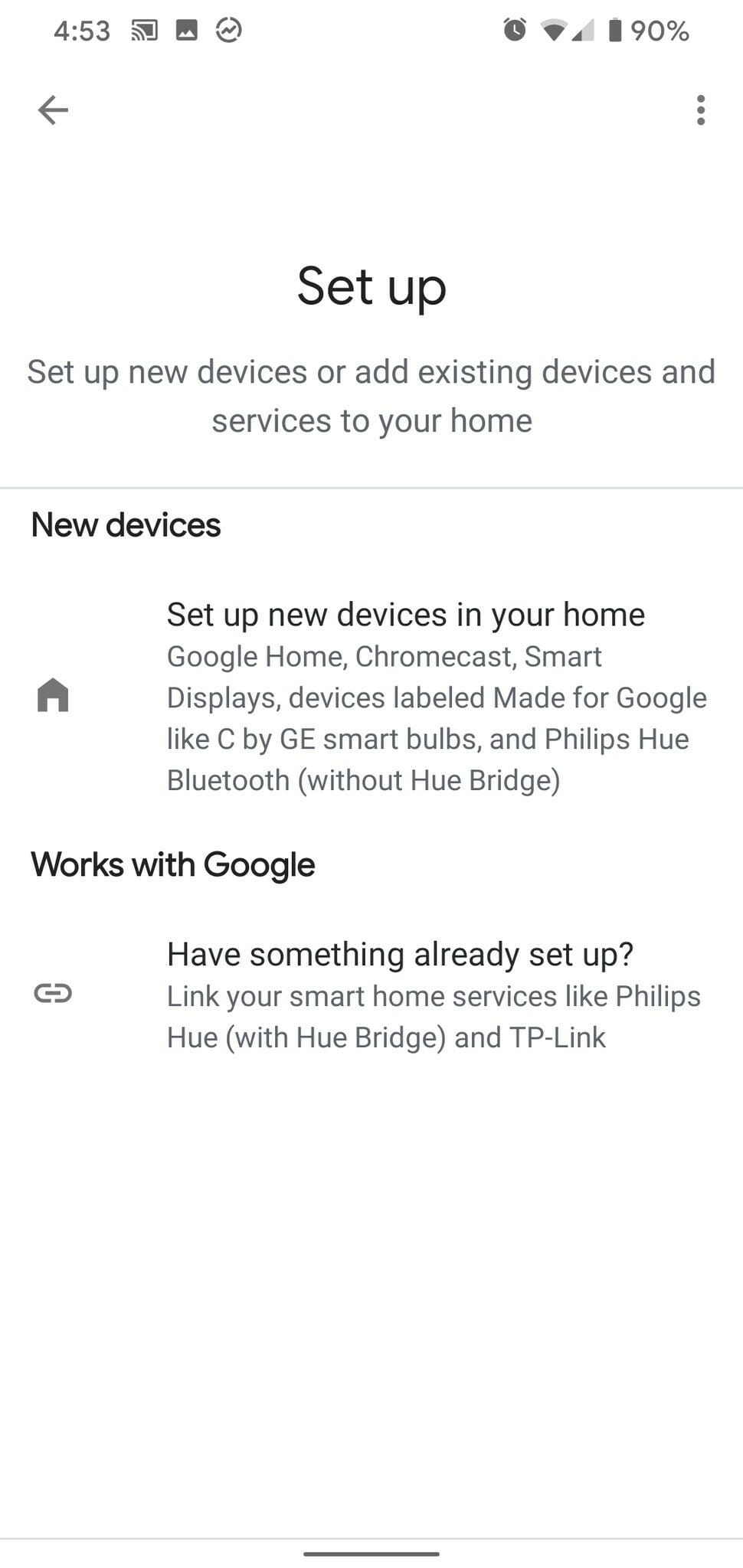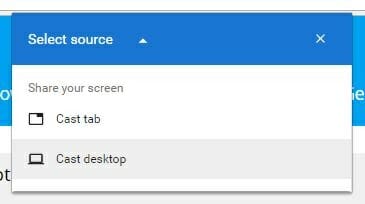How to set up Chromecast without location services
4 min. read
Updated on
Read our disclosure page to find out how can you help Windows Report sustain the editorial team Read more
Key notes
- Chromecast devices are excellent for streaming online content and mirroring devices.
- Installing it is simple, and we will be showing you how you can use it without Location services.
- To learn more about this technology, check out our Chromecast page.
- For more helpful tutorials like this one, visit our dedicated How-To section.

For those of you that haven’t got your hands on these devices yet, Chromecast is a line of digital media players developed by Google.
These devices are made to be small dongles that allow you to stream digital content off of the Internet on HD TVs and Home Audio systems.
Users can also get to control the device connected to the dongle via their mobile or through web apps that support Google Cast technology.
However, as fun and entertaining as these devices may seem, many users have a few issues when it comes to installing them.
For example, many are complaining about the fact that you need to activate location services in order to make the Chromecast work:
My mom recently bought chromecast for her house and is trying to set it up. However, in order to set it up through google home on her phone she has to give location access to the app, which she doesn’t want to do. When I set my chromecast up about a year ago I don’t think this was the case. Is there really no way of setting up her chromecast without giving google access to her phone’s location?
Since privacy is a sensitive issue and Chromecast is becoming more and more popular, we’ve decided to create this detailed guide where we will be showcasing exactly what you need to do in order to install and use your Chromecast device without needing location services.
How do I set up Chromecast without location services?
1. Manually disable Location Services after Chromecast setup
1.1. Set up Chromecast as normal
- Plug in your Chromecast device into your TV
- Only use the provided AC adapter
- Download the Google Home app on your mobile device or tablet
- Connect the mobile device or tablet to the same Wi-Fi network as the Chromecast dongle
- For Chromecast Ultra, connect directly to the network via an Ethernet cable
- Open the Google Home app
- At the top left of the Google Home app home screen, tap Add
- Select Set up device and then choose Set up new devices
Your Chromecast device should now be ready to use, but it is currently using your location services by default.
1.2. Manually turn off location services after setting up the Chromecast device
- Access the Location History section of your Google Account
- Choose whether your account or your devices can report Location History to Google
- Your account and all devices:
- At the top, turn Location History on or off.
- Only a certain device:
- Look under This device or Devices on this account, and turn the device on or off.
- Your account and all devices:
2. Use a VPN after setting up your Chromecast
2.1 Use the VPN on your device and use Cast Tab or Cast Desktop
- Set up Chromecast as presented in solution 1.1.
- Open the Google Home app and select Cast Tab or Cast Desktop before you connect the VPN
Once the VPN is connected, they will be on separate networks and your PC won’t be able to find the Chromecast device.
Basically, you are connecting the PC to a VPN, then casting the screen via the Chrome cast device.
2.2. Install a VPN on your router
Some VPN developers allow you to install their VPNs straight to the routers, allowing all the devices connected to its network to benefit from it.
Speaking of which, if you’re on the market for a solid VPN choice, we recommend you try the most suited for streaming content.
However, this particular solution is not as effective due to the inherent speed limitations of a router-based VPN connection. Many routers may connect to an external VPN, which allows everything on your local network to use the VPN, but not speed it up.
That is why using a VPN service that is great for streaming can be necessary.
To put your entire home network behind a VPN, install the software on your router or as a separate hardware device.
Routers that enable VPNs typically do not require any software to be installed; they are already capable of connecting to the VPN. You simply need to specify the settings.
- Do you need a Google account to set up Chromecast?
Yes, you cannot use a Chromecast device without a Google account.
By following these steps, you should now be able to enjoy your Chromecast device without having your Location services setting activated.
Let us know which solution you used and how effective it was for you by leaving us a message in the comments section below.