SharePoint Search Is Not Working: 4 Ways to Fix It
Easy SharePoint Search fixes you should try right away
4 min. read
Updated on
Read our disclosure page to find out how can you help Windows Report sustain the editorial team. Read more
Key notes
- Organizations of all sizes utilize SharePoint; the well-liked collaboration and information management tool.
- Incorrect search configuration, indexing issues, or even your network firewall, may stop the Search function from working.
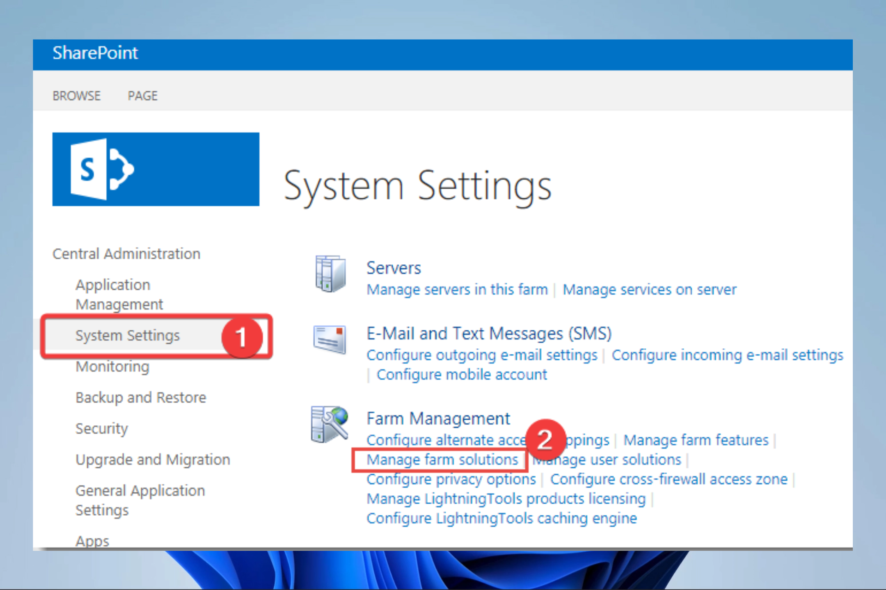
SharePoint is a popular collaboration and content management platform used by organizations of all sizes. One of the key features of SharePoint is its search functionality, which allows users to quickly and easily find the information they need.
However, when SharePoint search is not working, it can significantly inconvenience users and impede productivity. This article will examine why SharePoint search may not work and how to fix it.
Why is my SharePoint search not working?
There are several reasons why SharePoint search may not work. Some of the most common causes include:
- Incorrect search configuration – SharePoint search relies on a set of configurations to function properly. If these configurations are not set up correctly, the search may not work as expected.
- Indexing issues – SharePoint search uses indexing to create a catalog of all the content in the system. If the indexing process is not working correctly, the search may not return the expected results.
- Network and firewall issues – SharePoint search relies on network connectivity to function correctly. The search may not work as expected if network or firewall settings are issues.
- Corrupted search database – SharePoint search relies on a database to store the indexed content. If the database becomes corrupted, the search may not work as expected.
- Insufficient permissions – SharePoint search requires specific permissions for users to function correctly. The search may not work as expected if users do not have the necessary permissions.
- Lack of adequate hardware resources – SharePoint search requires specific hardware resources to function correctly. If the hardware is not sufficient, search may not work as expected.
Other common issues users may face using the service include:
- Something went wrong – In many cases, it will come with an error code to help point out the exact source of the problem.
- Excel-related issues – Some users have complained that Sharepoint will not open Excel or Word files.
Without much ado, let us show you how to fix this problem. Note that these fixes will work if the SharePoint search is not working for one user, SharePoint 2013 or 2016 search is not working, or if the SharePoint list search is not working.
How do I fix SharePoint search?
1. Start the SharePoint Server Search
- Go to Central Administration.
- Navigate System Settings, then Manage services on the server.
- Check that the SharePoint Server Search service is running; if not, start it.
2. Use solutions from the KB article
- Open the Central Administration.
- Now click on System Settings and select Manage farm solutions.
- Check if any recent update has been done on SharePoint; if yes, try to look for the related issues in the KB article and resolve them by following the steps mentioned.
3. Rebuild the Search Index
- Press the Windows key, type Power, and select the Run as administrator option for PowerShell.
- Type the command below and hit Enter to Add the SharePoint cmdlets to the current PowerShell session.
Add-PSSnapin Microsoft.SharePoint.PowerShell - Use the following command to stop the search service (Where Search Service Instance Name is the GUID of the service):
Stop-SPEnterpriseSearchServiceInstance -Identity Search Service Instance Name - Use the following command to rebuild the index (Where Search Service Application Name is the GUID of the service):
$searchapp = Get-SPEnterpriseSearchServiceApplication Search Service Application Name
$searchapp.RebuildIndex() - Finally, use the following command to start the search service:
Start-SPEnterpriseSearchServiceInstance -Identity Search Service Instance Name
Note that the rebuild Indexing process might take a long time, depending on the amount of data you have and how complex your environment is.
Also, it’s essential to ensure that the SharePoint servers have enough resources to handle the process; otherwise, it might fail.
4. Check for permission levels
Permission levels in SharePoint determine users’ actions on a site or site collection. These actions include viewing and editing content, creating and managing lists, and managing site settings.
When it comes to search, a user’s permission will affect the results they see on a SharePoint site. Users with higher permission levels will be able to see more search results than users with lower permission levels.
So it would be best if you were sure you have the right access to the search you need.
In conclusion, SharePoint search not working can be a frustrating issue to deal with, but with the right troubleshooting steps, it can be resolved
So let us know if this was helpful in the comments section below.
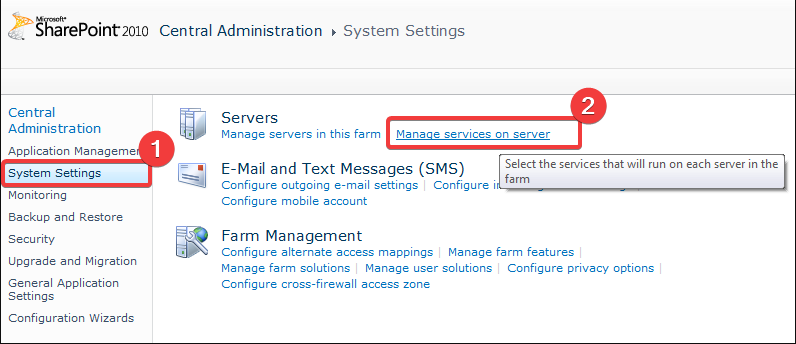
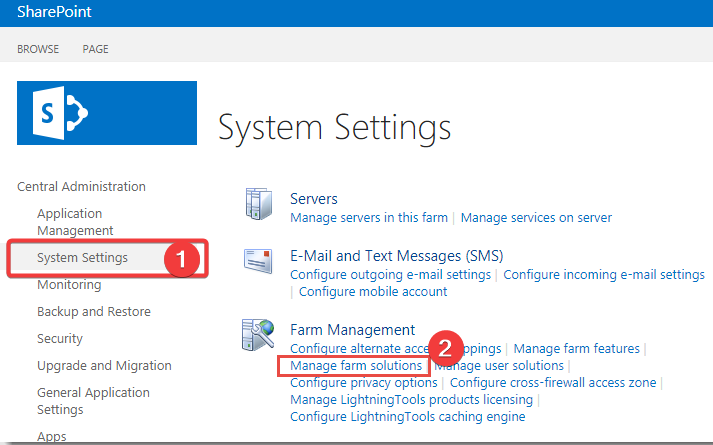
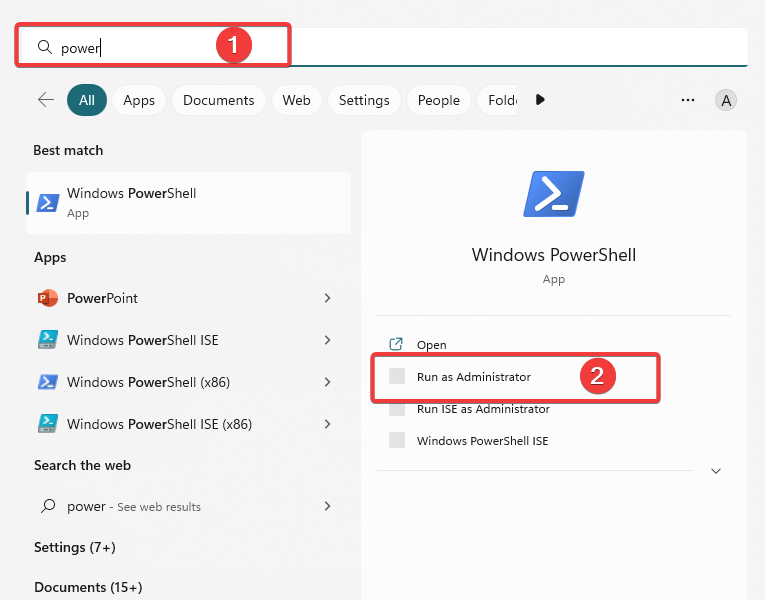






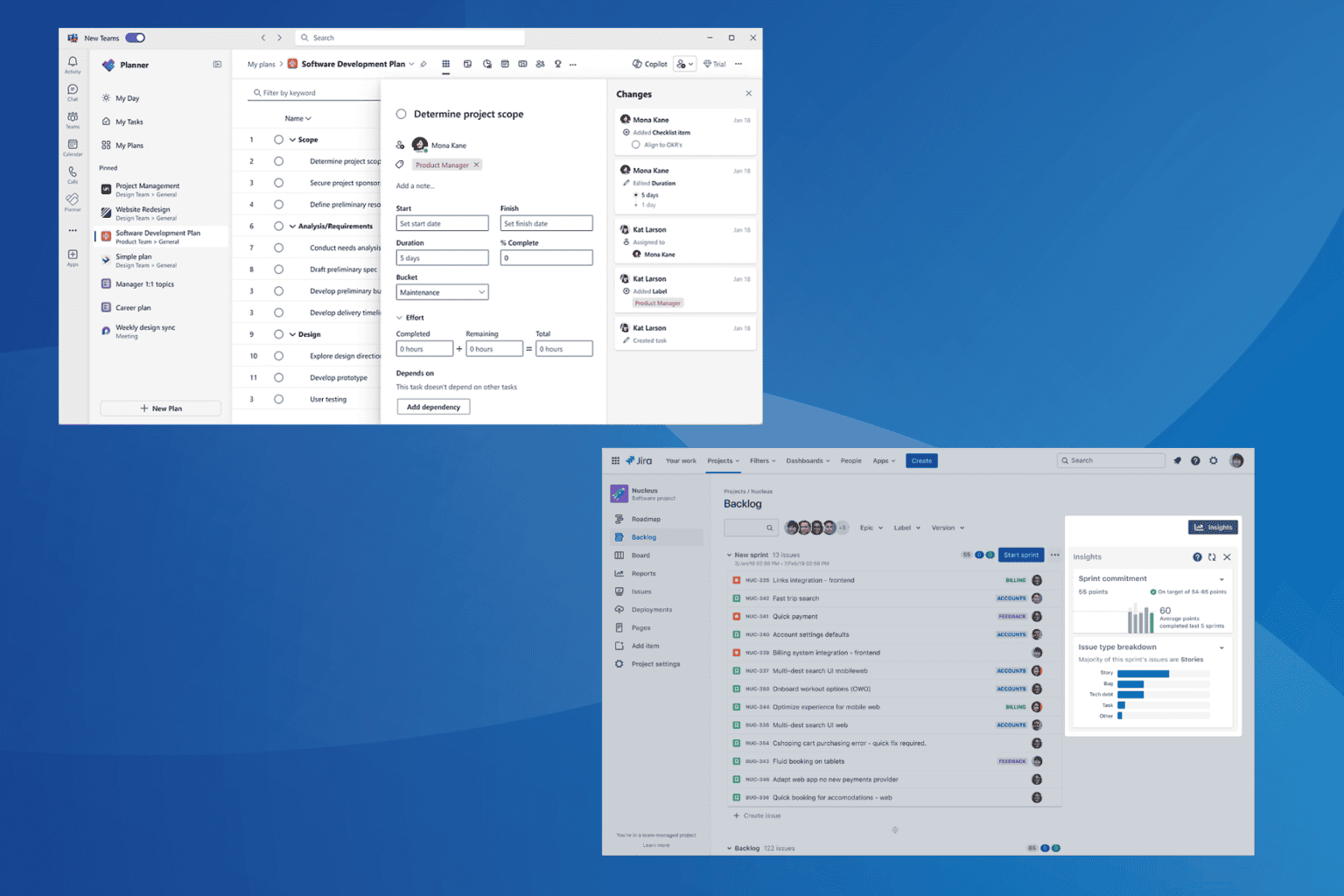

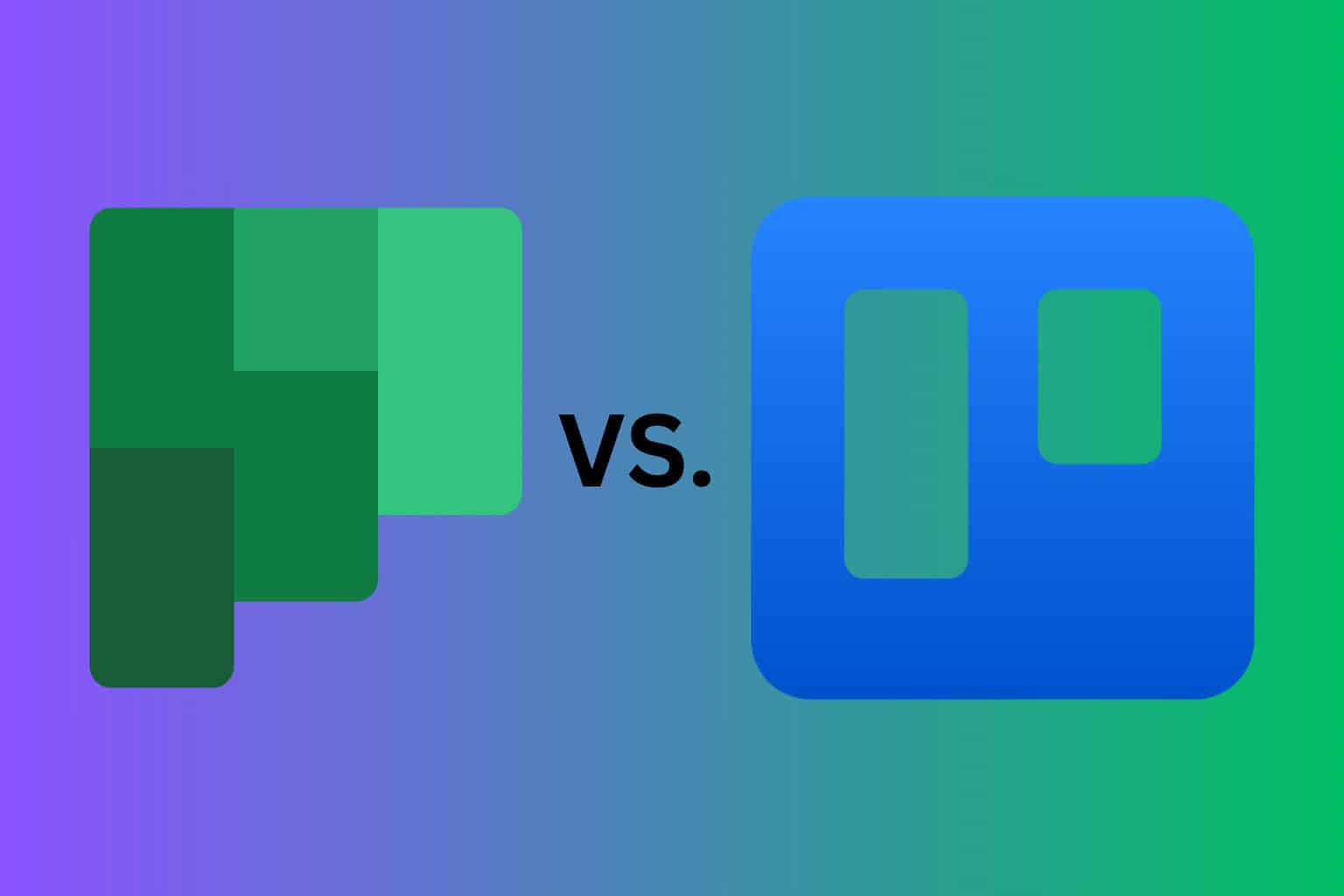
User forum
0 messages