14 Best Shortcut Software for Windows 10 & 11
Take a closer look at our top picks right away
17 min. read
Updated on
Read our disclosure page to find out how can you help Windows Report sustain the editorial team. Read more
Key notes
- Shortcut software tools enable you to change the key mappings of your keyboard and mouse.
- It's a great way to boost your productivity by setting keyboard shortcuts to navigate your computer and applications faster.

Keyboard shortcuts are extremely useful since they allow you to perform certain actions quickly. Windows has a wide range of available shortcuts, but you can also create your own custom shortcuts.
To create your own shortcuts, you need a specialized software solution. So today we’re going to show you the best shortcut software for Windows 10.
What is the best shortcut software for Windows?
Comfort Keys Pro – Text templates support
Comfort Keys Pro is a great shortcut software solution for Windows PC. It allows you to create custom keyboard shortcuts and use that same shortcuts to open certain applications or websites in your browser.
The application also has a template manager, and by using it you can create various text templates and insert them quickly by pressing a certain keyboard shortcut. The application works with system actions, so you can easily adjust the volume or turn off your PC with just a shortcut.
The application also supports macros; you can record key press sequences and assign them to desired hotkeys. As for the hotkeys, they are all listed in the main window, and you can easily select and edit any of them.
Comfort Keys Pro also has a built-in on-screen keyboard and its own clipboard manager, allowing you to see all previously copied data and reuse it whenever you want.
This is a powerful application, and by using it, you’ll be able to create various shortcuts with ease. Comfort Keys Pro might be the right choice if you’re an advanced user and want to create custom shortcuts.
Here are the key features of Comfort Keys Pro:
- Launch any website or application
- Support for text templates
- Ability to change the input language or case size
- Support for various system actions
- Simple to use hotkey manager
- Onscreen keyboard and clipboard manager

Comfort Keys Pro
If you need to set key bindings to increase your productivity in a much faster manner, then Comfort Keys Pro is the tool for you!ShortKeys– Wide range of symbols
If you want to create shortcuts you might be interested in the ShortKeys software solution for keyboard shortcuts. This application allows you to create simple shortcuts that can help you enter the desired text.
To use a shortcut you just need to enter one or two characters to trigger the hotkey. Using this tool you can send the replacement text to your documents or to your clipboard.
The application supports Rich Text format, and you can easily stylize the replacement text. If needed, you can set the typing speed for your replacement text.
In addition, you can pause the playback, enter the desired text manually, and resume the playback with a single keypress.
ShortKeys also supports capital letters, and if your shortkey has a first capital letter your replacement text will have the first capital letter as well. In addition, the application also supports timed delays to text playback.
If needed, you can make your shortkeys uppercase and lowercase sensitive, thus allowing you to create more combinations.
You can also change the scope of your shortcuts and allow macros to play in all programs or only in specific applications.
The application supports a wide range of symbols and international characters for text replacement. In addition to symbols, you can also enter date and time with ease.
If needed, you can add various keys to your macros, such as Page Up, Page Down, Insert, arrow keys, etc. There’s also a spell checker for American and British English so you can easily check your input.
The application supports an unlimited number of files and an unlimited number of shortkeys per file. Of course, you can easily load more than one macro file at a time.
We also have to mention that you can have up to 65,536 text characters per shortkey replacement.
If you want you can even organize your shortkeys into different categories. You can also import or export your shortkeys and there’s even an automatic file backup option.
ShortKeys is a solid application, but it might take you a few minutes to get used to it. Shortkey creation process can be a bit complicated for a first-time user, but you should be able to learn how the process works in a matter of minutes.
This application isn’t free, so if you want to use it without restrictions you’ll need to purchase a license. Of course, the 30-day trial version is available for download, but there’s also a Lite version available.
The Lite version offers support for up to 15 shortkeys and it doesn’t have network support or a spell checker. Despite these limitations, the Lite version is completely free and you can use it indefinitely.
AutoHotkey – Flexible syntax
If you’re an advanced user and you’re looking for a free and powerful shortcut software, you might want to consider using AutoHotkey.
This application allows you to create hotkeys for both keyboard and mouse. In addition, you can also remap keys if you want to.
AutoHotkey is an open-source scripting language for Windows that allows you to create all sorts of shortcuts and macros on your PC.
The application has a flexible syntax that should be relatively simple to use.
This tool supports wide range of features, and you can open a specific website with a keyboard shortcut or copy the text and edit it automatically before pasting it.
These are some of the basic functions that you can perform, but you can also create all sorts of complex shortcuts.
According to the developer, AutoHotkey comes with built-in commands for beginners, so it will be easy for first-time users to create their own custom commands and shortcuts.
The application will allow you to automate any task so it’s perfect for any advanced user that is familiar with programming.
As we already mentioned, this is an open source (GNU GPLv2) application, so you can use it without any restrictions. We have to mention that there’s also a portable version available so you can run this tool on your PC without an installation.
AutoHotkey allows you to automate tasks and create all sorts of shortcuts. This is an extremely powerful tool, but it requires you to create all your shortcuts and functions manually.
Fortunately for you, the application comes with an extensive manual, so we encourage you to check it out.
This application might not be suitable for basic users, but if you have some programming knowledge you should be able to use AutoHotkey without any issues.
KeyRocket – Streamlined UI
KeyRocket is a useful application that allows you to learn keyboard shortcuts. Keyboard shortcuts can speed up your work, and if you don’t use shortcuts often this tool will allow you to learn all the necessary shortcuts.
The application has a streamlined user interface, and you’ll learn new shortcuts right from your favorite applications. Regarding the supported applications, KeyRocket works with Windows 10, Microsoft Office, and Microsoft Visual Studio.
The application will add over 40 new keyboard shortcuts that are missing from Microsoft Office. In addition, you can also assign your own keyboard shortcuts to almost any function. The application has an auto-detection feature that detects functions that you use frequently. Thanks to this feature you can assign shortcuts for those functions thus making them easier to access.
It’s worth mentioning that KeyRocket has a dashboard that keeps track of your statistics and total used shortcuts. The application doesn’t require any configuration, so it’s perfect for both basic and advanced users alike. KeyRocket is a great tool that will allow you to learn all keyboard shortcuts for the most popular Microsoft applications.
Unfortunately, KeyRocket isn’t free, but you can download and use the free evaluation version for 7 days.
SlickRun – Simple to use
SlickRun is another great shortcut software. But, unlike other tools on our list, it doesn’t support keyboard shortcuts. SlickRun is simple to use and it allows you to launch your favorite applications or websites with ease.
Once you install the application it will create a bar in the bottom right corner. From there you can instantly launch any application or a website. Simply enter the application alias in the search bar and press the Enter key to start the application.
In addition to starting applications, this tool will also show you memory information along with the current date and time. The application comes with several available aliases, but you can also create your own in a matter of seconds.
Simply enter the magic word that you want to use to run a specific application or a website. After that enter the file location or the website address. If needed, you can set the start mode or various parameters for your applications.
Of course, you can choose to run the application as a current user or with administrator privileges. The application also allows you to test your magic word at any time and see if it works.
SlickRun is a free shortcut software that allows you to start any application or a website simply by entering its alias. This is a solid shortcut software, but it doesn’t support any keyboard shortcuts which can be a flaw for some users.
In addition, some users might not like the application’s humble user interface. Despite these minor flaws, this is still a great shortcut software, so be sure to try it out.
PS Hot Launch – Customizable
PS Hot Launch is another application that allows you to quickly launch applications and websites. The application allows you to add any application or document to PS Hot Launch and start it with just a couple of clicks.
If you want, you can organize your items into groups or even add separators to organize them better.
This tool also has the ability to assign keyboard shortcuts to all your entries. This means that you can start any application simply by pressing the hotkey that you assigned. Of course, you can also select your applications from the menu.
To make your experience more streamlined, you can also open the menu using a keyboard shortcut.
PS Hot Launch is a simple application that allows you to add your favorite applications, documents, and websites to a single menu. The menu supports a wide range of customization, and you can customize it any way you want.
Thanks to the support for keyboard shortcuts, you can also open any application or document in a matter of seconds. PS Hot Launch is a solid shortcut software, and since it’s available for free there’s no reason not to try it.
HotKeyBind – Simple app
If you like using keyboard shortcuts, you might be interested in HotKeyBind. Just like many other applications on our list, HotKeyBind allows you to run specific applications by pressing a certain hotkey.
You can use this tool to start any application, directory, or file with a keyboard shortcut. In addition, you can open a specific web page or even perform a web search using this tool.
The application also allows you to control your open windows and to shut down or restart the PC simply by pressing a keyboard shortcut. In addition, you can change the volume or copy / insert a desired text.
HotkeyP – Changes window opacity
Another free shortcut software for Windows is HotkeyP. This is a simple application that allows you to create your own custom shortcuts. You can use your shortcuts to open any application, file, directory, or web location with ease.
In addition, you can assign various system functions to your shortcuts. For example, you can shut down or restart your PC, delete temporary files, open Control Panel items, and much more.
In addition, you can control your display with custom shortcuts, turn it off, start a screensaver, or change your wallpaper.
HotkeyP also allows you to control your open windows, and you can minimize, resize, or change their opacity. If needed, you can also terminate tasks with a simple keyboard shortcut.
The application offers some playback control, and you can easily change the volume or eject a disc with a keyboard shortcut. Lastly, you can also perform various macros using this tool.
The tool allows you to assign special parameters as well as a working directory for selected applications.
You can change window opacity and process priority with your shortcuts if needed. In addition, you can start applications with administrator privileges. You can also add your shortcuts to specific categories to organize them better.
All your shortcuts are visible from the main menu; you can organize them or edit them with a single click. The application has a simplistic interface, so even the most basic users will be able to use it.
HotkeyP offers wide range of features, and thanks to the simple user interface, the application will be suitable for both basic and advanced users alike. The application is completely free and portable, so be sure that you try it out.
Clavier+ – Completely free
Another free application that allows you to create custom shortcuts is Clavier+. This application allows you to open any application, document, or directory with a single keyboard shortcut.
In addition to applications, you can open any website by pressing a keyboard shortcut.
In addition, you can paste the desired text using a keyboard shortcut. The application has a menu that allows you to quickly choose any installed application and assign a shortcut to it.
Of course, you can also search for applications manually if the desired application isn’t available on the list. Clavier+ also supports special characters, and you can assign them to any shortcut with ease.
We have to mention that the application can recognize both left and right Ctrl, Shift, Alt, or Windows Key, thus allowing you to create custom shortcuts easily. In addition, you can test any of your shortcuts from the application.
The application has a simple user interface, and you should be able to create custom shortcuts with ease. We have to mention that there’s no support for special functions, so you can’t control playback, turn off your PC, or control open windows.
Despite this limitation, this is still a great shortcut software, and since it’s completely free, we advise you to try it out. We have to mention that there’s also a portable version available, so you can run this tool on any PC without installation.
Shortcuts Map – Basic features
Shortcuts Map is another free shortcut software that we want to show you. Unlike other entries on our list, this application allows you to see all user-created shortcuts.
The application has a simple interface that will show you the list of installed applications and the assigned shortcuts. This makes it easier to sort your applications and find the one that has a shortcut assigned to it.
Shortcuts Map is simple to use, and in order to assign a shortcut, you just need to double-click the desired application. After doing that, the properties window will appear, and you’ll be able to assign a shortcut with ease.
Shortcuts Map is a plain application, and it doesn’t offer any advanced features. However, the application allows you to easily view and add new shortcuts, which can be useful to some users.
Regarding the flaws, the application doesn’t have the most streamlined user interface, so you might encounter some minor interface issues. The application is completely free, so feel free to try it out.
FastFox – Solid software
FastFox is another shortcut software that you might find useful. Unlike some other entries on our list, this application doesn’t allow you to start other applications with a shortcut key. Instead, you can create an abbreviation and use it to enter the desired text quickly. In addition to text, this application supports pictures and rich text.
FastFox also supports macros, and you can assign keyboard shortcuts to macros in order to run them quickly. It has an autocomplete feature that will recognize the phrases you commonly use and create suggestions as you type.
We have to mention that this application supports groups, thus allowing you to easily organize your shortcuts. In addition, there’s also an ability to share your shortcuts with other users in your organization.
FastFox is a solid application, and if you do a lot of text-related work, you might want to consider it. We have to mention that this tool isn’t free, so if you want to continue using it you’ll need to purchase a license.
ShortKeeper – Lightweight solution
If you need a lightweight software utility that will help efficiently create, manage, and maintain sets of keyboard shortcuts, then you can definitely rely on ShortKeeper.
Thanks to this intuitive tool, you will no longer have to worry about repetitive keystrokes and mouse clicks that make you lose time and patience.
The UI is pretty straightforward, and the entire program also includes AutoHotkey. As such, it provides a special command that accepts AutoHotkey code to create shortcuts and macros that can do anything you need.
lastly, you don’t have to worry that an increase in your own speed will mean a decrease in the computer’s since the system impact of ShortKeeper running in the background is barely noticeable.
AltMOUSE – Mouseless usage
AltMOUSE is a software tool designed not necessarily to allow you to create keyboard shortcuts, instead, it was made as an alternative for those that cannot use a mouse.
That being said, you can use this tool to register complex shortcuts and actions, allowing you to use a PC without even having your mousepad connected or your touchpad active.
From many points of view, this software can be viewed as a medical tool since it can help long-term sufferers of affections like carpal tunnel.
That being said, if you want to use your keyboard in a way that makes mice obsolete, either temporarily or permanently, give AltMouse a try.
⇒ AltMOUSE
WinHotKey Configuration – Straightforward usage
WinHotKey Configuration is another great software that allows you to create custom hotkeys in Windows. This tool has an incredibly simple user interface that allows you to see all your hotkeys right in the main menu.
As for the shortcut creation process, the process is quite straightforward, and you can add a short description to your shortcut to differentiate it from others. As for available functions, you can assign a hotkey to open an application, document, or directory. In addition, you can use the shortcut to control the size of the current window or to paste certain text quickly.
It’s worth mentioning that the application supports some advanced options when it comes to application launching, allowing you to set various parameters for the desired application.
Overall, WinHotKey Configuration software is incredibly simple to use, but it doesn’t offer you access to the advanced system functions, so if you want to map these to your keyboard shortcuts, you’ll have to do a bit of research and figure out how to do that on your own.
Here are the key features of WinHotKey Configuration:
- Extremely simple to use
- Simple and straightforward interface
- Ability to paste predefined text with a shortcut
- Free to use
Shortcut software can be useful if you want to create your own shortcuts and boost your productivity. We showed you some of the best shortcut tools, so feel free to try any of them.
Before you leave, find out how to create a shortcut for Settings in Windows, including that for individual pages.














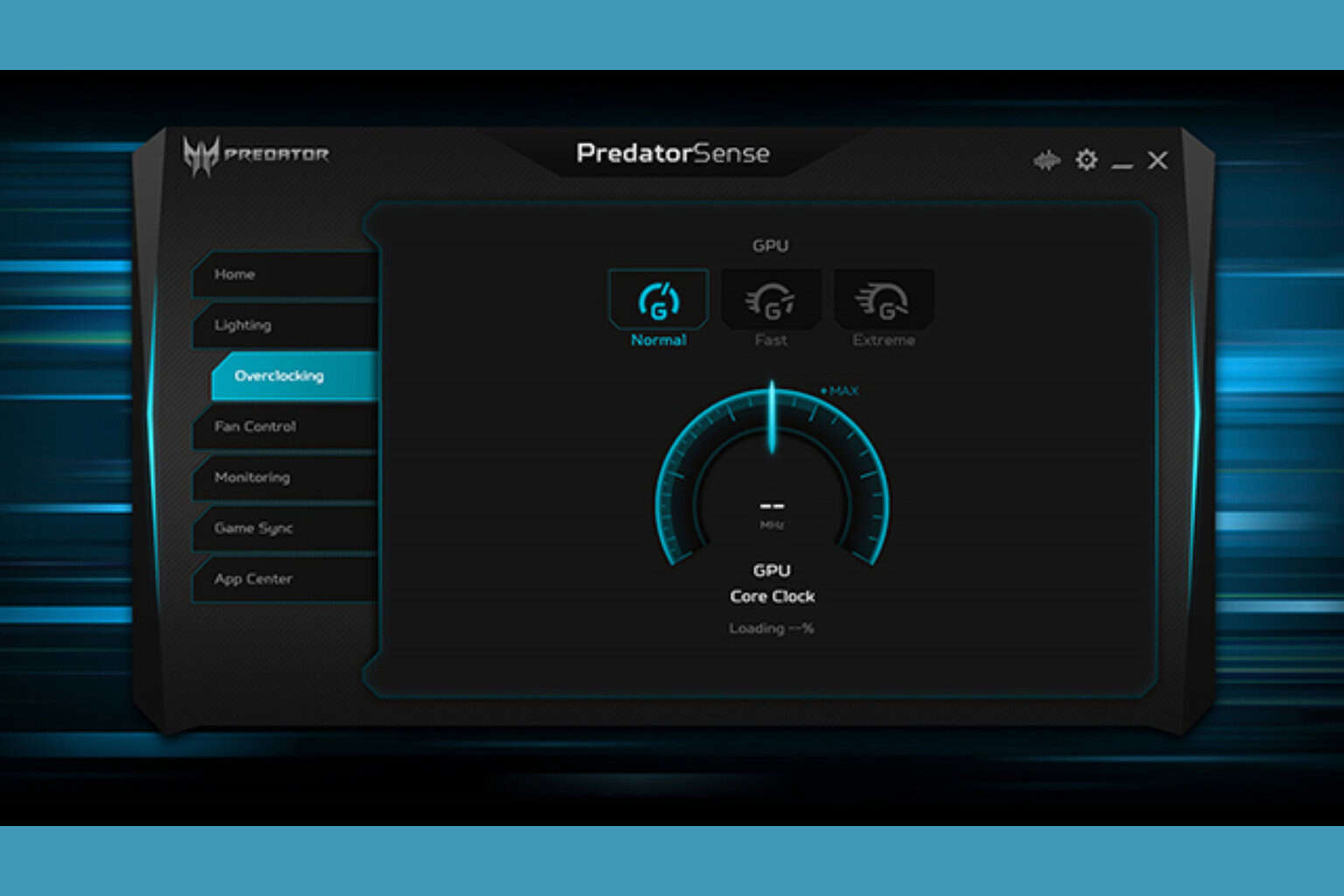
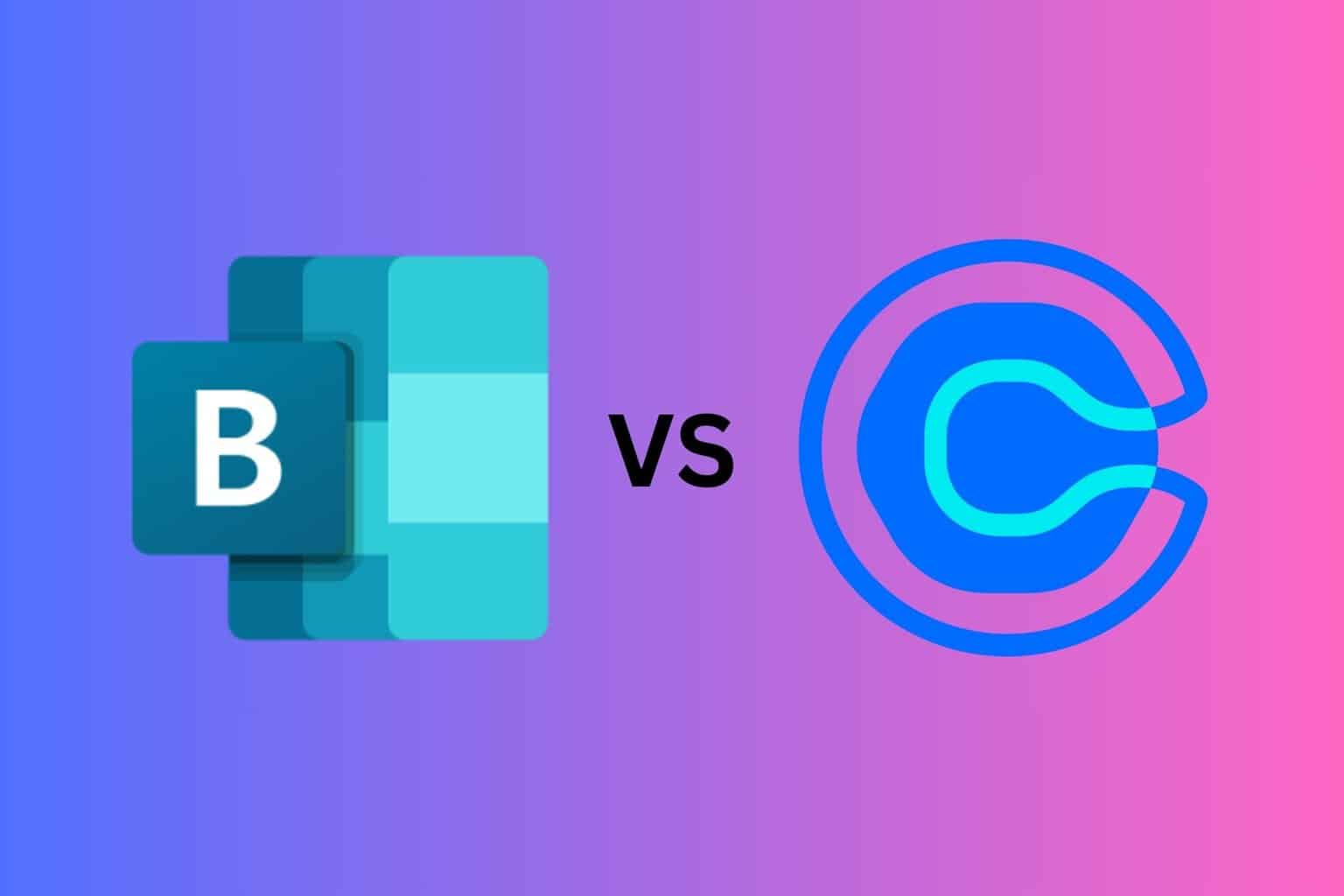
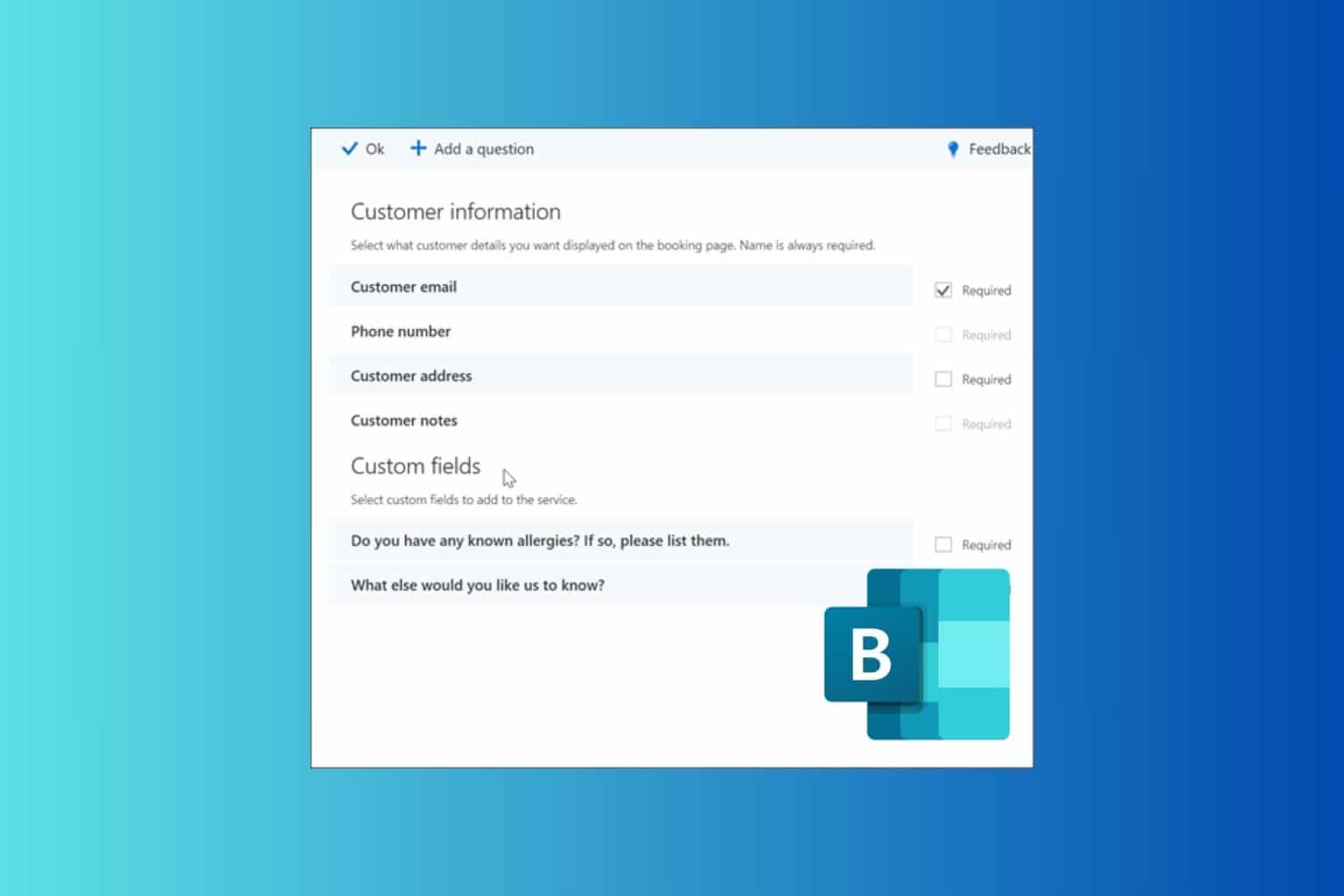
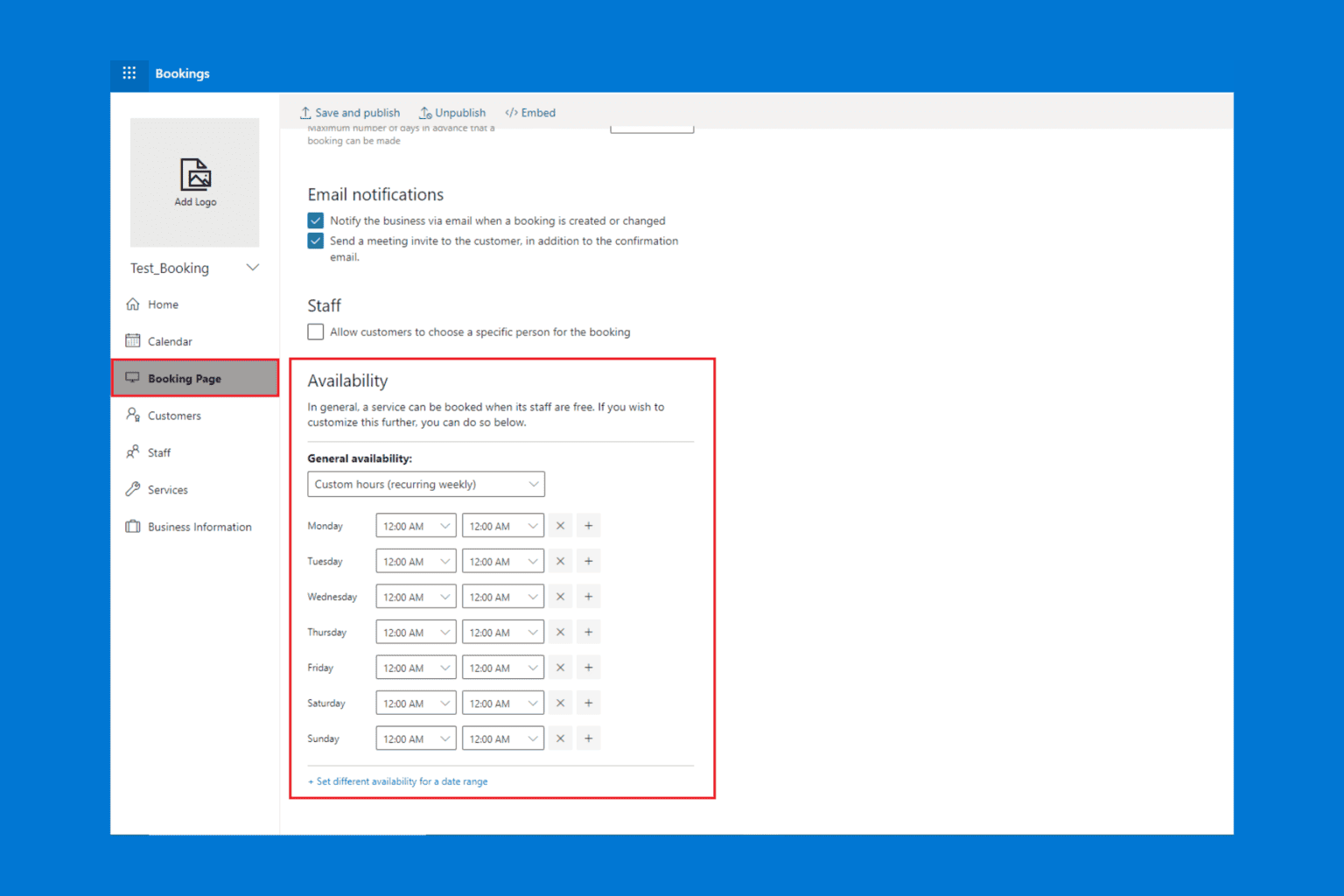
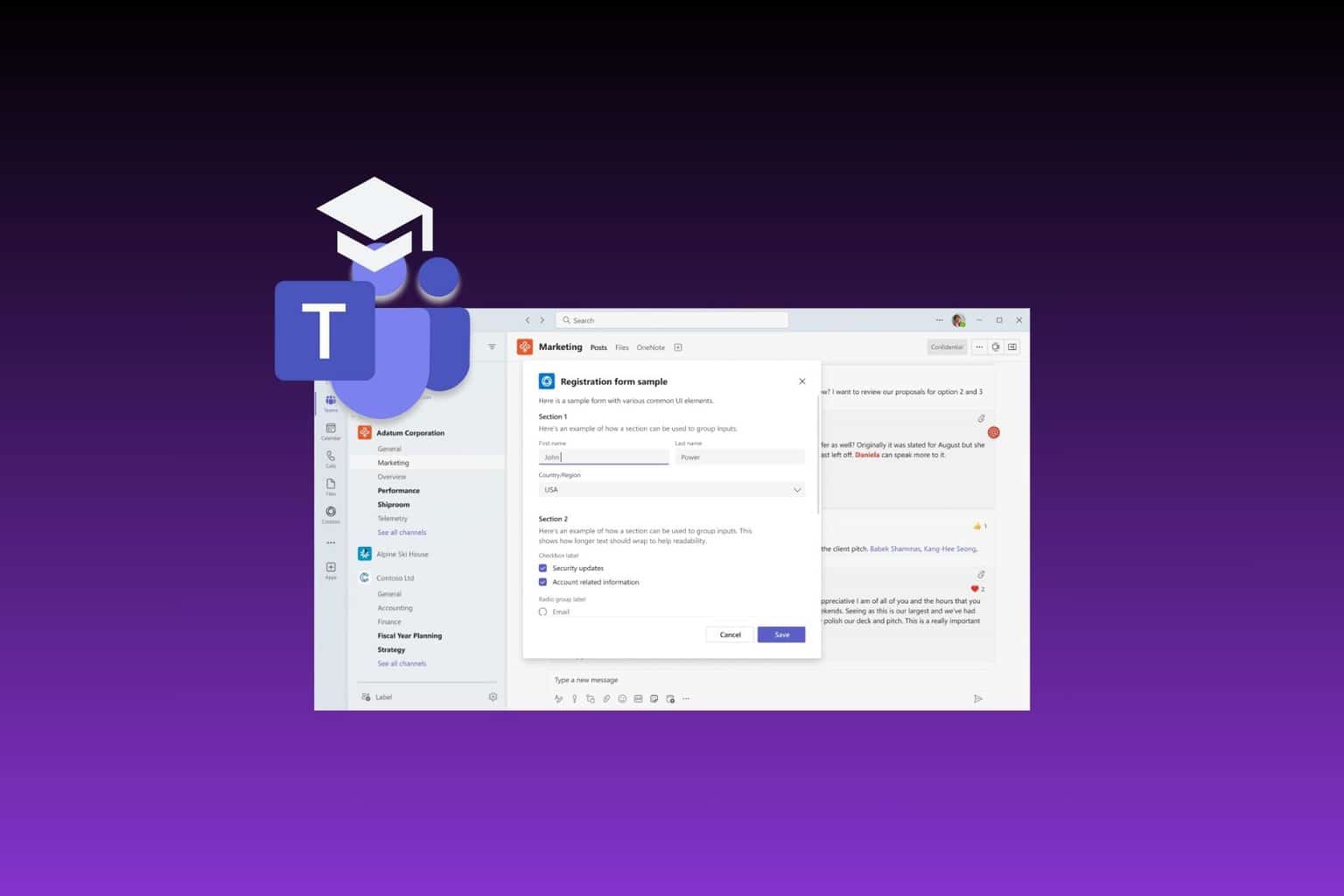
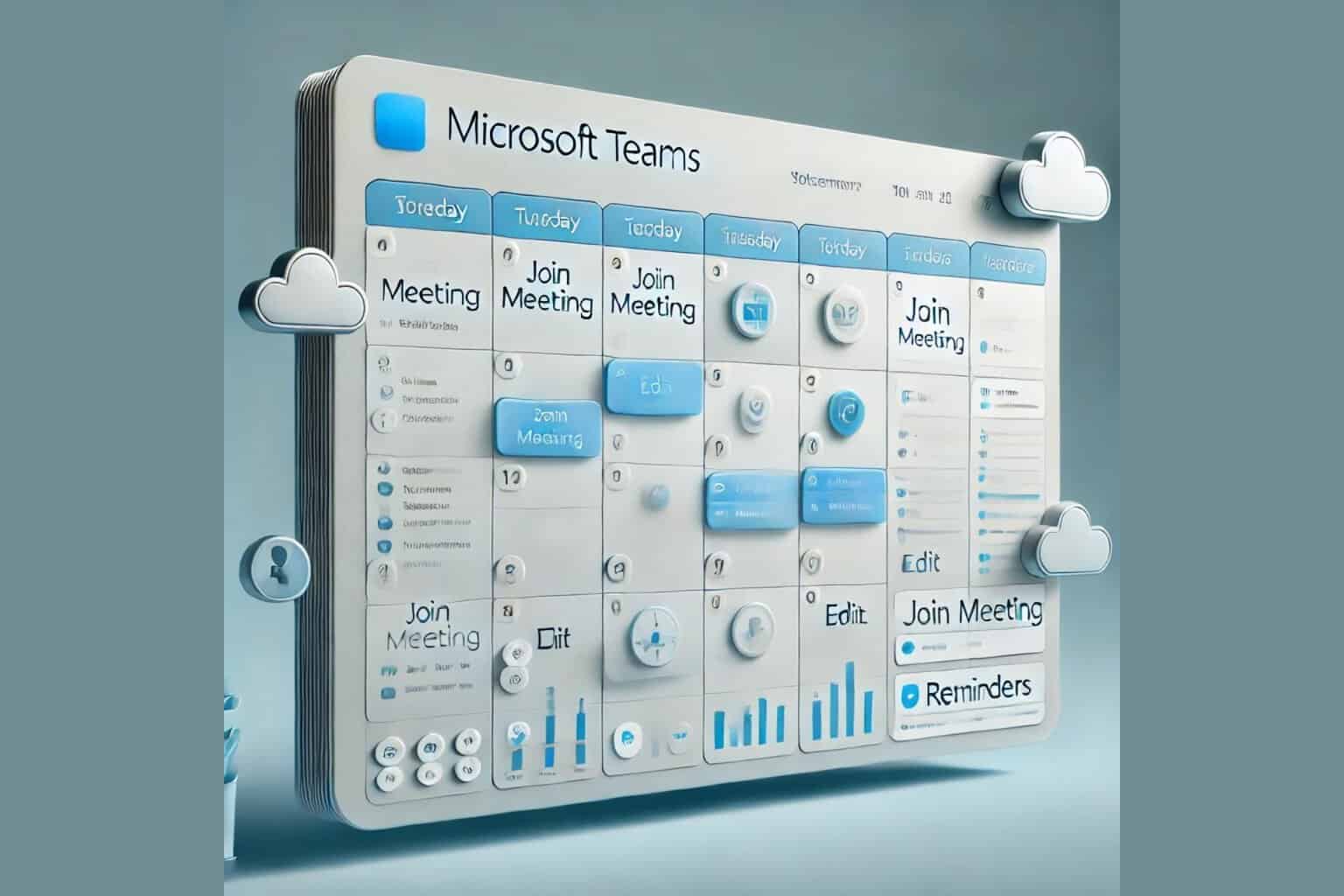
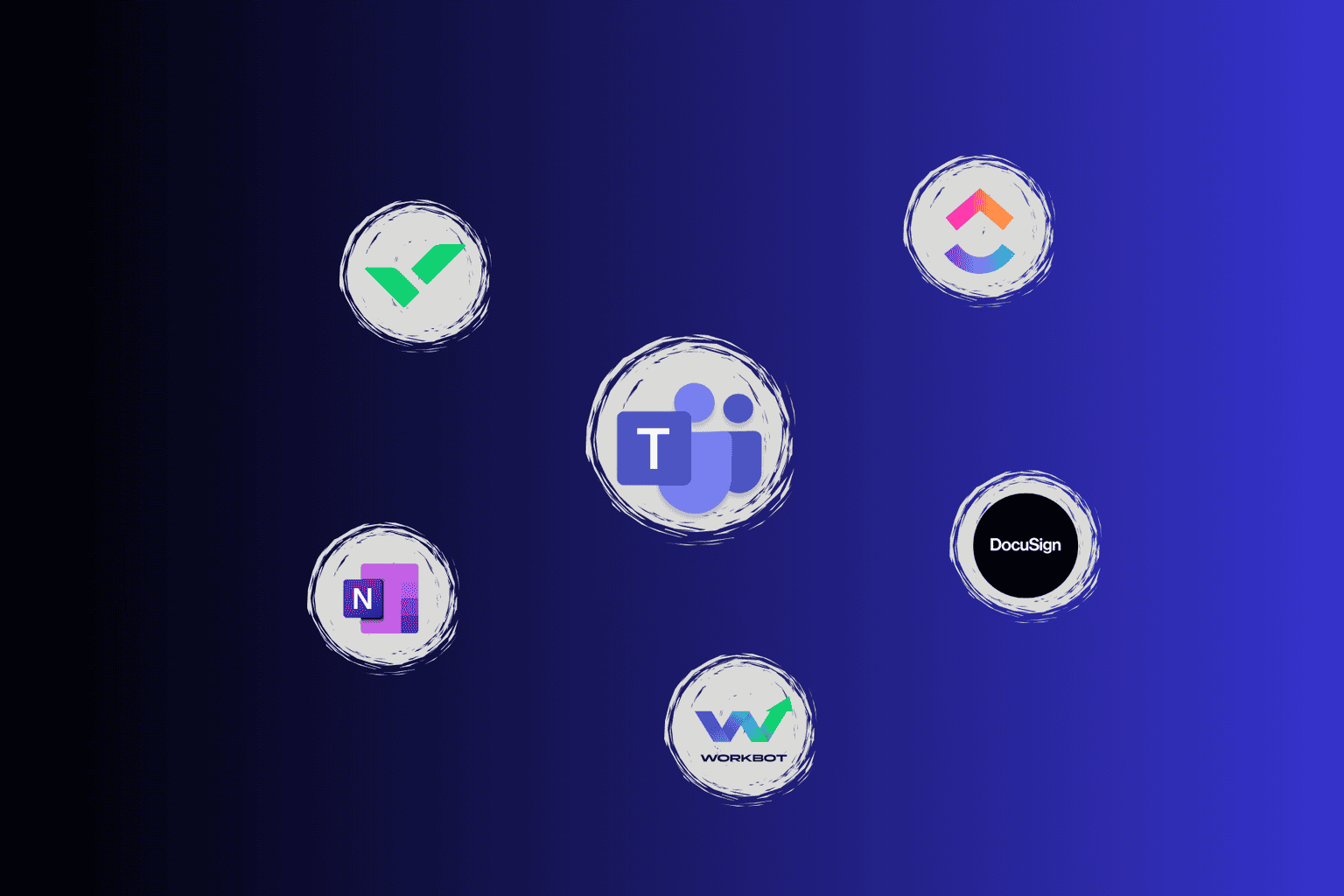
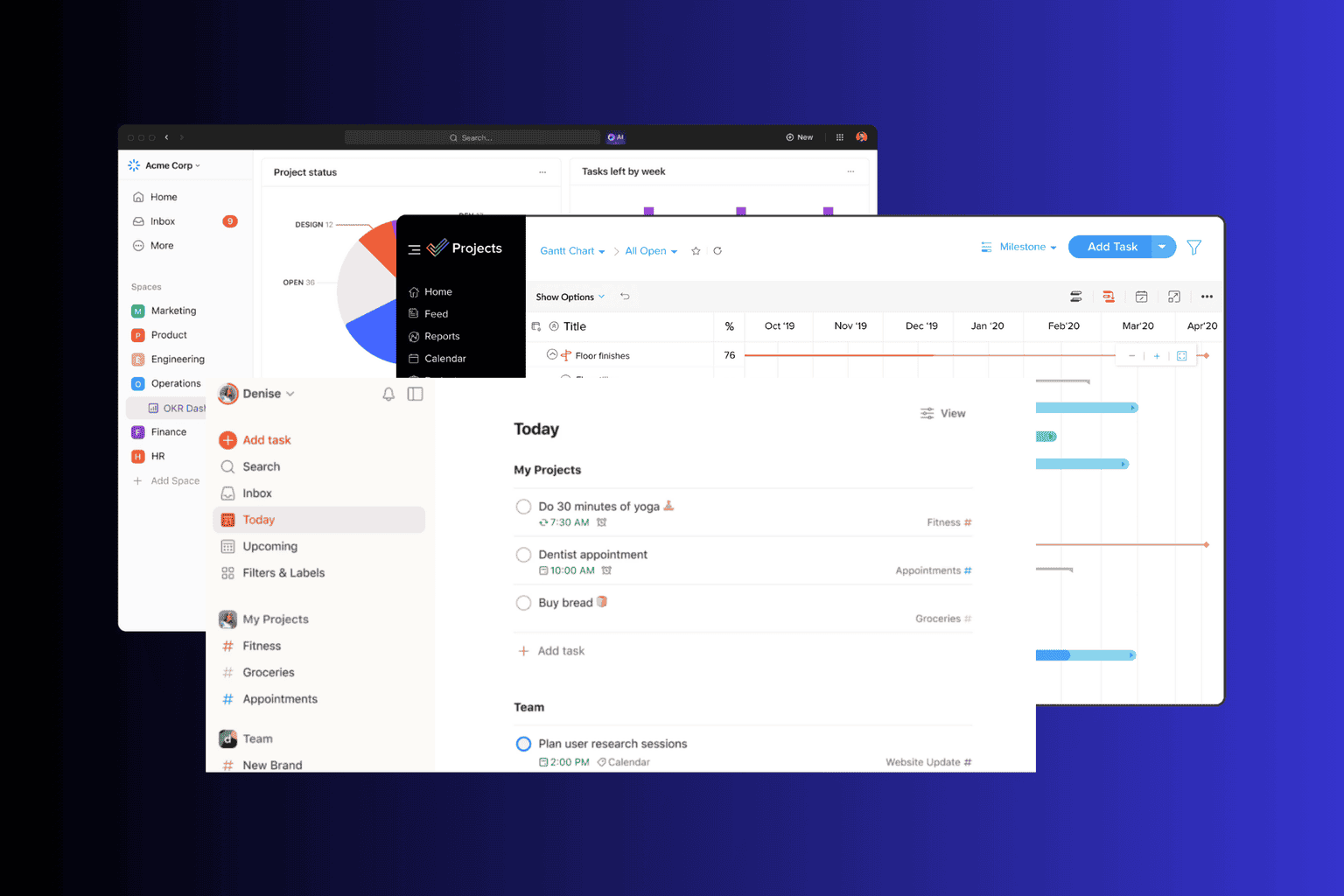
User forum
1 messages