FIX: Skype won't close in Windows 10/11
3 min. read
Updated on
Read our disclosure page to find out how can you help Windows Report sustain the editorial team Read more
Key notes
- Without a doubt Skype is one of the best instant messaging services on the market.
- Skype has its share of issues, and many users reported that Skype won’t close on their PC.
- Fixing this issue is easy, and you just need to close Skype from the system tray or from Task Manager.
- This isn’t the only issue that users had with Skype, and if you’re looking for more useful guides like this, head over to our Skype section.

How do I force quit Skype?
- Close Skype from system tray
- Uninstall Skype and replace it with the latest version
- Close Skype using the Task Manager
- Create a .bat file
Windows 10 is here, and we are loving it so far. But some users have reported a few bugs affecting Skype.
Namely, they’re not able to close the application. So in this article, we’re going to show you a couple of solutions for this problem
Dozens of Windows 10 users have reported one strange bug with Skype on their computers which prevents them from shutting down the program.
If you want to shut down Skype, usually you would right click the icon in your Taskbar and select “Quit Skype” from context menu.
However, many users have reported that they cannot exit Skype this way, therefore we’re providing you with a few workarounds.
What can I do if Skype won’t close on my computer?
1. Close Skype from system tray
If you’re one of those users that cannot close Skype via Taskbar, try closing it via system tray. First go to the bottom right edge of your screen, and there should be a Skype icon next to your clock.
If no Skype icon is available, it might be hidden, so you need to press an arrow button in order to reveal it. After finding the Skype icon in system tray, right-click on it and then press Quit Skype.
2. Uninstall Skype and replace it with the latest version
There’s one more fix available and it requires you to uninstall the current version of Skype.
After uninstalling Skype from your computer, you need to head over to the Skype’s website, download the latest version of Skype and reinstall it.
After reinstalling Skype, you should be able to close it via Taskbar, without going to the system tray.
We have to point out that this solution didn’t fix the problem on all Windows 10 computers, but it has helped number of users, so it’s worth checking out.
Looking for the best uninstalling tools? Here are the best options.
3. Close Skype using the Task Manager
If this doesn’t help, and you still can’t quit Skype, you can always turn it off using Task Manager. Head over to your Taskbar, right-click on it and then choose Task Manager from the context menu.
When Task Manager opens up, scroll down the list until you find Skype process, select it, and press “End Task” button. This will forcefully and successfully close Skype.
Alternatively, you can use a third-party Task Manager from our fresh list!
4. Create a .bat file
Another method to force quit Skype is to create a batch file and add the following lines in it:
- taskkill /f /im skypeapp.exe
- taskkill /f /im skypehost.exe
Save the file to your desktop and simply open it in order to turn off Skype.
At this time we don’t know what is causing this issue, and Microsoft is working really hard to patch Skype and to resolve this minor problem, and we’re hoping that official fix will be available soon to all Windows 10 users.
If you have any other Windows 10-related issues you can check for the solution in our Windows 10 Fix section.
[wl_navigator]
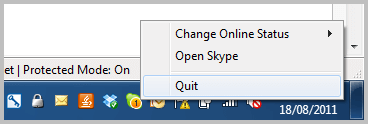
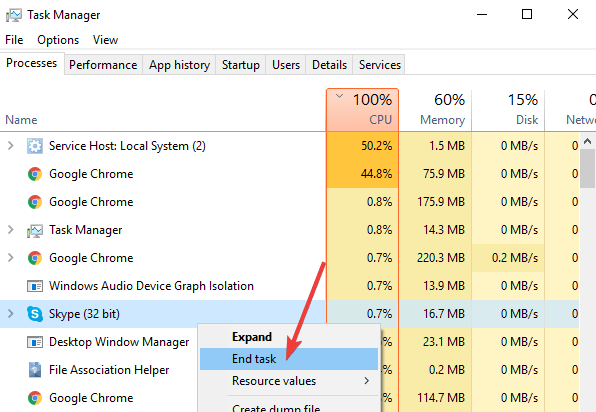
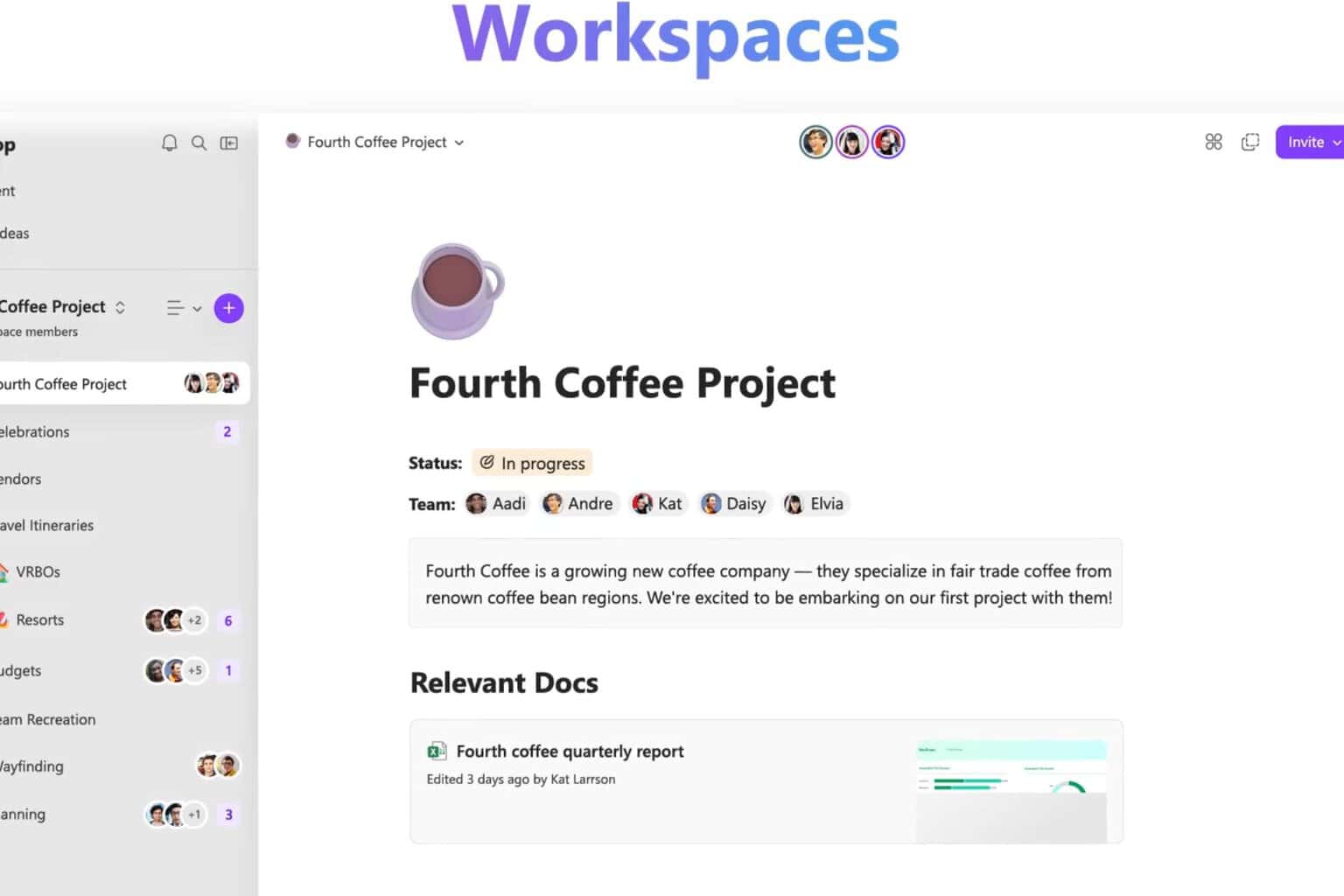
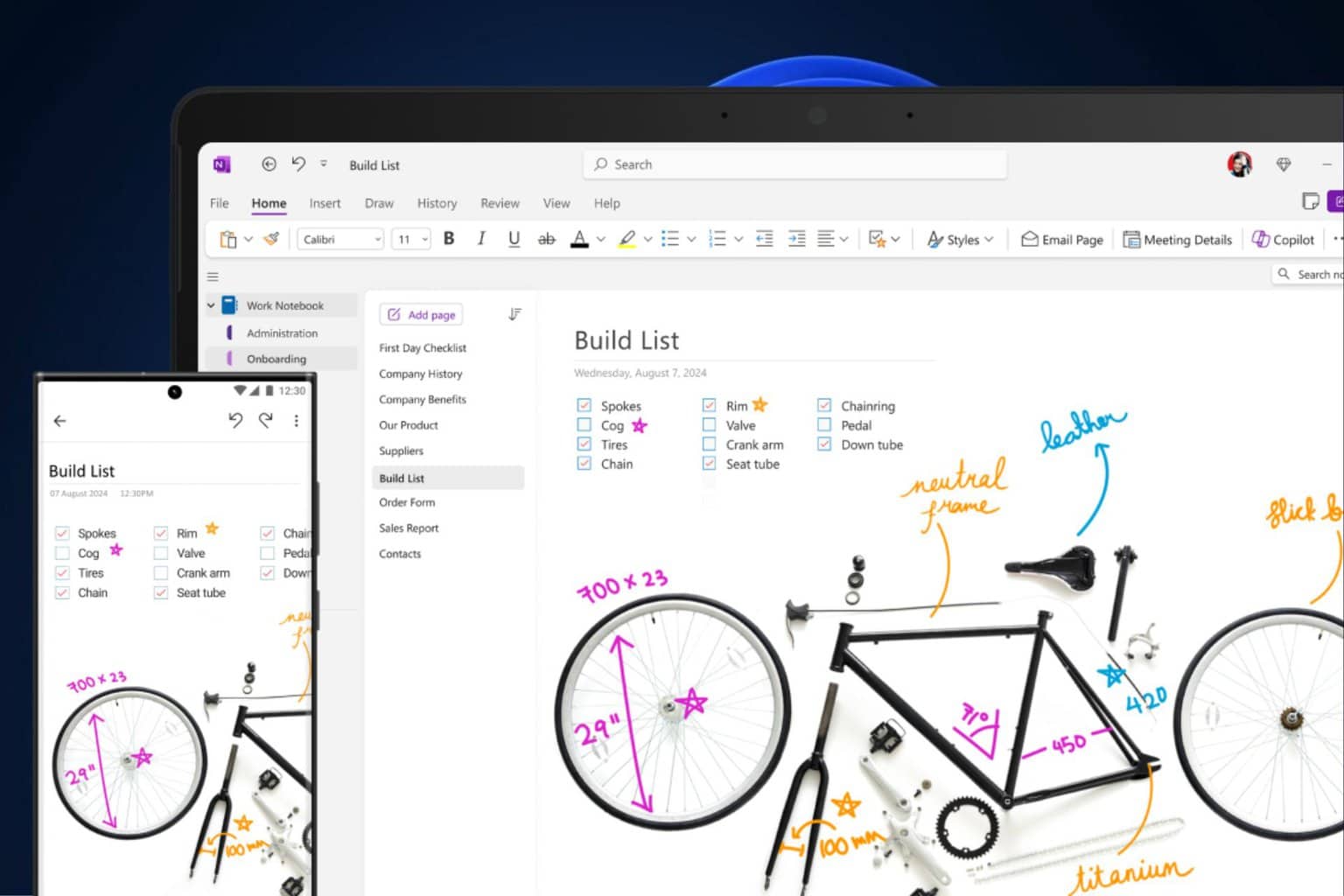

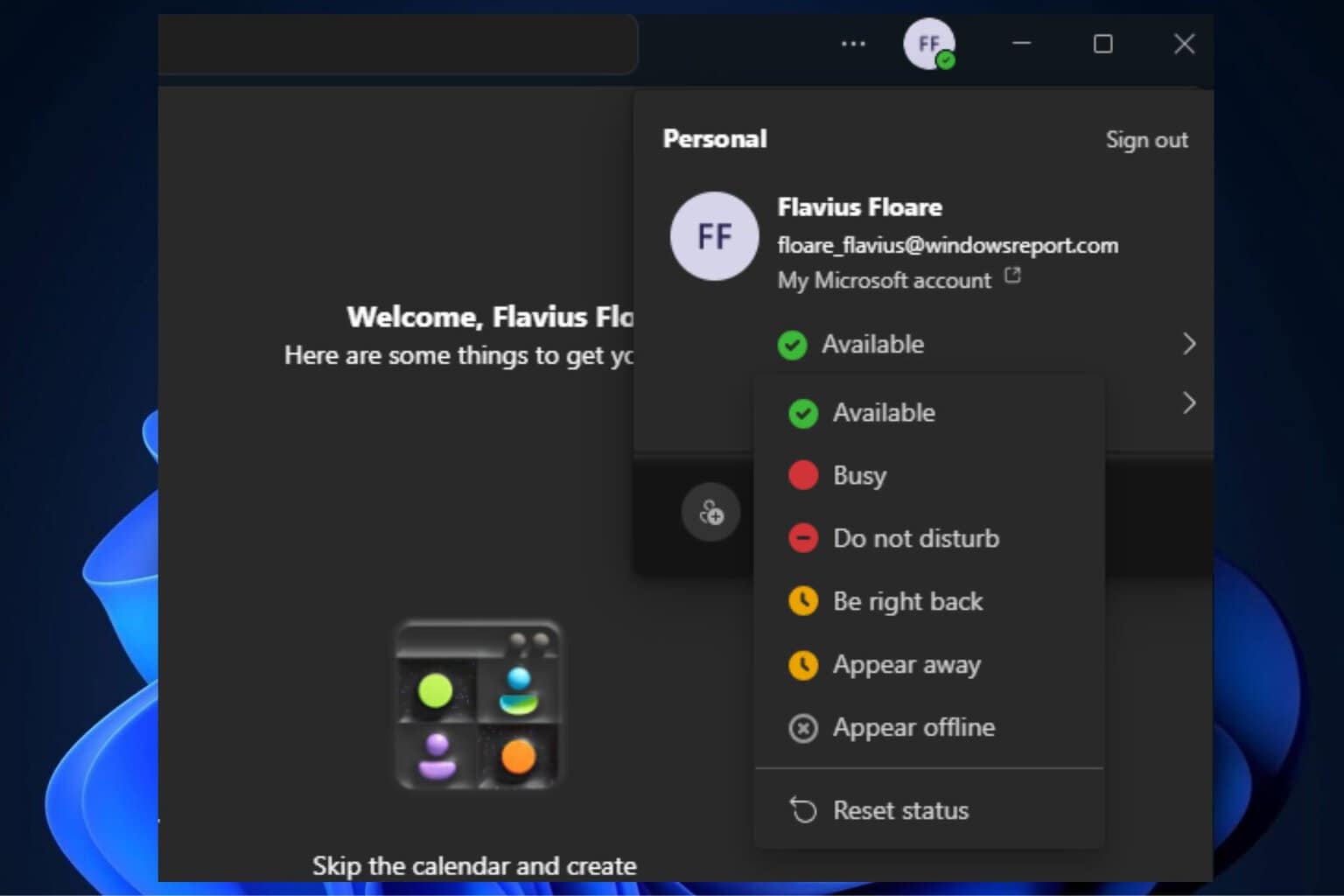

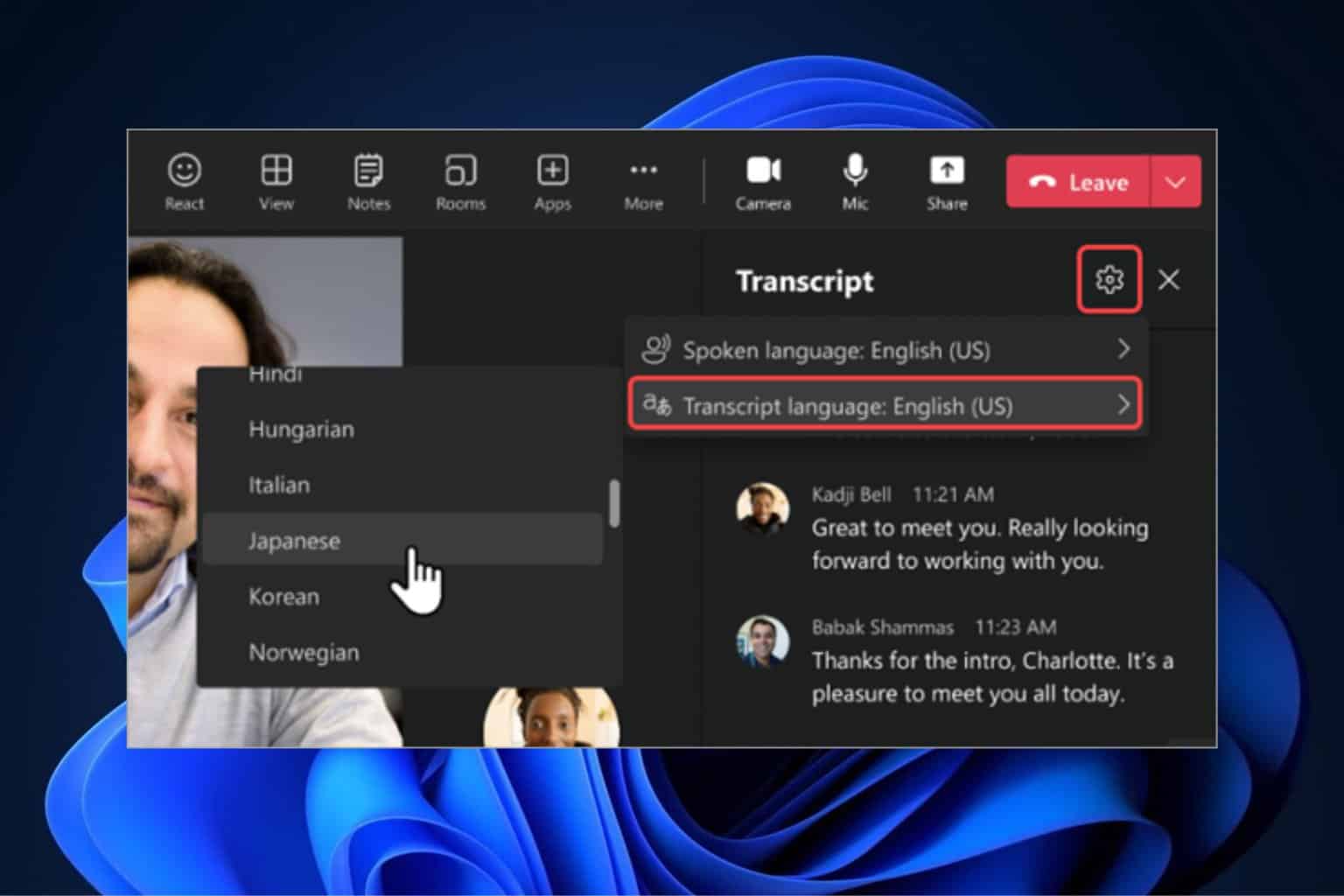
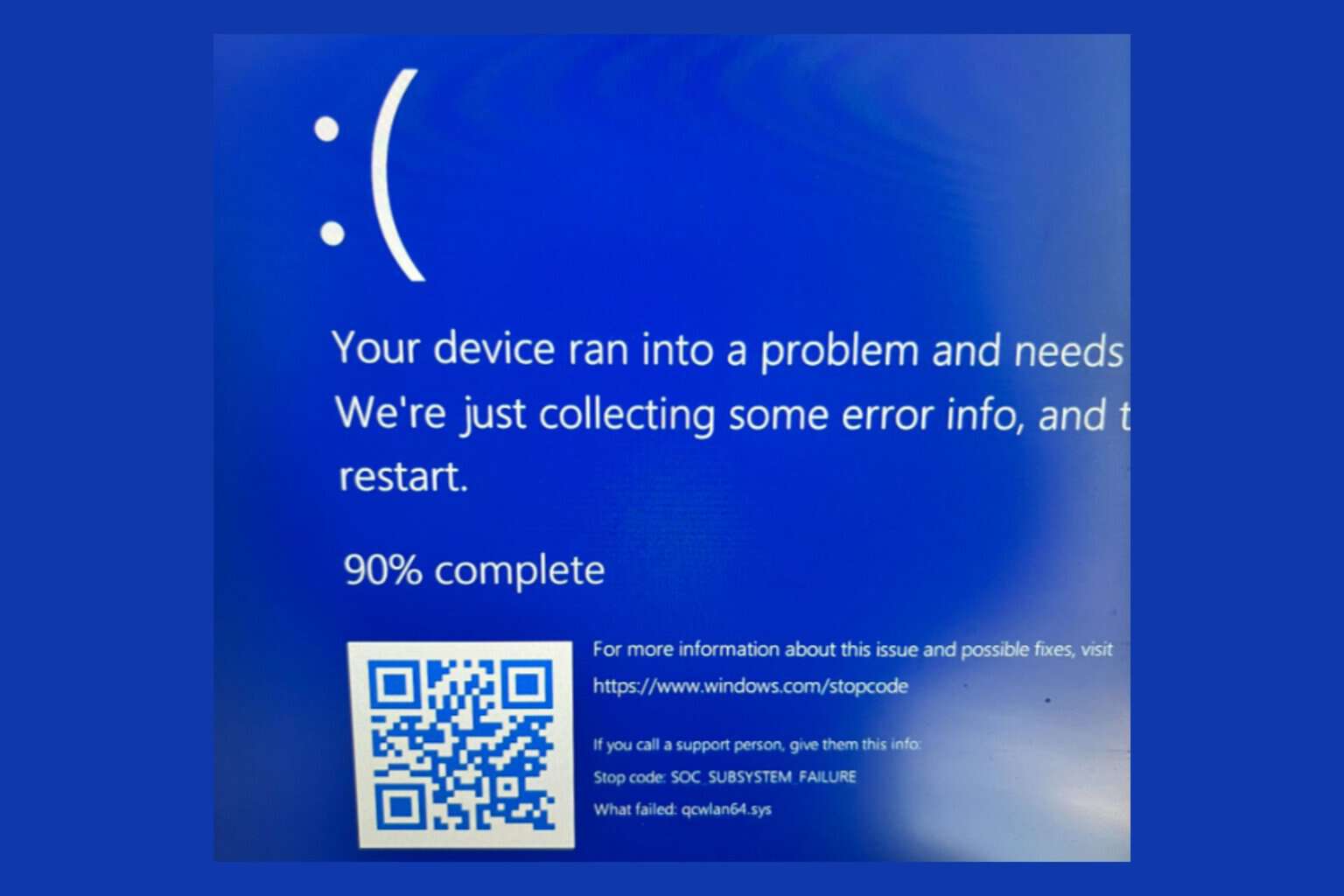
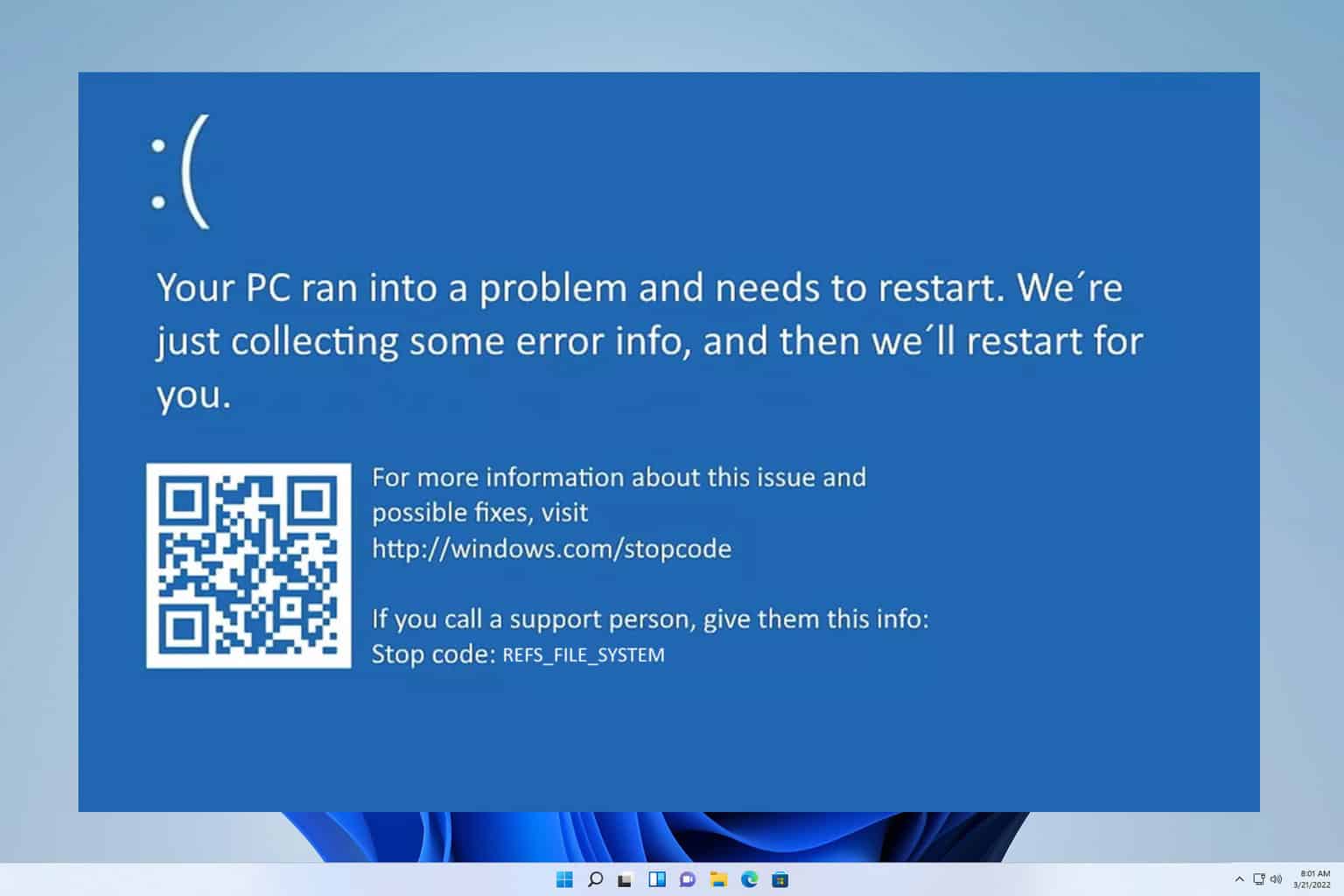
User forum
5 messages