Fix: Can't install Skype in Windows 10/11
3 min. read
Updated on
Read our disclosure page to find out how can you help Windows Report sustain the editorial team. Read more
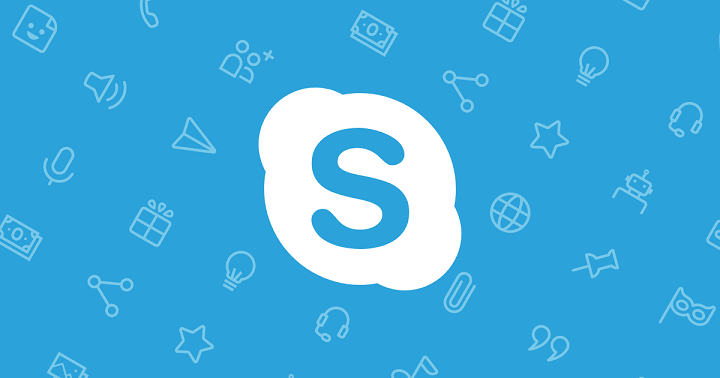
Nowadays we have lots of available VoIP services, for all platforms including Windows 10. However, Skype is still the most common solution for Windows users. Microsoft lately tried to enforce the UWP version of Skype as that’s the version which comes with the system by default. Furthermore, users who tried to install a classic Skype weren’t able to do so.
In order to undo this injustice, we prepared clear instructions below. If you’re unable to install classic Skype on Windows 10, follow the steps we provided below.
How to move past “Can’t install Skype” error in Windows 10
Microsoft has an obvious agenda to make users transfer to UWP version of Skype. And, up to version 8, Skype for Windows obtained through Microsoft Store was quite nice VoIP and instant messaging application. Background updates, nice looking interface and multifunctional features. However, over time it got really bad, as modernized aesthetics can’t replace the overall usability nor bugs and issues (just my opinion). So, many users decided to stick with the Classic version of Skype. Nonetheless, Microsoft goes at it again with the aggressive promoting of UWP alternatives.
The first step in avoiding this is by simply following the link. After that, just close the tab and run the Skype Classic installer in different compatibility mode and with the administrative permissions. That should make it work and resolve the imposed blockage.
Here’s how to do it, step-by-step:
- Run the installer in a standard way and once prompted, close the browser.
- Right-click on the installer and open Properties.
- Select the Compatibility tab.
- Check the “Run this program in compatibility mode for” box.
- Select “Windows 8” from the drop-down menu.
- Confirm changes.
- Right-click on the Skype installer again and click “Run as administrator” in the contextual menu.
That should do it. Another thing which might get you in trouble concerns the compatibility of your Skype version. Namely, a lot of old versions won’t work on latest iterations of Windows 10. Starting with the Anniversary update, the supported Skype versions are rather limited. The best way to avoid this is to navigate to the official site and download the Classic Skype for Windows 10.
That’s it. In case you still have issues with Windows 10 and Skype working together and don’t want to settle with the UWP version, make sure to tell us in the comments section below.
RELATED STORIES YOU SHOULD CHECK OUT:
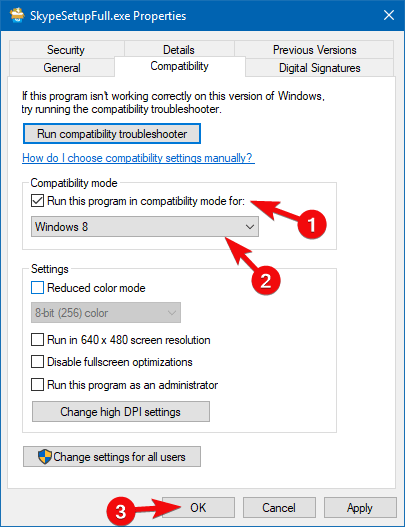
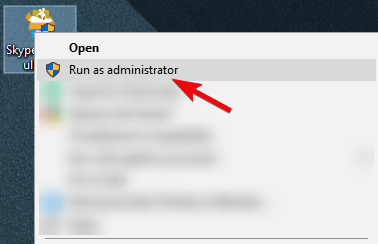

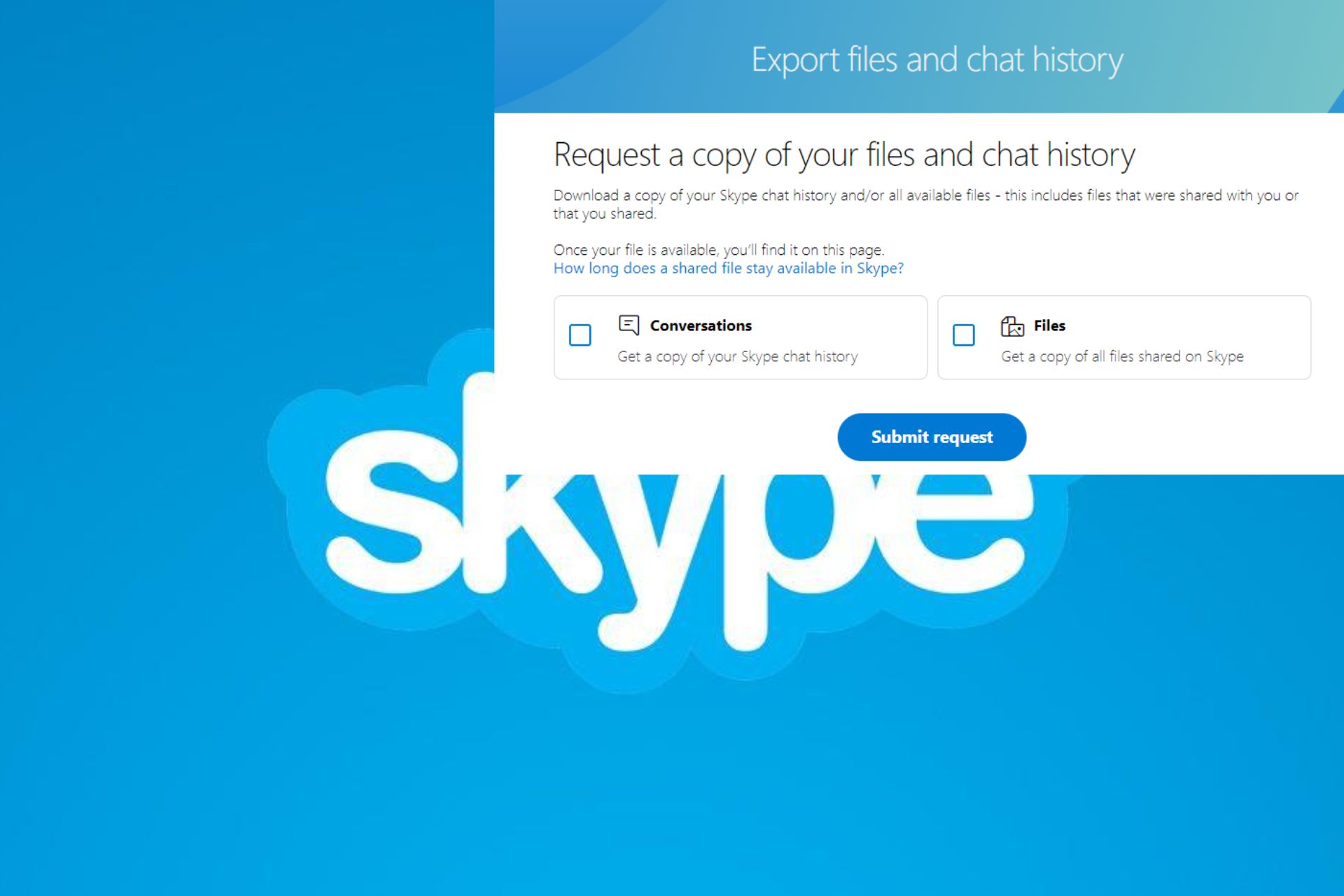





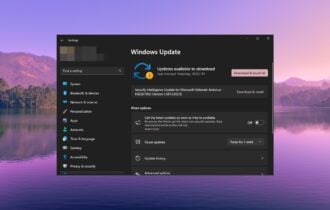
User forum
0 messages