Skyrim Failed to Initialize Renderer: 3 Easy Ways to Fix It
Updating your graphics card often solves this problem
3 min. read
Updated on
Read our disclosure page to find out how can you help Windows Report sustain the editorial team. Read more
Key notes
- The Elder Scrolls V: Skyrim is an award-winning RPG developed by Bethesda, but users may experience a failed to initialize renderer error.
- Because this is often connected to drivers, updating the graphics driver is usually a powerful solution.

Skyrim, otherwise Elder Scrolls V, is a highly-rated action RPG for Windows. However, some players have posted on Steam’s forum about a Skyrim Failed to initialize renderer error that arises when they launch the game.
That complete error message states:
Your display doesn’t support the selected resolution. Please set a different resolution in Skyrim’s Launcher under Display Settings.
Let us explore all you should know about this problem.
Why causes the Skyrim failed to initialize the renderer error?
When you have this failed to initialize renderer error, it is often caused by any of the following two elements:
- Outdated drivers – This could be, in most cases, your graphics card driver. However, it is good practice to update all your drivers.
- Corrupted files – If your game files are bad, damaged, or corrupted, you may also expect this error to be triggered.
That said, let us explore some practical solutions.
How can I fix the Skyrim failed to initialize render error?
1. Configure Skyrim to match your PC’s resolution
- To fix that, open Skyrim’s launcher.
- Select Options to open further display settings.
- Then select a setting on the Resolution drop-down menu that will match your PC’s current resolution.
- Press the Apply button.
2. Delete two Skyrim game files
- Open the File Explorer by Pressing Windows + E.
- Navigate to the path below:
C:\Program Files (x86)\Steam - Right-click the appcache subfolder in the Steam folder to select Delete.
- Next, open your Skyrim game folder, and delete the Skyrim.ini and SkyrimPrefs.ini files.
- Restart the PC and launch Skyrim.
3. Update your graphics card driver
- Right-click on the Start menu, and select Device Manager.
- Expand Display adapters, then right-click on your graphics card and select Update driver.
- Click Search automatically for drivers.
The Skyrim Failed to initialize renderer error can be due to an antiquated or corrupted graphics display driver. If so, updating the graphics card driver will resolve the issue.
There are a few ways you can update a video card driver. Check out our Update graphics card driver guide for further details about how you can update a graphics card driver in Windows 10.
Outbyte Driver Updater is a highly-rated utility for updating drivers since it scans your device for missing or outdated drivers and then finds the latest versions from its vast repository.
Those resolutions have fixed the Skyrim Failed to initialize renderer error for players. Adjusting resolution settings for the game or on your VDU (Visual Display Unit) will usually set the error.
However, if that doesn’t do the trick, the other fixes might resolve the issue.

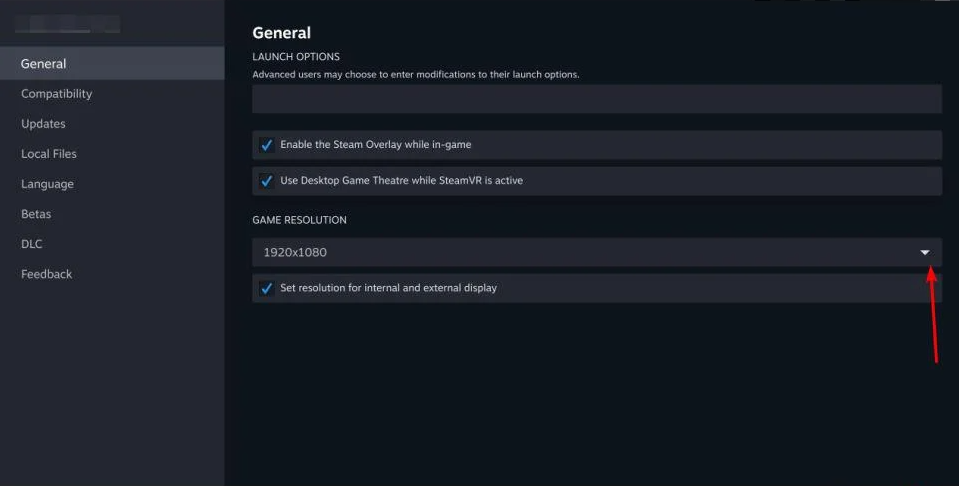
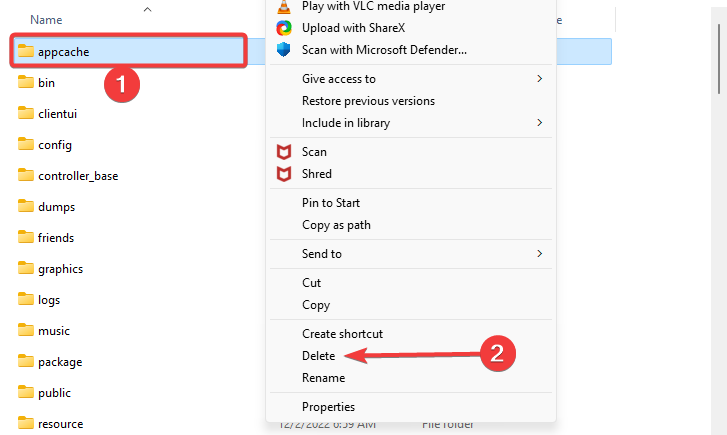
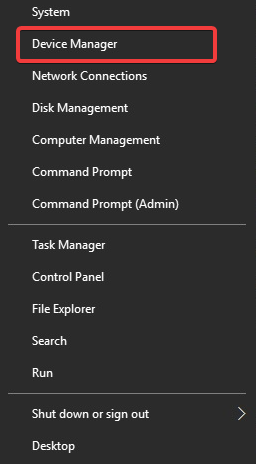
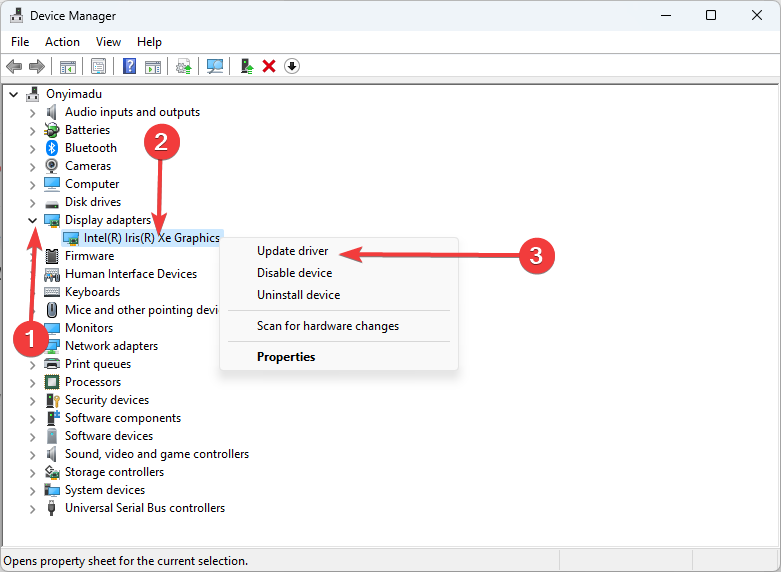
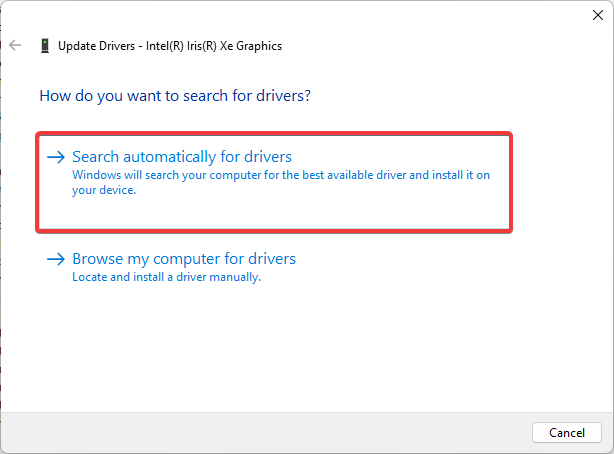








User forum
0 messages