5 Ways to Fix Skywalker Saga When It's not Working [Bugs & Crashes]
8 min. read
Updated on
Read our disclosure page to find out how can you help Windows Report sustain the editorial team Read more
Key notes
- Lego Star Wars The Skywalker Saga is not only available on dedicated gaming consoles like Xbox and PS5 alone, but it can also be played on Windows PC.
- Many players have reported issues with the Skywalker Saga such as problems with saved files.
- Although these issues can be permanently fixed by the game developers, uninstalling and reinstalling it might help.
- Some errors are not caused by the Skywalker Saga but by the platform on which it is being launched, such as Steam.
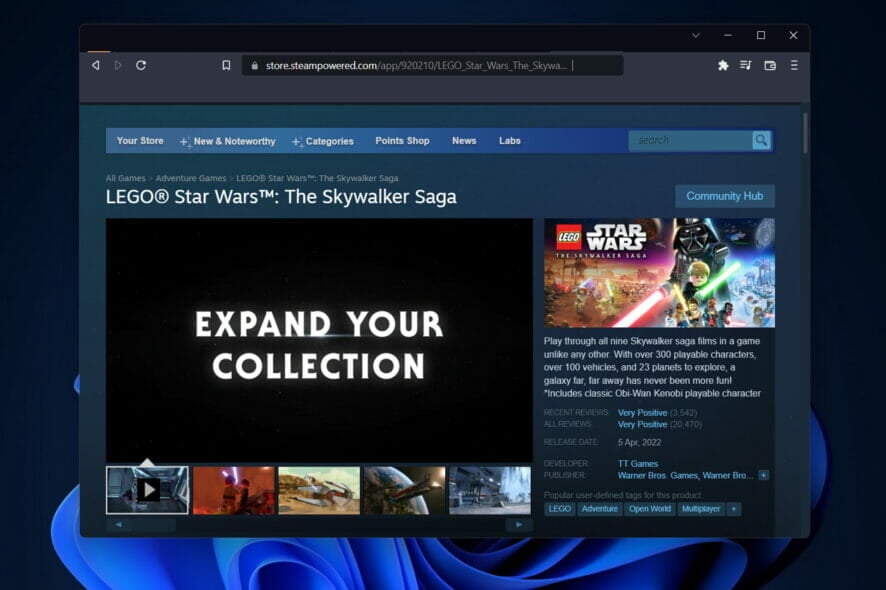
The excitement of the arrival of Lego Star Wars The Skywalker Saga was short-lived for some gamers after experiencing issues related to the Skywalker Saga not working.
Bugs and crashes are not peculiar to a specific game, especially newly launched ones. The manufacturer of the Skywalker Saga as expected will continually release updates and patches to fix issues as much as possible.
Most of the issues may not be fixable by patches but by a simple tweak of the computer configuration and game settings. Read along as we highlight how to fix Skywalker Saga when it’s not working.
Can you play Lego Star Wars Skywalker Saga on PC?
Yes. The Skywalker Saga can be played on PC, specifically, Windows-powered computers. Unfortunately, it only supports Windows 10/11.
It is expected that any system you are installing the Lego Star Wars The Skywalker Saga should tick all of these requirements:
Minimum requirements for PC
- Operating System (OS): Windows 10 64-bit
- Processor: Intel Core i5-2400 or AMD Ryzen 3 1200
- Memory: 8 GB RAM
- Graphics: GeForce GTX 750 Ti or Radeon HD 7850
- DirectX: Version 11
Recommended requirements for PC
- Operating System (OS): Windows 10 64-bit
- Processor: Intel Core i5-6600 or AMD Ryzen 3 3100
- Memory: 8 GB RAM
- Graphics: GeForce GTX 780 or Radeon R9 290
- DirectX: Version 11
- Storage: 40 GB available space
How do you download Skywalker Saga on PC?
There are many platforms offering download links to the Lego Star Wars The Skywalker Saga. However, avoid them at any cost as they may contain dangerous files for your system.
Epic Games and Steam are the two popular and reputable platforms where you can download the Lego Star Wars and The Skywalker Saga. Steam Remote Play Together feature allows you to activate the Skywalker Saga co-op and play online.
To download the game, you only need to visit your preferred site such as the official Lego Star Wars The Skywalker Saga game page on Steam or on the Epic Games platform. Scroll down the page and follow the instructions on the screen to download it.
How do I fix Skywalker Saga on Windows 10/11?
1. Update Windows
- Launch a new Run box by pressing the Windows key + R, then type the command below and press Enter:
ms-settings:windowsupdate - If there are Updates available to download, select Download now, otherwise click on the same blue button that will say Check for new updates.
- Restart your PC to apply the changes made then go back to playing Skywalker Saga.
2. Update your graphics driver
- Open the Quick Access Menu by tapping the Windows key + X and select Device Manager.
- Click on the small drop-down arrow beside Display adapters. Right-click on the Graphic driver and choose Update driver.
Ensure that you have the most recent versions of your drivers for Skywalker Saga to work properly. There are third-party tools that can perform this for you automatically.
A driver updater program such as DriveFix will instantly scan your computer and list any hardware that has outdated drivers. You may rely on Outbyte Driver Updater to make such changes to ensure a proper update with the most recent graphics card drivers.
3. Disable Windows Firewall
- Press the Windows key + I to launch Settings then select Privacy & Security and choose Windows Security.
- Choose Virus & threat protection.
- Scroll, locate and click Manage settings.
- Toggle the button under Real-time protection to Off. When prompted by the User Account Control, select Yes.
4. Open the game file using its executable(.exe)
- Open the Steam application and go to Library.
- Right-click on the Skywalker Saga game and choose Properties.
- Pick the Browse option then locate the executable file with .exe extension.
- Launch the game from the executable file. That’s it! The Skywalker Saga not working issue will be gone.
5. Verify the integrity of the Skywalker Saga game file on Steam
- Launch the Steam application and choose Library.
- Locate Lego Star Wars Skywalker Saga in your game lists and right-click on it to select Properties.
- Go to the LOCAL FILES tab and pick Verify Integrity.
- Select the option Verify integrity of game files…, then wait until the Validating Steam Files message reaches 100%.
What can I do if Skywalker Saga is not launching?
1. Check system compatibility
The Lego Star Wars The Skywalker Saga will not launch on your PC if the Operating System (OS) version is anything lower than Windows 10. The Direct X version must also be nothing lesser than Version 11.
It is recommended that you have up to 42 GB of space available on your system to allow the optimal functioning of the Skywalker Saga game. Also, if the Skywalker Saga keeps crashing, make sure to check the system compatibility.
2. Turn off the Steam overlay
- Open the Steam application and select the Library tab.
- Right-click on the Skywalker Saga game and choose Properties from the context menu.
- Choose the General tab and uncheck the box next to Enable Steam overlay while in-game.
How do I fix Skywalker Saga not loading issue?
1. Wait it out
Sometimes, when players encounter issues related to Skywalker Saga not working, it is only a result of a lack of patience.
The game might take a while to load. Just exercise patience. Wait for at least 5 minutes before thinking of tweaking any settings to fix the issue.
2. Run in a clean boot environment
- Launch Run by pressing Windows key + R and type the command below and press Enter to open the System Configuration:
msconfig - Go to the Services tab then check the box beside the Hide all Microsoft services. Next, click Disable all and then tap on OK.
- Reopen the System Configuration and select the Startup tab. Choose Open Task Manager.
- Right-click on each task and click Disable.
3. Adjust the system power plan
- Open Settings by tapping Windows key + I then select System and pick Power & battery.
- Scroll to locate Power mode and then choose Best performance.
Why is Skywalker Saga not updating?
There have been updates including patches for errors in the Lego Starwars: The Skywalker Saga. The failure of the game to update might not be caused by issues on the platform you are running it.
Sometimes, restarting your PC may help fix the problem. If the game is on Steam, you can check our guide on how to fix errors while updating games.
How can I solve Skywalker Saga not saving issue?
Until there is a patch to solve this issue, presently, there is no official fix for errors related to Skywalker Saga not saving.
For players using Steam, you can try to uninstall and reinstall the Lego Starwars: The Skywalker Saga. If you have the Steam cloud save enabled, then this may help fix it. You can read our guide on how to safely uninstall games on Steam to use this method.
What are some of the most common bugs in Skywalker Saga?
While there are methods to fix some issues related to the Lego Starwars: The Skywalker Saga, there are others errors caused by bugs. They can only be fixed by updates from the game developer.
Here are some of the most common bugs in Skywalker Saga reported by players so far:
- Failure to install and error code CE-100005-6: There have been reports of the Skywalker Saga failure to install. In some cases, it gets stuck on the installation screen. The developer is expected to release a patch for this soonest.
- Inability to throw the lightsaber: You may be unable to throw the lightsaber when facing Kylo Ren in Episode 7 of the Skywalker Saga. Using the Single sword swing might help to get past the stage.
- Corrupt save file: Players have gone to sleep with their games saved only to wake up to continue and discover they can only make a new save or override the previous. Uninstalling and reinstalling the game might help fix it.
- Login and disconnection issues: This Skywalker Saga has been reported to suddenly disconnect users while some were unable to log in. Confirm the status of the server by checking comments on gaming forums and official social media accounts of the game developer.
- Malfunction when dubbing: It happens at some points such that you find it difficult to follow the plot in Skywalker Saga. The solution confirmed by many gamers is that you will need to restart the game and it comes at a cost; progress may be lost.
By now, you should have been able to resolve any problem with The Skywalker Saga and be able to enjoy the title as you intended to. For players launching the game using Epic Games and facing login issues, you can find out how to fix Epic Games woes.
Let us know in the comments section if you have any other solutions to issues related to Skywalker Saga not working.

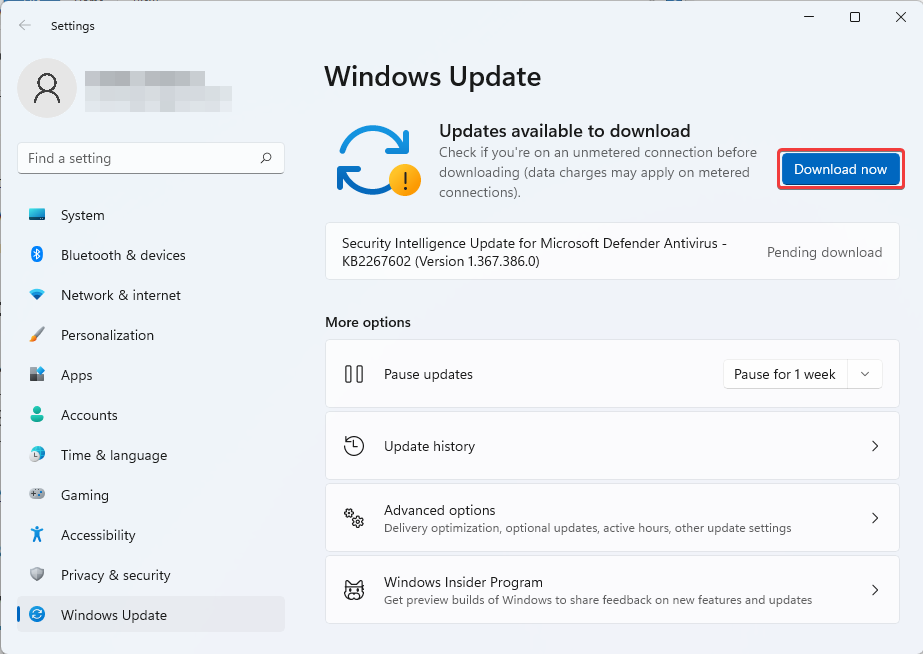


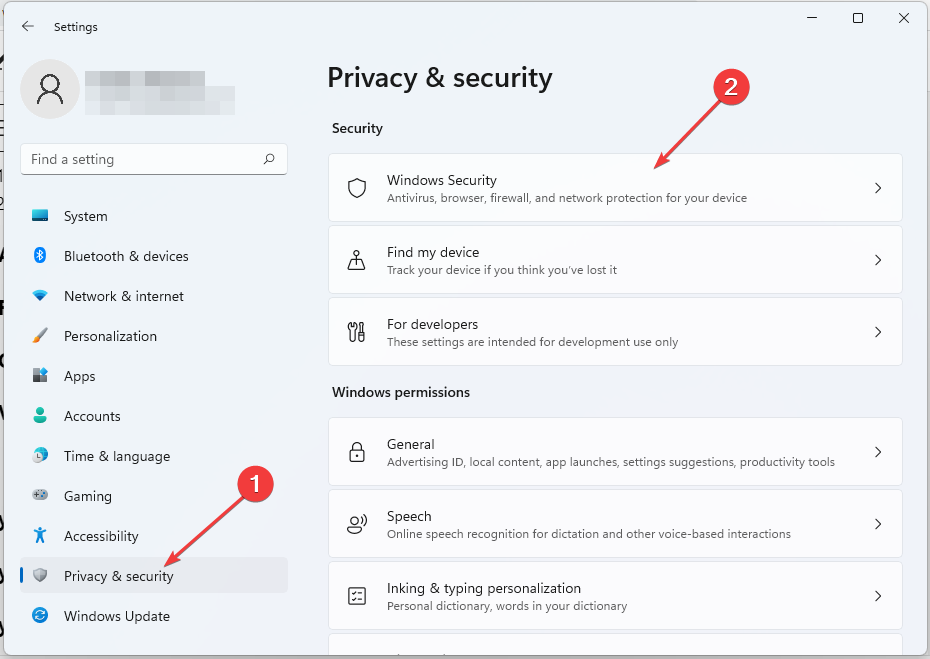


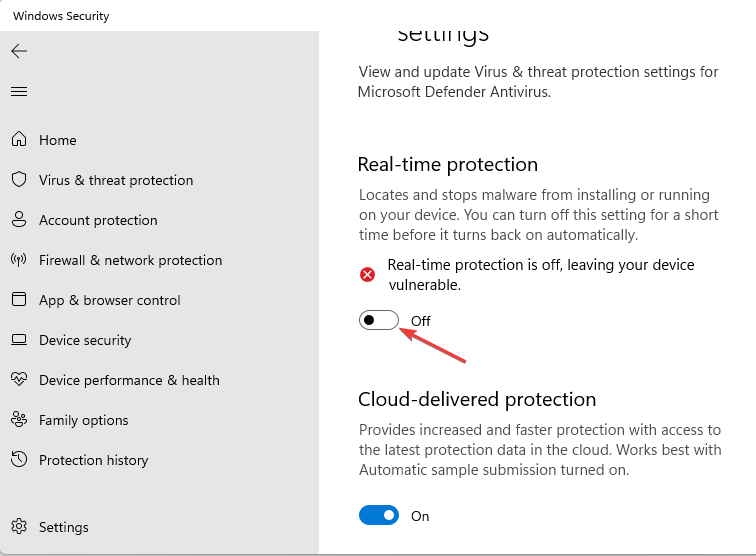

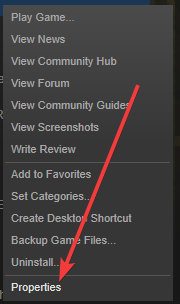

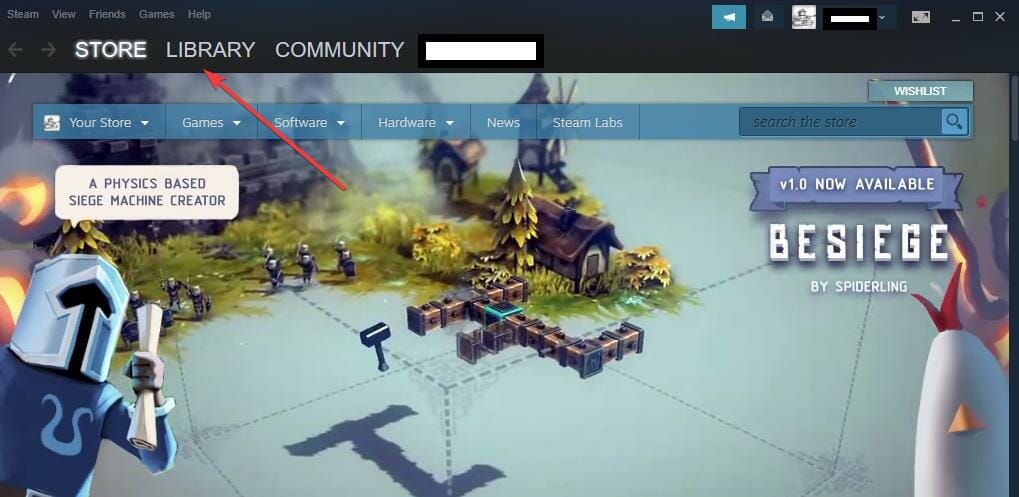
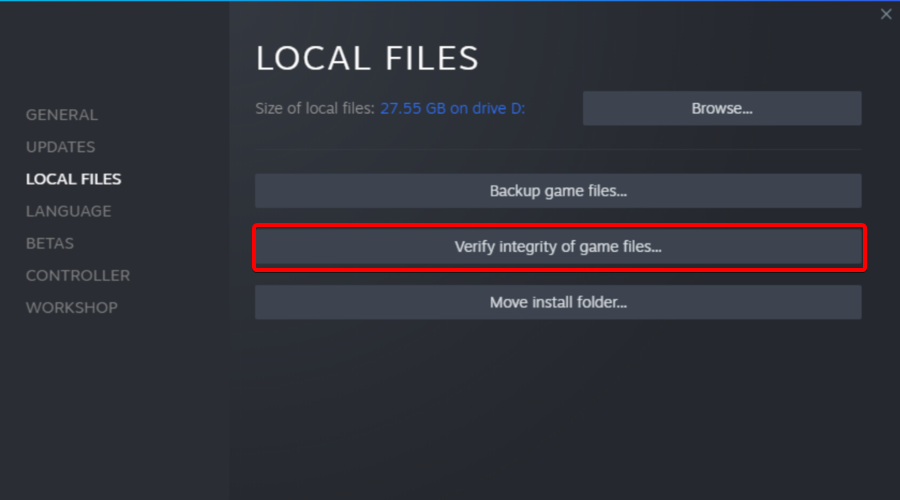
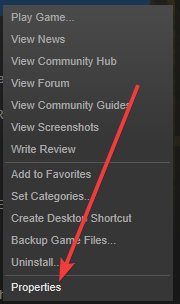
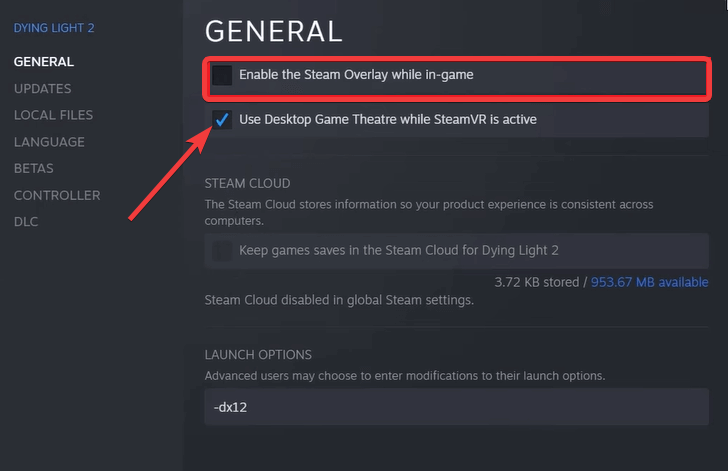
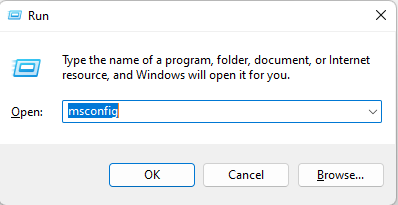
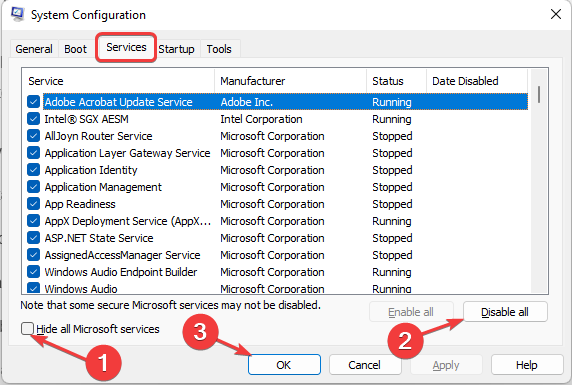

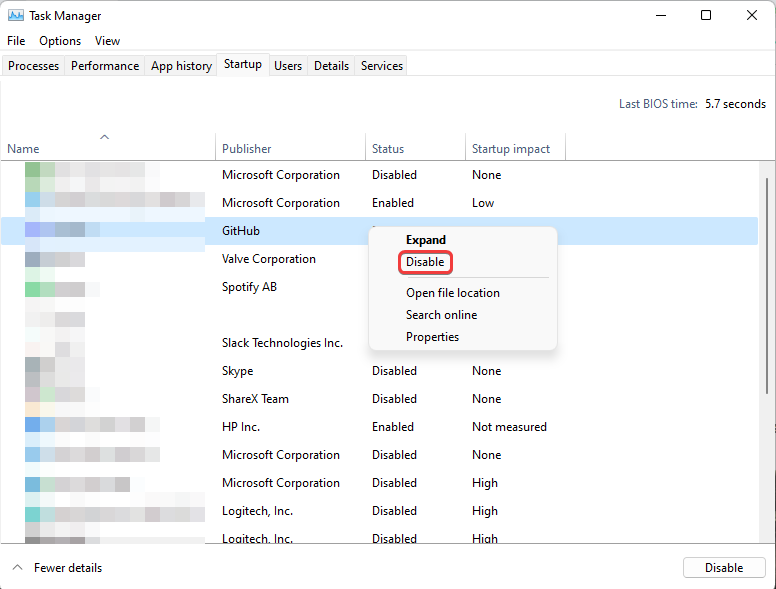
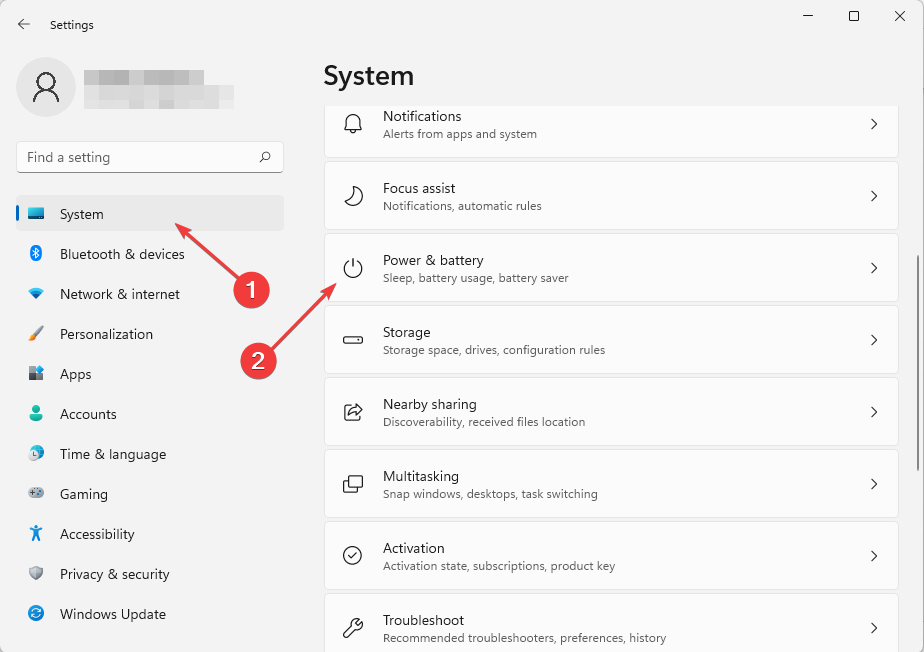
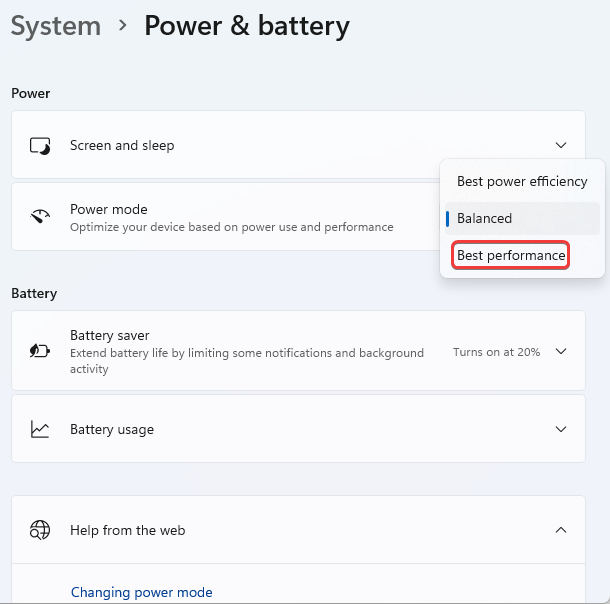


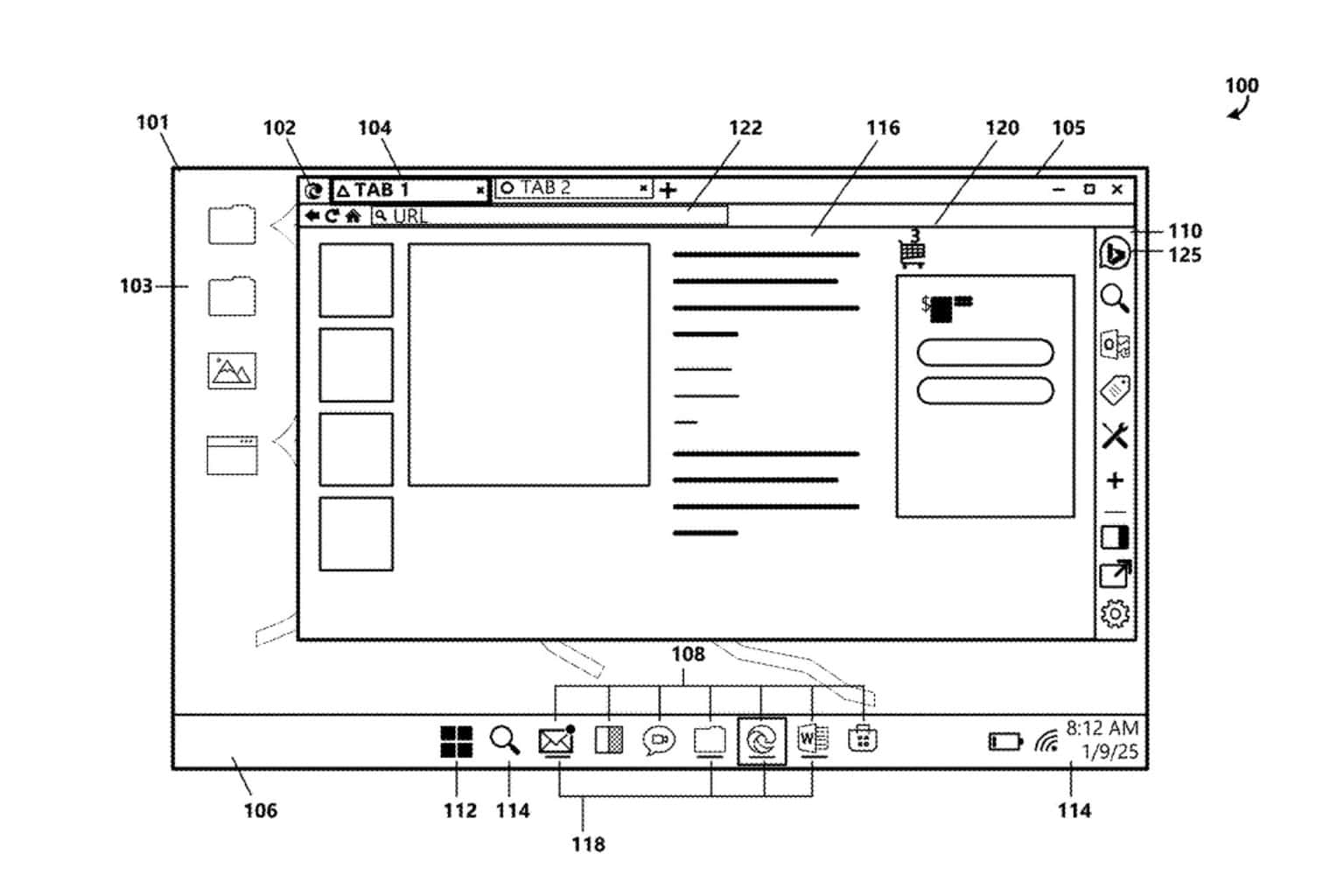


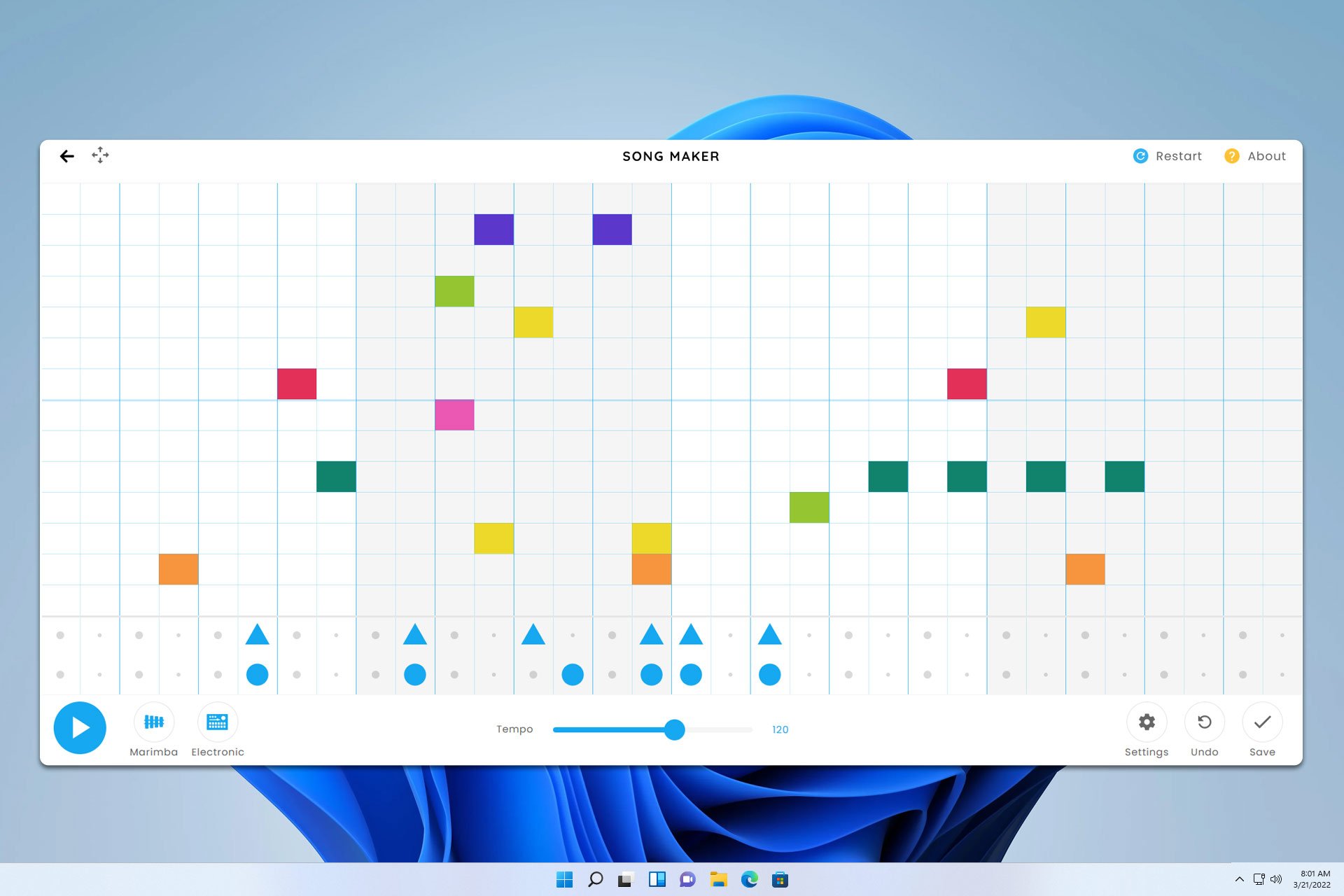

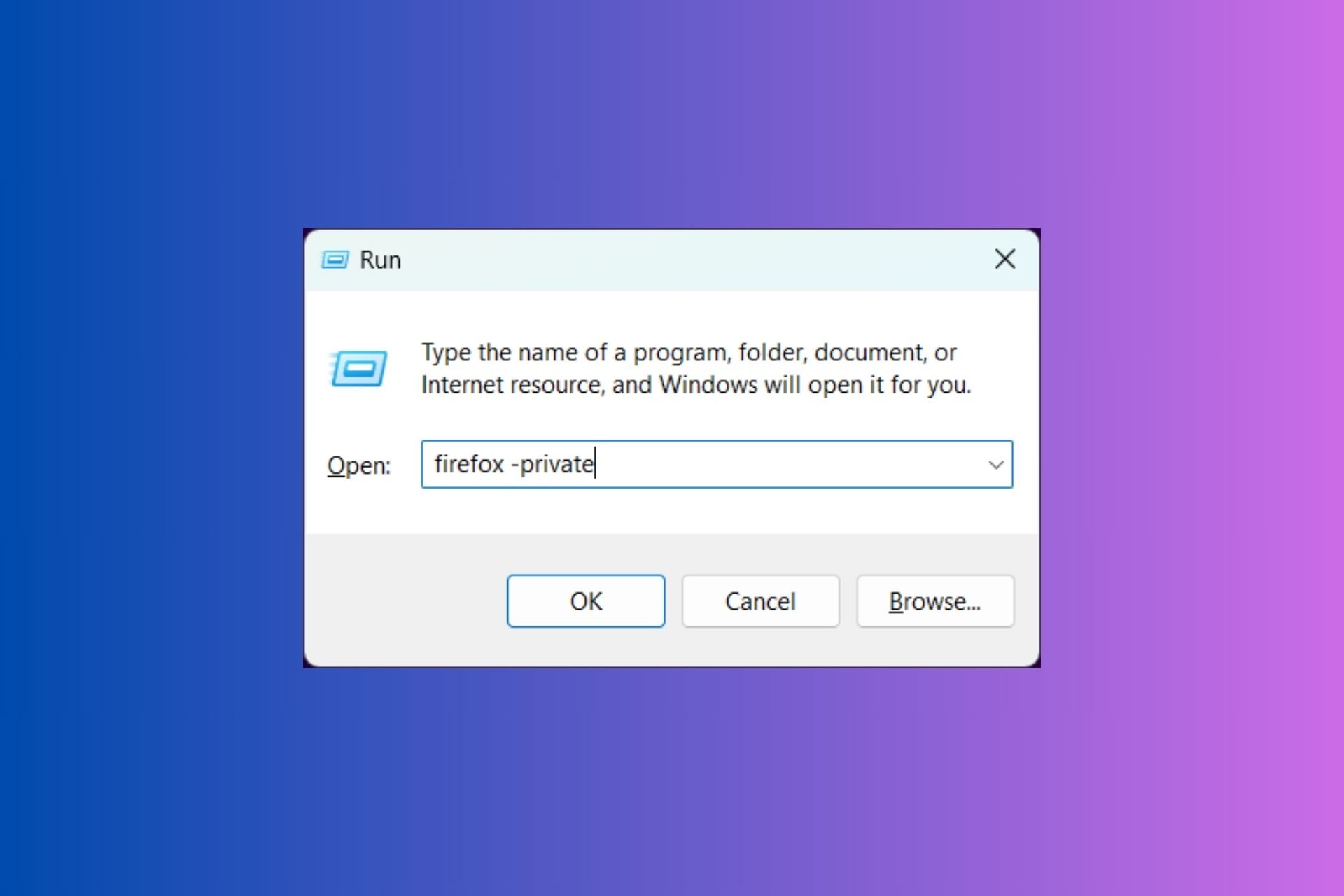
User forum
0 messages