FIX: Sling TV authorization error 8-12
4 min. read
Updated on
Read our disclosure page to find out how can you help Windows Report sustain the editorial team Read more
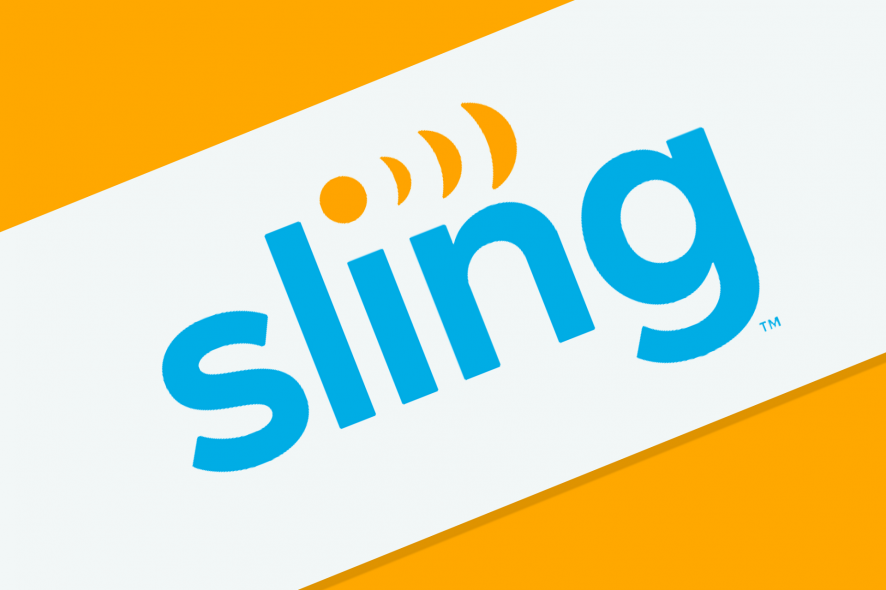
Cable TV is not really a thing anymore. Why should it be when you can enjoy your favorite shows and movies (and have the luxury of only watch your selected content) anytime, without constant ads interrupting you?
There are many streaming services to pick from such as Netflix, Amazon Prime, Hulu, or Sling TV, for that matter and you can enjoy them without a traditional cable subscription. That’s the beauty of it.
Sling TV offers a large selection of channels to choose from and it does not limit you to watching content on your TV. You can do it from any other device including your laptop, Xbox, mobile phone, and so on.
But there are occasions when the Sling TV app might return an error message (or more). For instance, you might come across sling tv authorization error 8-12.
Check out the steps listed below to resolve the issue.
How do you fix a Sling error 8 12?
1. Check the specific content’s availability
If the 8-12 error occurs while you are watching a specific content, it’s likely you no longer have access to it. It’s a common practice to make shows and movies available for a free preview which is submitted to a certain duration.
Make sure you check the current free previews on the official Sling TV site.
2. Update the Sling app
If you are using a Windows 10 device, follow the steps below to update the Sling app automatically:
- Open the Microsoft Store
- On the top-right corner of the page, click the user icon
- Go to the Settings menu
- Toggle the Update apps automatically option (under App updates) to On
You also have the possibility to manually check for updates within the Microsoft Store.
In case you are using a different device, you can find detailed instructions on how to update the Sling app on the official page.
For mobile devices, you can launch the updates from the Google Play Store or the Apps Store, according to the operating system you are using (Android or IOs).
3. Sign out/in and relaunch the Sling app
Disconnect from the app and manually seize your credentials in order to sign back into the app.
You might also want to fully close and then relaunch the app, then check if the error is still present.
4. Restart your device
If you are using a Windows device, simply access the Start menu, click the Power Options button, and select Restart.
Check if the error is still present after your PC turns back on.
5. Update your browser
You do not necessarily need to install the app in order to view content on Sling TV. If you are streaming content online, make sure you have the latest version installed for your current browser.
For instance, in order to update Google Chrome, you need to click the 3 dots on the top-right corner and select Update Google Chrome, then relaunch your browser.
Check the developers’ pages for Edge and Safari to get a detailed guide on how to upgrade to the latest versions.
6. Reinstall the Sling TV app
If you are using a Windows device, select Apps and Features from the Start menu and locate the Sling TV app. Then select Uninstall and follow the instructions prompted on the screen.
Once the uninstall has finished, you can reinstall Sling TV from the Microsoft Store.
According to the producer, 8-12 errors should typically resolve themselves within 24 hours. If it is not the case, make sure to follow the steps provided above in order to restore your Sling app.
Speaking of errors, we have a new article on Sling error 28-29, so don’t miss it for more information.
Let us know which solution worked for you in the comments section below.
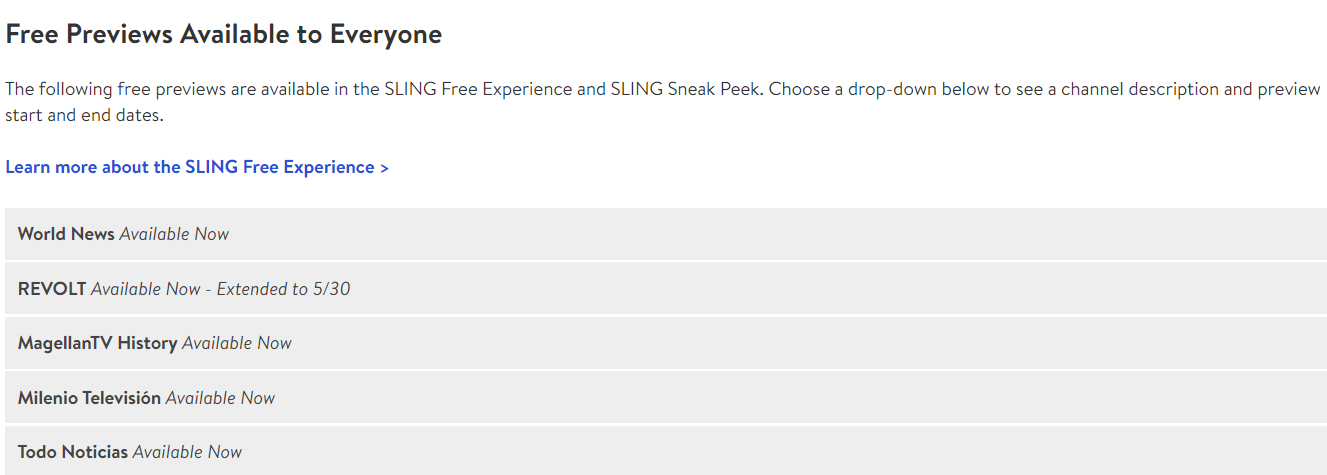
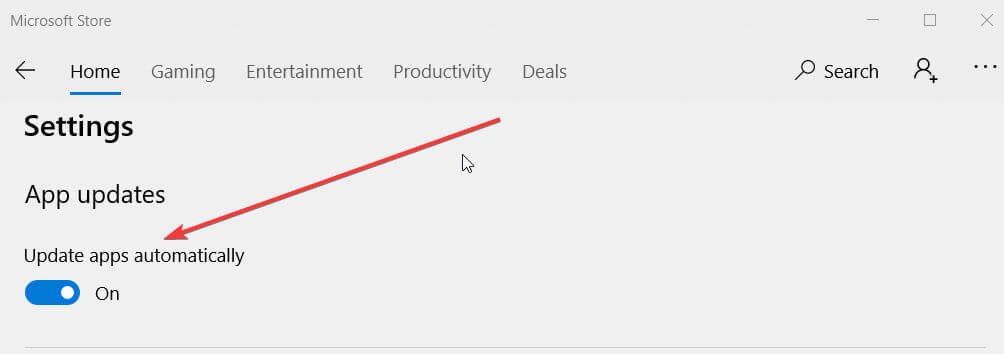
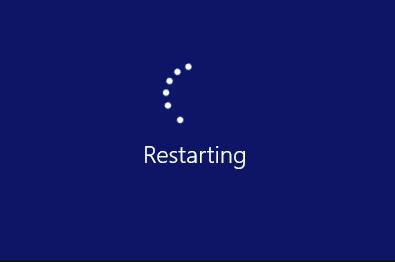
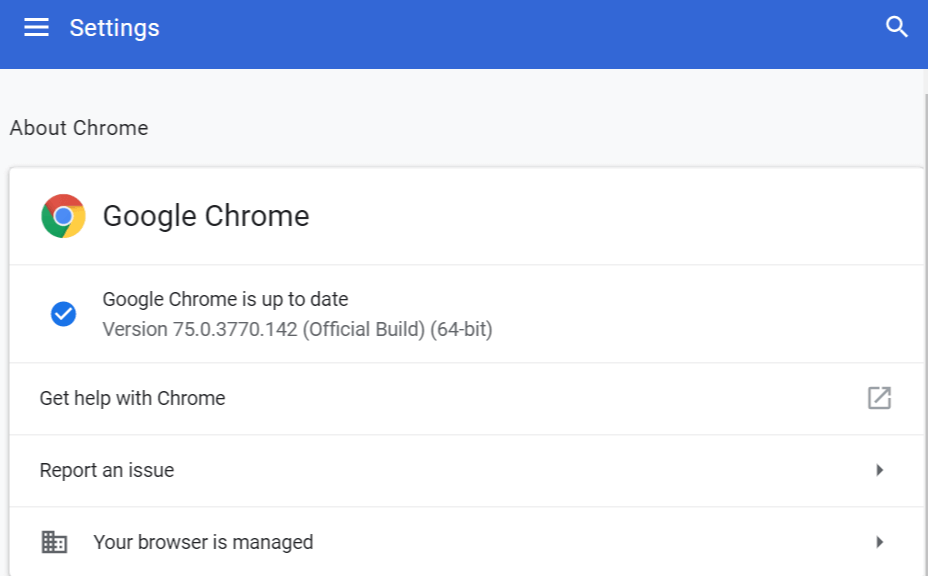
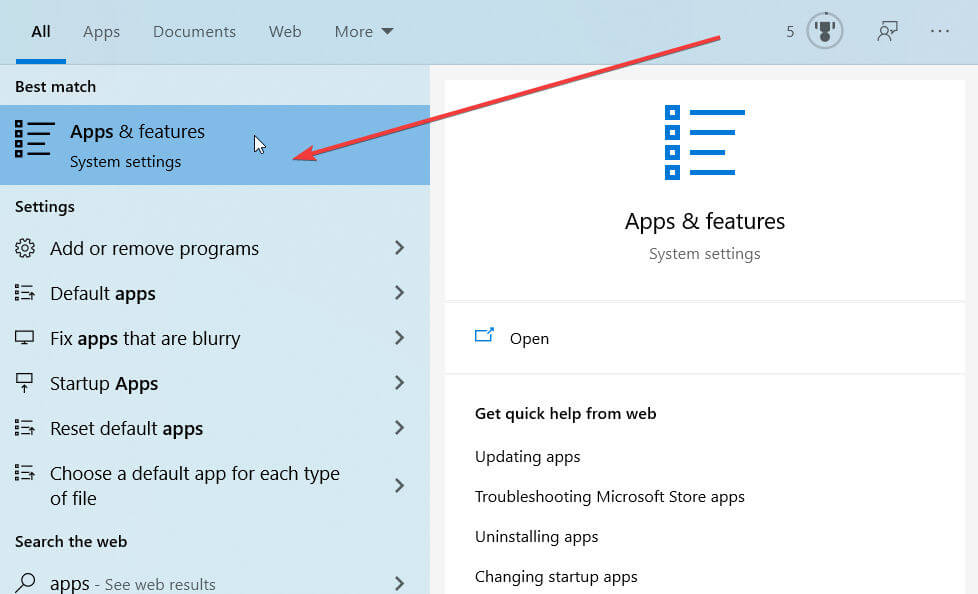








User forum
0 messages