Download DriverPack Solution Online & Offline
1 min. read
Updated on
Read our disclosure page to find out how can you help Windows Report sustain the editorial team. Read more

DriverPack Solution is a legit software solution you can download on Windows PC. It’s probably the best driver update software that’s completely free.
It comes in two flavors: DriverPack Solution Online and DriverPack Solution Offline. The online version is the slimmest and requires an Internet connection. Meanwhile, the offline version is larger and ideal for updating the drivers of computers without web access.
However, there are some safety issues, so check out our DriverPack Solution review below to get the full story.
Overview of DriverPack Solution features
-
- Get all your device drivers up to date by letting the tool autodetect outdated drivers
- Supports network, video, sound, and other device drivers
- Choose between online and offline program editions
- Safely checks your PC for outdated drivers without making any changes without your permission
- Allow DriverPack Solution to auto-install and update all required drivers (recommended mode)
- Instruct the tool to install and update all drivers, even the ones which aren’t required (stability risks)
- A voice assistant reads the program messages out loud, but you can disable it
- Switch to expert mode to view driver details and configure advanced settings
- View driver name and descriptions, together with current and new versions
- Clean undesirable software by removing any suspicious or unwanted components
- Get a system diagnostics to view details about the PC, temperature, motherboard, display, multimedia, storage, partitions, peripheral devices, network adapters, DMI, power management, license info, last boot speed, uptime, antivirus, firewall, and anti-spyware
- Supports multiple interface languages
- Saves logging details to file
- Deletes temporary files required for driver installation
- Allow the installation of additional required driver toolkits and system libraries
- Disable the automatic installation of recommended drivers and software
- Get instant notifications on software and hardware failure
- Create system restore points and backups to make Windows stable if it has any issues after driver updates
- Allow DriverPack Solution to check the system for errors and make sure all devices are running properly
- Analyzes BSOD crashes to generate reports for the application’s analytics system
Screenshots



Our Review
- Pros
- Autodetects outdated drivers and newer versions
- Perform updates automatically or manually
- Free to use
- Cons
- Third-party software offers in the main window
Why you need driver update software
Keeping your device drivers updated to the latest version is essential to maintain system stability and improve your PC’s performance. Besides, common computer errors and gaming issues can be usually fixed by simply getting newer device drivers.
For example, if you’re experiencing drop frames while playing a game, you should first update your graphic drivers before buying a superior GPU card. Likewise, driver updates can fix audio, network, and other issues.
However, it can be challenging to manually locate drivers on the Internet since you have to match them to your own device. Not to mention that it’s dangerous because you risk getting updates for the wrong devices, which could lead to serious Windows errors.
That’s why you should download DriverPack Solution 17 and let it auto-update your drivers.
Is DriverPack Solution safe and legit?
DriverPack Solution is a safe and legit tool you can download to automatically update your drivers. However, it displays some ads in the interface, which raises security issues about malware.
Any software application that contains advertisements poses security risks, because it can’t control the content used by a third-party program to display banners. Therefore, you should equip your PC with a reliable anti-malware solution.
When it comes to system stability, there are no guarantees that your OS will continue to work properly after you download and install driver updates, whether you use DriverPack Solution, another program, or manually obtain the drivers on your own.
To remain on the safe side, though, you should use the DriverPack Solution recommended option by allowing the tool to update only the required drivers.
DriverPack Solution system requirements
Before you download DriverPack Solution, make sure you meet these conditions:
- Processor: Pentium 4 or better CPU
- Memory: 512 Mb or more RAM
- Storage: at least 15 Gb free disk space (for the offline editions)
- OS: Windows 10, 8.1, 8, 7, Vista, XP (either 32-bit or 64-bit)
DriverPack Solution Online and Offline versions
- DriverPack Solution Online: light, requires an Internet connection, quickly downloads all required drivers.
- DriverPack Solution Offline: large, works without web access, includes drivers to update network hardware devices (including wireless and LAN).
- DriverPack Solution Offline Full: very large, works without web access, contains a database of complete drivers ready for deployment.
How to install DriverPack Solution
After you download DriverPack Solution, you don’t have to go through a typical installation process. If you run the online version, you will reach the main window right away. In case of the offline edition, it’s only necessary to unzip the files to a location on your PC.
This makes DriverPack portable, which means that you can also keep the offline version stored on an external drive to update any PC that doesn’t have a working internet connection.
DriverPack Solution interface
Once you download DriverPack Solution, install it on your PC, and launch it, the tool switches to full screen mode. It starts analyzing your PC immediately to detect outdated drivers and fetch their latest version from the web. It has a user-friendly interface with big buttons and descriptions.
When it comes to the automatic configuration of your PC, you can choose one of three modes: safely diagnose your PC without installing any drivers, allow the install and update of all required drivers, and completely install and update all available drivers. The second option is the one recommended by DriverPack Solution.
How to use DriverPack Solution
- Save any ongoing projects and close any active applications.
- Launch DriverPack Solution.
- Wait until the system diagnosis is complete.
- DriverPack Solution creates a system restore point and auto-installs new drivers.
Excellent driver update software at no cost
To sum up, DriverPack Solution is one of the best free driver update software you can download to keep your device drivers up to date. It features automatic modes for casual users as well as advanced settings for more experienced individuals who want to control the entire operation.
As you would expect from a driver updater, DriverPack Solution is resource-demanding while applying driver updates. It’s also necessary to reboot your computer in order to apply changes, which is normal behavior.
If you visit the developer’s website, you can look for individual drivers in an online database by name, laptop or DeviceID, in order to manually update your device drivers without resorting to the application for help. Similarly, you can search for free software updates in another database available on the site.
FAQ: Learn more about DriverPack Solution
- How to use DriverPack Solution Offline?
DriverPack Solution Offline autoscans your PC for outdated drivers and creates a system restore point. However, unlike the online edition, it doesn’t proceed with the updates automatically. Instead, you can select which devices you want to update with newer drivers.
- Is DriverPack Solution free?
Yes, DriverPack Solution is completely free to use. There are no time restrictions, feature limitations, or hidden costs. But it’s ad-supported, so you can expect ads, banners, and third-party software offers.
- What’s the best driver update software?
DriverPack Solution is the best free driver update software. However, if you’re looking into alternatives, check out TweakBit Driver Updaters, Driver Booster, and Smart Driver Updater.
Full Specifications
- License
- Freeware
- Keywords
- driver update


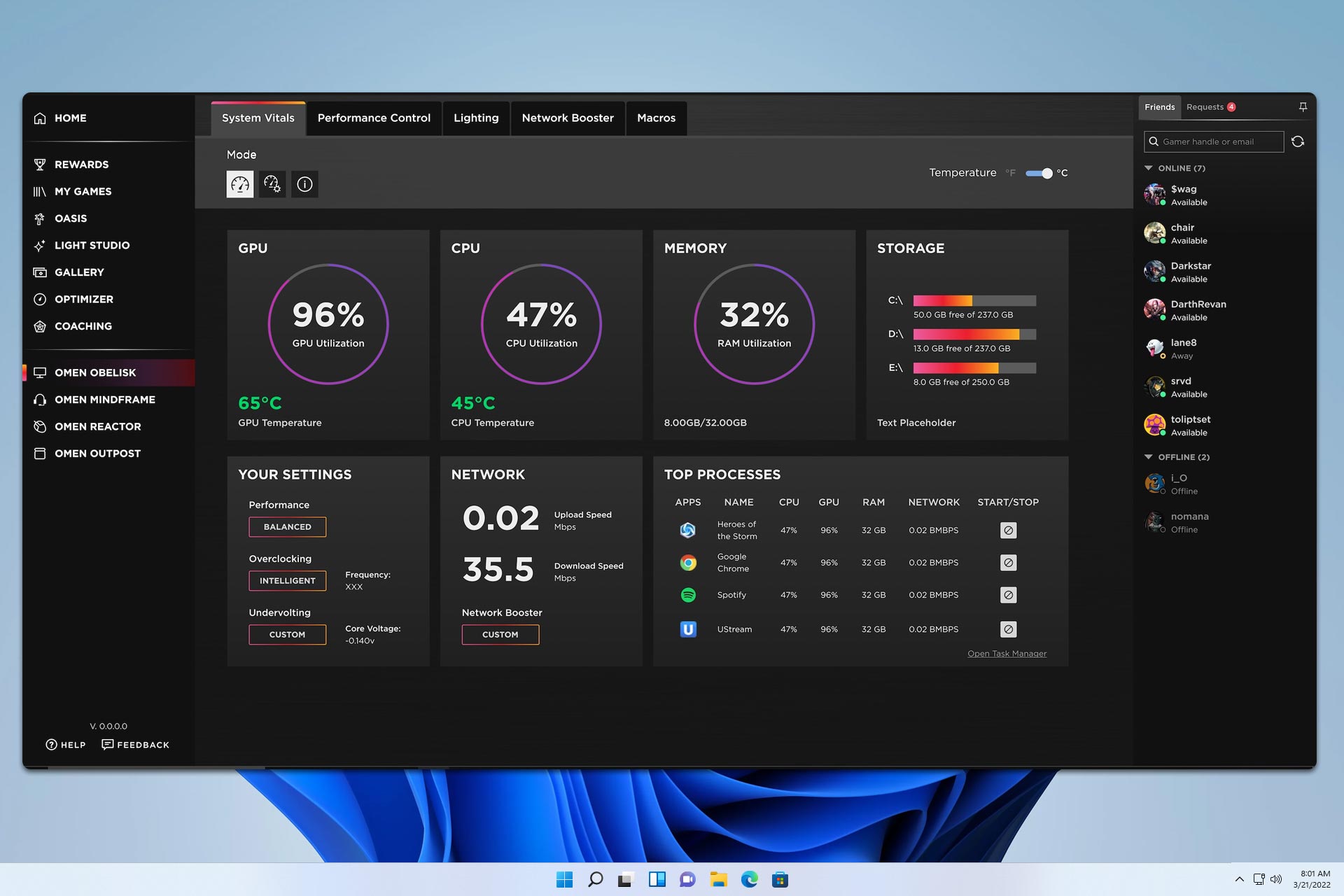

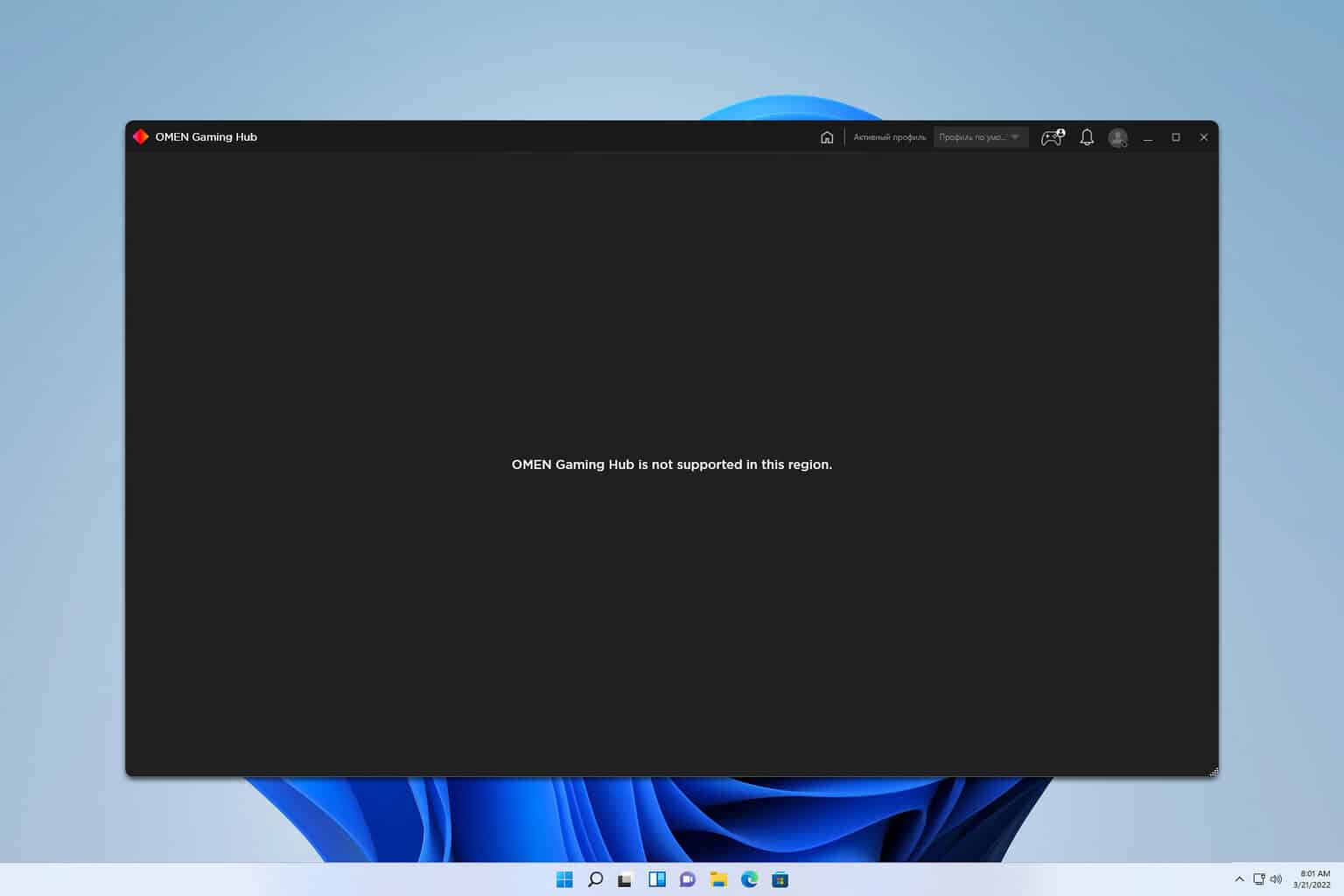



User forum
0 messages