Download Hindi Indic Input 3 & 2 for Windows 10 [32/64 bit]
Freeware / Version 3

The Microsoft Indic language input tool for Windows is a typing software that supports multiple Indian languages.
It integrates into the systray and transforms your keyboard into a Hindi typing tool, remapping all keys.
Indic Input is completely free to use. Besides, it comes with extensive help documentation that explains everything you need to know. Here’s how to download and install it on Windows:
How to download Hindi Indic Input 3 & 2?
Indic Input system requirements
Before you download and set up Indic Input on your PC, check if you meet these prerequisites:
- Windows 10, 8, 7, Vista (both 32-bit and 64-bit)
- Microsoft Office 2007 or newer (including Access)
- Administrative rights
Indic Input languages
Indic Input 2& 3 support multiple language families from India:
- Assamese
- Bengali
- Gujarati
- Hindi
- Kannada
- Malayalam
- Marathi
- Nepali
- Odia
- Punjabi
- Tamil
- Telugu
Microsoft provides separate download files for each language for 32-bit and 64-bit Windows architectures.
 NOTE
NOTE
How Indic Input Works
- Head to the Indic Input listings on Microsoft’s website.
- Locate the language you want to install and hit the Download button for your Windows build (32-bit or 64-bit).
- Open the downloaded file and run the installer.
- Once the process is complete, you should be able to locate the Indic 3 language you just installed in the System Tray.
Just select it and you’re ready to use your Hindi keyboard on your PC.
It’s worth noting that, as you can see in the screenshot above, you can install multiple Hindi languages at once.
How to use Indic Input
Your entire keyboard will be mapped to the language you selected from Indic Input. As such, you can begin writing in the new language right away.
Furthermore, if you want to get familiarized with the Indic Input key mappings, you can fire up the Windows virtual keyboard to see what you will be typing.
Just type Windows key + Ctrl + O.
This will show the location of your keys for the language you selected. It can be handy until you get used to it, especially if your physical keyboard is formatted for a different language.

What is the best Hindi typing software?
We think that Indic Input is one of the best Hindi typing software for your Windows PC. However, if you want to check out other similar products, we suggest starting with India Typing Software, Hindi Indic IME, and Anop – Hindi Typing Tutor.
Great typing software tool for Indian languages
All aspects considered, Indic Input can help you type in Indian languages, regardless of the application you’re using. Its effects are global, affecting the entire computer and applications.
It offers a range of user-friendly features, including:
- Auto-Correction: Automatically corrects common typing errors.
- Predictive Text: Suggests words to speed up typing.
- Language Switching: Seamlessly switch between different Indian languages.
The tool works like any other language installed by Microsoft: you just have to select it from the language bar.
On the downside, it only supports QWERTY keyboards.
Screenshots



Our Review
- Pros
- Supports 12 Hindu languages
- Gets integrated into the Windows language bar
- Works with any application
- Completely free to use
- Cons
- Supports only QWERTY keyboards
Indic Input is completely free to use. It comes with extensive help documentation that explains everything there is to know about Indic Input. Let’s take a look at the system requirements and supported languages of Indic Input before finding out how it works, how to use it, and good it really is when it comes to Hindi typing software.
Indic Input system requirements
Before you download and set up Indic Input on your PC, check if you meet these prerequisites:
- Windows 10, 8, 7, Vista (both 32-bit and 64-bit)
- Microsoft Office 2007 or newer (including Access)
- Administrative rights
Indic Input languages
Indic Input supports multiple language families from India: Assamese, Bengali, Gujarati, Hindi, Kannada, Malayalam, Marathi, Nepali, Odia, Punjabi, Tamil, and Telugu.
Separate setup files are available for download, depending on the preferred language and your computer’s architecture type: 32-bit or 64-bit. To find out what you need on Windows 10, go to Settings -> System -> About and take a look at the System type.
How Indic Input works
When it comes to the installation process, Indic Input is incredibly straightforward. You can choose the preferred setup folder and proceed with the immediate unpacking of the tool. Worth noting is that you can install multiple Indic Input languages at the same time.
Indic Input gets integrated into the Windows language settings so that you can easily activate it by clicking the language icon in the system tray and by selecting the language. To quickly do this, press Alt+Shift, regardless of the application you’re currently in.
How to use Indic Input
Your entire keyboard will be mapped to the language you selected from Indic Input. As such, you can begin writing in the new language right away. And this works no matter what text editor you’re using, whether you launched Notepad to write a few notes or your web browser to send an email.
Furthermore, if you want to get familiarized with the Indic Input key mappings, you can fire up the Windows virtual keyboard to see what you will be typing. It’s particularly useful when toggling multiple languages, in order to easily notice the differences between the Hindu language families.
Great typing software tool for Indian languages
All aspects considered, Indic Input is an easy-to-use software solution that can help you type in Indian languages, regardless of the application you’re using. Its effects are global, affecting the entire computer and applications.
The tool works like any other language installed by Microsoft: you just have to select it from the language bar. It doesn’t affect the computer’s performance at all. Furthermore, it doesn’t require an active Internet connection because it works offline. On the downside, it only supports QWERTY keyboards.
Indic Input FAQ
- Is Indic Input free?
Yes, Indic Input is 100% freeware.
- Is Indic Input safe?
Indic Input is a legitimate software solution created by Microsoft, and there is no malware bundled with it. To be safe, make sure to always download applications from their official sources.
- What is the best Hindi typing software?
We think that Indic Input is one of the best Hindi typing software tools for your Windows PC. However, if you want to check out other similar products, we suggest starting with India Typing Software, Hindi Indic IME, and Anop – Hindi Typing Tutor.
Full Specifications
- Software Version
- 3
- License
- Freeware
- Keywords
- Hindi, keyboard, language
Read our disclosure page to find out how can you help Windows Report sustain the editorial team. Read more





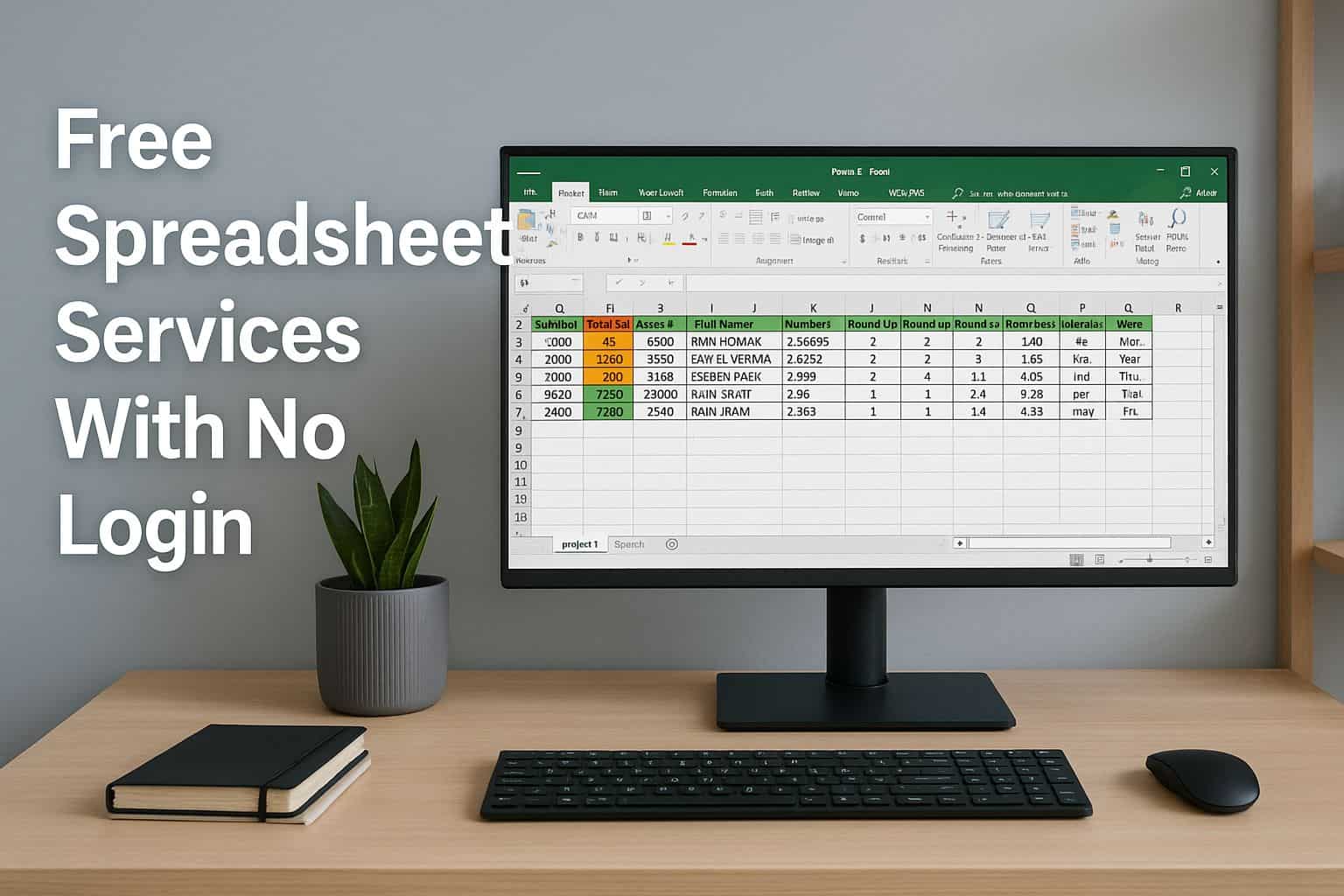

User forum
0 messages