MadMapper Review & Requirements for Windows
2 min. read
Updated on
Read our disclosure page to find out how can you help Windows Report sustain the editorial team. Read more

Price: €349
Download nowMadMapper is a video mapping software tool you can download to create and project videos on buildings.
It’s a complex software solution that could help you cover all your video and lighting mapping needs. MadMapper enables you to map an unlimited number of videos on any physical surface you could think of.
Video mapping is the process of turning various objects that are more often than not irregular in shape into display surfaces for video content. The most used objects, in this case, are old, industrial buildings. However, you can perform mapping on any surface, imagination is your only boundary here.
MadMapper’s system requirements
Since video mapping is not exactly a common task, it’s expected that mapping tools will require quite a lot. But let’s not get ahead of ourselves and just take a look at MadMapper’s system requirements.
- Operating system: Windows 10, Windows 8.1
- Architecture: x64 (64-bit)
- Memory: 2 GB RAM
- GPU: any GPU compatible with OpenGL 3.3
- Space: at least 300 MBs
Note that the specs mentioned above are considered to be minimum requirements. If you want to use MadMapper to its fullest, you’ll need an SSD and a standalone powerful graphic card. With that in mind, we can conclude that MadMapper is not exactly pretentious when it comes to system requirements. We’ve seen less powerful software ask for a lot more.
Screenshots
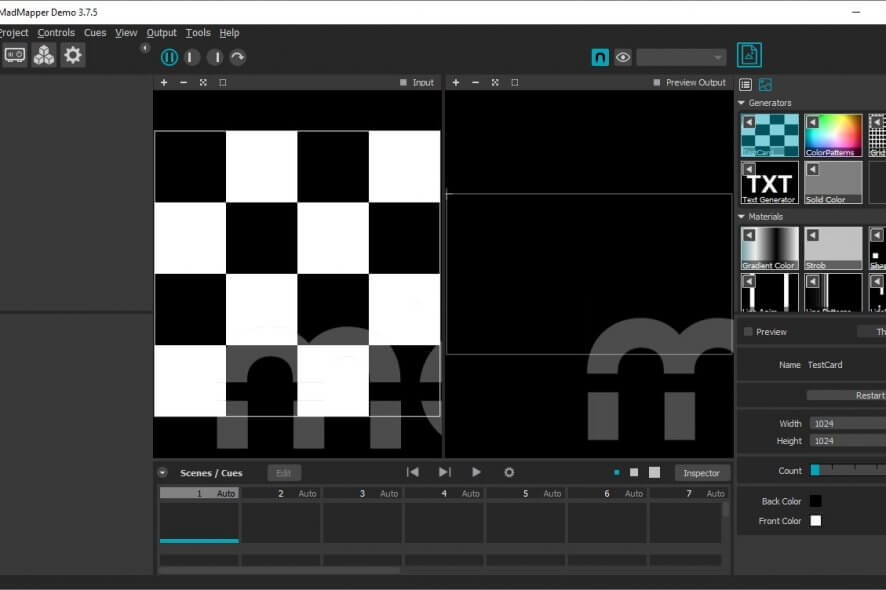
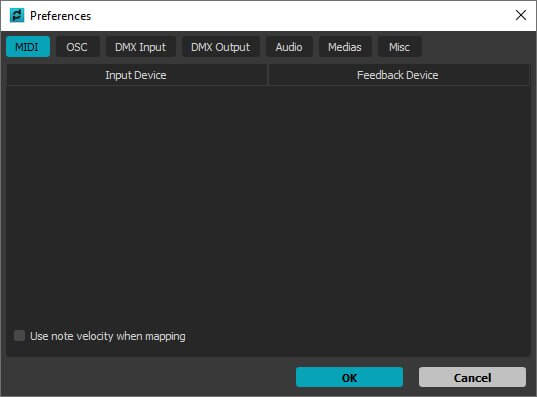
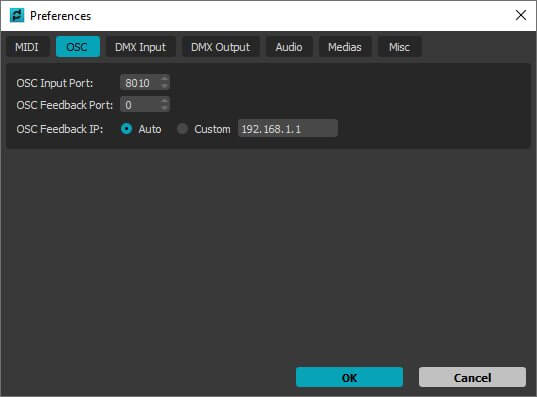
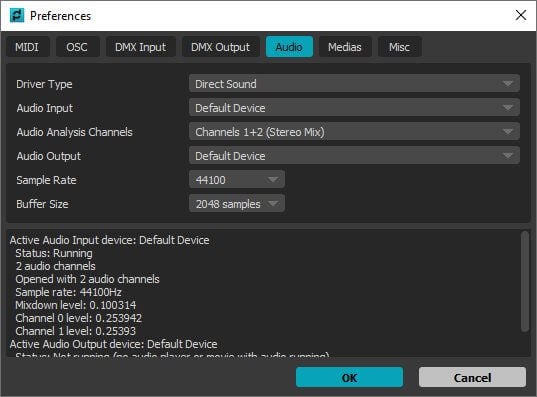
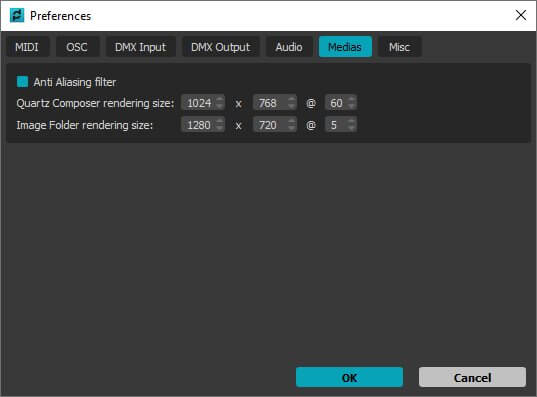
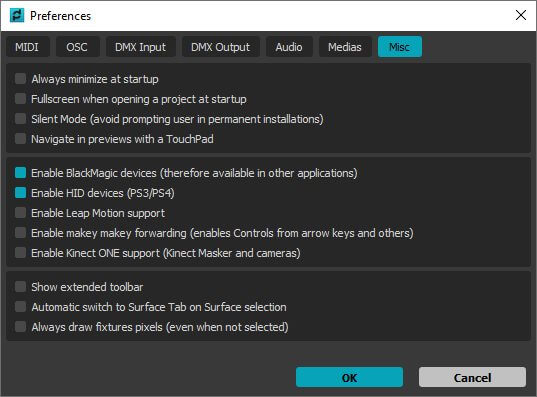
Our Review
- Pros
- Advanced video mapping system
- Provides you with a lot of cool features
- Supports multiple projectors and inputs
- Cons
- A bit expensive
Installation requires no special configuration
Although you might expect otherwise, you can download the MadMapper projection mapping software and install it quite easily. You don’t need to perform any special or complicated operation, just set it up like any other software solution.
That being said, after you download the installer, launch it and accept the EULA’s terms. The only things you can configure are the destination path and shortcut creation. The rest of the process will unfold without requiring any additional assistance from you.
Comes with a heavily-limited demo version
If you’ve visited the pricing section on the MadMapper’s website, the price might’ve put you off already. However, if you just want to try its functionality, MadMapper comes with a demo version you can test. That way, you’ll know whether it’s the right tool for you without committing to purchasing a license.
On the not-so-bright side, this demo version is heavily limited. You can run it, sure, but some features are not available for you to try without a license. Namely:
- You can’t load or save projects
- It’s not possible to copy and/or paste surfaces
- The resolution of the space scanner is limited to a quarter (1/4) of its original value
- The DMX output randomly blacks output
- You can’t export to miniMAD
Other than that, you should be able to use the MadMapper video mapping software without any restrictions. Look at the bright side, at least there’s no time restriction. This means that you can take your time before deciding on buying a license.
Requires a bit of getting-used-to
If you’ve done this before, you’ll have no trouble with figuring which tool accomplishes what. However, if you’re a novice, things might seem a bit overwhelming, if not downright cluttered. There are a lot of buttons, and little to no explanation regarding their functionality is immediately available to you.
However, if you hover your mouse cursor over any button/icon, the status bar displays a brief description which could come in handy. For instance, the triangle-shaped button with a plus stands for “Add a triangle.” Pretty intuitive, come to think of it. However, it might take some time to grow accustomed to the controls of the MadMapper projection mapping software.
A list of MadMapper’s features
Of course, no software solution would be complete without a series of features, and MadMapper makes no exception. Thus, for your convenience, we’re laying out this program’s capabilities in a convenient way.
- Includes an “ultra-fast” video player
- Supports multiple projectors
- Can work with several inputs
- Add masking to your projects
- Packs several video effects
- Boasts an online library
- Mesh warping support
- Can handle multiple protocols
- Lets you perform 3D calibration
- Control 3D lighting
- Soft edge controls
- Works with live video input
- Includes a spatial scanner
- Has a built-in material editor
- Adjust LED mapping values
- Comes with a fixture editor
- Can export to miniMAD (not the demo)
- Import SVG lines
- Includes madLine
- Has an LED scanner
- Packs an NDI/Spout/Syphon
- Artnet/sacN/Dmx support
- Supports audio input
- Lets you use a DMX recorder
You can probably agree that MadMapper is indeed a complete software solution for video mapping. From support for multiple input devices to 3D lighting controls and fixture editors, this tool has it all.
Not much you can configure
Although MadMapper lets you adjust a bunch of its settings, ultimately there’s not much you can configure. You can reach the Preferences window from the program’s Tools menu. Once you’re there, you can notice that the settings are split into multiple categories.
Thus, you can alter settings related to MIDI, OSC, DMX Input and Output, Audio, Medias, and miscellaneous. Performing the actual configurations is easy, but we’d suggest you refrain from altering settings you’re not sure about.
FAQ: Learn more about MindMapper
- I’m a student, can I have a special price?
The full price of MadMapper is €349 (without VAT). However, if you’re a student, you can pay only €249. To benefit from this offer, you need to submit a valid and current student or faculty ID.
- How do I remove the MadMapper preferences?
If you uninstall MadMapper from your PC, the preferences might remain on your system as registry entries. However, you can remove them manually by opening the command prompt (CMD) and pasting the following line “reg delete HKEY_CURRENT_USER\Software\GarageCube\MadMapper” (without the quotes).
- The Standard MadMapper license is for 2 computers, can I get a 1-computer version?
When you buy a standard MadMapper license, you receive authorization for an additional PC. If you have a problem with your main PC, just use the other instead. However, note that you shouldn’t share the second license with anyone else. It’s for your use only.
Full Specifications
- License
- Free demo
- Keywords
- video mapping, projection mapping

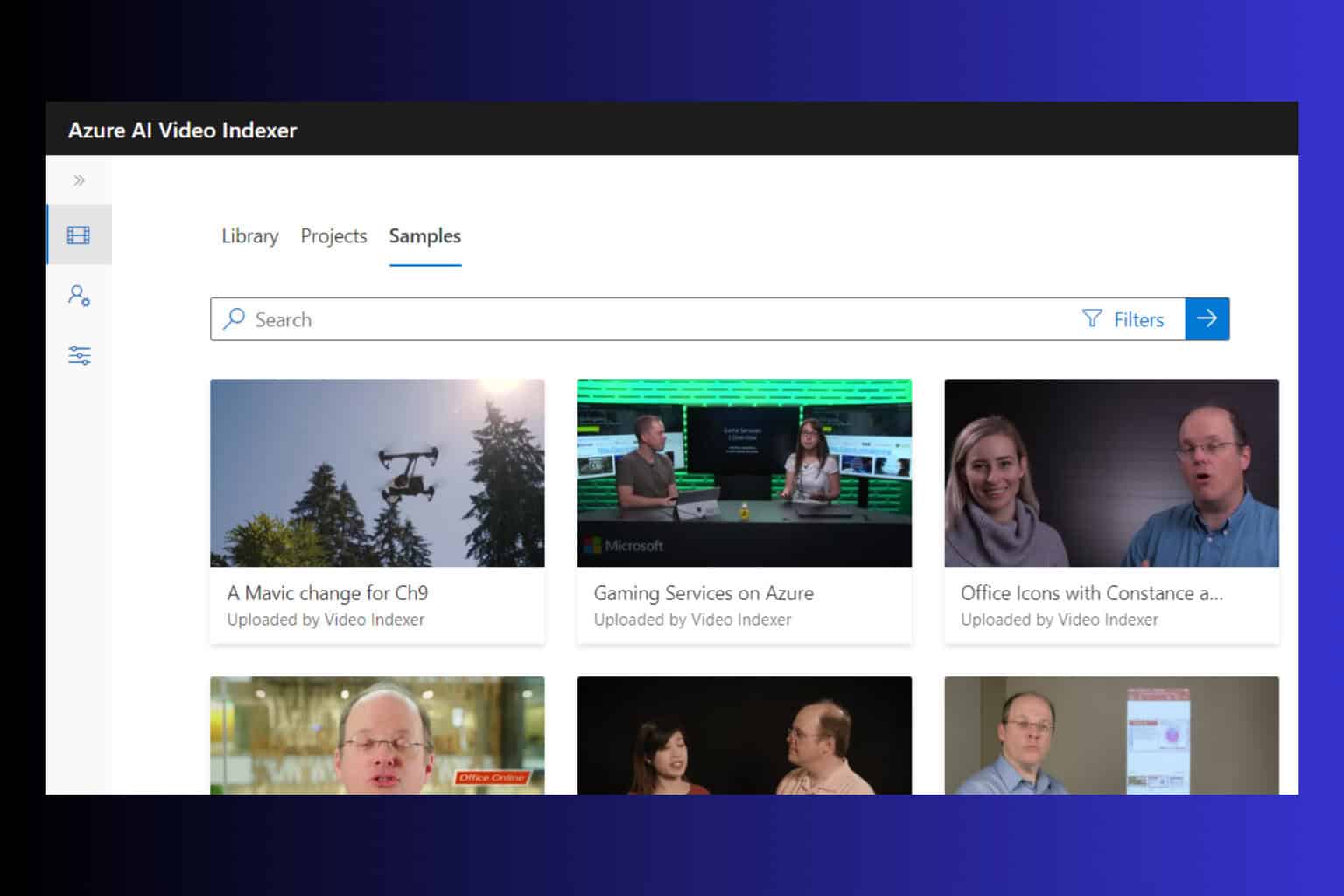



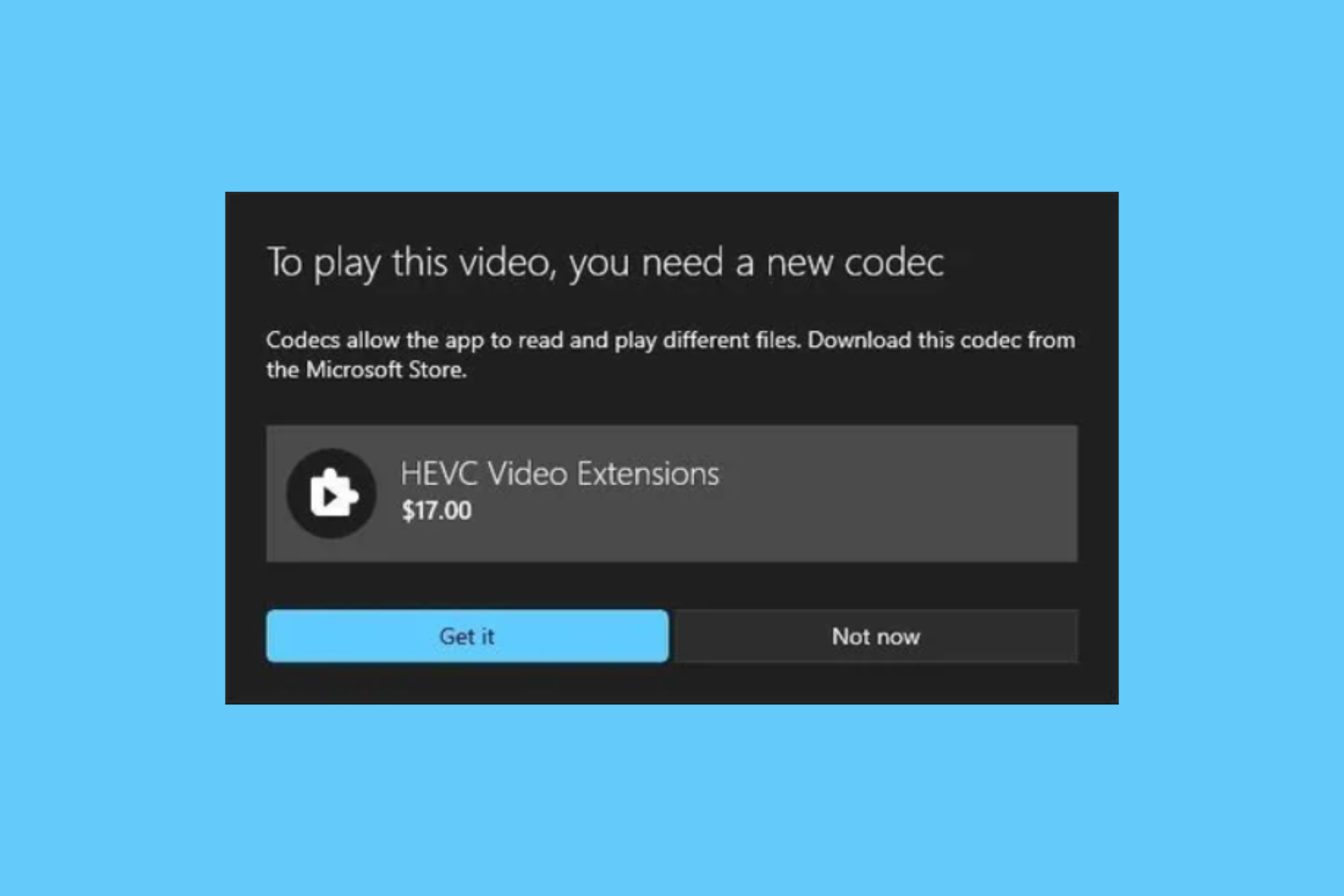

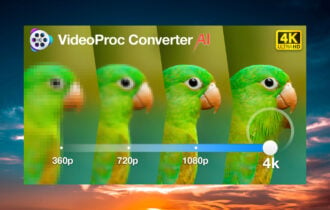
User forum
0 messages