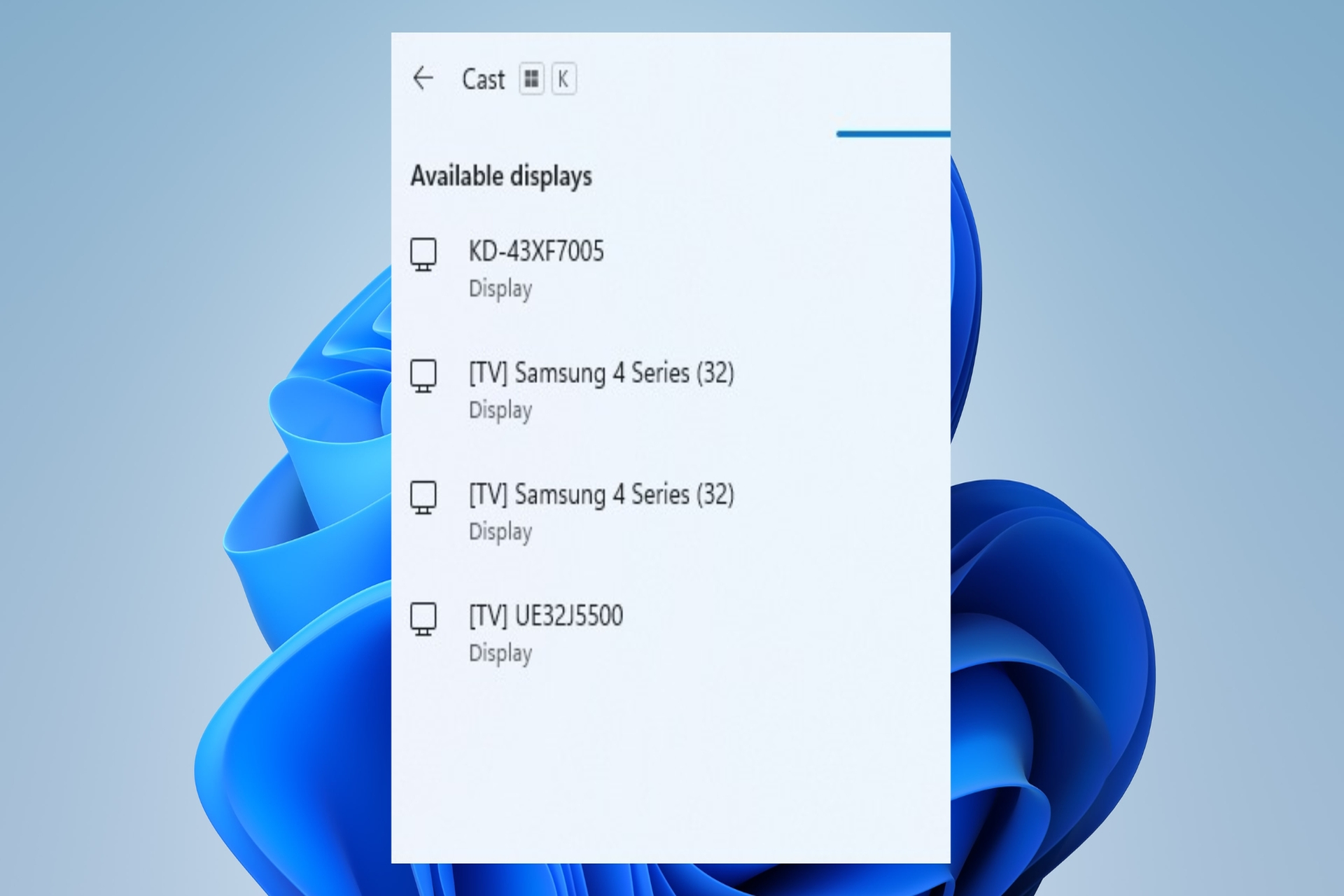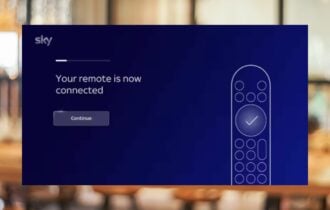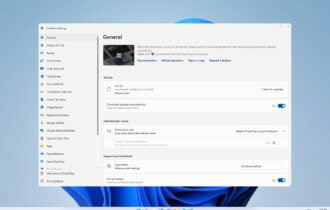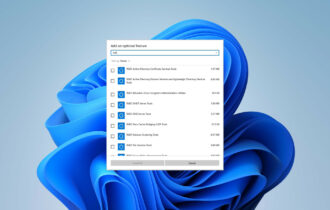Download Mikogo for Windows 10
1 min. read
Updated on
Read our disclosure page to find out how can you help Windows Report sustain the editorial team Read more
Key notes
- Mikogo is one of the best remote control software tools that you can install on your Windows PC.
- Wrapped in a user-friendly interface, it lets you easily establish a remote connection by hosting or joining sessions with other participants.

Mikogo is one of the best remote control software tools that you can install on your Windows PC. Remote desktop tools give you the possibility to connect to another PC over the Internet, view its screen and perform actions as if you were using your own device.
Likewise, you can provide remote access to another user to your PC. It’s practical for remote technical support, for example. There are many remote control applications on the web, and we think that Mikogo is in the top.
Wrapped in a user-friendly interface, it lets you easily establish a remote connection by hosting or joining sessions with other participants. The remote control utility focuses on presentations, team meetings, web conferencing, and tech support.
Overview of Mikogo features
-
- Host and join presentations by sharing your screen with other people
- Control the remote desktop using your keyboard or mouse
- Use whiteboard tools to make an efficient presentation
- Chat with other participants using a built-in instant messenger
- Send and receive files or exchange clipboard contents with others
- Schedule one-time or recurring meetings and forward details to the other participants
- Set up multiple profiles with personalized settings for each session, like screen quality or program selection
- Supports over 20 interface languages
- Configure Mikogo to automatically run at every Windows startup
- Automatically create connection logs to keep track of Mikogo’s activity
- Pause sessions and edit the text displayed on session pause
- Apply a proxy configuration for establishing the internet connection
- Record sessions and save recordings anywhere on your computer
- Supports multiple monitors
Screenshots
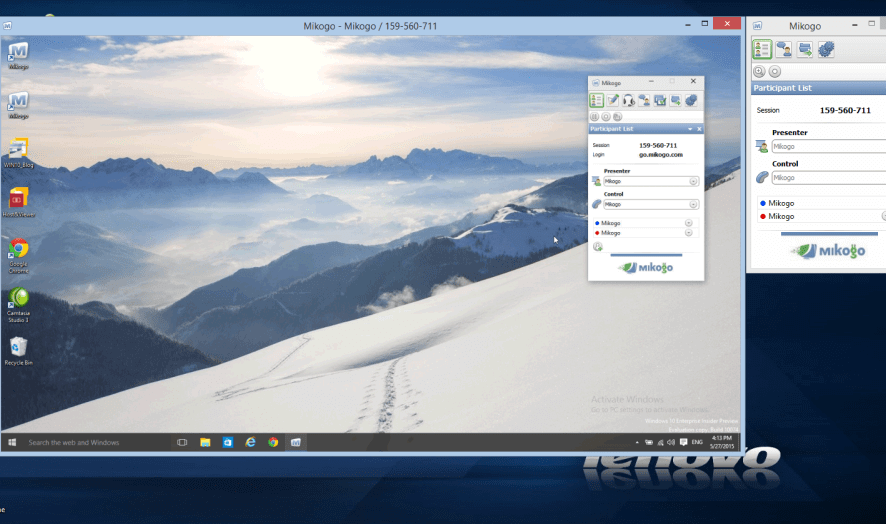
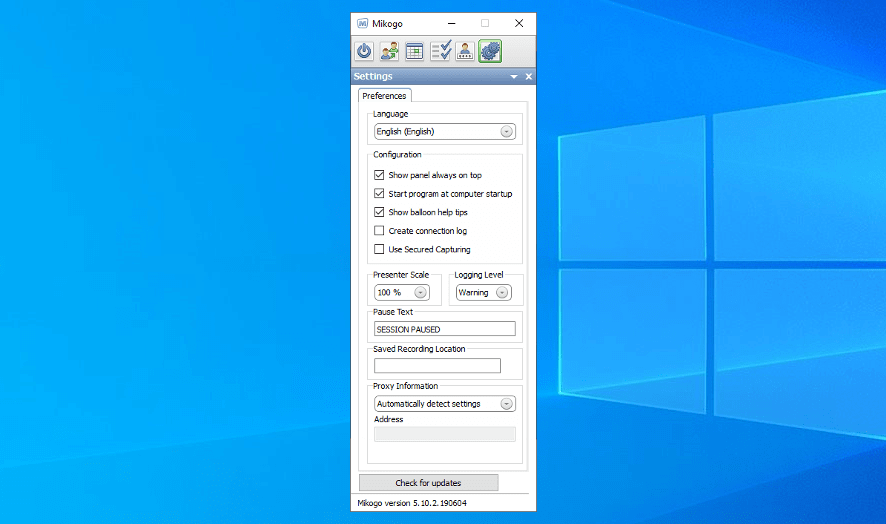
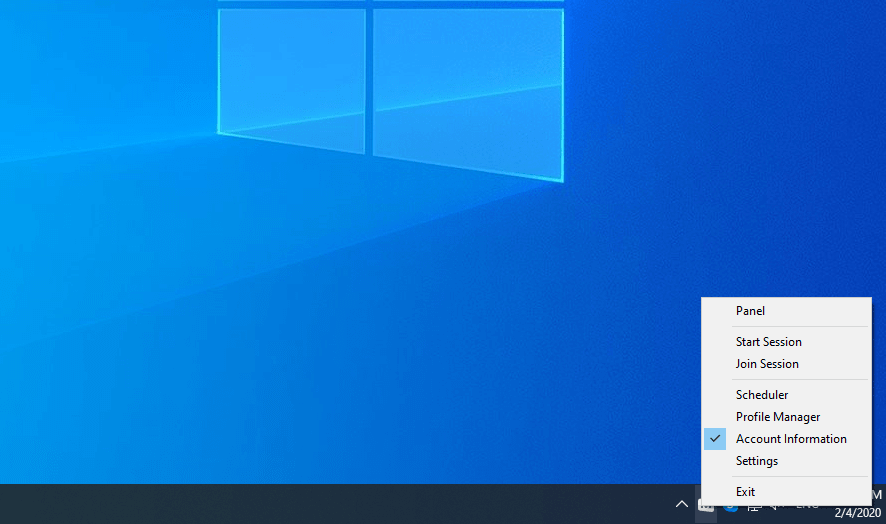
Our Review
- Pros
- Schedule meetings and send multiple invites
- Configure profiles with distinct session settings
- Test all premium features for free
- Cons
- The interface looks a bit unpolished
Mikogo is available not only for Windows but also macOS, Linux, iOS, and Android. As such, you can connect to a Mikogo session, no matter what platform you’re using. The software application also has audio and video conferencing features. You can organize meetings in advance and let others know by sending invitations, as well as take advantage of whiteboard functionality during sessions.
Before reading our Mikogo review, take a look at the editions, system requirements, installation, interface, and set of features supplied by this screen share software product.
Mikogo free trial
The remote control program isn’t freeware. However, you can test all premium features during a 14-days free trial. Once the 2 weeks are up, it reverts to free mode, which brings some limitations.
To be more specific, no more than 25 people can join a Mikogo Free session. Also, you can’t use the session scheduler, application selector, website integration, logo branding, or multi-user whiteboard.
To lift these restrictions, you can opt for a yearly subscription plan. Mikogo Standard provides 1 user license for 1 participant, Mikogo Professional offers 1 user license for 25 participants, while Mikogo Team gives you 5 user licenses for 25 participants.
Mikogo system requirements
There are no special hardware prerequisites for Mikogo. It works with the following Windows editions:
- Windows 10, 8.1, 8, 7 (both 32-bit and 64-bit)
How to use Mikogo
The remote control utility gets installed automatically. You just have to click the downloaded setup file and confirm the User Account Control (UAC) notification if prompted. Afterward, Mikogo creates a desktop shortcut and launches the main application window right away.
At program startup, you can check out an account information window, where it’s possible to enter your Mikogo username and password, along with your name. It’s not a mandatory step unless you wish to schedule sessions or take advantage of advanced features.
Free accounts can be created on the official site. You can also ask the desktop edition of Mikogo to remember your username and password for future logins.
Mikogo interface
The control panel of Mikogo is wrapped in a small window that shows buttons to start and join a session, set up a schedule, configure a profile manager, edit account information, and customize general preferences.
The screen sharing application has a neat layout, but the interface needs a bit of polish. Judging by its style, it appears that Mikogo hasn’t received updates for a long time, although that’s untrue.
What is Mikogo?
Taking everything into account, Mikogo turns out to be an excellent remote control utility that can help you host and join team meetings and presentations. It comes bundled with handy options and configuration settings.
Furthermore, Mikogo has a low impact on system performance, even during a screen sharing session. Users can join from any platform, including Windows, macOS, Linux, iOS, and Android. Unfortunately, the free version doesn’t give you access to some advanced features.
FAQ: Learn more about Mikogo
What is Mikogo used for?
- Mikogo is an excellent software solution for sharing your screen, remotely controlling another PC or joining web conferences. It can be used for personal and commercial purposes, alike.
How can I share my screen online?
- To share your desktop screen with others without necessarily providing remote control access, check out these screen sharing tools.
What is the best online meeting tool?
- Use video conferencing software for online meetings with your colleagues, business partners, or clients.
Full Specifications
- License
- Freemium
- Keywords
- remote access, remote desktop,