Download Paragon Hard Disk Manager for Windows 10
Trial / Version 16.5
2 min. read
Updated on
Read our disclosure page to find out how can you help Windows Report sustain the editorial team. Read more
Key notes
- Paragon Hard Disk Manager is a comprehensive software solution that can help you manage your HDD efficiently.
- These specifications We've listed above are mainly hardware and environments that Paragon Hard Disk Manager can work with.
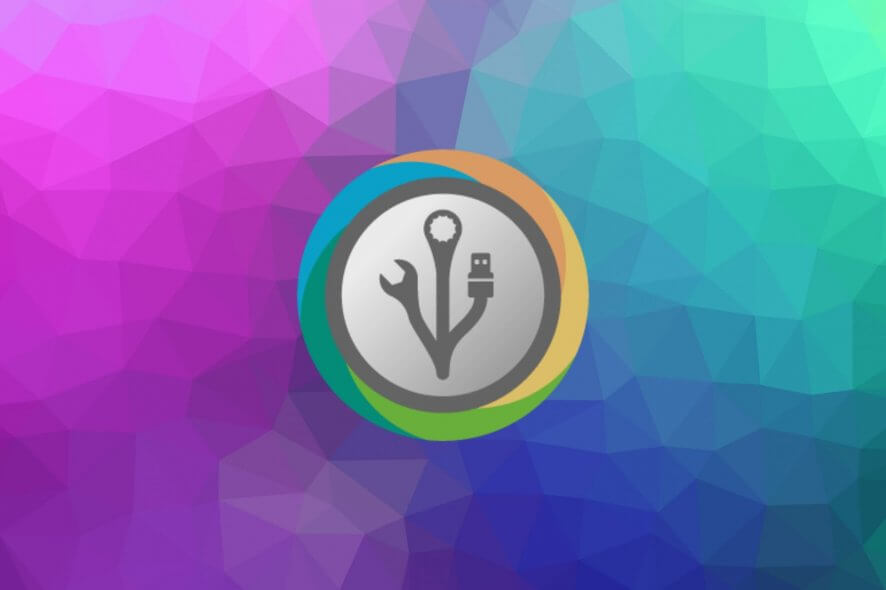
Paragon Hard Disk Manager is a comprehensive software solution that can help you manage your HDD efficiently. You can use it to keep yourself up-to-date with your disk‘s overall health, but also perform various other operations.
For instance, you can transfer operating systems, use physical and virtual appliances, organize your disks, manage their capacity and performance, and secure your data just as easily.
If you want to find out more about this program, all you have to do is keep on reading. We’ll give you the inside scoop of Paragon Hard Disk Manager, but we’ll try to keep it short.
Paragon Hard Disk Manager’s system requirements
You probably know already that every software solution available on the market comes with a list of system requirements. Since this tool falls in the same category, it doesn’t make an exception from this rule.
Reviewing the sys req of any program before you install it could save you from a lot of hassle since it can show you whether your PC can handle a certain program or not. Without further ado, here are the prerequisites of Paragon Hard Disk Manager:
- Operating system: Windows 10, 8.1, 8, 7 SP 1
- Architecture: This utility supports both 32-bit and 64-bit systems
- Computer bus interfaces:
- Complete UEFI support
- SATA (Serial Advanced Technology Attachment)
- PATA (Parallel Advanced Technology Attachment)
- External SATA (eSATA)
- SCSI, ISCSI
- USB 1.x, 2.0, 3.0
- RAID (hardware and software)
- IEEE 1394 (FireWire)
- PC or PCMCIA Card
- Storage types:
- 2.2TB+ HDDs
- AFD
- Non-512B sector size drives
- SSDs
- HDDs
- CD-R/RW, DVD-R/RW, DVD+R/RW, DVD+/-R (DL)
- BD-R, BD-RE
- Partitioning schema:
- MBR (Master Boot Record)
- Windows Storage Spaces Support
- Microsoft Dynamic Disk
- GPT (GUID-Partition Table)
- File systems:
- NTFS (v1.2, v3.0, v3.1)
- FAT16, FAT32
- XFS
- Linux Ext2FS, Linux Ext3FS, Linux Ext4FS, Linux Swap
- Apple HFS+
- BtrFS
- BitLocker encrypted hard disks
It might look like this product has a lot of requirements to run on your PC. However, things are not that grim. These specifications we’ve listed above are mainly hardware and environments that Paragon Hard Disk Manager can work with. And the list is quite broad, so there’s no need to frown.
Overview of Paragon Hard Disk Manager features
-
- Manage partitions effectively
- Create, delete, undelete, hide, unhide partitions
- Set partitions to be active or inactive
- Format partitions on the fly
- Assign letters to drives or remove drive letters
- Change the label of your volume
- Convert the file system of your drive (NTFS to FAT, FAT to NTFS, HFS to NTFS, NTFS to HFS)
- Perform file system integrity checks on your drives
- Split or merge partitions
- Redistribute free space among your partitions
- Change the cluster size
- Convert partitions to local or primary ones
- Edit sectors
- Convert partitions to MBR/GPT
- Compact or defragment MFT
- Connect VD and perform surface checks
- Change the primary slots or serial numbers
- Wipe disks with industry-class algorithms
- Integrates Paragon Hard Disk Manager functions into the shell
- Perform SSD trims
- Clear free space or HDD/partitions easily
- Generate cleanup reports
- Migrate data efficiently
- Copy entire partitions or disks
- Back up a whole system
- Create backup copies of your volumes and files
- Perform scheduled backups whenever you feel like
- Incremental and differential imaging
- Encrypt and/or compress your backup images
- Exclude certain types of data from being backed up
- Verify the backup data’s viability
- Support for pVHD, VHDX, VHD, VMDK containers
- Restore entire HDD or partitions after being backed up
- Separate files or folders from already existing backup jobs
- Restore content to its original location or choose a new destination path
- Resize content before restoring it to its assigned location
- View or edit backup jobs
- Supports an unlimited number of backup jobs
- Prepare bootable Windows PE or Linux USB sticks, and even ISO images to use the program on bare metal machines or when the OS is down
- Receive notifications on your email when operations fail or are successful
- Copy files between Windows, Linux, and macOS file systems
- Fix problems caused by logical errors, failures, or hardware malfunctions with the Boot Corrector
Our Review
- Pros
- All-in-one HDD management tool
- An extensive list of capabilities
- Can handle most hardware and environments
- Cons
- None
Paragon Hard Disk Manager free
Unfortunately, Paragon Hard Disk Manager doesn’t come for free. This means that you’ll need to purchase a license if you plan on using it without restrictions.
We’ve mentioned restrictions, and for a good reason, too. If you just want to try out Paragon Hard Disk Manager’s features, you can do so by downloading a free trial on your PC.
It’s not limited by time as far as we could tell, but some of the features are restricted. For instance, you can’t access the Disk Wiper or Drive Copy features. It’s also worth mentioning that if you want to use the trial, you have to register a free Paragon account.
How to install Paragon Hard Disk Manager
Note that Paragon Hard Disk Manager comes in two flavors: a 32-bit version and a 64-bit one. Pay attention and make sure you download the right version for your system if you don’t want to risk compatibility issues.
Assuming that you’ve managed to download the installer successfully on your PC, launch it. You’ll be surprised by how easily you can deploy this software solution. All you have to do is accept the License Agreement and hit the Install button.
The rest of the setup process unfolds automatically, without any additional assistance on your side.
User-friendly, stylish interface
The interface of Paragon Hard Disk Manager might be simplistic, but it ensures that user interaction is a simple, hassle-free one. You can navigate through the program’s sections by using the top toolbar.
If you’re not exactly tech-savvy, we’d suggest that you stick to the Home and Tools sections for now. The Expert view tab might provide you with some insights about your HDD that you might not be ready for. Meaning that it will probably sound like gibberish.
What is Paragon Hard Disk Manager?
Bottom line, if you were searching for a trustworthy software assistant to help you keep your HDD in line, look no further because Paragon Hard Disk Manager might be exactly what you need.
It can help you perform basic or advanced HDD management operations on your hardware, but can also handle file management operations such as OS migration, backup and restore.
FAQ: Learn more about Paragon Hard Disk Manager
- Can I use cloud storage as a backup destination?
Yes, Paragon Hard Disk Manager allows you to use cloud storage as a backup destination. However, you need to mount the cloud storage as a network volume in the system via WebDAV and configure this program to use it.
- What RAID configuration does this program support?
Paragon Hard Disk Manager supports all types of hardware and software RAID configuration. However, your RAID should already be set up and recognized by your operating system as a single disk.
- Can I change the layout of BitLocker-encrypted volumes?
Unfortunately, Paragon Hard Disk Manager doesn’t let you change the layout for BitLocker-encrypted volumes. On the other hand, you can perform additional actions such as backing up, copying and restoring content.
Full Specifications
- Software Version
- 16.5
- License
- Trial
- Keywords
- HDD manager, HDD optimizer


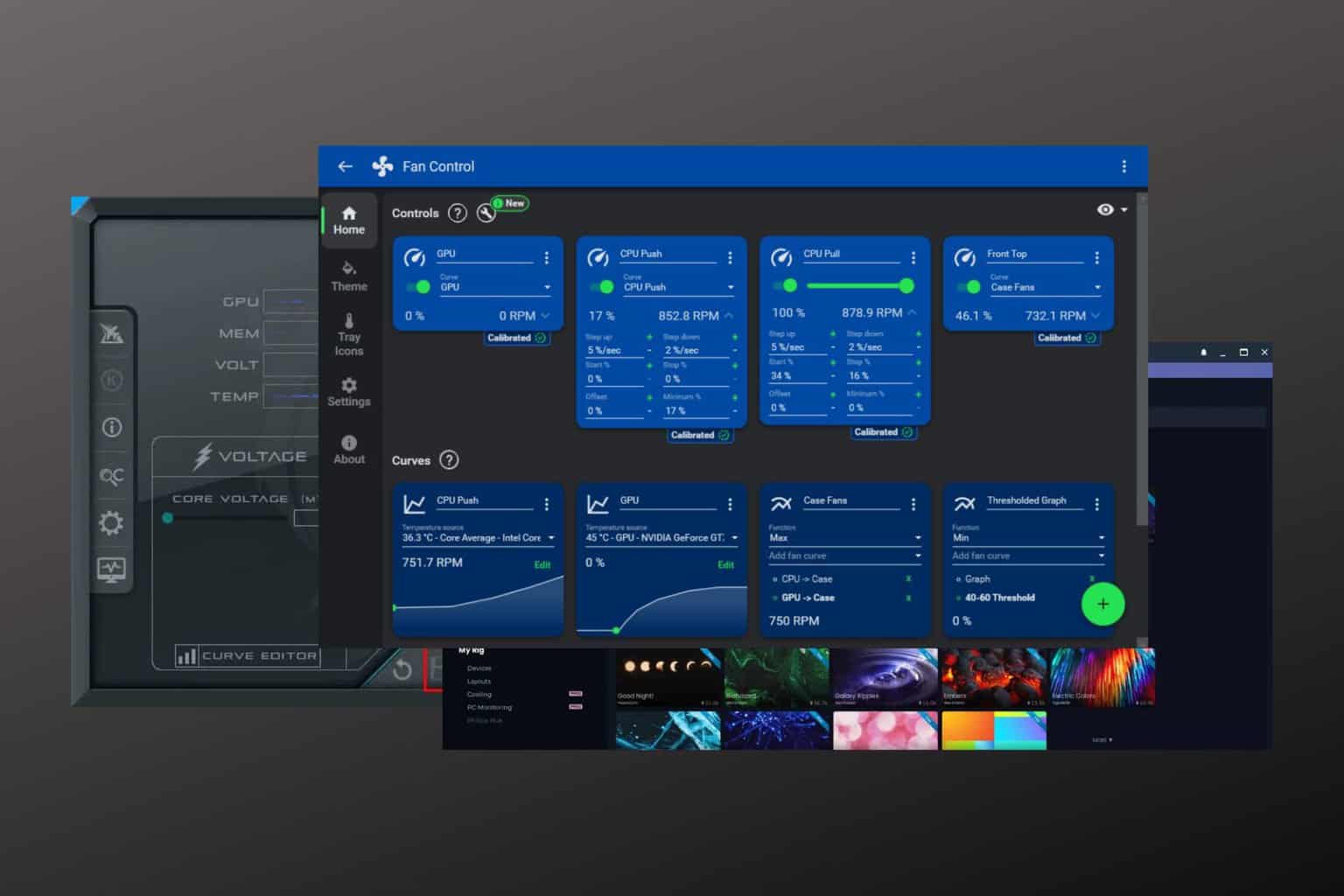
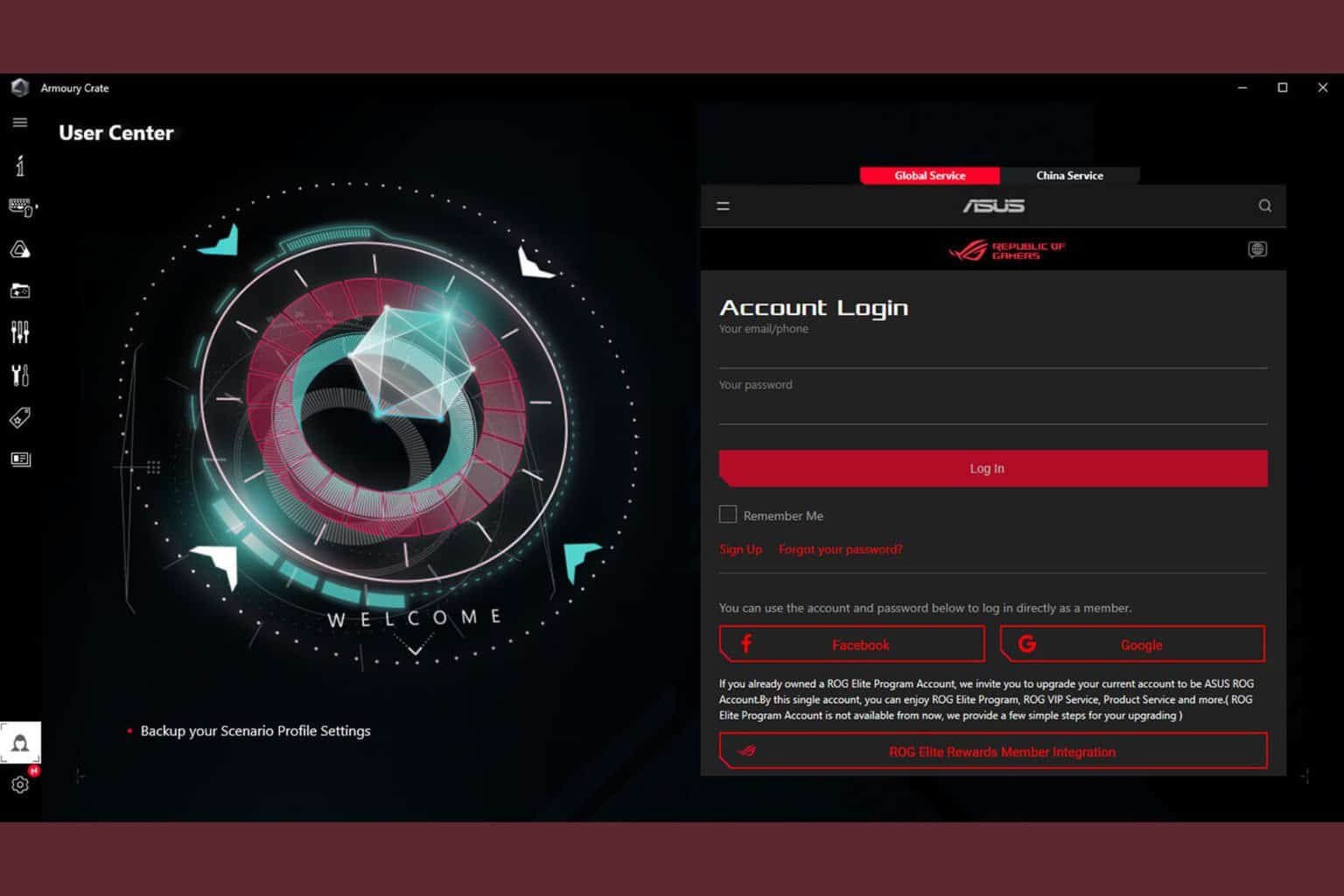
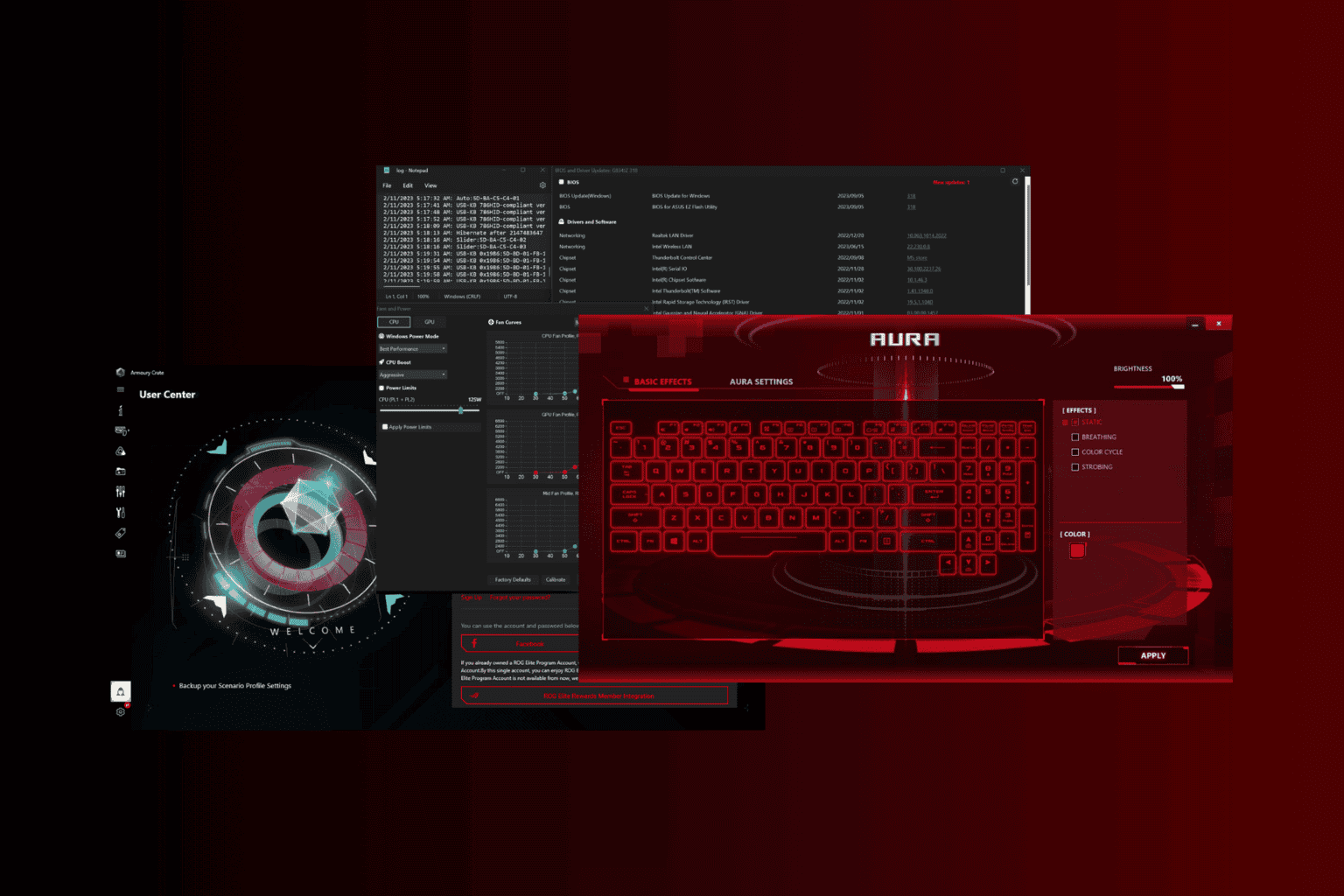
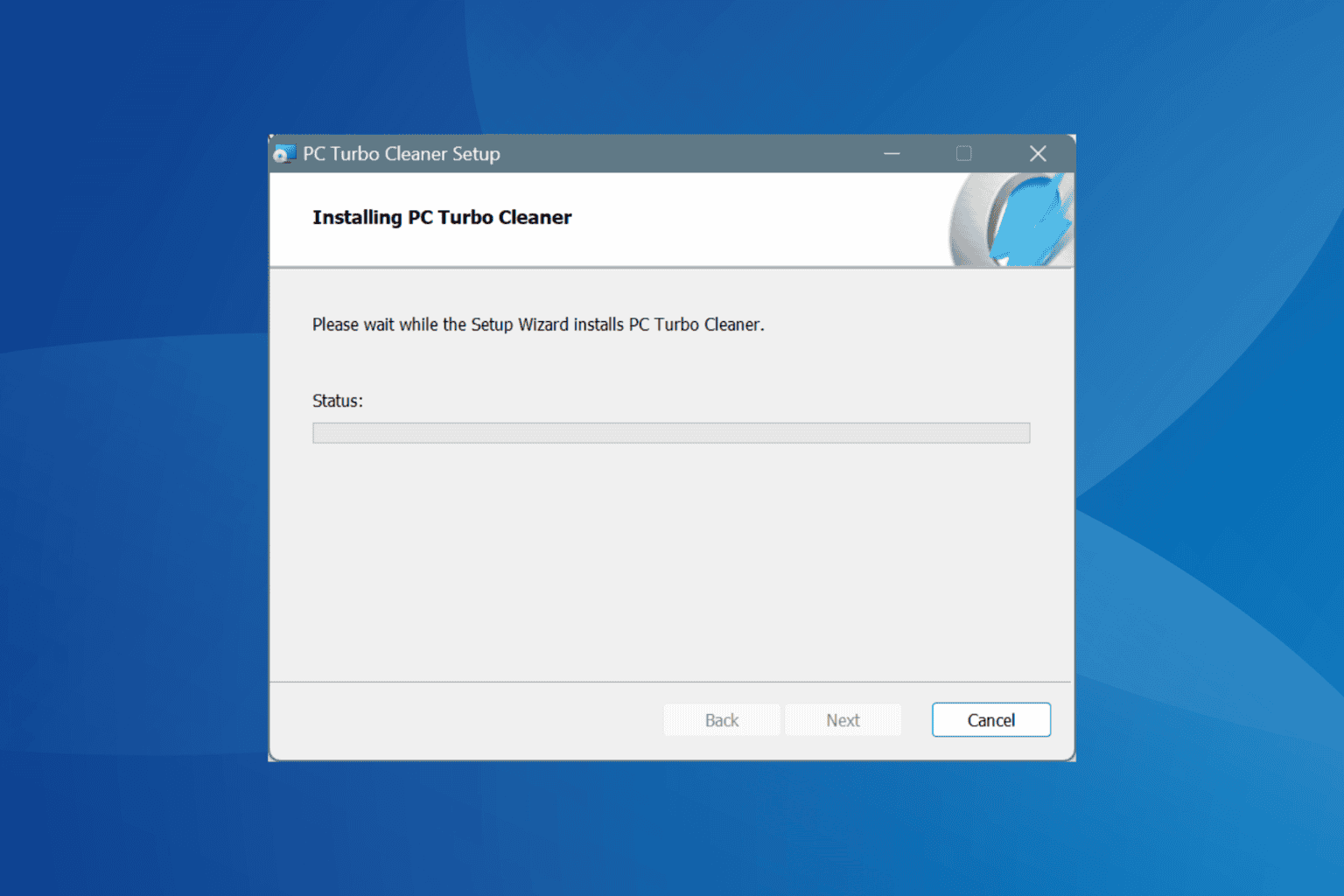
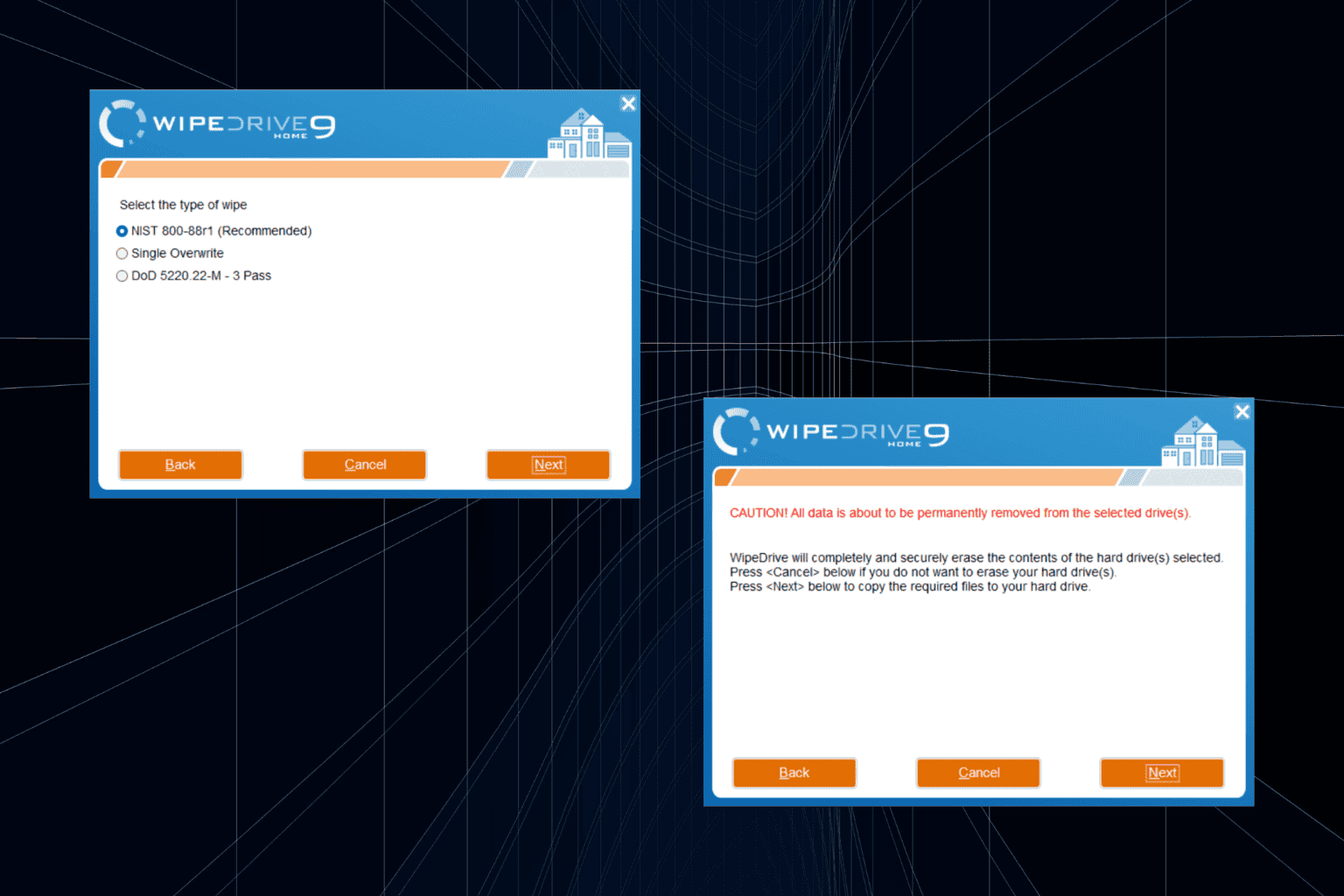
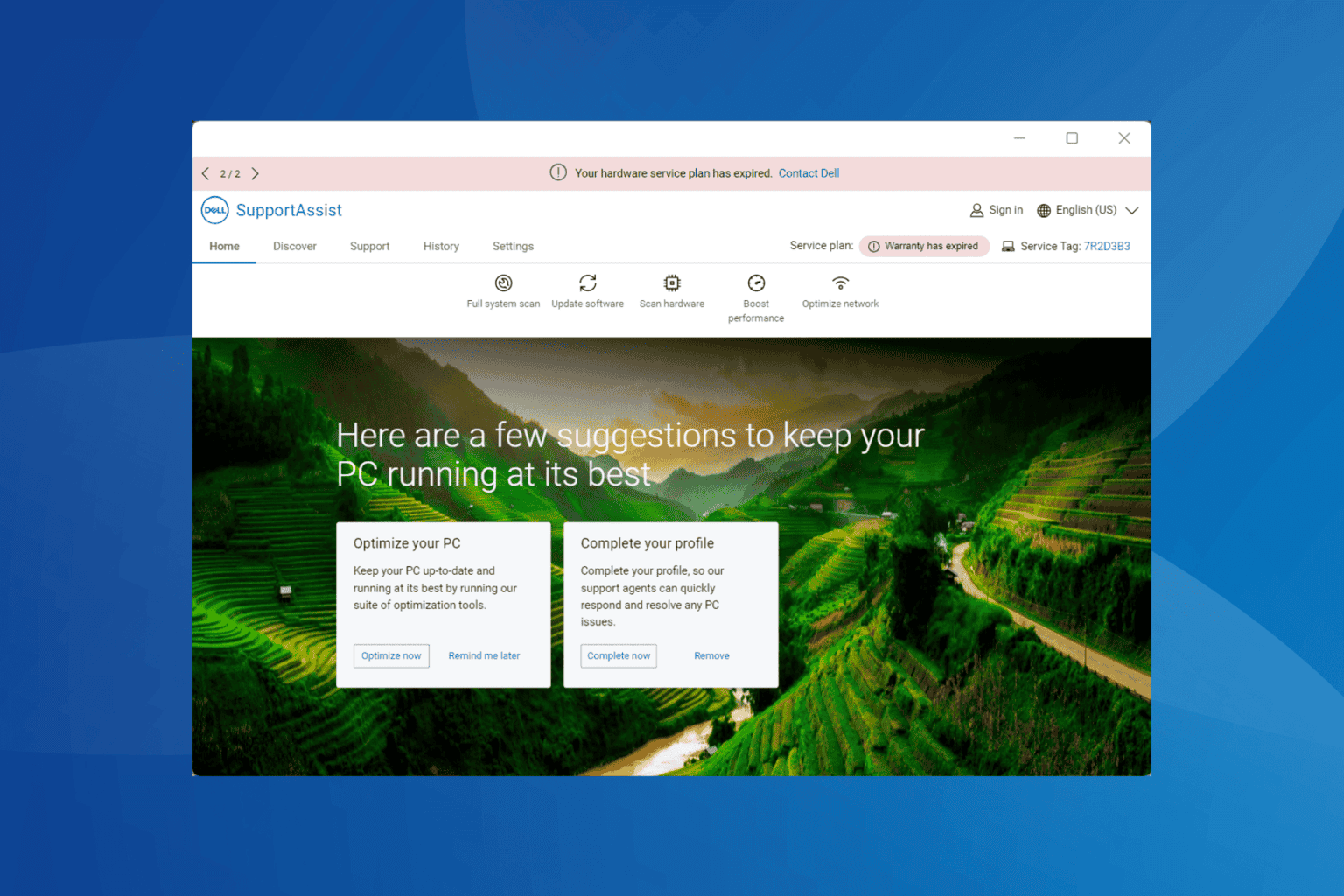
User forum
0 messages