Samsung Data Migration for Windows 10
3 min. read
Updated on
Read our disclosure page to find out how can you help Windows Report sustain the editorial team. Read more

SamsungData Migration can quickly clone your operating system and copy it to a Samsung SSD as backup.
What is Samsung Data Migration?
Samsung Data Migration (SDM) is an application that you can use to migrate files and folders from your PC to a Samsung SSD. It’s completely free to use and features intuitive options.
You don’t need any computer skills to use this tool for data backups. Furthermore, you can use the Samsung Data Migration software tool to fix SSD migration errors.
Samsung Data Migration 4.0 system requirements
- OS: Windows 7 SP1, 8, 8.1, 10 (32-bit or 64-bit)
- Memory: at least 1 Gb RAM
- Storage: 100 Mb or more for installation
- Partition type: MBR, GPT
- Monitor: 1600 x 900 minimum resolution
- Source drive: HDD or SSD
- Target drive:
- Samsung SSD 970 PRO Series
- Samsung SSD 970 EVO Series
- Samsung SSD 970 EVO Plus Series
- Samsung SSD 960 PRO Series
- Samsung SSD 960 EVO Series
- Samsung SSD 950 PRO Series
- Samsung SSD 860 EVO Series
- Samsung SSD 860 PRO Series
- Samsung SSD 860 QVO Series
- Samsung SSD 850 EVO Series
- Samsung SSD 850 PRO Series
- Samsung SSD 840 EVO Series
- Samsung SSD 840 Series
- Samsung SSD 840 PRO Series
- Samsung SSD 830 Series
- Samsung SSD 470 Series
How to use Samsung Data Migration
- Run chkdsk to make sure your operating system doesn’t have bad sectors.
- Download Samsung Data Migration and install it on your PC.
- Connect a Samsung SSD to your PC and launch the program.
- Select the target drive and click Start to begin data migration.
- Once the operation is complete, safely remove the SSD.
How does Samsung Data Migration work?
Samsung Data Migration works by scanning your entire hard disk to detect all files and folders, including system data and the drive size. It auto-identifies the Samsung SSD inserted into the PC and formats the disk before copying the operating system.
Using a simplistic wizard, all you have to do is select the source disk with your operating system and the target disk with the SSD storage. You can’t handpick the files you want to copy while excluding the rest since Samsung Data Migration performs this operation automatically – everything related to Windows system files is included, including the System Reserved Partition.
Does Samsung Data Migration work?
Yes, Samsung Data Migration definitely works. You can test it for yourself since it’s freeware.
However, keep in mind that it only runs if your operating system is installed on the source disk. You can’t use it to back up custom files and folders. Moreover, SDM can’t clone encrypted disks. If you used HDD or SSD encryption software, you have to remove the encryption to be able to use this tool.
Does Samsung Data Migration work with other SSD?
No, Samsung Data Migration works only with Samsung SSDs.
Does Samsung Data Migration delete files?
No, Samsung Data Migration leaves the original files intact. It only copies the files to the SSD. On the other hand, it deletes the files on the SSD, so make sure to back up any data left there before using the disk for OS cloning.
Screenshots

Our Review
- Pros
- Quickly migrates OS to Samsung SSD
- Simplistic interface, no skills required
- Completely free to use
- Cons
- Doesn't work with other SSDs (Samsung only)
- Can't configure OS cloning settings
In conclusion, Samsung Data Migration is a practical tool for those who have Samsung SSDs and wish to quickly create a backup of their operating system by cloning the OS drive to an external disk.
It’s particularly convenient for creating a portable drive if you plan to boot the OS on another desktop or laptop (at home or at work) without having to reinstall Windows.
[wl_navigator]
Full Specifications
- License
- Freeware
- Creator
- Samsung
- Keywords
- Samsung, SSD, OS migration, disk cloning, clone Windows









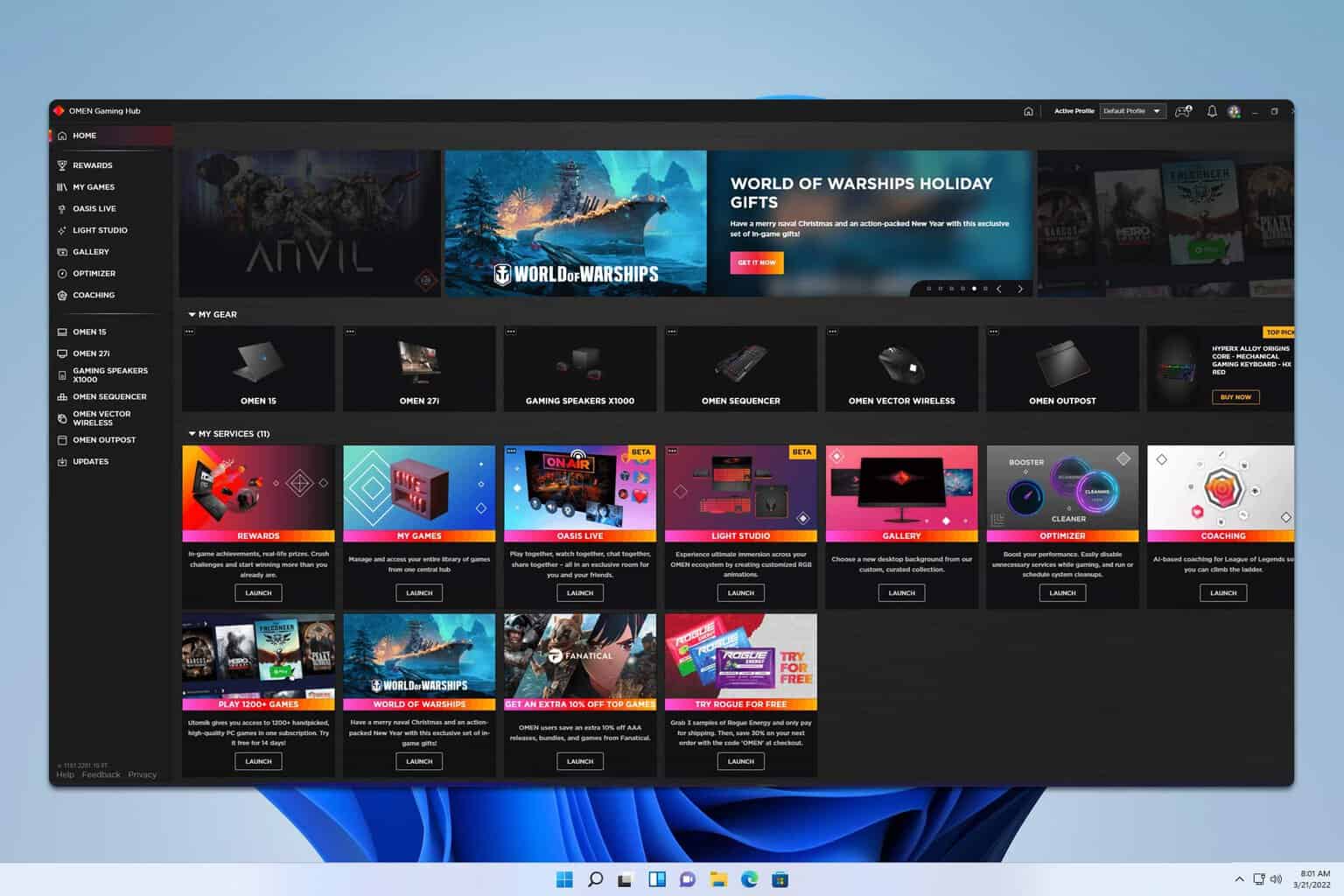
User forum
0 messages