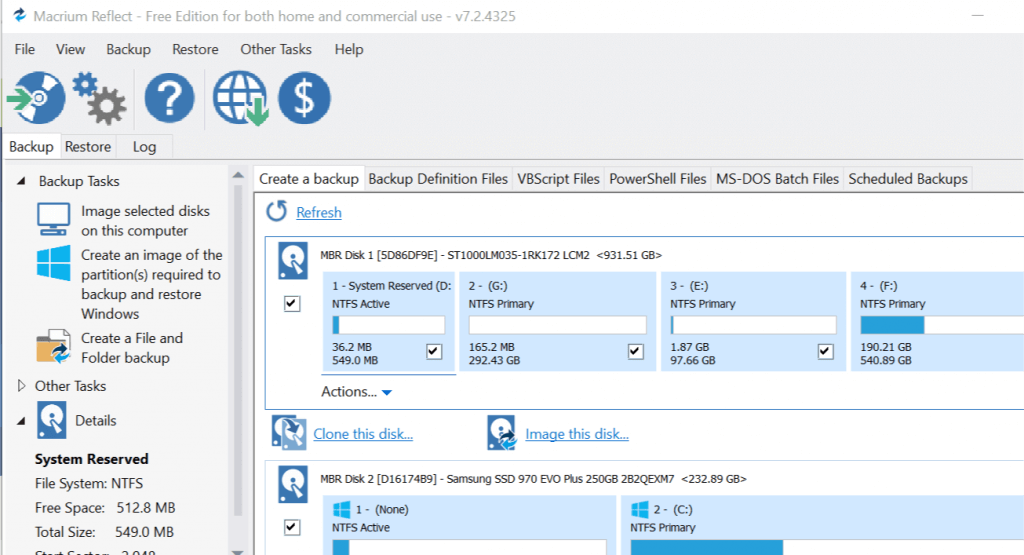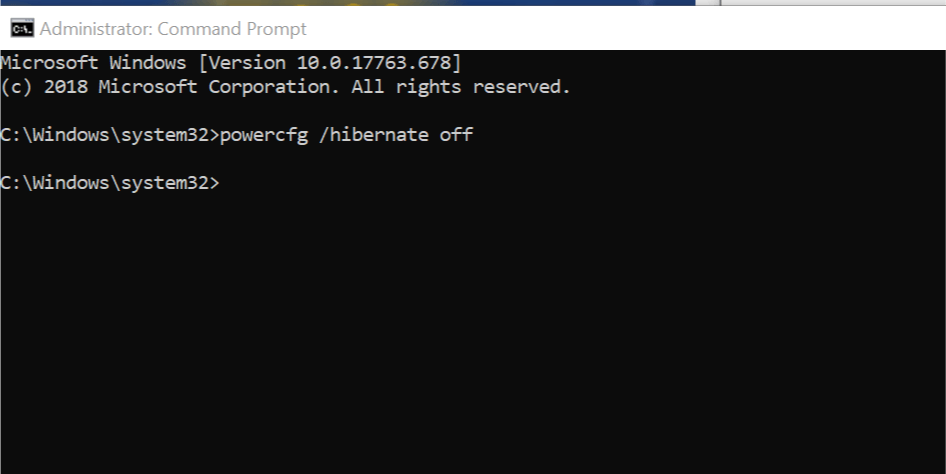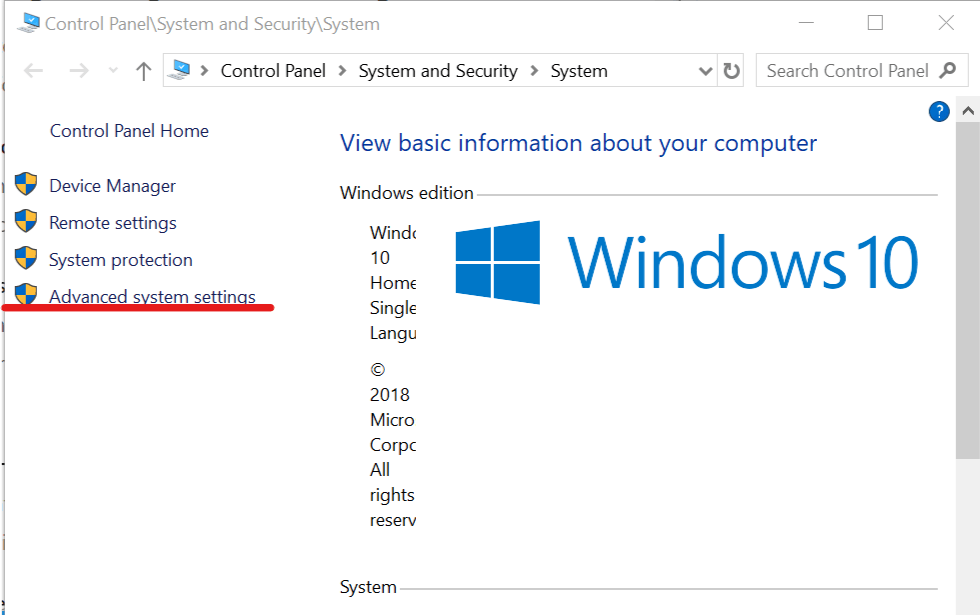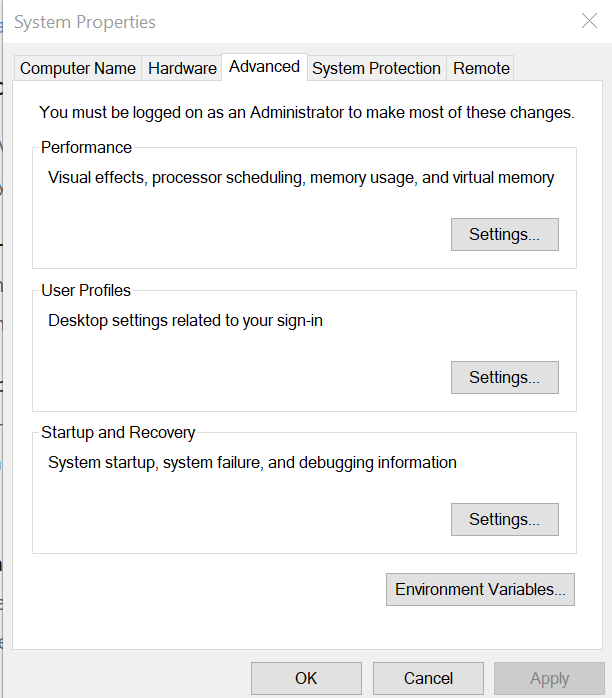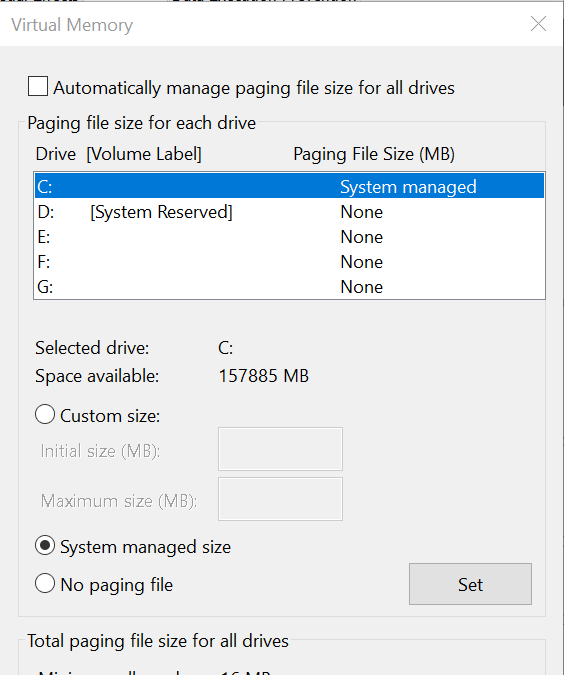Samsung Data Migration Temporary Error: 4 Ways to Fix it
This can be caused by hibernation issues
3 min. read
Updated on
Read our disclosure page to find out how can you help Windows Report sustain the editorial team Read more
Key notes
- If you are dealing with the Samsung data migration unable to execute due to a temporary error, it might be due to bad disk sectors.
- Disabling the paging file feature on your PC should fix this quickly.
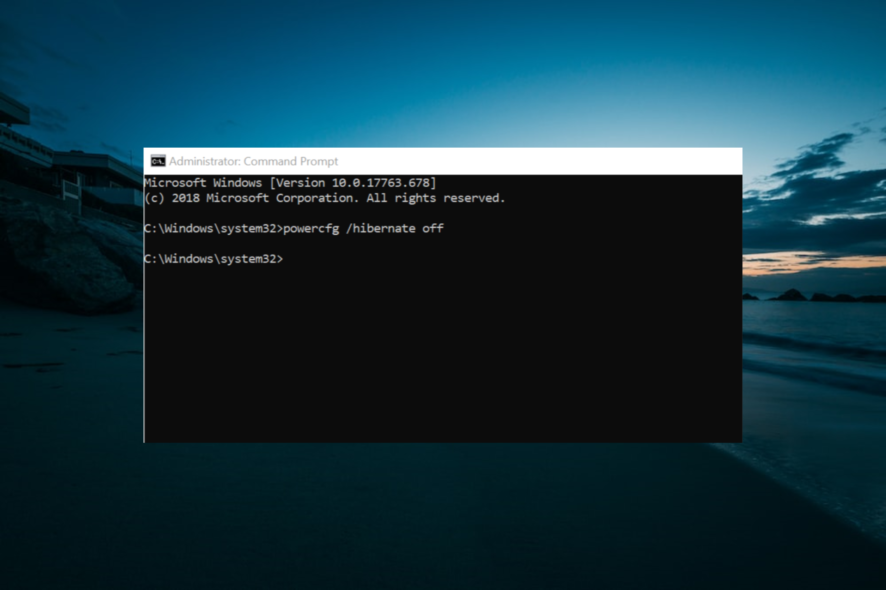
After installing a new SSD in your system, it is time to clone the HDD to your SSD to take full advantage of the newly installed SSD. However, at times you may see an SSD migration error that states Samsung data migration unable to execute due to a temporary error.
This occurs during the cloning process and is most common with Samsung Data migration software and Samsung SSDs.
The SSD migration error can occur due to several reasons, including issues with the SSD and the software itself. In this article, we help you to resolve issues with your SSD migration process.
How can I fix the Samsung data migration unable to execute due to a temporary error?
Before proceeding to the fixes in this section, try the following troubleshooting steps:
- Uninstall any unnecessary data and software that is on the source hard drive.
- Run the Check Disk system utility to check the source hard drive and Samsung SSD for bad sectors.
- Make sure you decrypt the source hard drive if it is BitLock Encrypted. You can encrypt the hard drive from Control Panel > System and Security > BitLocker Drive Encryption.
- Disable all the antivirus and other security programs temporarily.
If these do not work, explore the solutions below:
1. Change the Cloning application
If the issue is occurring while using Samsung Data Migration software, try to use a different app to do the same.
The two of the best cloning software are Macrium Reflect and Acronis Disk Cloning software. Macrium Reflect free version allows you to clone your data from the old drive to the new SSD.
Download Macrium Reflect from the official website and proceed with the cloning process. This should help you resolve the SSD migration error in Windows computers.
2. Unplug the Source Drive After Cloning
If the error is occurring after successfully cloning the drive, check if you have unplugged the source drive from the USB port.
At the end of the cloning, proceed, power off and disconnect the old drive and allow the system to try to boot from the new drive. Keeping the old drive may create issues during the boot process.
3. Disable Hibernation Mode
- Press the Windows key + S, type cmd, right-click on the Command Prompt option and select Run as Administrator.
- In the Command Prompt, enter the following command and press Enter:
powercfg /hibernate off - Close the Command Prompt window and try to clone the drive again.
4. Disable Page Files
- Open File Explorer.
- From the left pane, right-click on This PC and select Properties.
- From the left pane, click on the Advanced System Settings option.
- In the System Properties window, click the Advanced tab.
- Click the Settings button under the Performance section.
- Click the Advanced tab again in the Performance Options.
- Under the Virtual Memory section, click the Change button.
- Uncheck Automatically manage paging file size for all drives option.
- Click OK to save the changes.
- Close the System Properties window and try to clone the drive again.
The SSD migration error is usually caused by common issues like software incompatibility etc. Follow the troubleshooting tips in this article to fix migration issues with your SSD.
If your SSD is only showing the RAW file system, check our detailed guide to fix it.
Feel free to let us know the solution that helped you fix this issue in the comments below.