How to Download and Install Shazam on a Windows PC
1 min. read
Updated on
Read our disclosure page to find out how can you help Windows Report sustain the editorial team. Read more
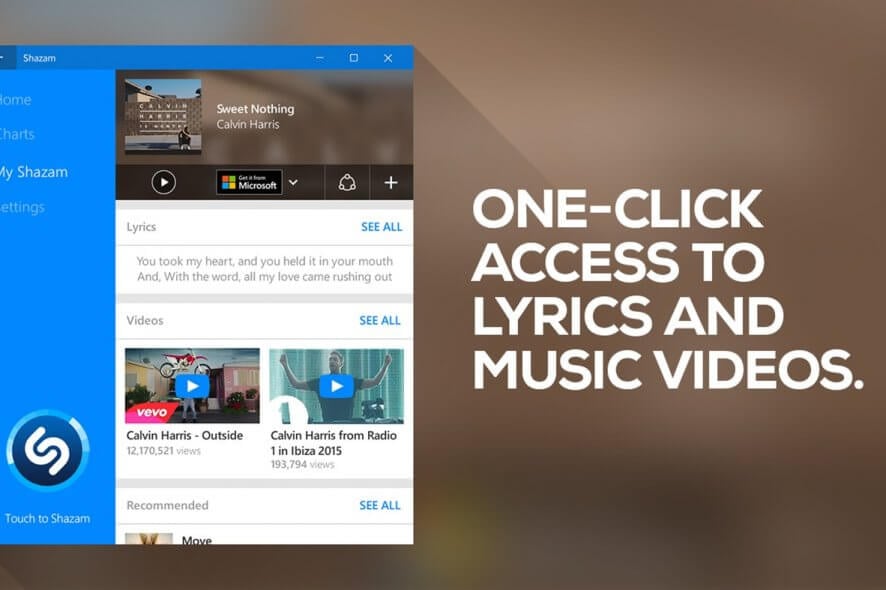
Want Shazam on your PC? Here’s how to download it. The widely popular music recognition app is not just for your smartphone.
It’s fully compatible with Windows too, and today we’ll show you all you need to know to get it: system requirements, the step-by-step installation process, and more.
Let’s get started.
Shazam’s system requirements
Although Shazam is destined to work best on smartphones, you can also download it on your PC, if you want. Sure, it might not be as portable (if you’re using a desktop PC), but it has the same applicability. However, we must consider its system requirements before we proceed any further.
- Operating system: Windows 10 version 10240.0 or higher, Windows 8.1
- Architecture: x86, x64
Although there are two sets of requirements, minimum and recommended, they are identical. To sum it up, as long as your PC runs on at least Windows 8.1, you’re probably good to go.
It’s worth mentioning that if you want Shazam to work at all, you’ll need a microphone. Shazam’s functionality is based on listening to sound and comparing it to an online database. Thus, you’ll also need a working, stable Internet connection.
Screenshots
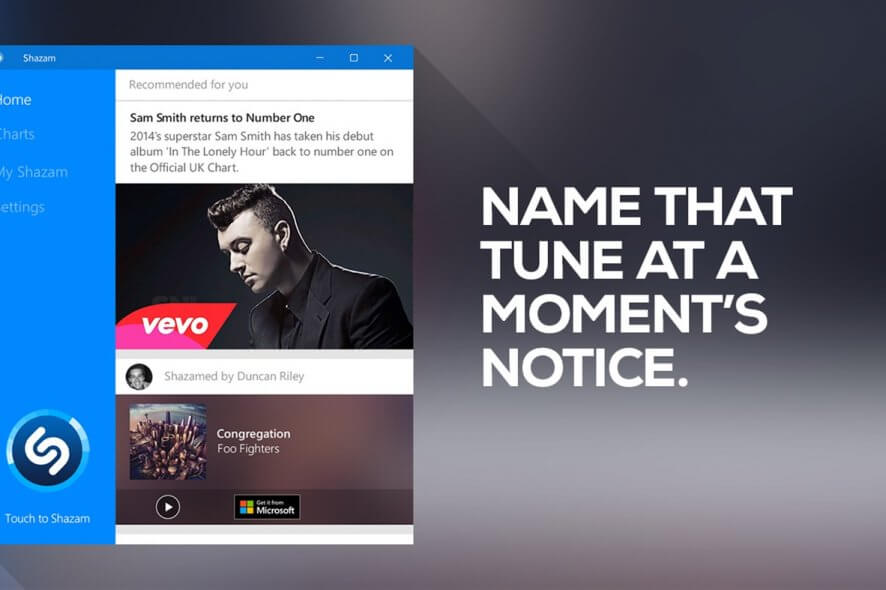
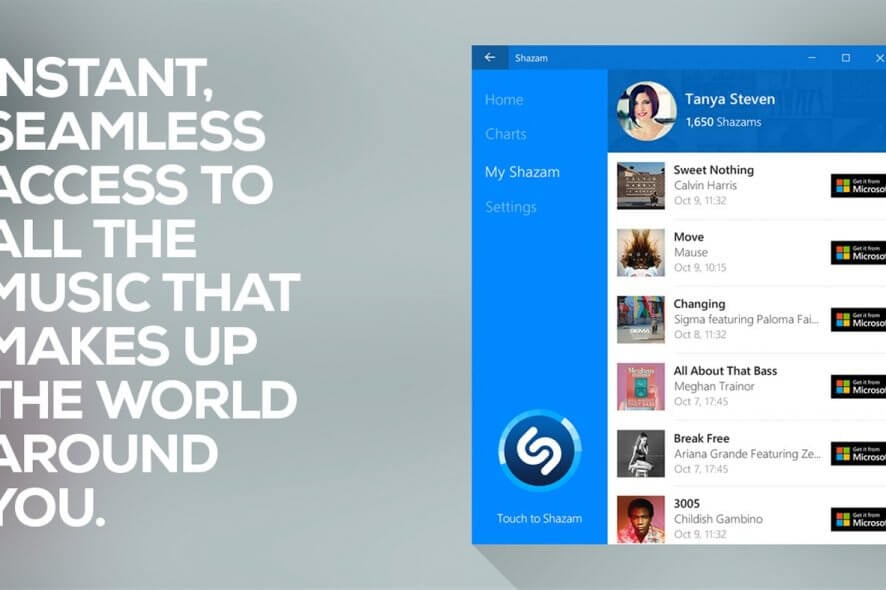
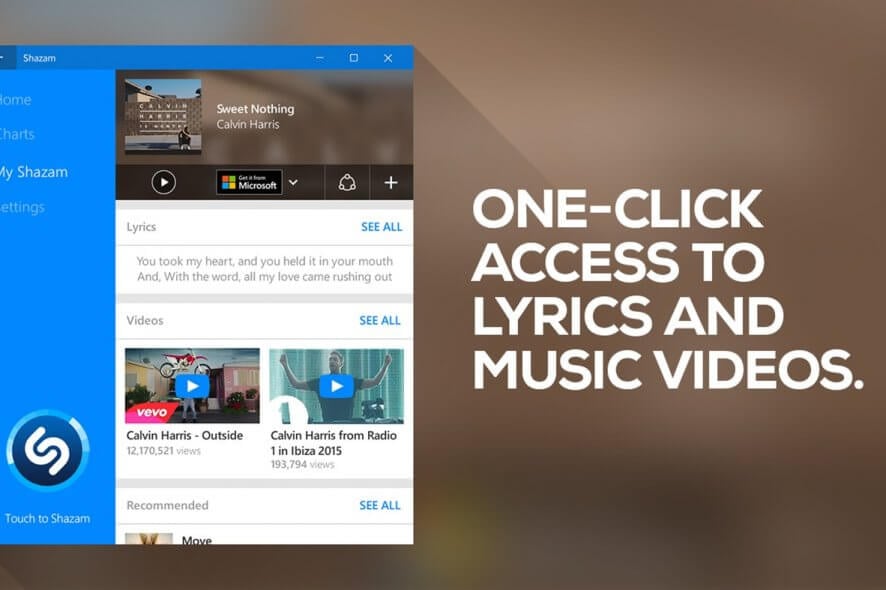
Our Review
- Pros
- Easy to install
- Identify music almost instantly
- Cortana integration
- Live Tiles integration
- Cons
- Not really stable on PCs
How to install Shazam
First of all, you must understand that Shazam is a Windows Store app. This means that if Windows Store is somehow not functional on your PC, there’s pretty much no way to install it. However, assuming that all is well, setting up Shazam on your PC is a breeze.
The first step of this process is to navigate to the product’s page. Once you’re there, hit the “Get App” button. Once Shazam’s been added to your library, hit the “Install” button. There’s no additional step or complicated configuration you need to take. Once the setup ends, you can run Shazam by hitting the “Launch” button.
How does Shazam work?
Most of you are already familiar with the app from your smartphones. However, for those of you who hadn’t had the chance yet, things are pretty simple. You click or tap the Shazam button and the program starts identifying the tune for you.
Note that it probably won’t work if you’re in a noisy environment or if the tune is just ending. However, if you can clearly hear the song, then it’s highly possible that your PC’s microphone does, too.
How to use Shazam
On Windows PCs, Shazam has some goodies. For instance, if you’re a regular Cortana user, you can ask her to identify the song for you using Shazam. Just summon Cortana, then ask her to “Shazam this” and she’ll take care of the rest.
After this tool successfully IDs the song you’re after, you’ll receive additional info on them. These details might include lyrics, music videos, YouTube performances, artist info, and album details. Additionally, you’ll have the possibility to purchase the tracks from the Windows Store.
View charts and your Shazam library
After Shazam identifies a song, it will automatically transfer it to your library. If you have a Shazam account, you can see all your past activity on this tool, and even share your findings with your friends.
This app also holds a Charts category where you can see various trends in music. The Home section of Shazam offers you several recommendations based on the profile it builds based on your preferences. For instance, if you identify some techno tunes, this tool might recommend similar artists or songs. You get the point.
Live Tiles support included
You probably know about the Live Tiles feature in Windows. Well, if you like using them, then you’re in for a treat: Shazam supports Live Tiles. If you enable and add them to your Start menu, you can increase the tool’s functionality.
Shazam’s Live Tiles let you view your most recent identified track right there. No need to open the app anymore. Additionally, you can Shazam straight from the Start Menu whenever you hear a song you like.
Easy to configure
If tinkering is something you’re interested in, Shazam comes with a Settings screen. However, the amount of options you can configure is heavily limited. You can sign up for a new Shazam account, or log into your existing one, and toggle location usage.
The rest of the options in the Settings screen are actually meant to provide you more details. Thus, you can use them to see the program’s version, the terms of use, privacy policy details, as well as get help with using Shazam or submit a diagnostic report.
Shazam FAQ
- Is Shazam safe?
Even though Shazam relies on your microphone to detect music, it’s only active when you allow it. So you shouldn’t worry about Shazam eavesdropping on you.
- Can Shazam recognize humming?
Unfortunately, Shazam doesn’t recognize songs by humming or anything other than bits of the original song. But it’s great at detecting music playing in loud environments. Try the Midomi web service instead, which detects humming noises.
- What permissions does Shazam require?
Shazam requires permission to use your internal or external microphone, which it can’t work without. It might also ask to use your location, but that’s optional.
Full Specifications
- License
- Freeware



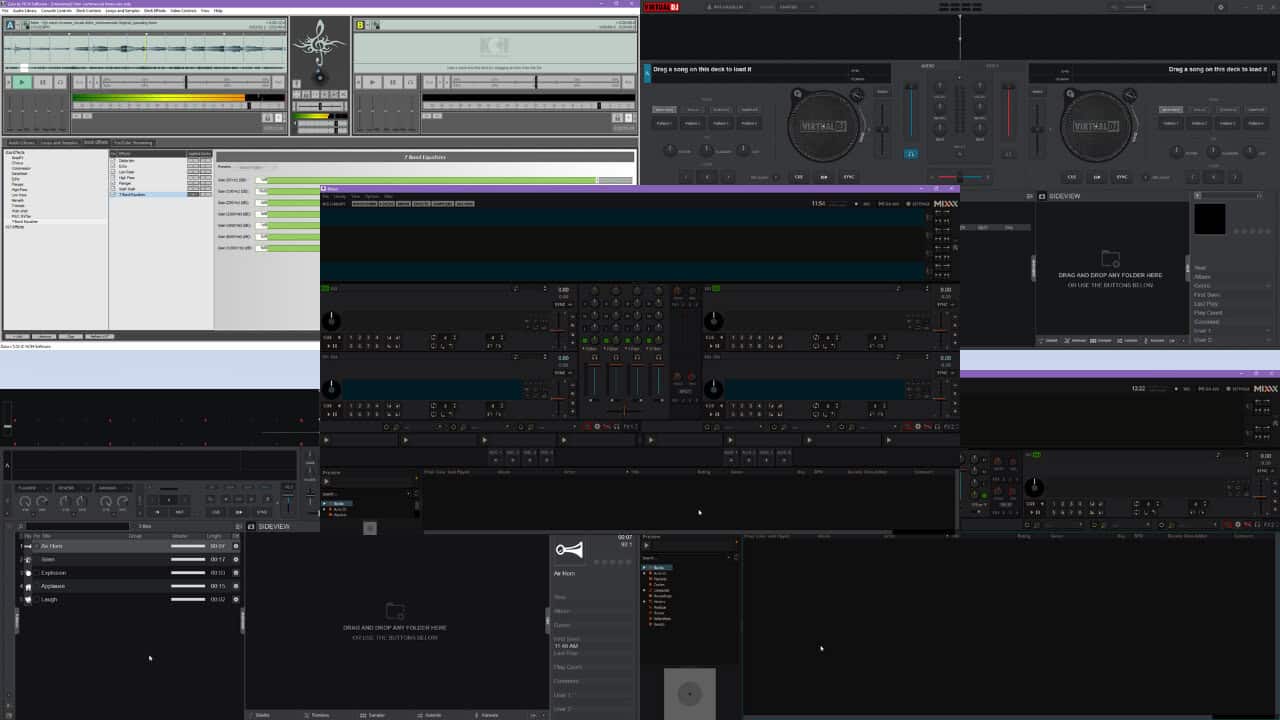
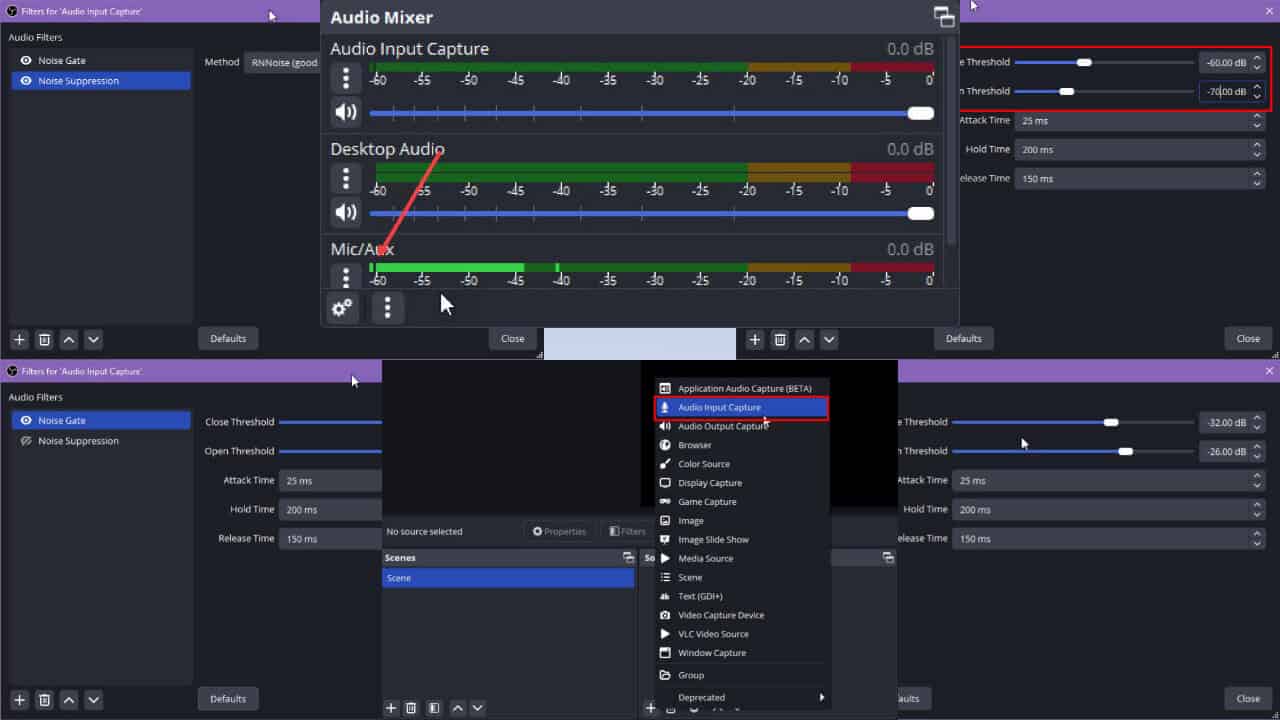
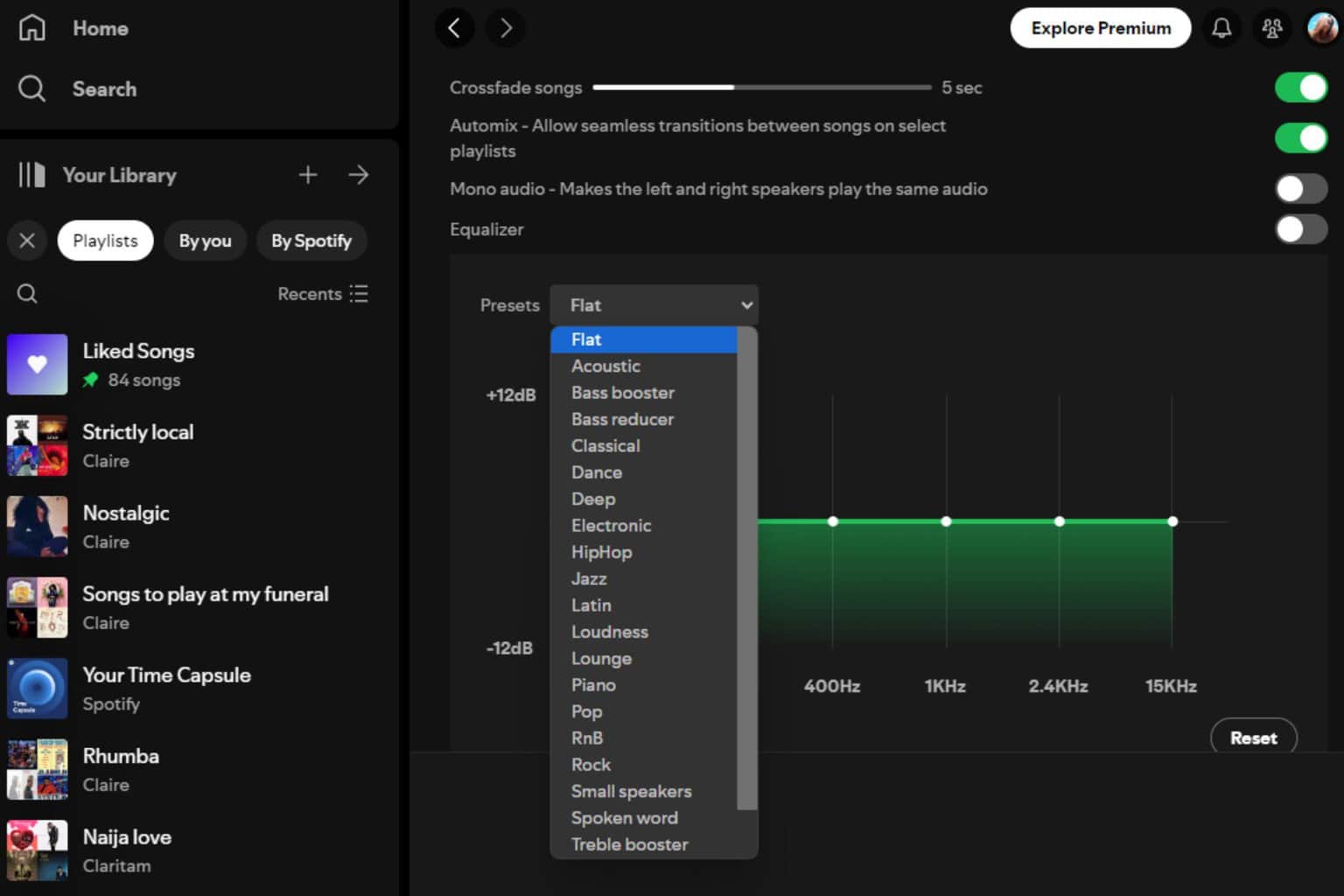


User forum
0 messages