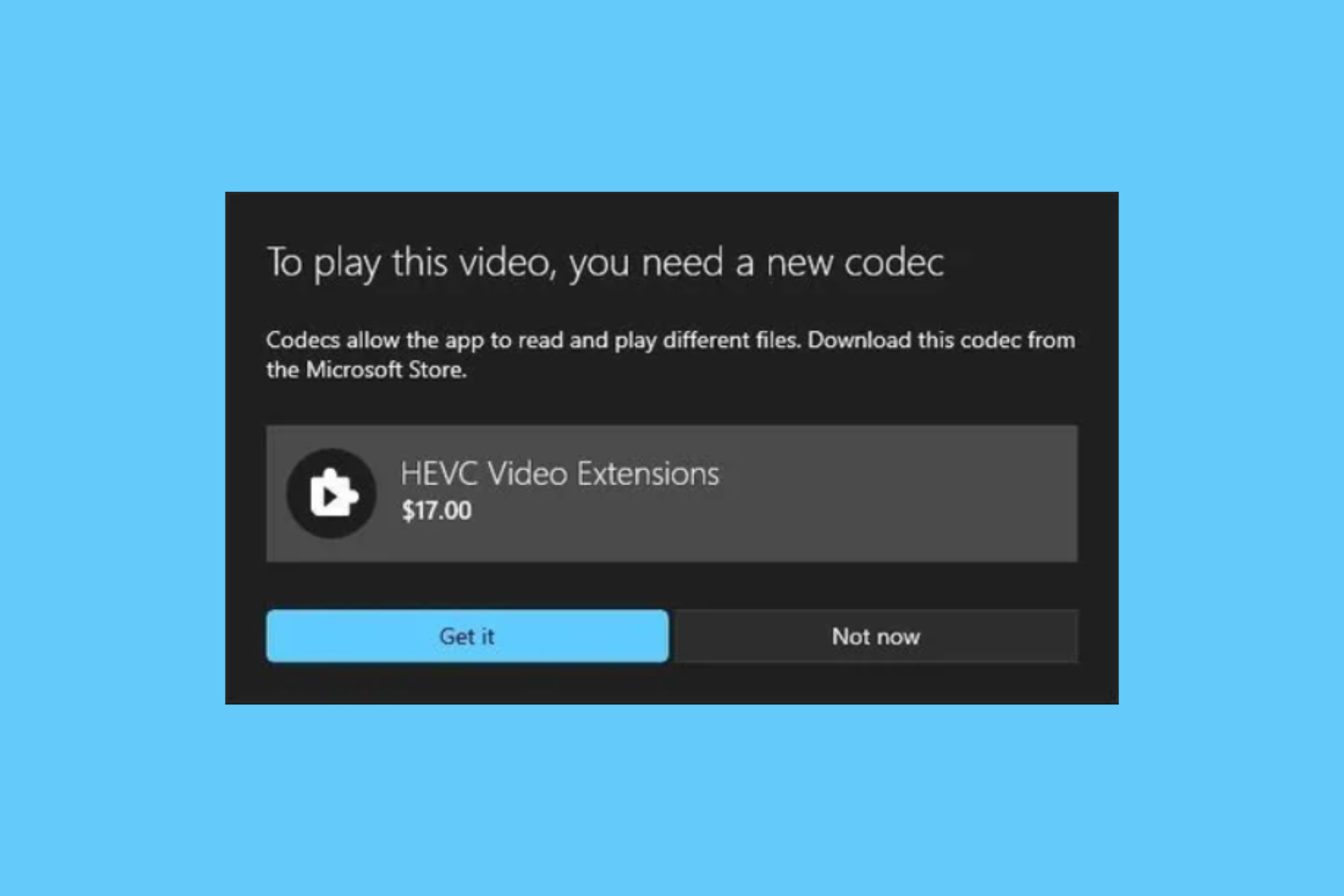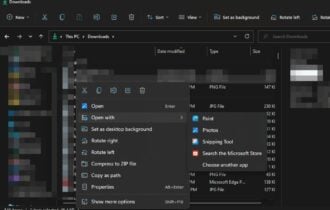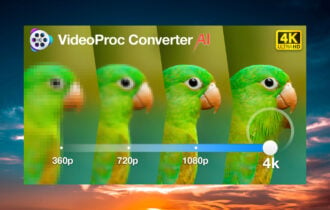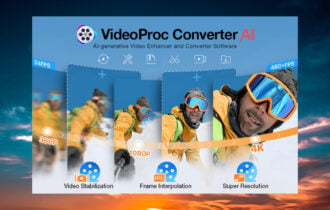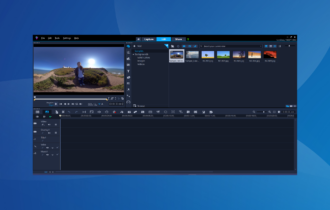Xilisoft Blu-ray Ripper
Demo / Version Latest version
2 min. read
Updated on
Read our disclosure page to find out how can you help Windows Report sustain the editorial team Read more

Xilisoft Blu-ray Ripper is, as its name strongly indicates, a Blu-ray conversion tool. In other words, you can use it to extract content from Blu-ray discs and save it on your PC effortlessly.
However, it can perform plenty of other tasks, as well. If we’ve piqued your interest, just keep on reading. We promise we’ll be short and concise.
Xilisoft Blu-ray Ripper’s system requirements
Like any other software solution on the market, Xilisoft Blu-ray Ripper too has a list of system requirements. This list can help you understand whether your PC can run this program or not way before even installing it.
With that in mind, let’s see the prerequisites list:
- Operating system: Windows 10, 8.1, 8, 7, Vista, XP (SP2 or later)
- Architecture: supports both x32 and x64 systems
- Processor: 1 GHz Intel/AMD CPU or above
- Memory: 256 MB RAM minimum; 512 MB RAM or above recommended
- Space: at least 50 MB space for installation
- Graphics Card: SVGA (Super VGA) with at least 800×600 resolution graphics card or higher
- Others:
- BD-ROM
- AnyDVD HD v6.5 or above
- UDF2.5 Driver (for Windows XP only)
Notice that you don’t need a high-end PC to run Xilisoft Blu-ray Ripper. To put it shortly, if your PC can handle Windows XP, it can probably handle this program as well. The BD-ROM is critical if you want to extract content from an actual Blu-ray disc.
Overview of Xilisoft Blu-ray Ripper features
-
- Convert Blu-ray videos into general format video files or HD videos
- Extract audio content from Blu-ray discs and convert it to popular formats
- Convert 3D Blu-ray video to standard formats or other 3D formats
- Lets you convert standard Blu-ray videos to 3D formats
- Capture movie images using the built-in multimedia player component
- Edit videos by cropping, merging, and splitting them
- Add watermarks to the output video files or various artistic effects
- Colorize your video with Negative, Old Film or Snowflakes effects
- Add subtitle files to the converted video
- Adjust subtitles for the output video file
- Modify levels for brightness, contrast, and saturation for your project
- See a real-time preview of your file compared to the original one
- Adjust output parameters to your liking to create your own conversion profile
- Several pre-made conversion profiles that you can choose from
- Compute your ideal output file size by using the built-in bit rate calculator component
- Accelerate the conversion with NVIDIA CUDA and AMD APP Graphic Acceleration Technology
- Batch conversion lets you process several files at once
- Run the conversion process in the background
- Perform an action after conversion (shut down PC, hibernate it, set it to sleep, or quit app)
Screenshots
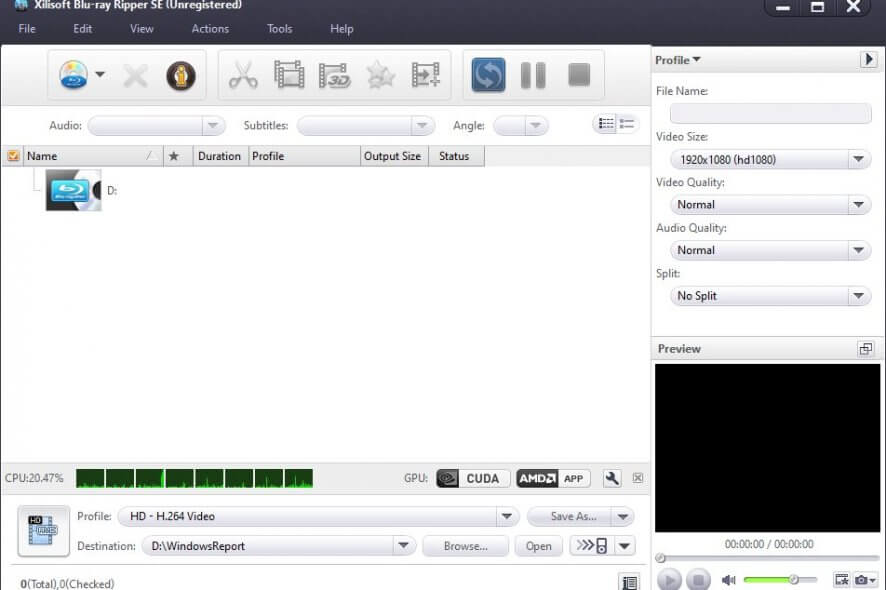
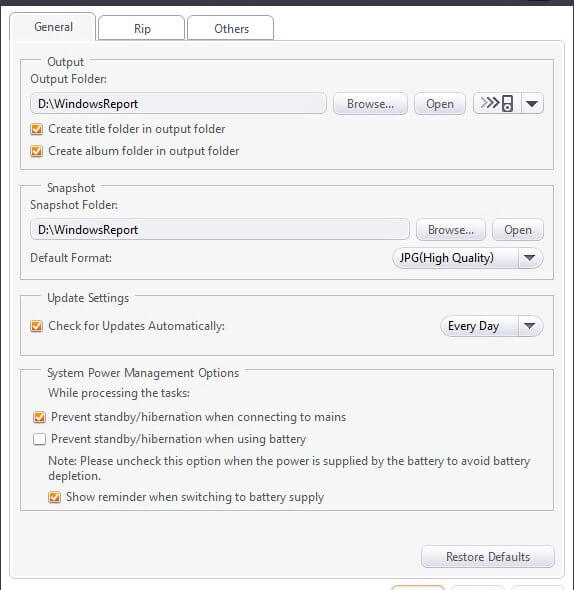
Our Review
- Pros
- Can handle a lot of formats
- Easy to operate
- Free trial available
- Cons
- Demo only converts up to 3 minutes of each file
Xilisoft Blu-ray Ripper free trial
Unfortunately, anything good comes with a price and Xilisoft Blu-ray Ripper makes no exception. Thus, you’ll have to purchase a license if you want to use this tool without any limitation.
On the bright side, you can download a free version of this program and try it for a while without paying a dime. This can help you decide if you want a paid license to begin with. However, there’s a catch: you can’t convert more than 3 minutes of each file you process.
Even so, aside from this duration restriction, the app’s features are unhampered. Thus, you can grow accustomed to them without an issue, since the trial doesn’t limit their access in any way.
How to install Xilisoft Blu-ray Ripper
You can manage to install Xilisoft Blu-ray Ripper on your PC, regardless of your PC skills. Assuming that you could download the installer successfully on your PC, launch it and follow the on-screen instructions.
After accepting the license agreement, defining the destination path, and adjusting shortcut creation behavior, the installation will commence. No longer after that, you’ll be able to enjoy the tool on your PC.
Intuitive graphical user interface
Xilisoft Blu-ray Ripper packs a user-friendly interface that encompasses intuitive features. That way, even if you have no previous experience with Blu-ray conversion tools, you’ll still be able to figure things out in no time.
There’s a central browser section where you can see the source content and manage it. The bottom part of the screen lets you choose the output profile and destination path for the “ripped” content.
The layout incorporates a traditional menu, alongside a quick access toolbar and various dropdown menus. There’s even a playback section where you can check your content before processing it.
How to use Xilisoft Blu-ray Ripper
First of all, you need to import a source file or disc. Do that by clicking the disc-shaped button. Alternatively, you can drag and drop the content you want to convert on the main screen.
Choose an output profile from the combo menu at the bottom of the screen, and choose a destination path from the menu beneath it. Once you’re satisfied with your selection, click the conversion button. It looks like a couple of arrows chasing each other and you can find it in the toolbar.
Handy Blu-ray conversion tool with extra features
All in all, if you’re in need of a tool that can help you extract content from Blu-ray discs and convert it to other, more accessible formats, Xilisoft Blu-ray Ripper might be just what you’re looking for.
Not only it can carry out this task effortlessly, but it also lets you extract audio from Blu-ray discs, customize the output video with effects, manage subtitles, and even add a watermark for your project.
It comes with a free version that you can use for as long as you want. However, the free trial only lets you convert up to 3 minutes of each source file.
FAQ: learn more about Xilisoft Blu-ray Ripper
- Can I remove unwanted frames?
Yes, you can remove any unwanted frames by using the Clip tool. Highlight the file you want to clip, click the Clip button, play the file, and set the Start and End points. The program will remove the frames between the points.
- Can I adjust subtitles?
Yes, you can do that. Click the Effects button, head to the Subtitle tab, check the Enable Subtitle box and load a subtitle by using the Browse function. You can then adjust its transparency, vertical position, and font style.
- Is Xilisoft Blu-ray Ripper free?
Unfortunately, you can’t use Xilisoft Blu-ray Ripper for free. On the bright side, it does feature a free trial that you can download and use for a while without paying a dime.
Full Specifications
- Software Version
- Latest version
- License
- Demo
- Keywords
- Blu-ray, ripper, convert, extract, multimedia, video