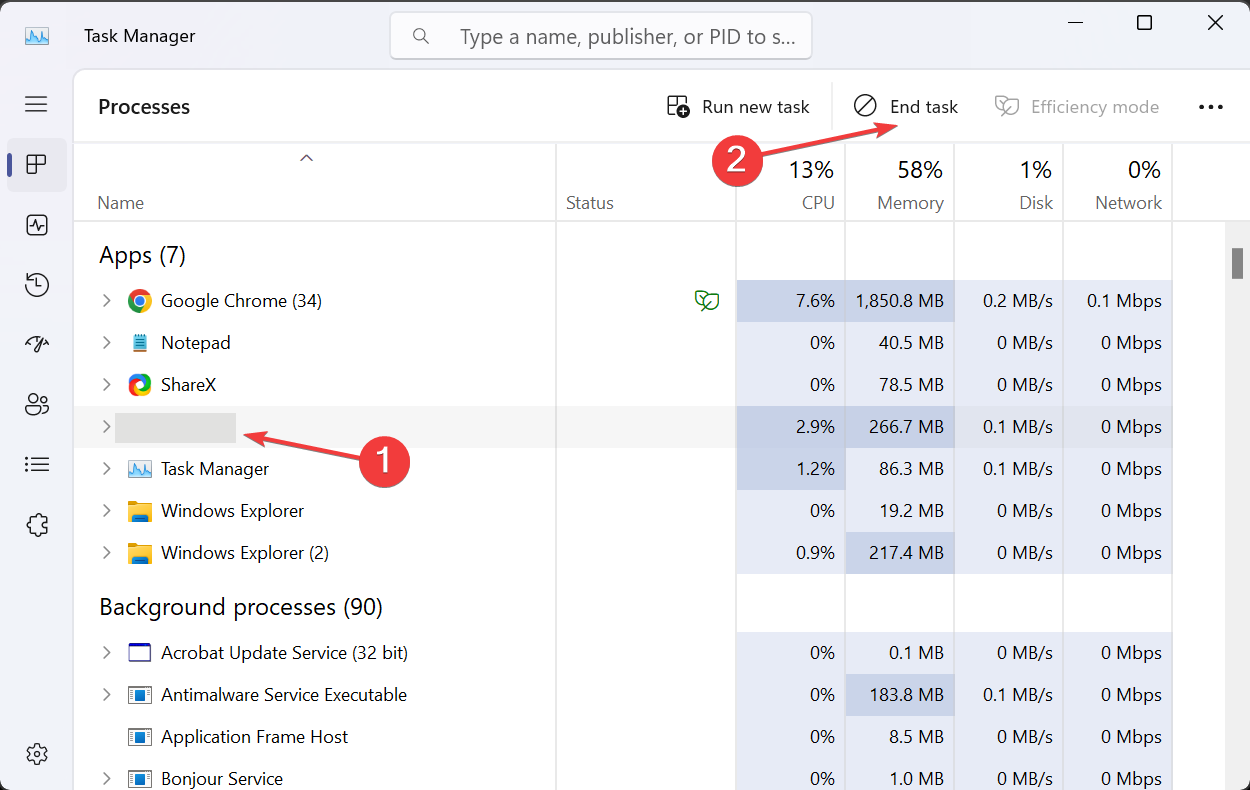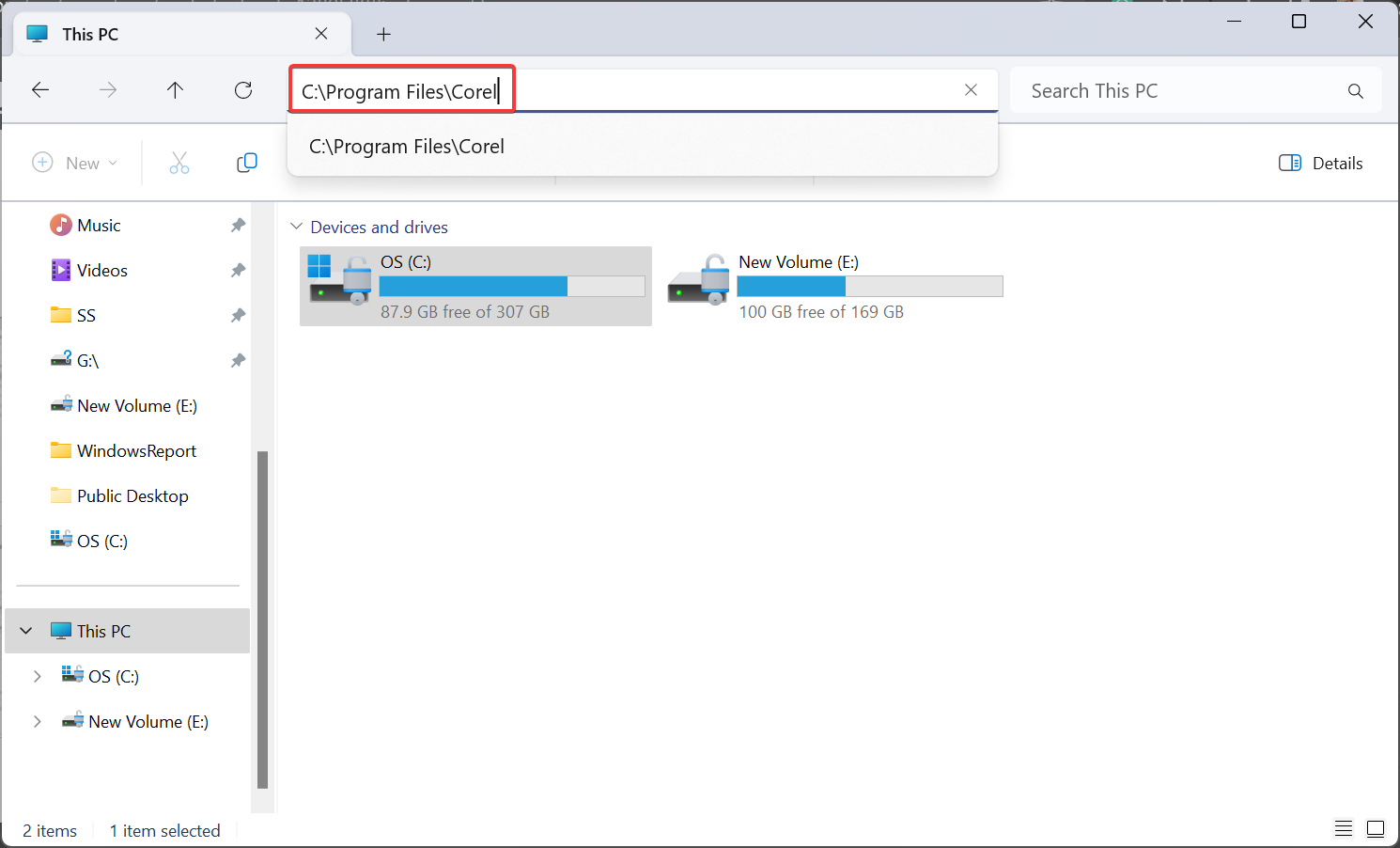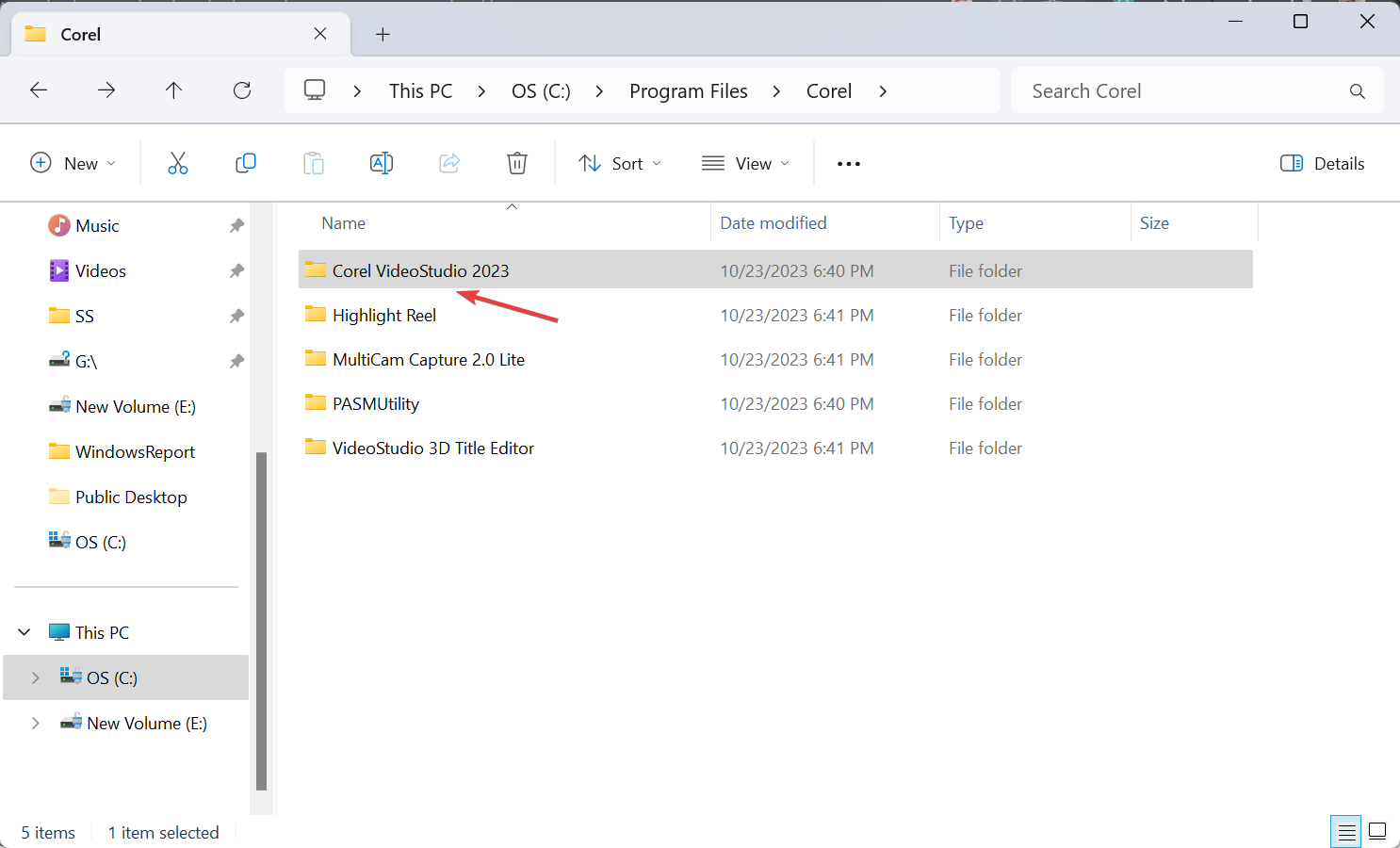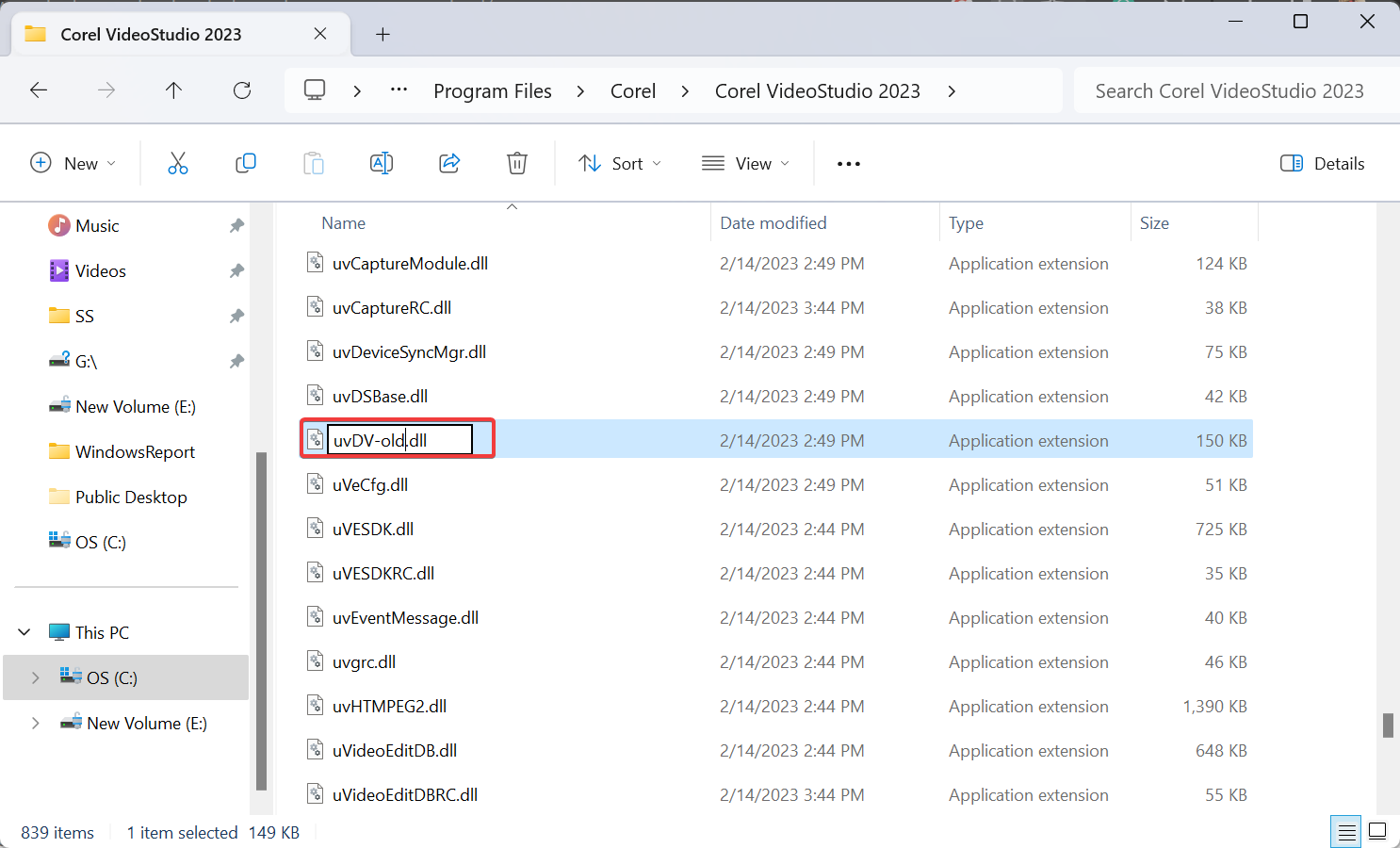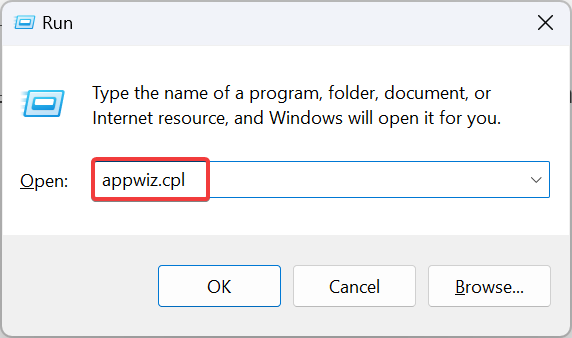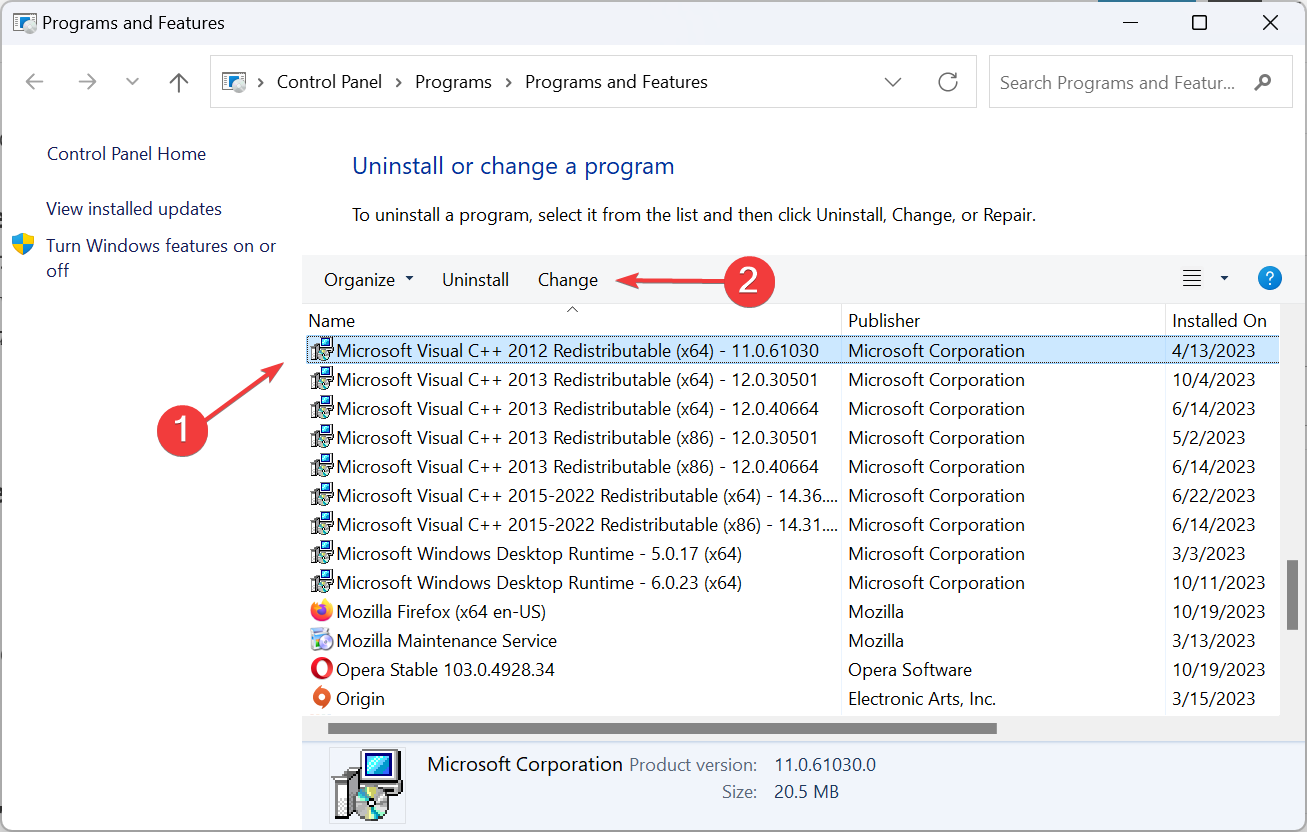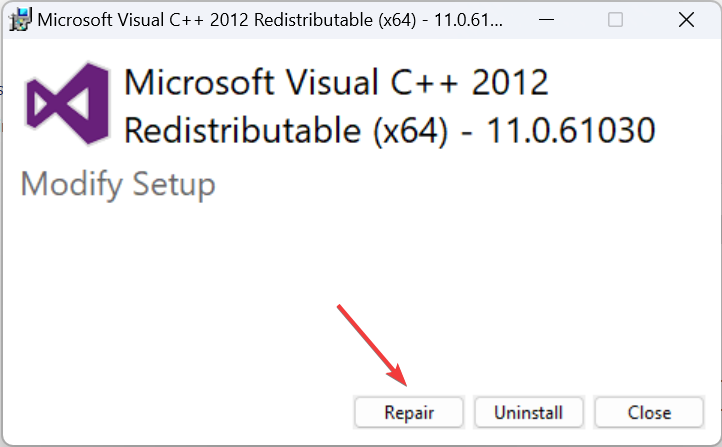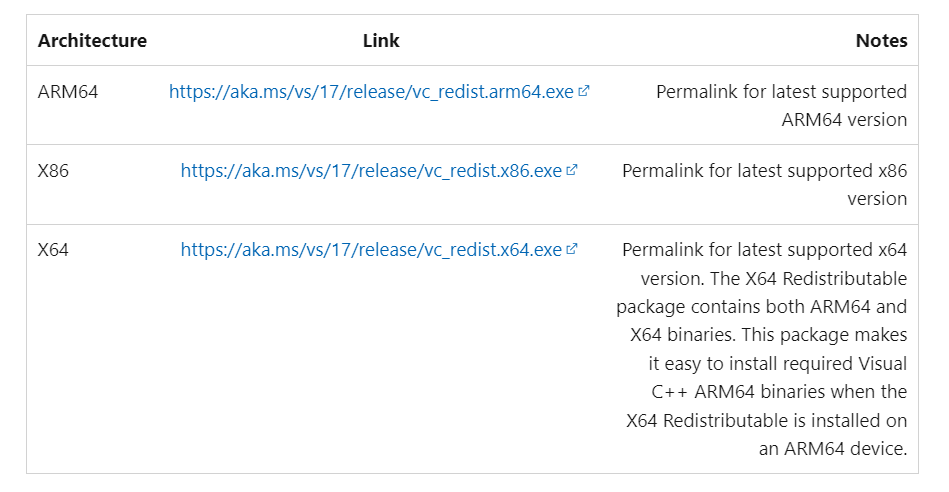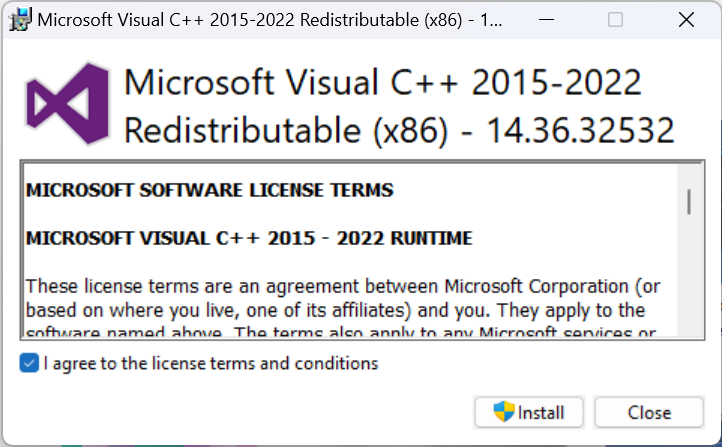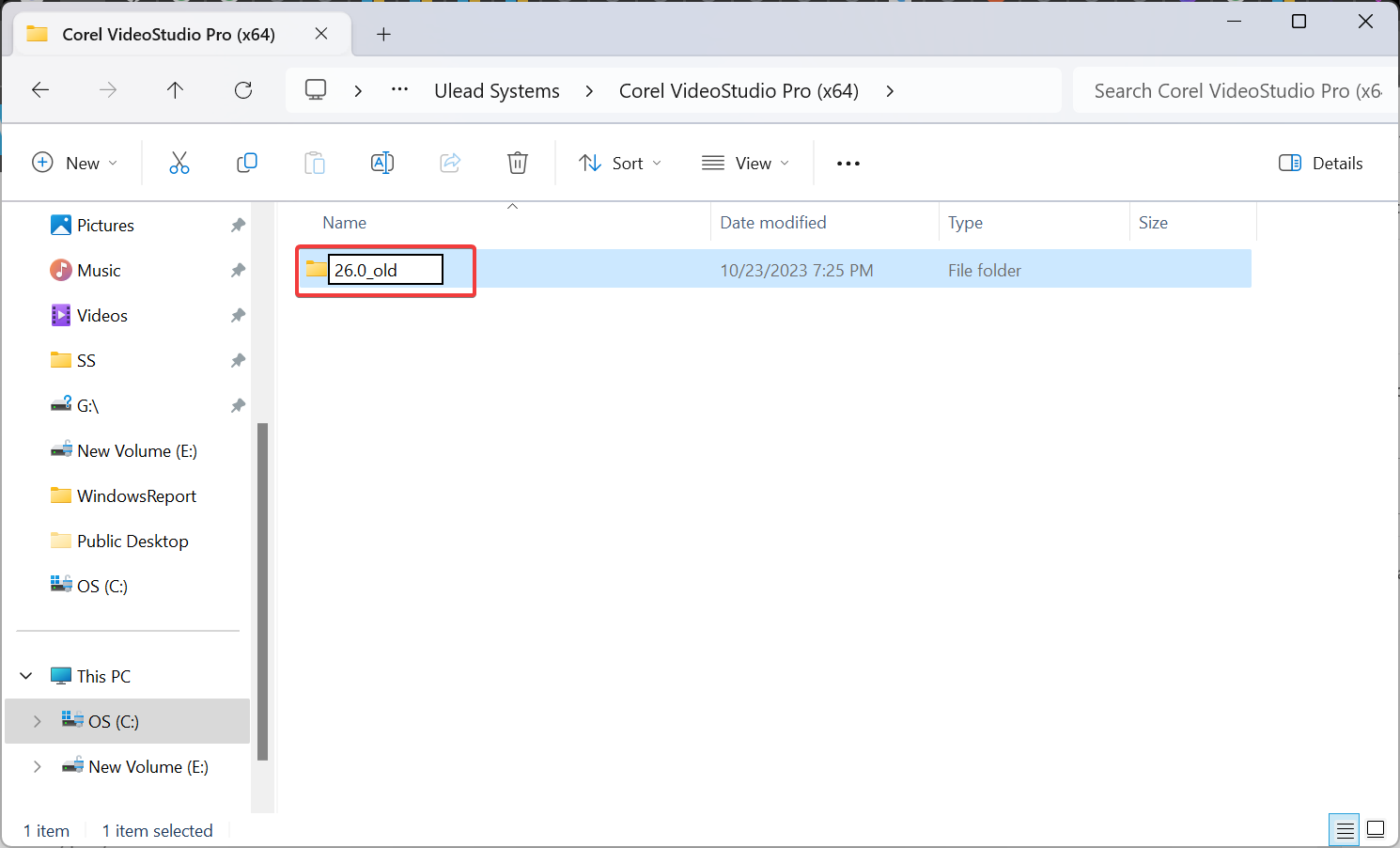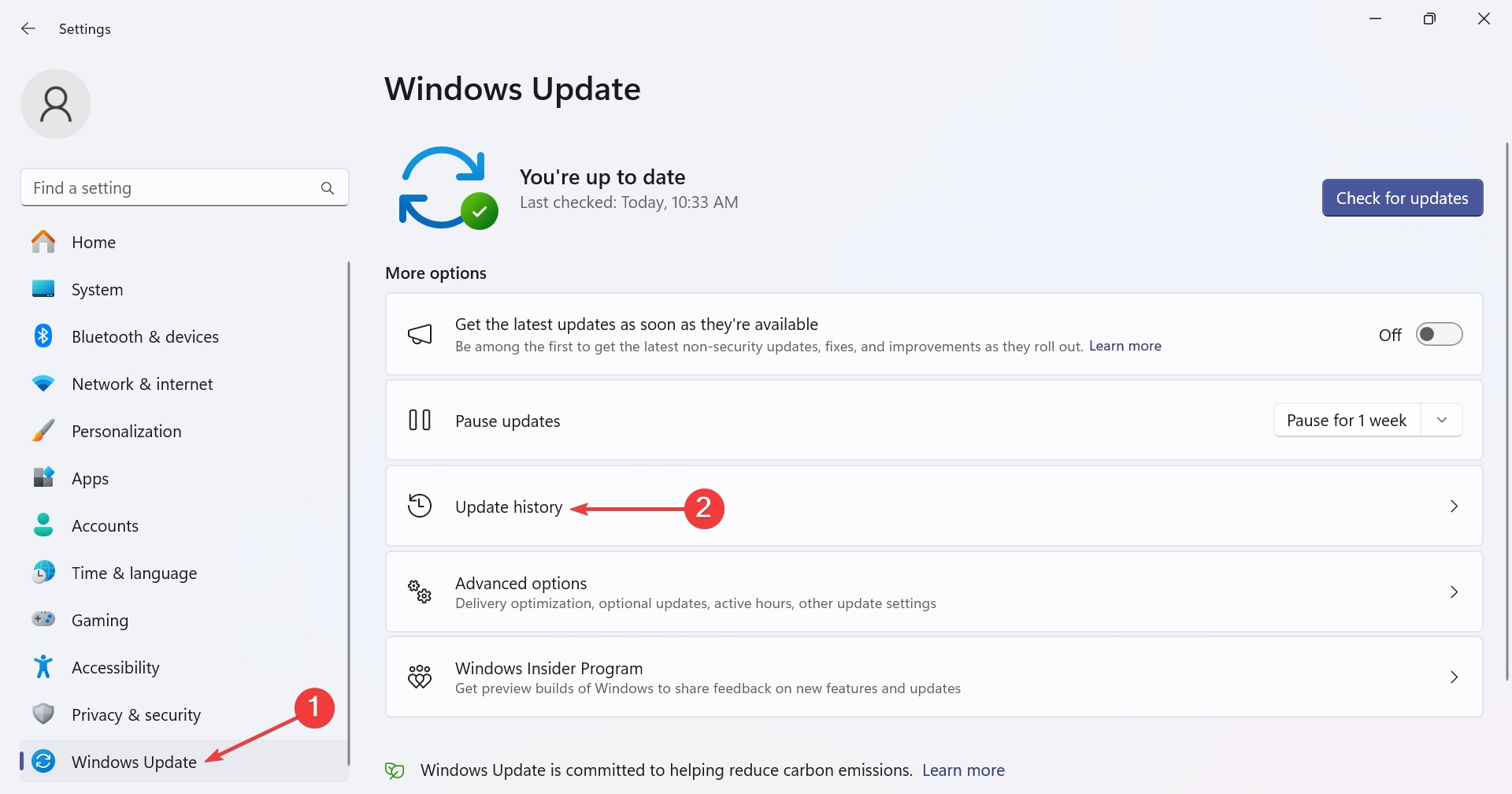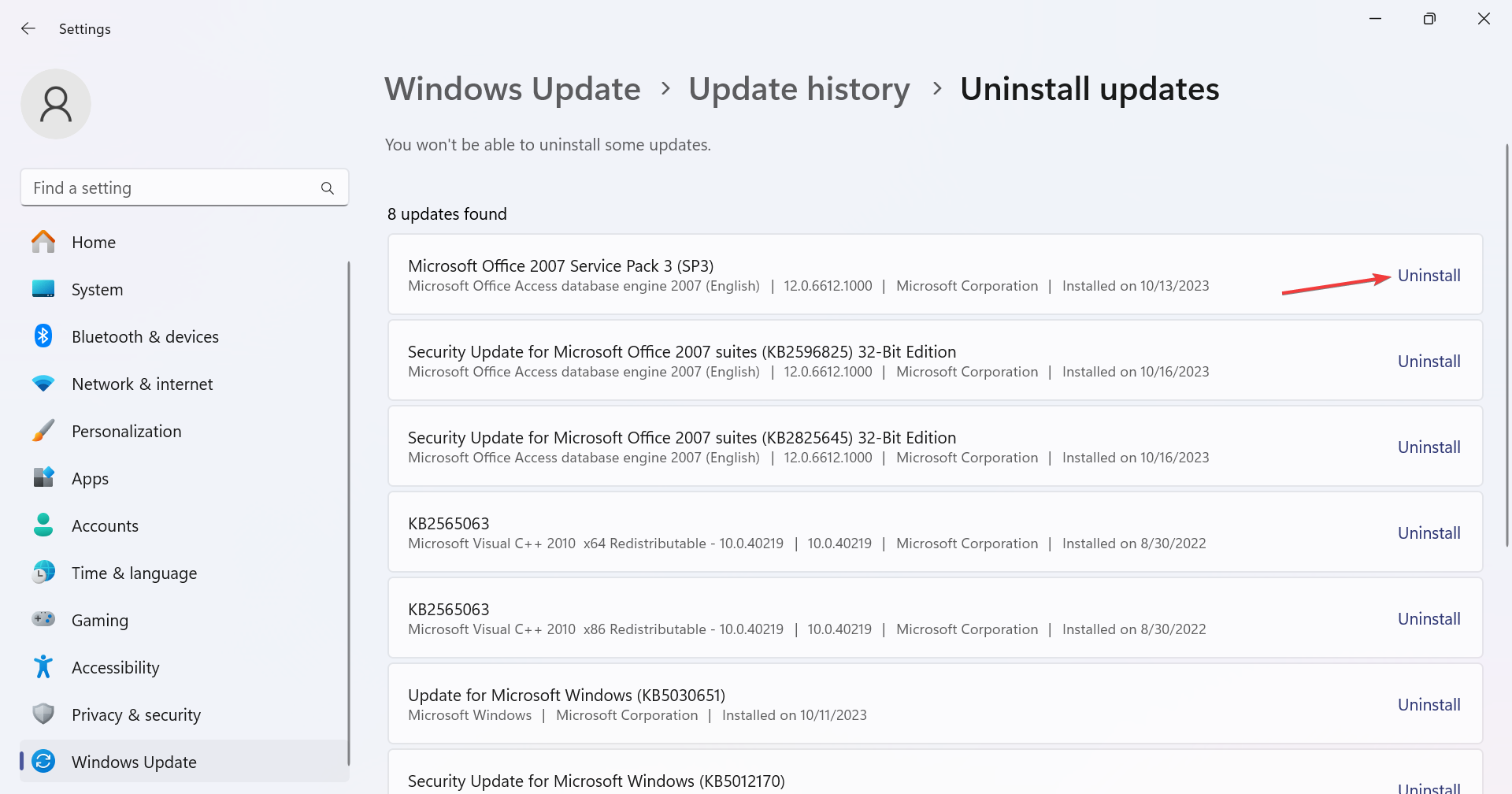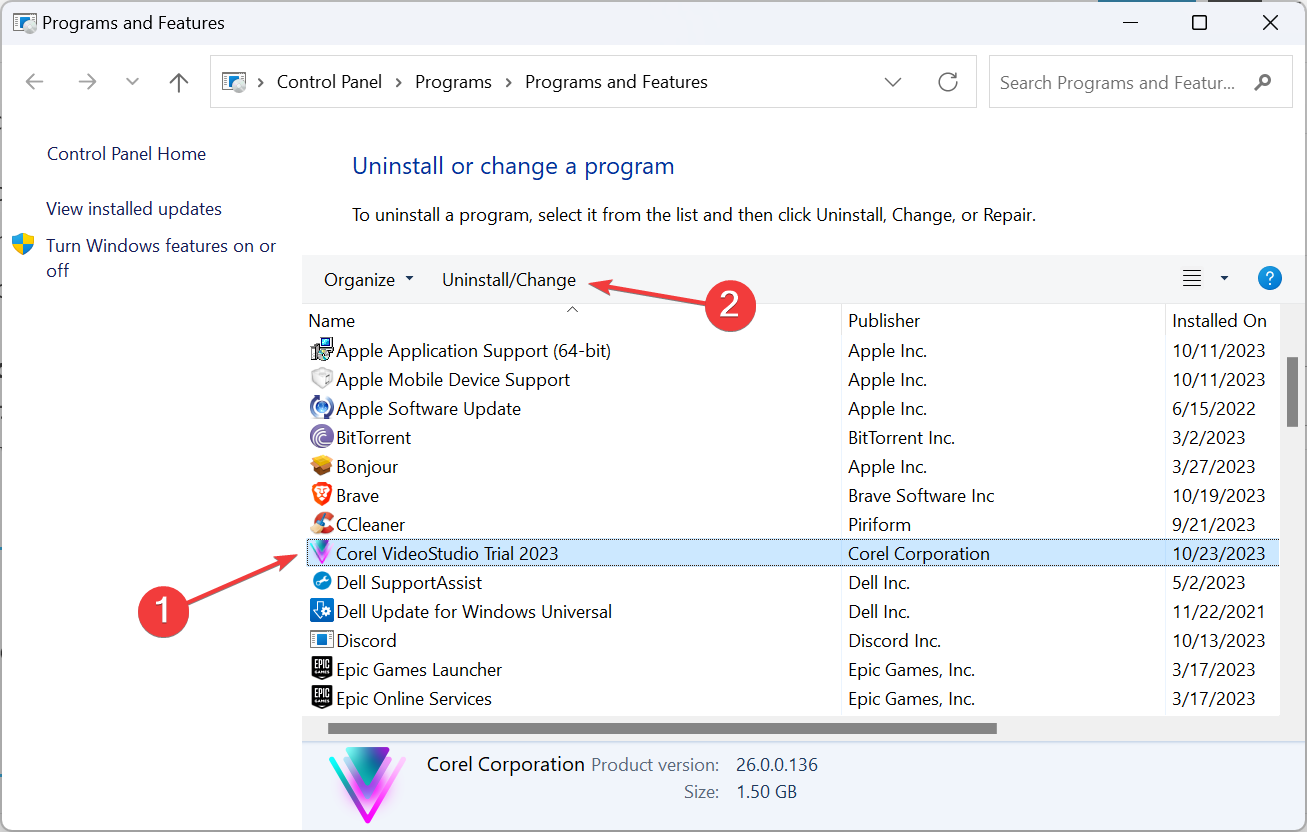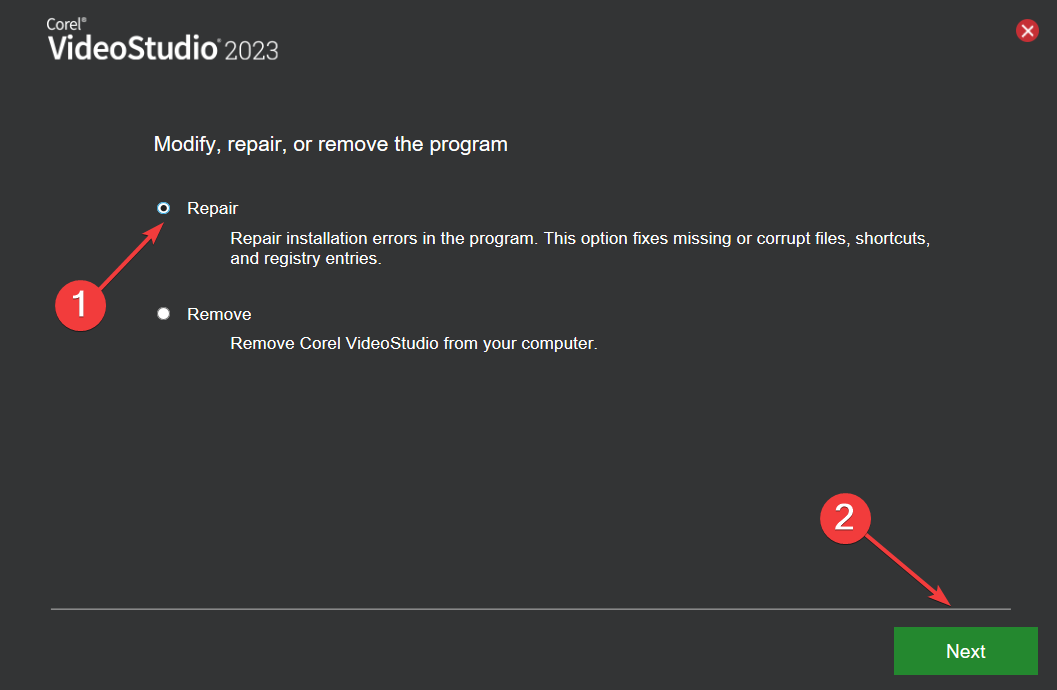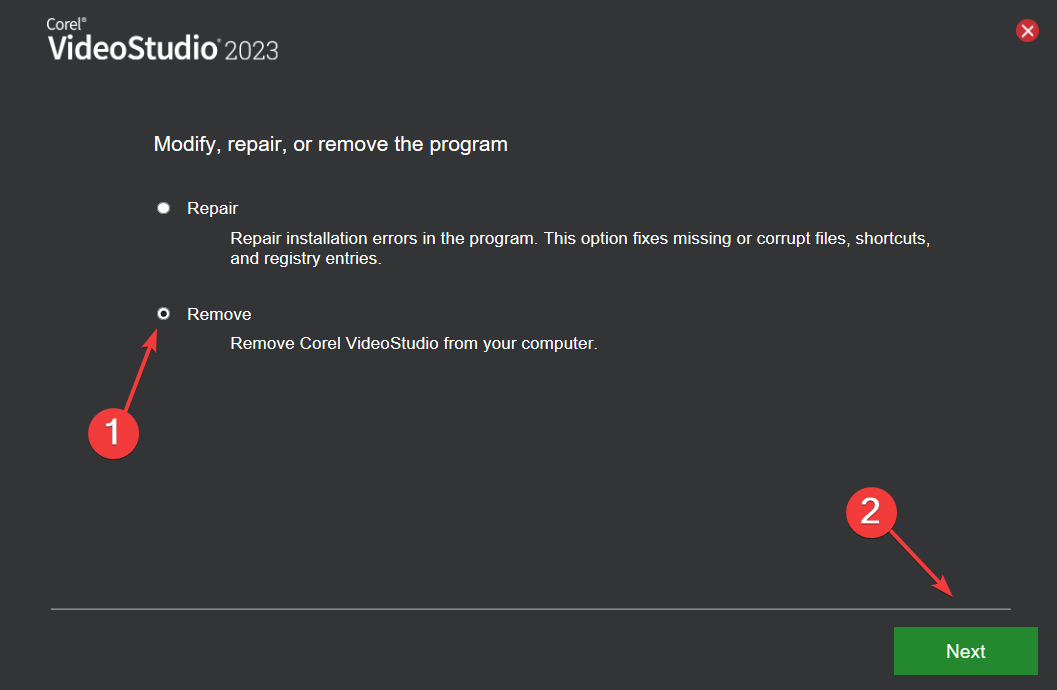Corel VideoStudio Won't Open? How to Force it
Corrupted app data is one of the most common reasons for this problem
5 min. read
Updated on
Read our disclosure page to find out how can you help Windows Report sustain the editorial team Read more
Key notes
- If Corel VideoStudio won't open, rename the uvDV.dll file or recreate the program files.
- The issue arises due to incompatibility, missing or corrupt DLLs, and problematic app files.
- Keep reading to find out the steps for fixing this issue.
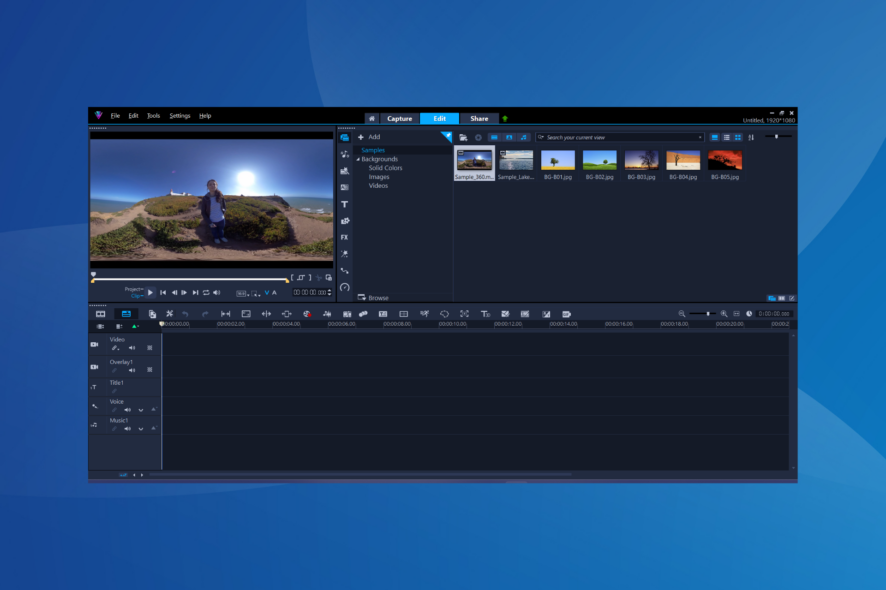
While Corel VideoStudio remains a popular editing software, quite a few users reported that it won’t open. The problem has been present across iterations, be it Windows 7, Windows 10, or Windows 11. And it becomes all the more prominent after users upgrade the OS.
The problem appears in different scenarios, but based on our experience and forum reports, it’s usually the app to blame. Check out some of the most common reasons why Corel VideoStudio is not opening:
- Issues with program files or app data
- Missing or corrupt DLLs
- Problems with the Visual C++ Redistributable packages
- Recent Windows updates conflict with the program
- The app installation didn’t go through properly
What can I do if Corel VideoStudio won’t open?
Before we start with the slightly complex solutions, try these quick ones:
- Check for any pending Corel VideoStudio updates and install them. Also, update the OS.
- Download and install the latest graphics drivers. It will also help with the Corel VideoStudio rendering problem and when Adobe Media Encoder is not working.
- Temporarily disable Windows Security or any third-party security software installed on the PC.
- When Corel VideoStudio keeps crashing, run the program as administrator.
If none work, head to the fixes listed below.
1. Rename the uvDV.dll file
- Press Ctrl + Shift + Esc to open Task Manager.
- Identify all VideoStudio processes, select them individually, and click on End task.
- Press Windows + E to open File Explorer, navigate the following path or paste it in the address bar and hit Enter:
C:\Program Files\Corel - Double-click on the folder with the same name as the installed program version.
- Locate the uvDV.dll file, right-click on it, and select Rename.
- Now, name it uvDV-old.dll.
- Finally, relaunch the program and verify whether Corel VideoStudio is still not opening.
2. Replace the corrupt or missing DLLs
There are also cases when a missing or corrupt DLL is the reason Corel VideoStudio won’t open in Windows 11. Here, you will have to get a fresh copy of the DLL and paste it into the program’s folder or the System32 folder. For Coral VideoStudio 2023, it’s: C:\Program Files\Corel\Corel VideoStudio 2023
Based on our research, the following DLLs could be the problem:
In the program’s folder:
- MUIHelper.dll
- iEncoder.dll
In the System32 folder:
- jscript9.dll
- MSVCP110.dll (System32)
Also, you could check the error logs and identify the problematic DLL in your case. Open the log that relates to the Corel VideoStudio crash and verify what’s listed next to Faulting module name.
3. Repair the Visual C++ Redistributables
 NOTE
NOTE
- Press Windows + R to open Run, type appwiz.cpl in the text field, and hit Enter.
- Locate all the Microsoft Visual C++ Redistributable entries, select each individually, and click Change/repair.
- Click the Repair button.
- Click Yes in the UAC prompt and wait for the process to complete.
- Now, launch the program and check for improvements.
4. Download Visual C++ Redistributables
- Go to Microsoft’s official website and download the latest Visual C++ Redistributable packages. We recommend you download them all.
- Now, run the setup and follow the on-screen instructions to complete the installation.
- Once done, verify if Corel VideoStudio still won’t open.
If you can’t download Microsoft Visual C++ Redistributables, install all the pending Windows updates.
5. Recreate the program files
- Terminate all running instances of Coral VideoStudio using the Task Manager.
- Press Windows + E to open File Explorer, paste the following path in the address bar and hit Enter:
%AppData%\Ulead Systems\Corel VideoStudio Pro (x64) - Right-click on the folder here, and select Rename from the context menu.
- Add _old to the name, and save the changes.
- Finally, relaunch Corel VideoStudio. It will take a few minutes to re-register the files, but the app should open after that.
6. Uninstall recent Windows update
- Press Windows + I to open Settings, go to Windows Update from the navigation pane, and click on Update history.
- Scroll down and click on Uninstall updates.
- Now, click Uninstall next to the updates that were installed around the same time Corel VideoStudio stopped working.
- Again, click Uninstall in the confirmation prompt.
When Corel VideoStudio won’t open, it, most certainly, could be the installed OS version to blame. So uninstall Windows updates and check for improvements. Remember, this also works when Corel VideoStudio doesn’t open in Windows 10.
7. Repair/reinstall Corel VideoStudio
- Press Windows + R to open Run, type appwiz.cpl in the text field, and click OK.
- Select Corel VideoStudio from the list of apps, and click Uninstall.
- On the first attempt, choose Repair, and click Next to proceed.
- Once the repair is complete, check whether the program now opens.
- If not, select Uninstall the next time and follow the on-screen instructions to remove the app.
- Also, make sure to delete any app files and Registry entries.
- Once done, restart the computer and download Corel VideoStudio again.
When Corel VideoStudio doesn’t open, many found that uninstalling the app along with all the files and then downloading a fresh copy did the trick! If that sounds like too much trouble, you can always use an effective program uninstaller tool.
One of these solutions should have helped when Corel VideoStudio wouldn’t open and automatically crashes after the splash screen. If not, you can always switch to a more reliable video editing software.
 Tip
Tip
Also, if some or all Windows 11 apps are not opening, the problem may lie with the PC rather than VideoStudio.
What solution worked for you? Share your experience with the community in the comments section below.