Here's how to fix Something went wrong with your extensions error
5 min. read
Updated on
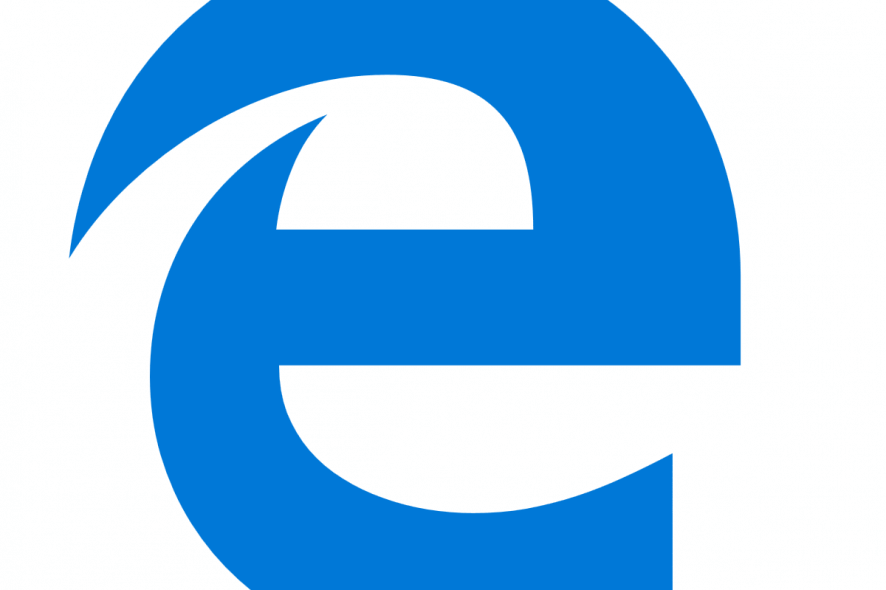
Microsoft Edge is a great browser, but many users reported Something went wrong with your extensions error message while using it. This can be an annoying issue, so today we’ll try to fix it.
What to do if Microsoft Edge extensions are not working?
- Update Windows 10
- Update Extensions
- Uninstall and Reinstall the Extensions
- Terminate, Repair and Reset Microsoft Edge
- Reinstall Microsoft Edge
1. Update Windows 10
Microsoft seems to have taken notice of the issue and released an update. However, if you are noticing the error in the recent version of Windows, check for any pending updates.
- Click on Start and then select Settings.
- Open Update and Security.

- Click on Check for updates button. Windows will look for any pending updates and start the download.
- The update may take a few minutes to a few hours depending on the size of the update.
- After the updates are downloaded, restart your PC to install the updates.
Restart your PC and launch Microsoft Edge. The browser should work normally like before with all the extensions installed..
- Also Read: 1Password Edge extension is now available on the Windows Store
2. Update Extensions
One way to fix Something went wrong with your extensions error is to keep your extensions up to date. To do that, open the Windows Store and search for the extension you want to update. Click on the Update button next to it install the new update.
3. Uninstall and Reinstall the Extensions
If you’re getting Something went wrong with your extensions error in Edge, try reinstalling the affected extensions.
- Launch Microsoft Edge and click on Settings and more.

- Click on Extensions. Edge will display all installed extensions.
- Now select the problematic extension, and click on the Setting.
- Scroll down and click on the Uninstall button.

- Click OK if prompted to confirm the removal of the extension.
- Close Edge browser.
- Open Windows Store and install the removed extension again.
- Open Edge and check if the error is resolved.
- Also Read: 5 of the best browsers for old, slow PCs
4. Terminate, Repair and Reset Microsoft Edge
The Edge browser comes with an option to repair and reset the browser. You can also terminate the browser process completely to perform a hard reset. This can sometimes help with the Something went wrong with your extensions so be sure to try it out by following these steps:
- Click on Start and select Settings.
- Open the Apps tab.
- Under Apps and Features, search for Edge.

- Click on Microsoft Edge and select Advanced options.
- Scroll down to Apps Permissions and check if the Account info option is turned on.
- Scroll down and click Terminate button.
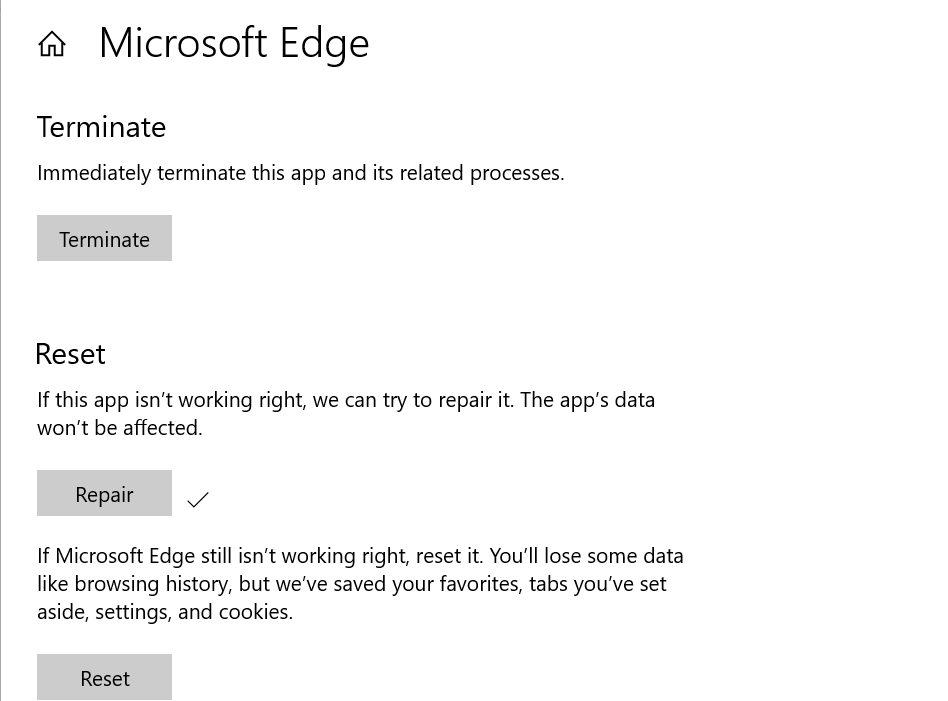
- Under the Reset section, click on Repair and wait till you see a checkmark beside the Repair button.
- Launch Microsoft Edge and check if the browser is working normally without errors.
- If not, click on the Reset button in the earlier Apps window. Resetting the browser will delete all the app’s data, including preferences and sign-in details.
- Click on the Reset button once more.
- Also Read: Hundreds of new Microsoft Edge add-ons will land this year
5. Reinstall Microsoft Edge
If the previous solution didn’t fix Something went wrong with your extensions error, you can try to uninstall the browser and reinstall it as a last resort.
- Close Microsoft Edge if it is running.
- Press Windows Key + R on your keyboard.
- In the Run dialogue box, type %LocalAppData% and hit Enter.

- In the File Explorer, click on the View tab at the top.
- From the top-right side, check the Hidden items option. This will show any hidden items in the folder.
- Now search for Packages folder and open it.
- Inside the Packages folder, look for a package named Microsoft.MicrosoftEdge_8wekyb3d8bbwe.
- You can simply copy the package name and paste in the search box to find it.
- Right-click on the package and select Delete.

- Windows will now scan for all the associated items in the package.
- When prompted, click on the Yes button to delete the package.
- Click Yes once again for Do you want to permanently delete this folder? message. Click on Skip for any files that Windows cannot delete.
- Restart your PC.
Reinstall Microsoft Edge
- Launch PowerShell — Right-click on Start and select PowerShell (Admin).
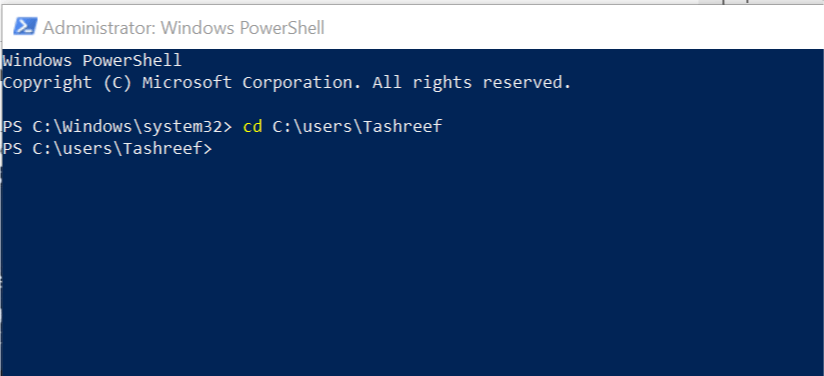
- In the PowerShell window, type the following command to navigate to your user account.
- Cd C:\users\username
- In the above command change username with your account username.

- Copy and paste the following command in PowerShell and hit Enter.
- Get-AppXPackage -AllUsers -Name Microsoft.MicrosoftEdge | Foreach {Add-AppxPackage -DisableDevelopmentMode -Register “$($_.InstallLocation)AppXManifest.xml” -Verbose}
- You should see a success message.
Restart your system once more, and you should have successfully reinstalled Microsoft Edge on your computer.
There you go, these are some methods that can help you fix Something went wrong with your extensions error, so be sure to try them out.
RELATED STORIES YOU MAY LIKE:









User forum
0 messages