Minecraft Fix: Something Went Wrong in the Login Process
Ensure you check your Minecraft password as it is case sensitive
5 min. read
Updated on
Read our disclosure page to find out how can you help Windows Report sustain the editorial team. Read more
Key notes
- When you log out of your Minecraft account and try to log in again, you may be locked out of your account because of an unstable connection.
- If you're getting the Something went wrong in the login process error when you try to log into Minecraft, you might be able to fix it by clearing your browser's cache and cookies.

You try logging into Minecraft, but you get the Something went wrong during the login process error. This can happen to anyone, no matter how good your internet connection is or how powerful the hardware you’re using is.
You can solve most issues with the game by updating Minecraft but some will require more. If you are stuck at the login screen, this article attempts to help you address the issue.
Why can’t I log in to Minecraft?
There are many reasons why you may have trouble logging into Minecraft on your PC or console:
- You’re using the wrong username or password – Make sure that the username and password you’re using are correct. If you’ve forgotten either of these details, you can recover them.
- Connection issues – If you have a slow Wi-Fi connection, you may get interrupted and get the Something went wrong in the login process if the problem persists, check your internet message.
- You haven’t verified your email address – Minecraft requires you to verify your account details so if you haven’t, you may be locked out.
- Browser cache/cookies – Browser cookies and cache are helpful to log in faster but over time they can become corrupted and cause issues.
- Account has been banned – It’s also possible your account has been locked due to suspicious activity on your account.
- Server maintenance – Minecraft undergoes maintenance often so ensure to check the status page to see if there’s any scheduled maintenance.
How can I fix the Something went wrong in the login process error?
Before you jump into the slightly technical solutions, try the following:
- Verify that the username and password you’re using are correct.
- Close any unnecessary applications before logging in to Minecraft.
- If possible, plug in an Ethernet cable rather than using Wi-Fi. Wi-Fi connections can be unreliable at times.
- Your router won’t connect to the internet at times so restarting it may help improve connection issues.
1. Check for Minecraft updates
- Hit the Windows key and click on Settings.
- Click on the Microsoft Store to open.
- Locate Minecraft and check whether it is due for an update.
2. Clear browser cache and cookies
Sometimes when you’re playing Minecraft, cookies and stored information from other websites can interfere with the game servers’ ability to recognize who you are. Clearing these items will allow them to start fresh again so they can identify who you are properly when logging in.
Each browser has its own unique steps for clearing its cache so ensure you follow the specific steps for your browser.
3. Run the Windows Store troubleshooter
- Hit the Windows key and click on Settings.
- Click on System on the left pane then Troubleshoot on the right pane.
- Select Other troubleshooters.
- Scroll down, locate Windows Store Apps and click the Run button.
4. Update Display driver
- Hit the Start Menu icon, type Device Manager in the search bar, and click Open.
- Navigate to Display adapters and find your graphics card.
- Right-click on your graphics card and select Update driver.
- Select Search automatically for drivers.
You can also use a third-party tool that updates drivers automatically so that you don’t have to go through multiple steps. Outbyte Driver Updater is the said tool, and it scans and downloads from a wide database to install the best match for your drivers.

Outbyte Driver Updater
Great app to use when your drivers need a quick update with the latest versions.5. Repair and reset the Minecraft app
- Hit the Windows key and click on Settings.
- Select Apps on the left pane then click on Apps & features on the right pane.
- Locate Minecraft, click on the three vertical ellipses and select Advanced options.
- Click on Repair.
- Go back and click Reset.
When you use this feature, your game files will be deleted, along with any data stored on your device. This will fix any issue you may be having with Minecraft, including the Something went wrong in the login process error in Minecraft in Windows 11, crashes, bugs, and more.
6. Check for Windows Updates
- Hit the Windows key and click on Settings.
- Select Windows Update and click on Check for updates.
- Download and install if available.
7. Uninstall and reinstall Minecraft
- Hit the Windows key and click on Settings.
- Select Apps on the left pane then click on Apps & features on the right pane.
- Locate Minecraft, click on the three vertical ellipses and select Uninstall.
- Open the Microsoft Store, search for Minecraft and Install it.
And that’s how to go about the Something went wrong in the login process error in Minecraft. We also have tips on how to play Minecraft on cross-platforms so that you and your friends can experience the fun even with different versions of the game.
You may also find our list of VPNs to play with Minecraft very useful, especially if you want to mask your identity while playing online.
Let us know if you have been able to solve the login issue in the comment section below.


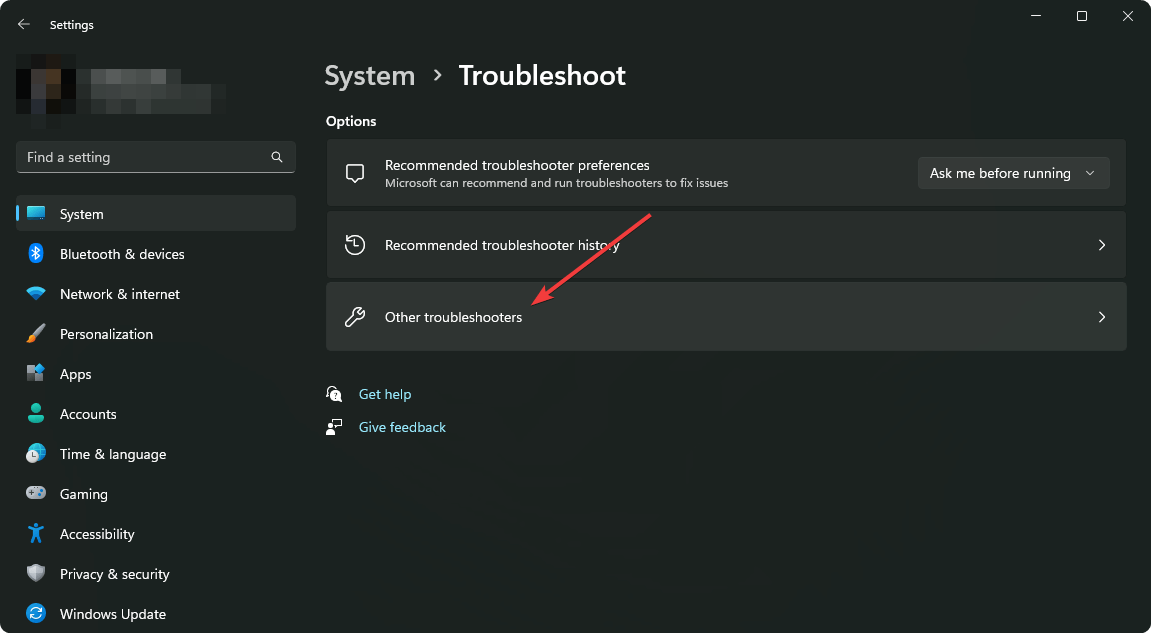

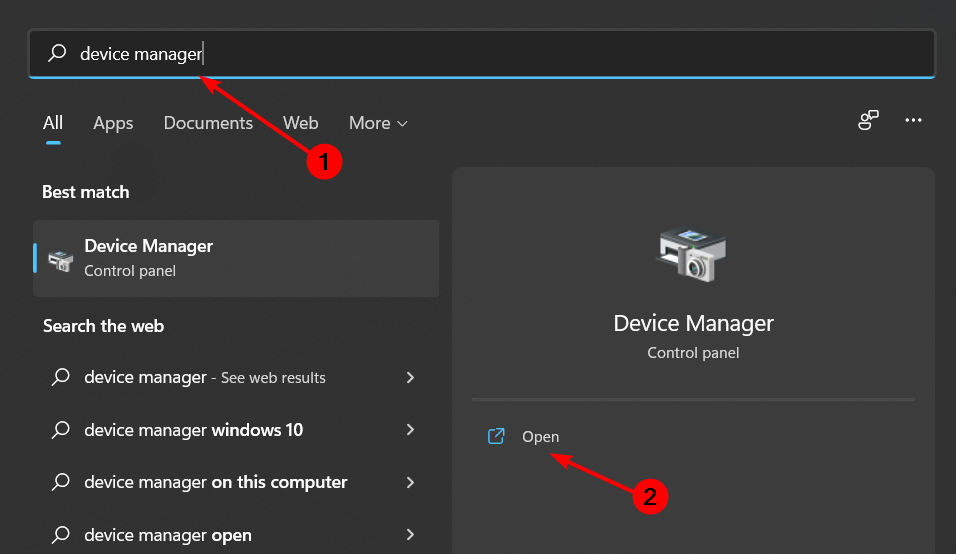
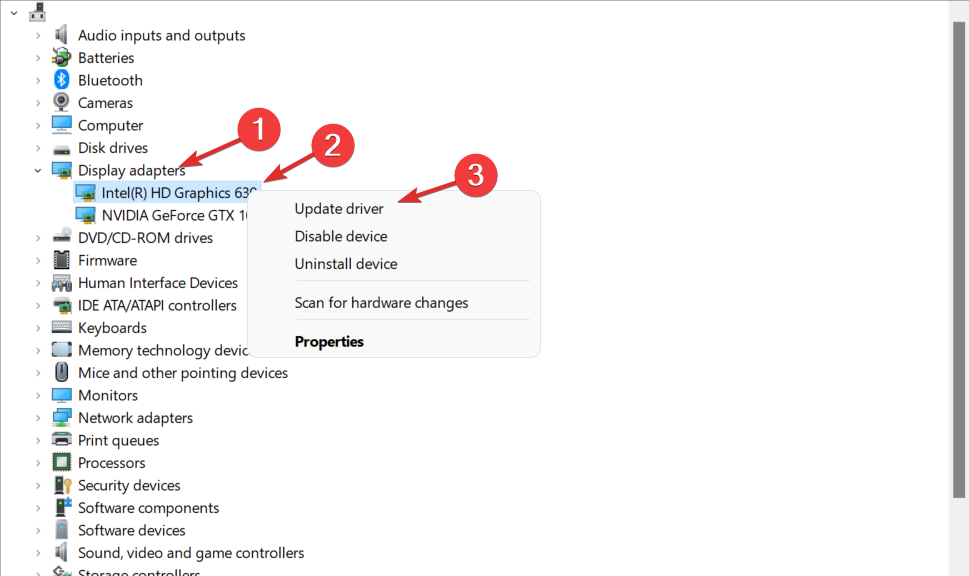

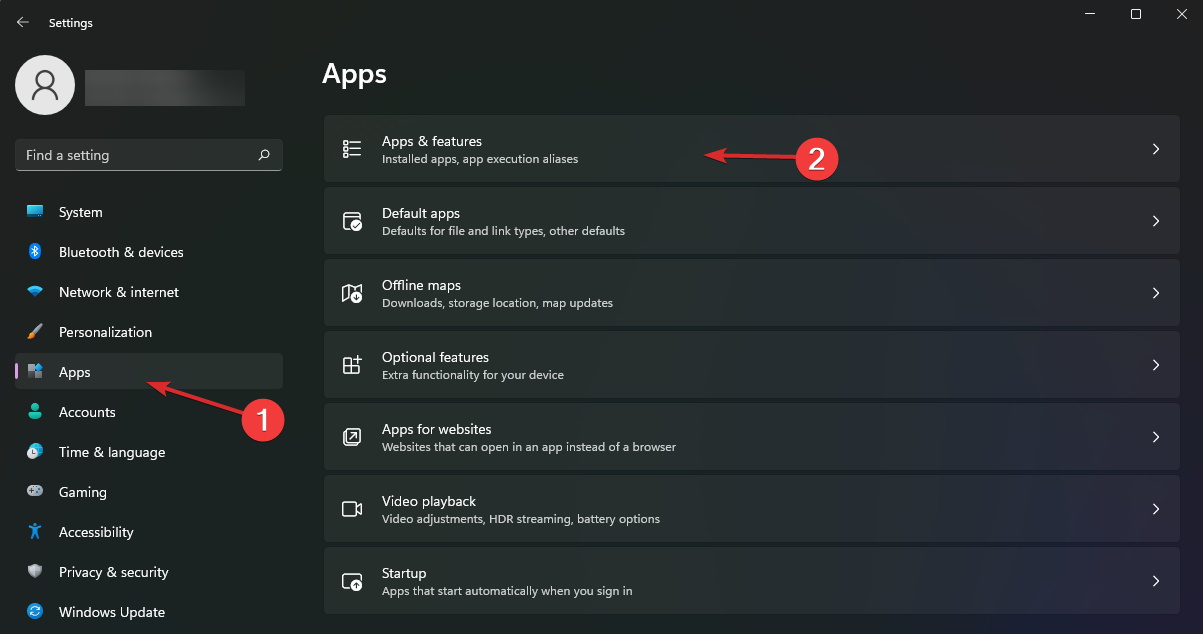










User forum
0 messages