Outlook couldn't complete your search? We got the solution!
4 min. read
Updated on
Read our disclosure page to find out how can you help Windows Report sustain the editorial team. Read more
Key notes
- The Something went wrong, and your search couldn’t be completed Outlook error can happen due to faulty updates.
- Reverting the system to a previous version is an easy way to get rid of this issue.
- Access your Outlook files through third-party mail management software.
- Removing Outlook Add-ins is another way to stop the error from occurring.

Microsoft Outlook is a popular email client for Windows users, providing lots of features that help home users or companies manage projects and work.
Sometimes, while searching for emails or media, users may encounter Something went wrong, and your search couldn’t be completed Outlook error.
Several users have reported similar errors in the Reddit community.
On click-to-run installs in 2016, several users complaining they cannot search today with the error Something went wrong and your search couldn’t be completed.
The following error can be triggered due to a faulty update or issues with the Outlook client.
If you are also troubled by this error, here are a couple of troubleshooting tips to help you fix Something went wrong, and your search couldn’t be completed outlook error in Windows.
How can I fix Something went wrong, your Outlook search couldn’t be completed error?
1. Install pending updates
- The issue seems to be with one of the Windows KB updates. If you have not installed any updates recently, check if any update is pending that needs to be installed.
- Click on Start and select Settings.
- Go to Updates and Security.
- Under Windows Update, select Check for updates to see if any are available.
- If you can, download and install the updates.
- Restart the computer and check if the Outlook search is working now.
Are you having problems with your Outlook login? Here’s a thorough article dedicated to fixing Outlook if it keeps asking for your password.
2. Uninstall Windows 10 KB updates
- If you have installed new KB updates, you may want to uninstall them to fix the issue.
- Click on Start and select Settings.
- Go to Updates and Security.
- Click on View Update History.
- Click on Uninstall updates.
- Select the most recently installed Microsoft Windows update and click on Uninstall.
- Restart the computer and check for any improvements.
Wait for Microsoft to release new updates or a hotfix before installing the uninstalled updates.
3. Access your Outlook files via a third-party email program
1. Open Mailbird and click Settings.
2. Go to the Accounts tab and select Import.
3. Click Add a mail account.
4. Enter your full name and Outlook email address.
5. Click Continue to complete the process.
Outlook offers IMAP/SMTP access to your account, enabling you to connect to your emails using a third-party program, like Mailbird.
This advanced tool can automatically detect your settings and lets you access your Outlook files from desktop software.

Mailbird
Access your email files in a fast and secure way with this modern, all-in-one tool!4. Remove third-party Outlook add-in
- Open Outlook and go to File and Options.
- From the left pane, click on the Add-ins tab.
- At the bottom, click the drop-down menu for Manage, select COM Add-ins, and click Go.
- Now select the recently installed Add-in and click on Remove.
- Relaunch Outlook and check if the error is resolved.
- If not, remove all the add-ins one by one till you find the problematic add-in.
Another reason for the Outlook search issue can occur due to third-party add-in creating conflict with indexing. Disable any third-party add-in installed for Outlook and try again.
5. Repair Microsoft Office installation
- If the issue persists, run Microsoft Office troubleshooter from the Control panel.
- Press Windows Key + R key to open Run.
- Type control and click OK to open Control Panel.
- Go to Programs, then Programs and Features.
- Select Microsoft Office and click on Change.
- From the repair tool, select Quick Repair. This will quickly find and fix minor issues with the Outlook client.
- If the issue persists, use Online Repair.
- This option requires a working internet connection.
- Close the troubleshooter and check for any improvements.
5. Rebuild indexing
- Press Windows Key + R to open Run.
- Type control and click OK.
- In the Control Panel, search for index.
- Click on Indexing Options.
- Click the Advanced button.
- Under Troubleshooting section click the Rebuild button.
That’s about it for this article. We hope that these solutions helped you solve the Something went wrong search couldn’t be completed error.
Outlook is not the best mail service out there. Thankfully, we’ve got a great list of the best Email clients on the market in case you want to switch to another one.
Feel free to give us any feedback regarding the subject in the comment section below, or any suggestions if you think they will help.
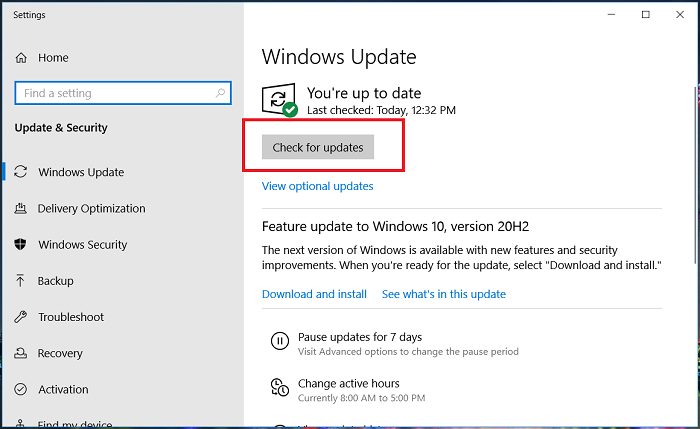
















User forum
0 messages