How to fix SonicWall SSL VPN failed to login [Easy Guide]
3 min. read
Updated on
Read our disclosure page to find out how can you help Windows Report sustain the editorial team. Read more
Key notes
- If SonicWall SSL VPN failed to login, it's because you used NetExtender to create a user login over SSL-VPN, resulting in the E-mail address may be configured wrong error message.
- Check out our simple guide below to quickly and easily fix the SonicWall SSL VPN login issue. If you don't want to deal with this VPN provider anymore, discover a better VPN for your company.
- For more virtual private network solutions for your organization, join our Business VPN section.
- Head over to our VPN Troubleshooting Hub to fix additional VPN errors.
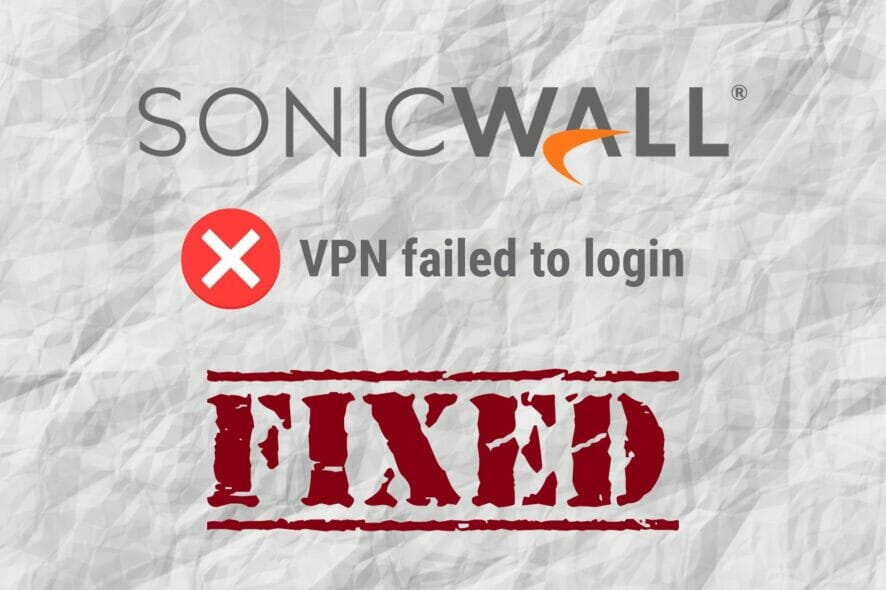
SonicWall Global VPN Client is a business VPN solution you can set up on your organization to provide remote access for work-at-home or traveling employees. It’s an excellent alternative to Cisco VPN.
Unfortunately, many system admins have trouble with the user configuration and can’t find a way to fix the SonicWall SSL VPN failed to login error.
It occurs when attempting to use NetExtender to create a user login sequence over SSL-VPN, resulting in the E-mail address may be configured wrong error message.
The problem is that the administrator activated a one-time password on the group associated with the user but didn’t also enable the user’s email address. Our guide below shows you how to quickly fix it in just a few steps.
How do I fix SonicWall SSL VPN failed to login?
- Using the SonicWall Global VPN Client, go to Users > Local Groups.
- Locate the group associated with the user and click the Edit button.
- Make sure to enable Require one-time passwords.
- Head over to Users > Local Users.
- Find the user’s group and click Edit.
- Switch to the Setting tab and specify the user’s email address.
- Click OK.
- To test the fix, reconnect to the SSL-VPN.
- Check the email account for a temporary password.
- You should now be able to enter the password and log in successfully.
If SonicWall SSL VPN failed to login and displayed the User is not authorized to use NetExtender error message, make sure to upgrade SMB SSL-VPN 2000/4000 and SRA 4200 appliance’s firmware version to 3.5.0.11 or newer.
Once you successfully log in, you should gain access to the company’s shared resources in the intranet. However, if SonicWall VPN stops working or doesn’t connect, you have to determine and solve the problem.
Switch to a better VPN solution for your business
If you got tired of fixing SonicWall VPN errors, consider dropping it and replacing it with a more powerful VPN solution, such as Perimeter 81. It’s an elaborate business VPN with a cloud management platform, seamless network deployment, and user-friendly client tools.
When using Perimeter 81, you can take advantage of automatic Wi-Fi security, single sign-on, activity audits and reports, custom DNS and DNS filtering, SIEM integration, and other awesome features.
What else you should know about Perimeter 81:
- Made for 5 or more team members
- Integrates with AWS, Azure, Google Cloud, Salesforce, and others
- 24/7 chat support
- 30-day money-back guarantee (no free trial)
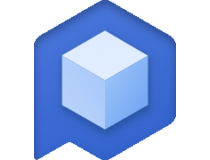
Perimeter 81
Drop SonicWall VPN and replace it with a more powerful VPN solution for your company.In conclusion, you should be able to quickly fix the SonicWall SSL VPN failed to login issue by following the simple workaround we provided above. But if you’re interested in a better corporate VPN solution, pick Perimeter 81 instead.
[wl_navigator]



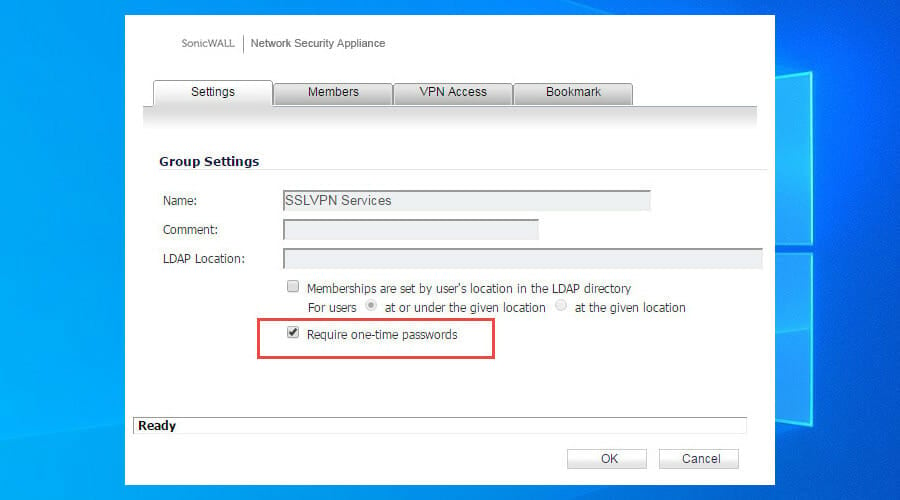
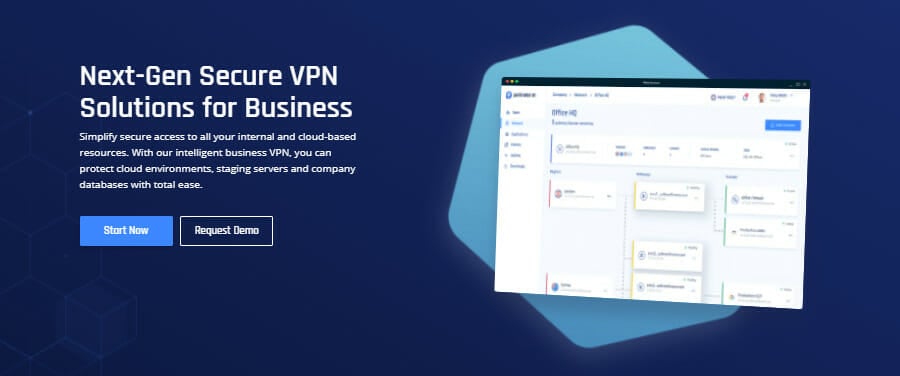








User forum
0 messages