Spotify Keeps Crashing? 6 Ways to Fix It on Windows
Ensure your Spotify app is up to date
5 min. read
Updated on
Read our disclosure page to find out how can you help Windows Report sustain the editorial team Read more
Key notes
- If your Spotify app keeps crashing on Windows 10 and 11, it could be a result of system file corruption or hardware issues.
- Try to force quit Spotify and restart it to see if the error is fixed.
- You can also check Spotify's online forums to know the cause and solution to the problem as discussed on the platform.
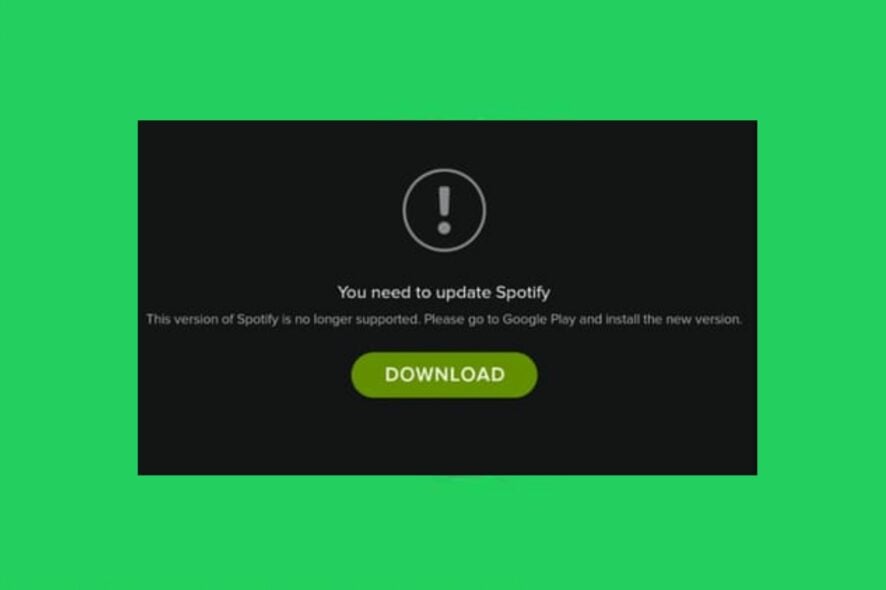
Some of our readers have recently reported that their Spotify keeps crashing on Windows 10 and 11 PC and they don’t know what to do if the error persists.
If you’re experiencing similar issues, do not worry as we have compiled some potential fixes to apply to get your Spotify working properly.
Why is Spotify crashing on my PC?
There can be several reasons why users are experiencing Spotify keeps crashing on either Windows 10 or Windows 11. Below are some of the possible reasons:
- Corrupted or outdated software – If your version of Spotify is outdated or there are updates available for your operating system, this could cause the app to crash. Be sure to check for updates regularly.
- Corrupted system files – Sometimes, files within the Spotify application can become corrupted, causing issues with the program. Try using some of the dedicated tools to fix the issue.
- Conflicts with other programs – If you have other programs running in the background that are conflicting with Spotify, this can cause crashes. Try closing other programs or use the uninstaller software to see if this resolves the issue.
- Firewall or antivirus settings – Sometimes, firewall or antivirus settings can interfere with Spotify’s ability to run properly. Try adjusting your settings to allow Spotify to run without interference.
- Hardware issues – If your computer’s hardware is faulty or outdated, this can cause issues with running Spotify. Check your computer’s specifications to ensure they meet the minimum requirements for running Spotify.
- Network connectivity issues – If you are experiencing network connectivity issues, this can cause Spotify to crash. Try resetting your router or modem, or check with your internet service provider to see if there are any known issues in your area.
These are just a few possible reasons why Spotify may be crashing on your Windows 10 or 11 PC. Let’s proceed to how to fix the issue seamlessly.
How can I fix Spotify if it keeps crashing?
Before engaging in any advanced troubleshooting, you should perform the following preparatory checks:
- Visit the Downdetector website to check Spotify’s server status and user reports.
- Ensure that you are running the latest version of Spotify.
- Disable your antivirus software.
- Make sure you are properly connected to the Internet.
- Ensure that your PC meets the minimum requirements for the app.
- Restart your PC.
Having confirmed the above checks and if you still require further assistance, work your way through any of the steps provided below to fix the issue on Windows 10 and 11 PC.
1. Force quit Spotify and restart it
- Right-click on the Start button and select Task Manager.
- Then, navigate to the Processes tab, locate Spotify, right-click on it, and choose End task.
- Now, open Spotify and check if the problem is fixed.
When Spotify keeps crashing, try closing the app completely through force-quitting and then launching it again.
2. Run Spotify as an Administrator
- Right-click the Spotify icon on your desktop and select Run as administrator.
- Then, click on Yes if the User Account Control prompt comes up to let the app make changes to your PC.
Running an application as an administrator gives you completely unrestricted access to all of its components. Therefore, this method can potentially fix the issue of Spotify crashing on Windows.
3. Run Spotify in Compatibility Mode
- Click on the Start button and type Spotify in the search box and select Properties.
- In the next pop-up, select Compatibility. Tick the checkbox for Run this program in compatibility mode and select an older Windows version.
- Finally, click OK to close the pop-up and apply the changes.
Running Spotify in compatibility mode for an older version of Windows can help fix the issue. Make sure to try Windows 7 and 8 only, as those are the most likely to work.
4. Clear Spotify’s cache
- Press the Windows + R keys to open the Run dialog box. Paste the following %LocalAppData%\Spotify\Storage\, and press Enter.
- Press the Ctrl + A keys to select all the files and press the Shift + delete keys.
- A pop-up will appear asking if you want to permanently delete the files in the folder, click Yes.
The Spotify app on Windows 11 can build up a large cache and use it over time. Clearing it can help improve its performance and also prevent it from crashing.
If you are facing issues like Spotify error code auth 74, we recommend you read this guide to find solutions.
5. Troubleshoot Spotify
- Press the Windows key + I to open the Settings app.
- Then, navigate to System, Troubleshoot, and Other troubleshooters.
- Locate Windows Store Apps and click the Run button next to it.
- Wait till the troubleshooting process is complete and then implement any suggested solutions. It will also apply some fixes automatically.
However, do note that this method only works if you downloaded Spotify from the Windows Store. The apps troubleshooter will inspect your apps and help you fix any problems it finds.
6. Disable Hardware Acceleration
- Open the Spotify app, click the Username on the top right, and choose Settings.
- Then, scroll down to the Compatibility section in the settings and turn off the toggle for Enable hardware acceleration.
The hardware acceleration option in the Spotify app is known to cause a few issues, as reported by many users in Spotify online forums.
And that’s it on how to fix the Spotify keeps crashing on Windows 10 and 11 PC errors. Alternatively, users can also check our detailed guide on what to do if Spotify is not working on Windows 11.
If you have any questions or suggestions, do not hesitate to use the comments section below.
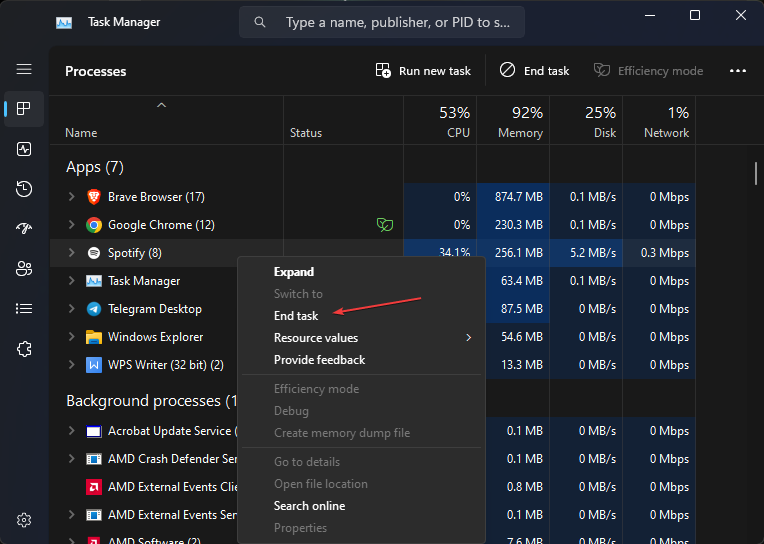
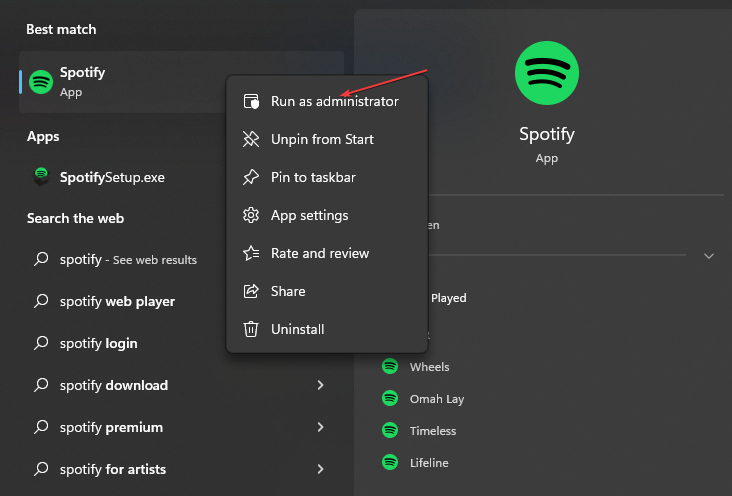
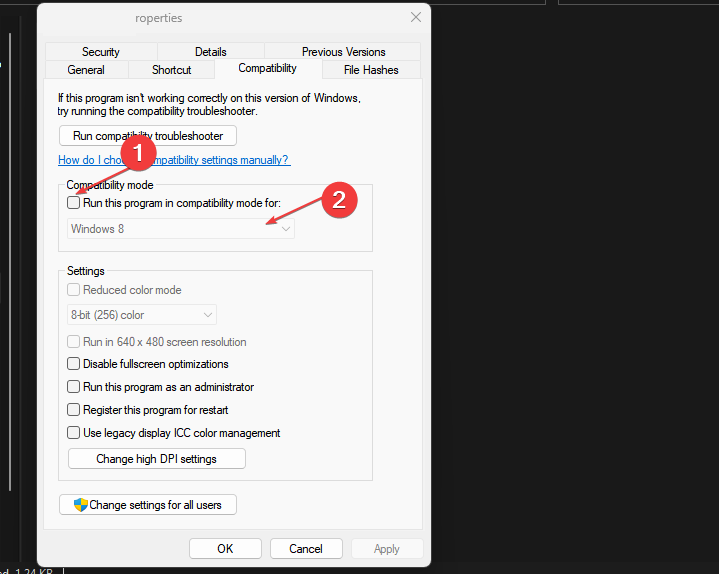
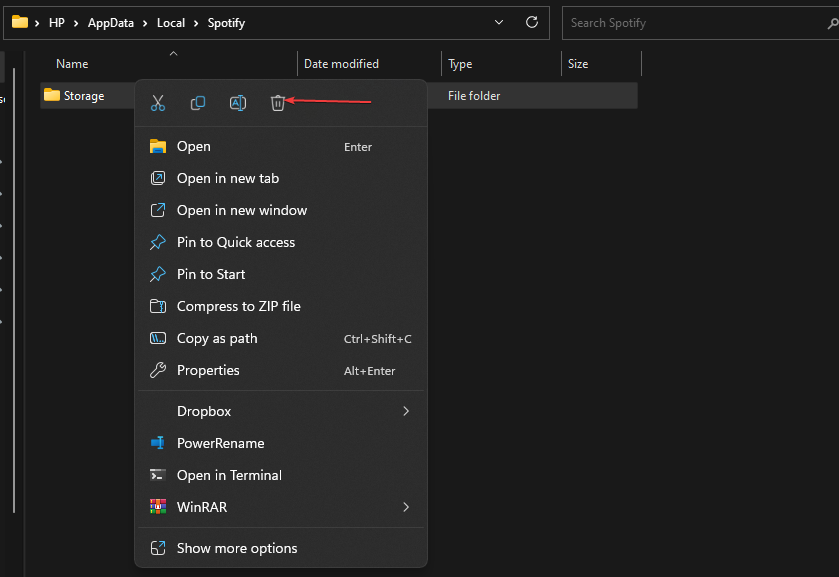
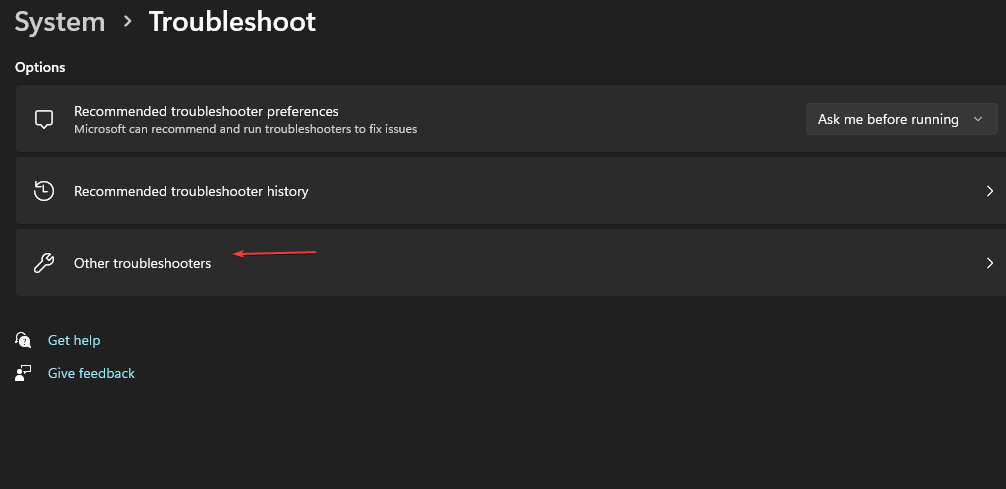
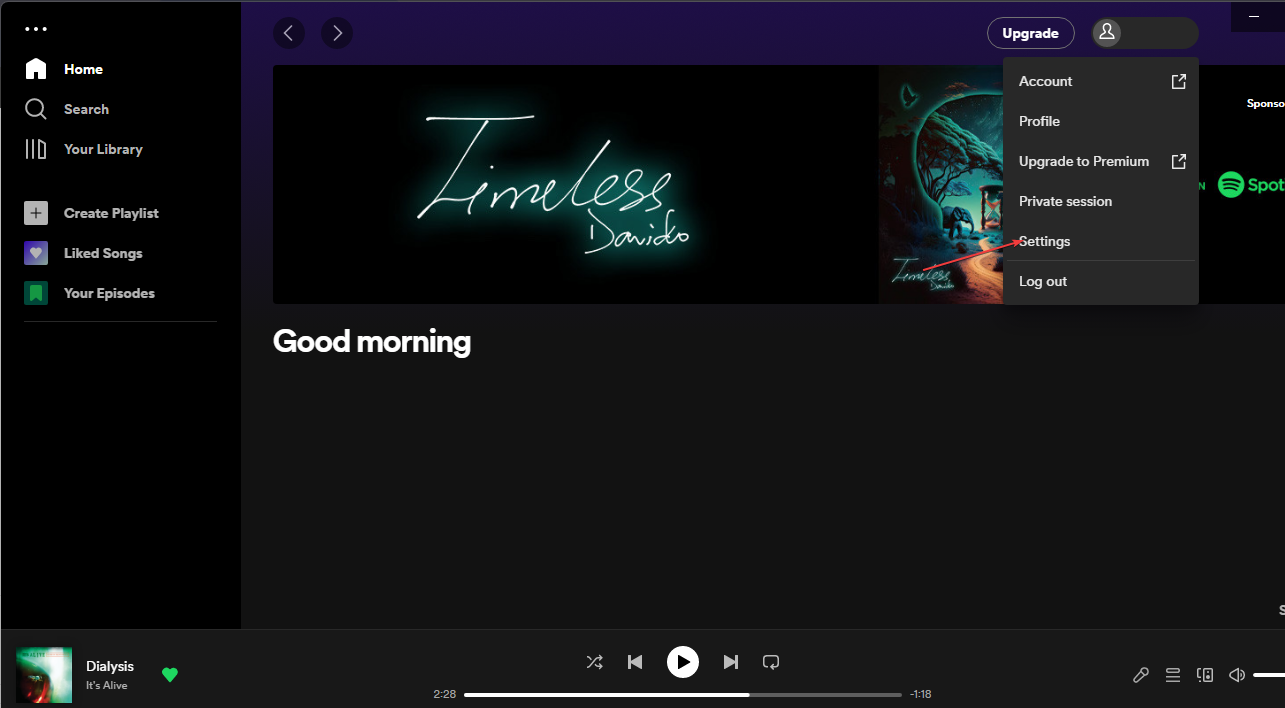
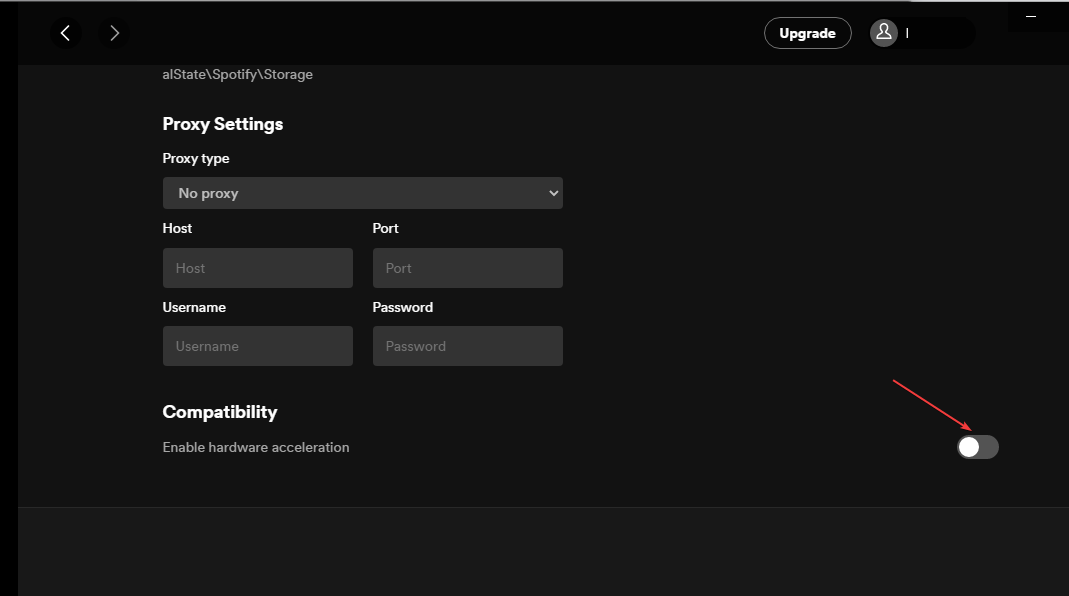
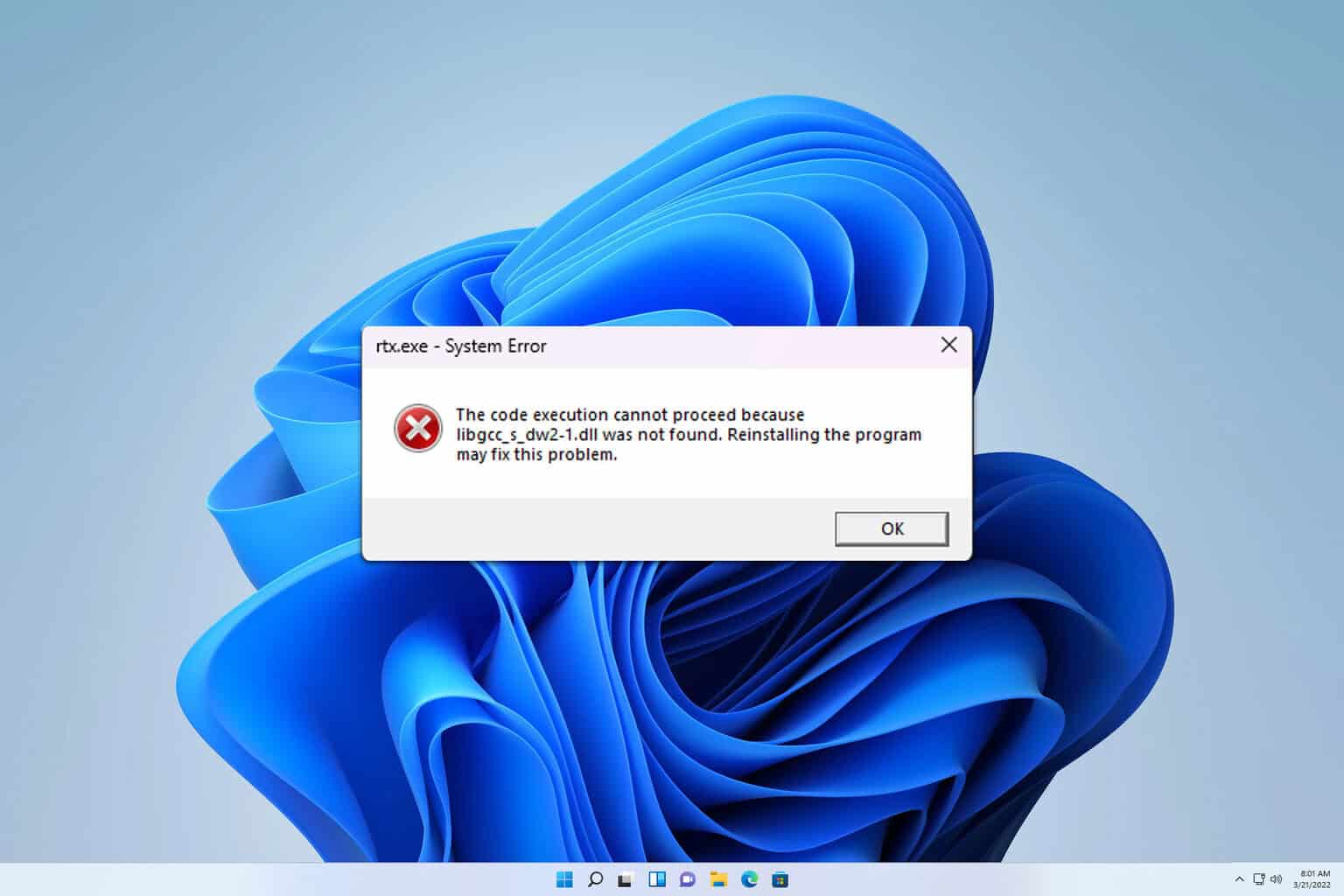
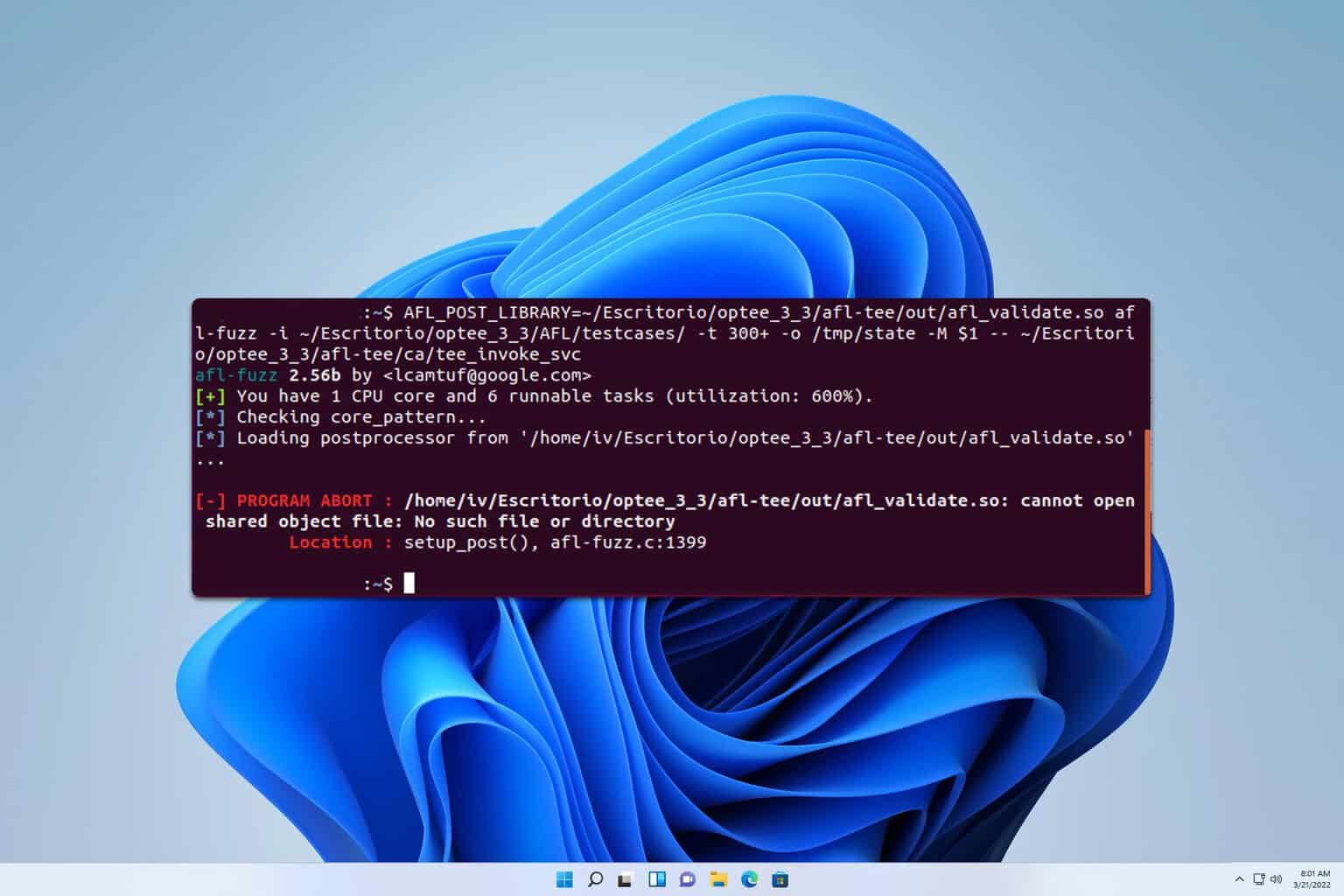


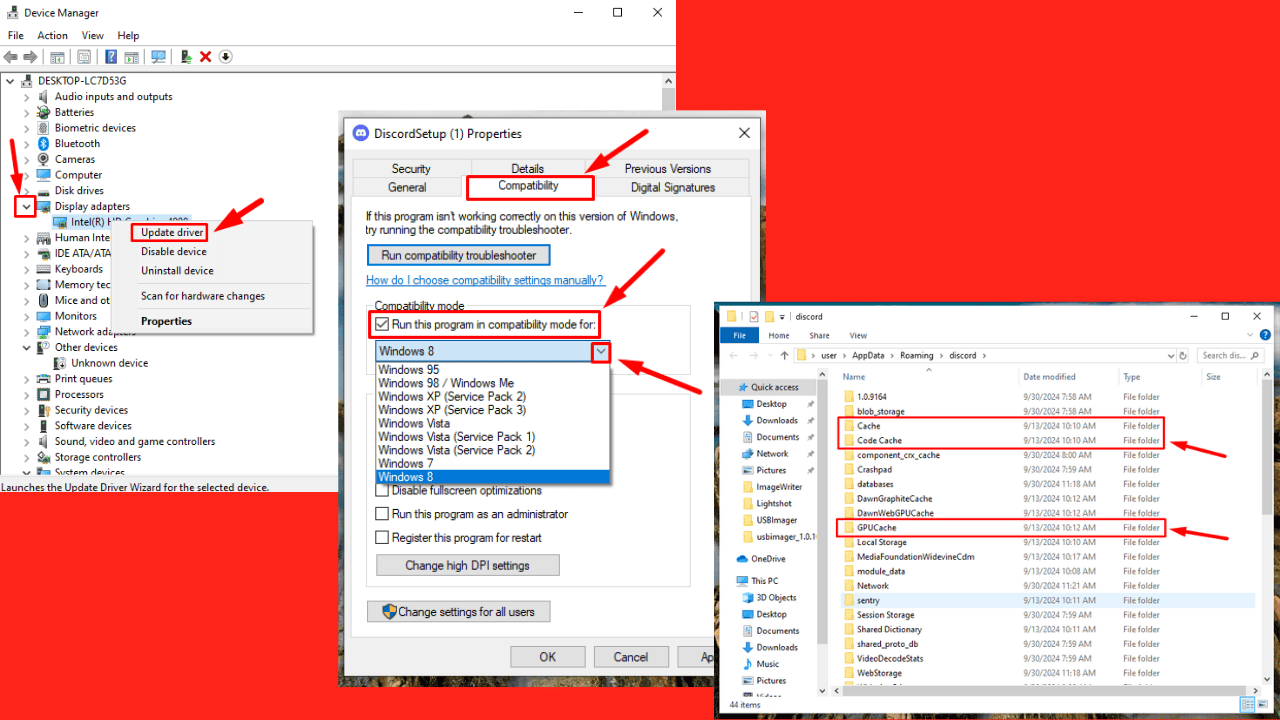



User forum
0 messages