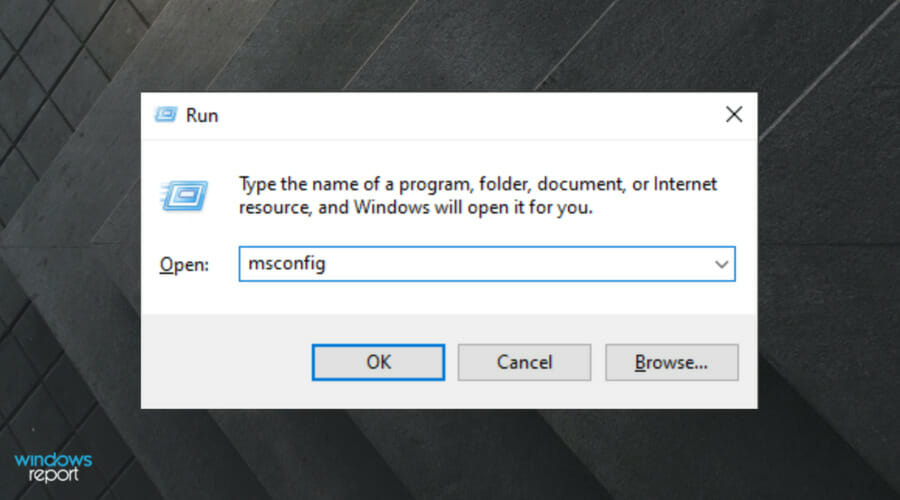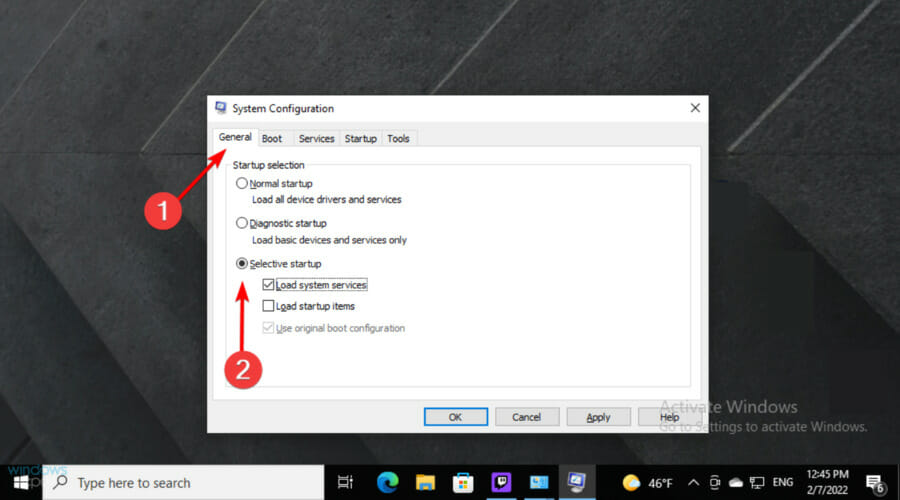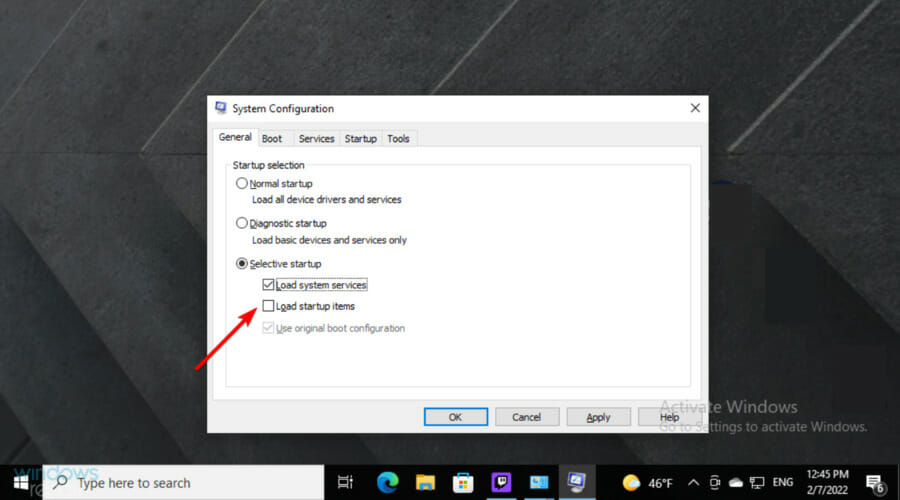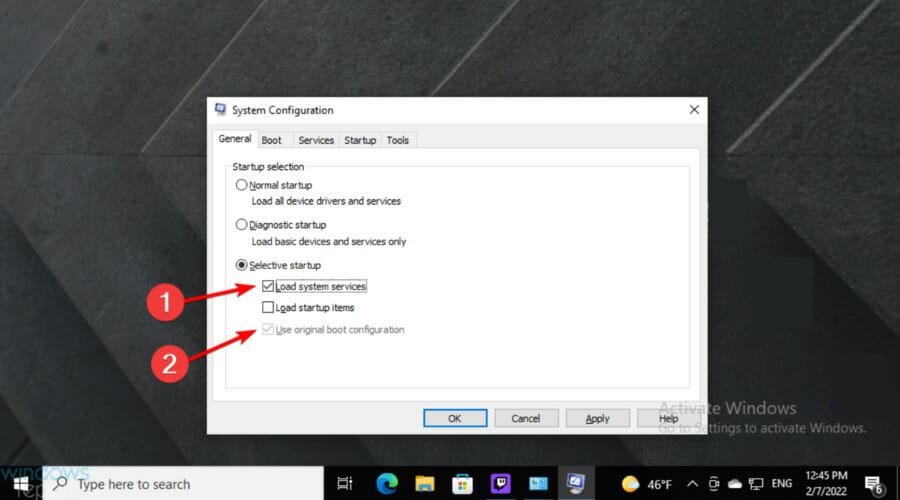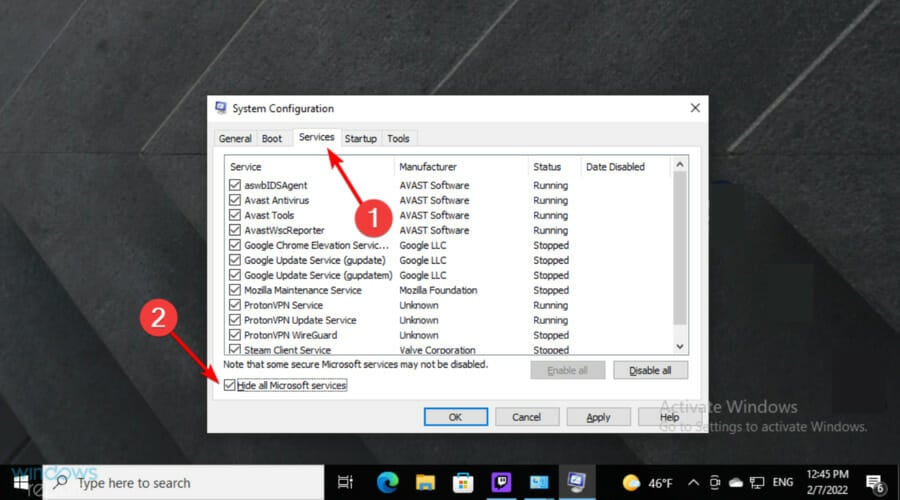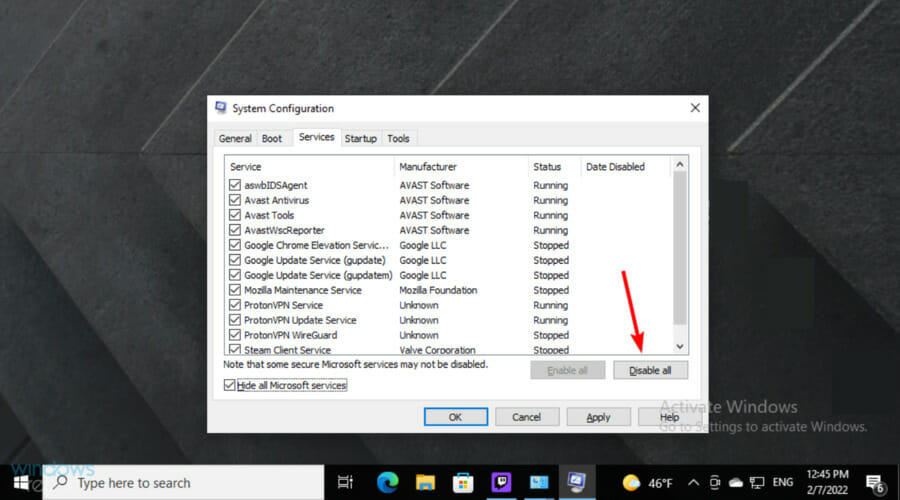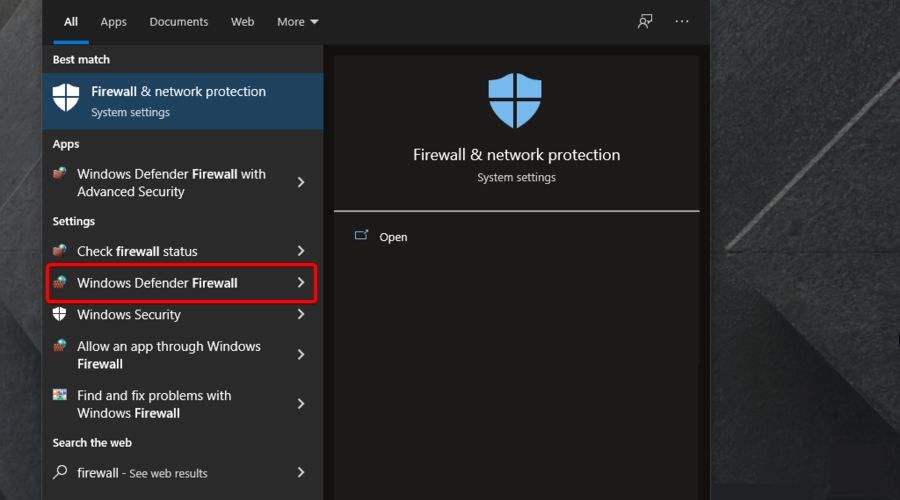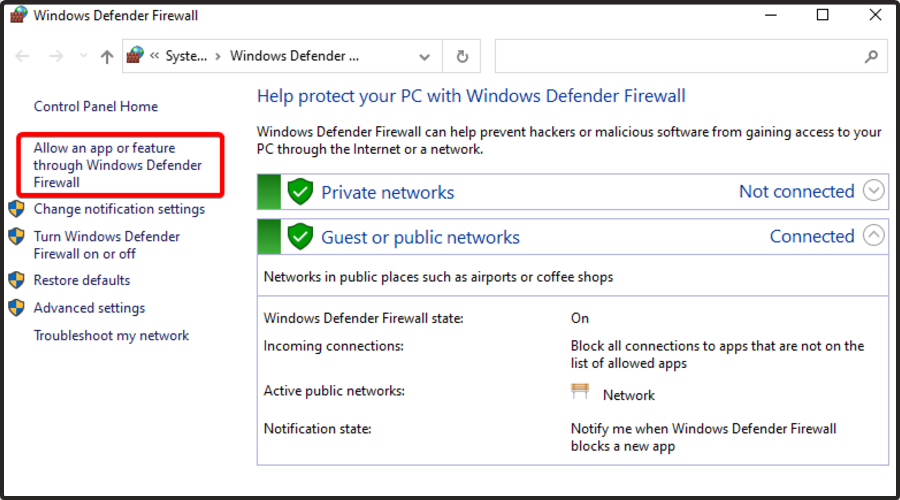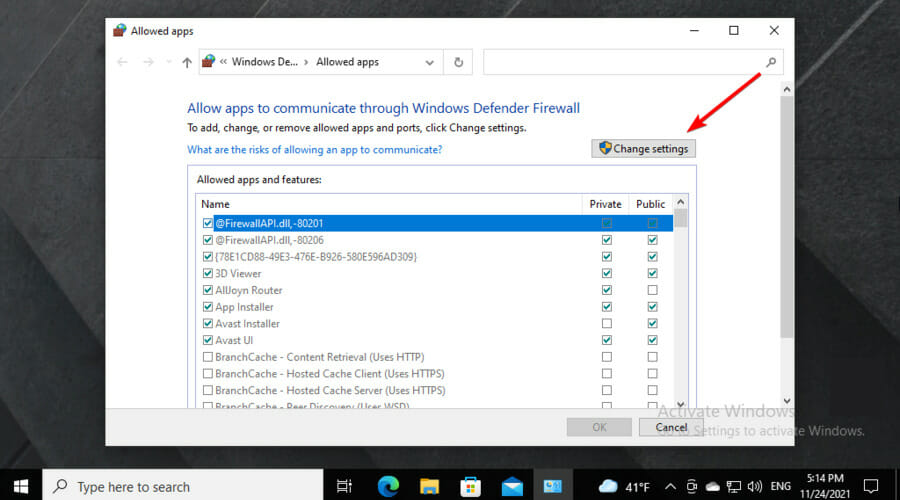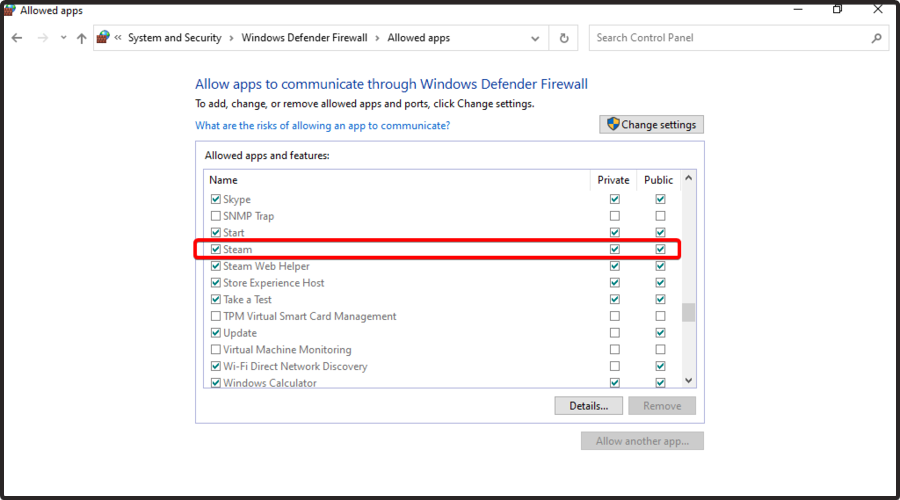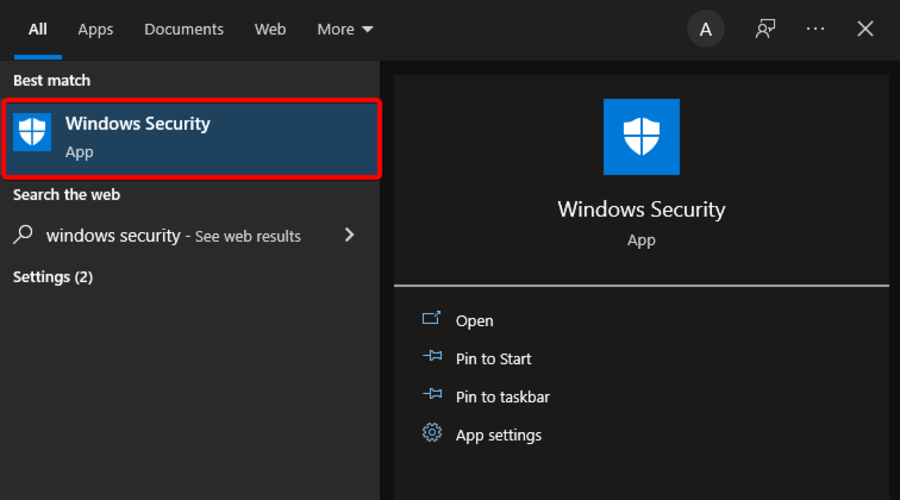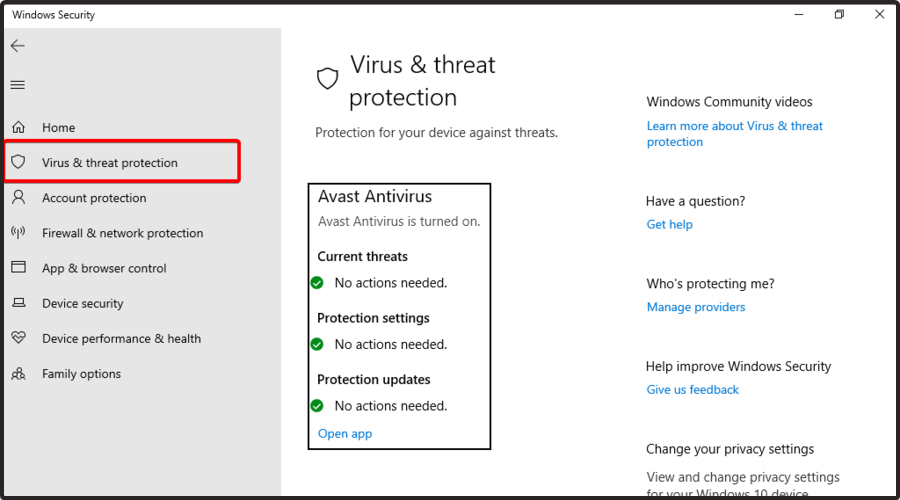Steam error code 118 [4 Great Solutions]
5 min. read
Updated on
Read our disclosure page to find out how can you help Windows Report sustain the editorial team Read more
Key notes
- Some users encountered the Steam error code 118 and described it as not being able to connect to a certain server.
- This error can appear due to some Internet glitches, so you should first restart your router.
- Performing a clean boot on Windows proved to solve the Steam error code 118 in several cases.
- Windows Antivirus might sometimes be too protective, so you'll probably need to check if it's blocking the app.
![Steam error code 118 [4 Great Solutions]](https://cdn.windowsreport.com/wp-content/uploads/2022/02/Untitled-design-2022-02-27T142234.800-1-1-886x590.jpg)
Steam Error Code 118 is an issue that can arise for some users when they try to open the Store or Library from Steam.
As a consequence, users can’t access the Steam Store or Library. We understand how annoying it can be, that’s why we’re here to help as much as we can.
Fortunately, there are several ways you can try to fix this annoying issue, and we’re going to show you the quickest ones.
What is the Steam error code 118 and why does it appear?
Keep in mind that error code 118 could be a connection error between the users and the steam server. The server may be offline, or you may not be connected to the internet.
When you get this error message, you’re going to get told that you can’t connect to a certain Steam server.
In other words, you are not adequately communicating with Valve’s storefront, or you’re not giving access for Valve’s servers to reach them.
Now, that you know what is this all about, let’s discover what you can do to easily fix this irritating error.
How can I fix the Steam error code 118?
1. Restart the router
First, you will need to restart your router, as this allows the network settings to be refreshed, and thus could result in your problem being resolved without any effort on your side.
To do so, unplug the router from the wall, and wait for a few minutes before plugging the router back in.
It will take a bit of time for the router to re-establish its connection to the ISP, and then you are free to try it your Steam is working as it should.
2. Clean boot Windows
- Press simultaneously on the following keys to open the Windows run dialog box: Windows + R.
- Type msconfig, then click on OK.
- On the General tab, select the Selective startup radio button.
- Uncheck the Load startup items box.
- Select the Load system services and Use original boot configuration settings there.
- Now, click on the Services tab shown directly below, then select the Hide all Microsoft services check box, which removes more essential services from the list.
- Click on the Disable all option to deselect all the third-party services.
- Next, click on Apply, then on OK to exit the window.
Open Steam after clean-booting Windows. If Steam Error Code 118 is now resolved, one of the third-party startup programs or services was conflicting with Steam.
You’ll need to figure out exactly which program or service is conflicting with the software by restoring startup items one at a time. Alternatively, you could just leave the boot settings as they are.
3. Check if Windows Defender Firewall is blocking Steam
- Use the following keyboard shortcut to open the search utility: Windows + S.
- Type firewall in the search box that opens, then click on Windows Defender Firewall to open the Control Panel applet for it.
- Click Allow an app or feature through Windows Defender Firewall on the left of the firewall’s applet.
- From the left side of the window, choose to Change settings to adjust firewall app permissions.
- Now, in the shown list, search for the Steam client, then check that the Public and Private check boxes.
- Click the OK button to exit the window.
Some third-party antivirus utilities have firewalls too. Therefore, some users might need to disable their third-party antivirus utilities. To do that, right-click the antivirus software’s system tray icon to open its context menu.
That context menu will probably include a disable option that will turn off the antivirus software. There might also be a more specific option to disable the antivirus utility’s firewall on its context menu.
4. Run an antivirus scan
- Press on the Windows key, input the keyword Windows Security, and then click that app to open it.
- Navigate to Virus & threat protection.
- Click Scan options on the Virus & threat protection tab shown directly below.
- Select the Full scan option.
- Press the Scan now button.
What other Steam error codes should I be aware of?
You should know that Steam error 118 is not the only issue code that might arise while using Steam. You need to be aware of the most common similar errors, so make sure you check the following list:
- Application load error 65432 on Steam – This message would pop up when trying to launch Skyrim and other Bethesda games.
- Application load error 5:0000065434 in Steam – It appears when you’re trying to start a Steam game, preventing you from playing it at all.
- Steam error code 105 – If you encounter this error, you’ll get the following message: Unable to conect to server. Server may be offline or you may not be connected to the Internet.
Those are some of the resolutions that could fix Steam Error Code 118. If none of the above resolutions do the trick, however, check if Steam is down at Downdetector.com. There might be a Steam server outage that users can’t fix.
Are you facing additional related questions? Feel free to use the comment section below.