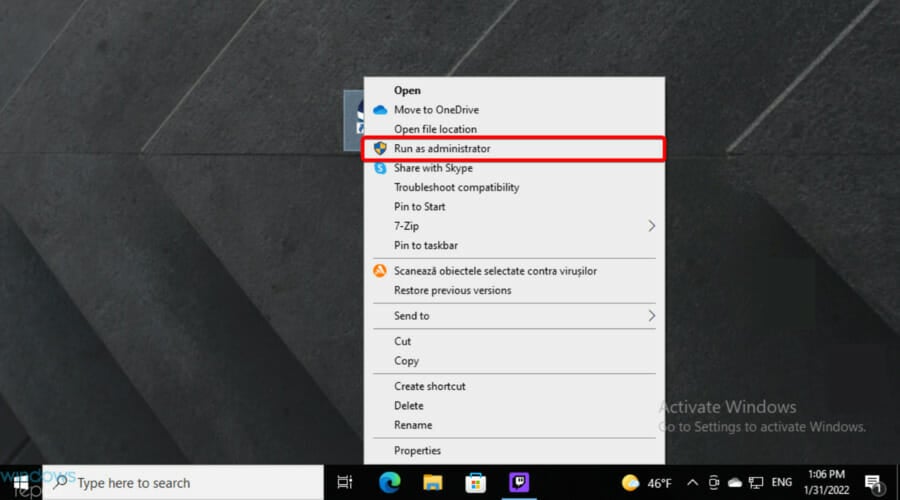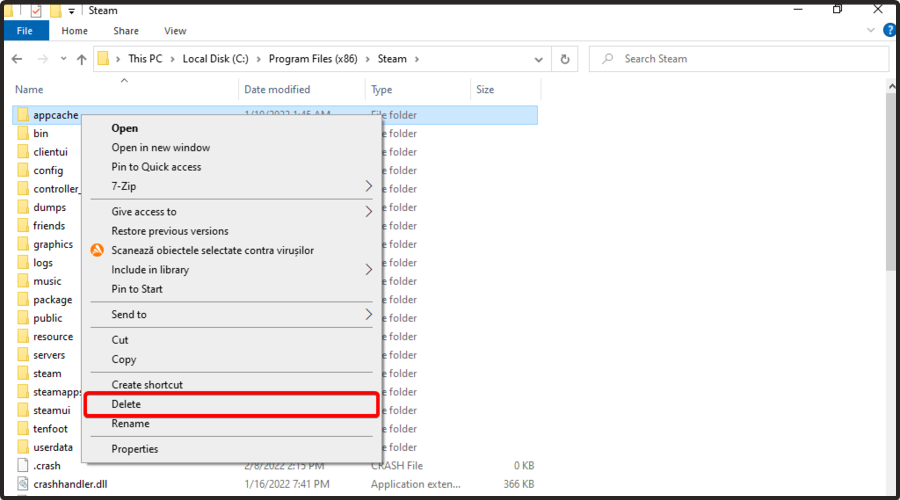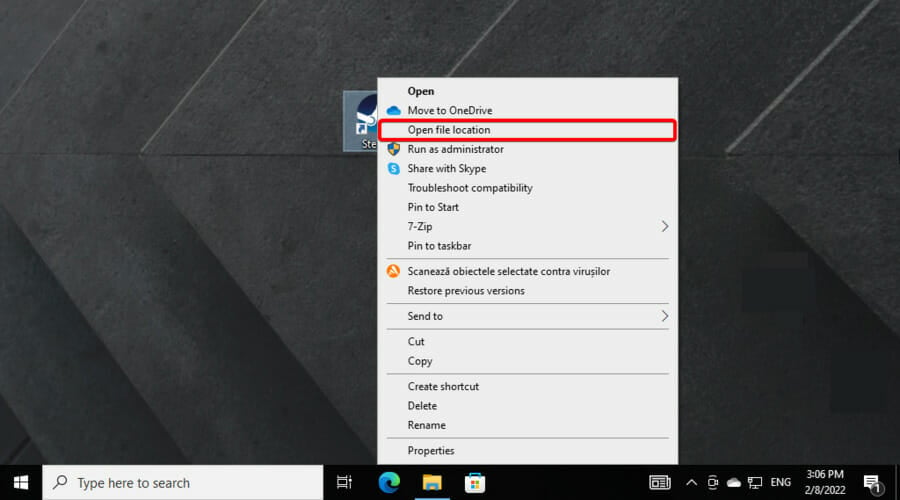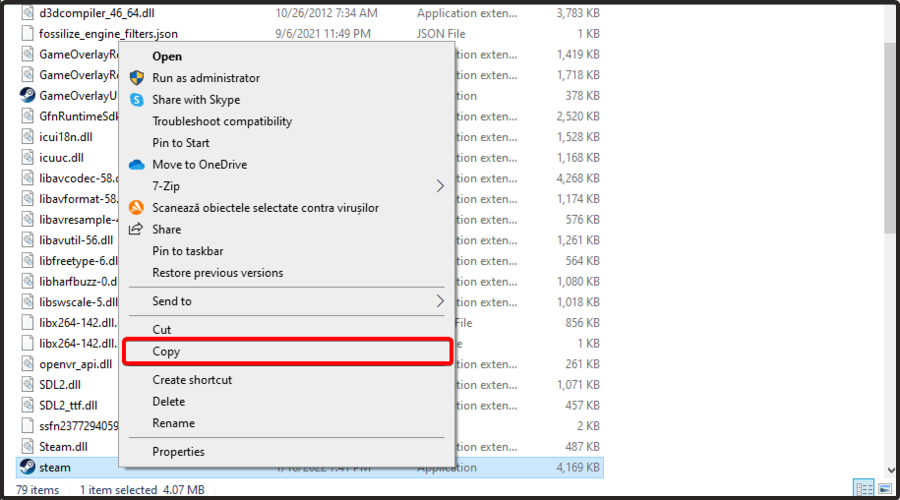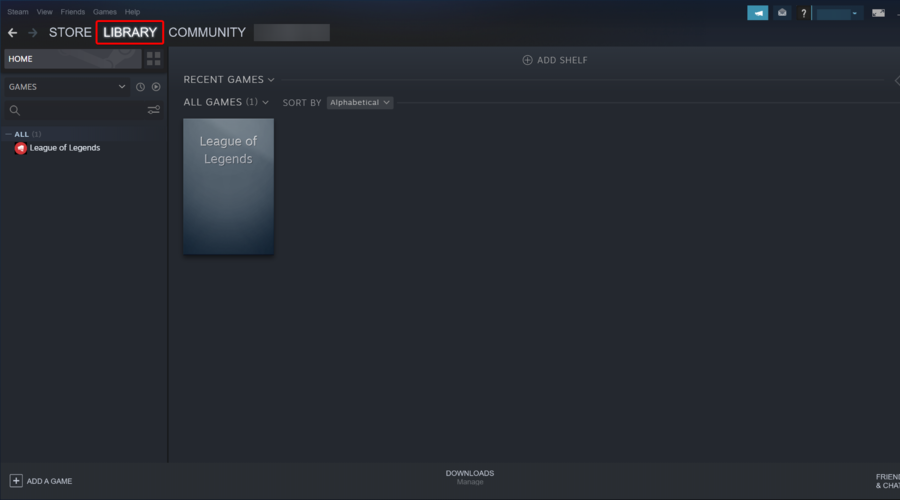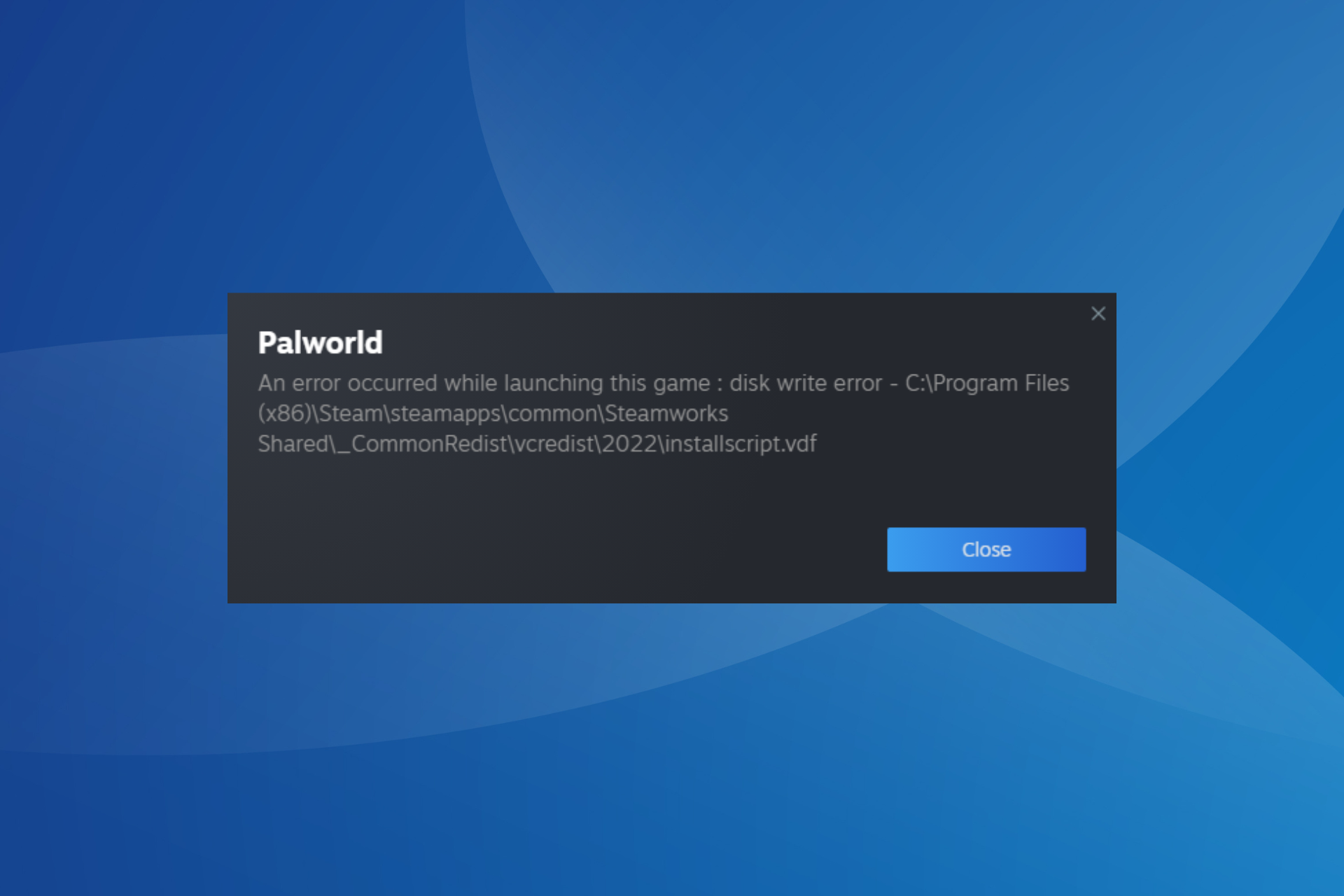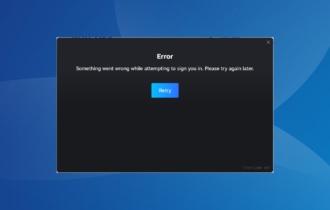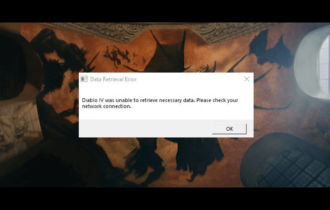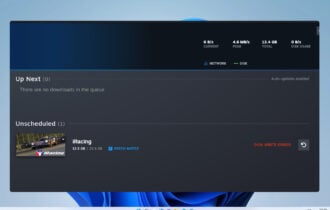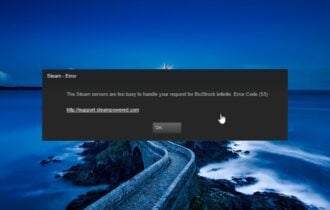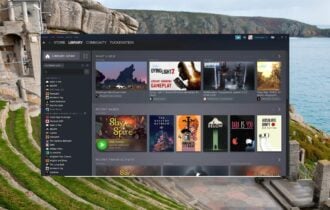Application Load Error 5:0000065434 in Steam: 4 Ways to Fix
Ensure you run the game with proper user privilege levels
3 min. read
Updated on
Read our disclosure page to find out how can you help Windows Report sustain the editorial team Read more
Key notes
- The Application load error 5:0000065434 appears when you're trying to start a Steam game, and the error prevents you from playing it.
- First, you should ensure that you are running Steam as an administrator.
- Many users claimed that deleting a specific Steam folder might solve this issue.
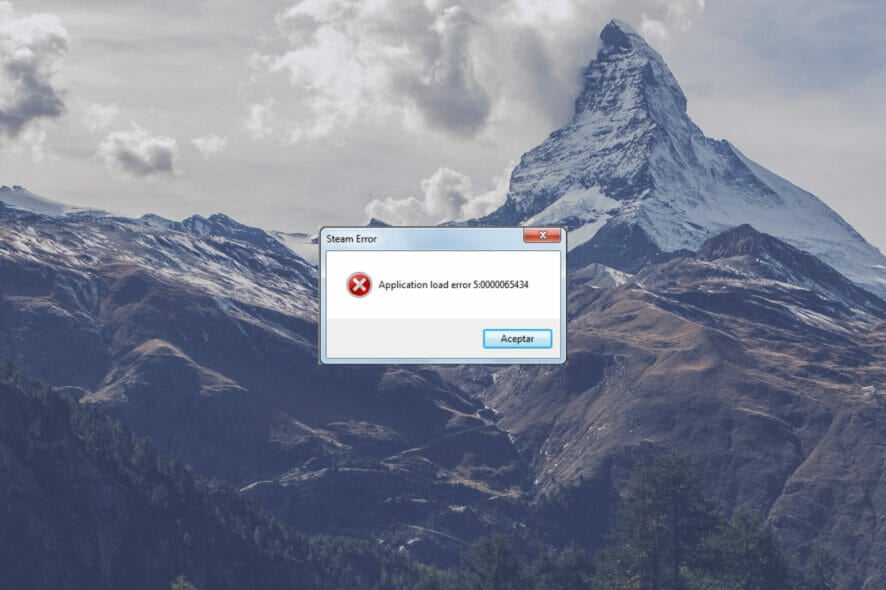
Many Steam users have reported an Application load error 5:0000065434 message that prevents the game from loading.
Here’s how one user described the problem in specialized forums:
When I start the game from Nexus Mod Manager, it gives me Application load error 5:0000065434. The game loads fine if I start it from Steam, but obviously that means playing without the QOL mods.
You can follow a series of steps to make running these games possible.
What causes Application load error 5:0000065434?
You should remember that today’s error can occur for several reasons. Because we want to help you as much as possible, we’ve compiled the most popular ones.
- User privilege levels – To get a smooth and complete experience while running Steam, it is always important to access it through admin privileges. Otherwise, you risk facing errors like the one presented today.
- File misplacement errors – This problem can be caused because the game’s installation is probably not in the same folder as Steam’s installation.
- Bad or corrupt files – This error might also appear due to faulty game files that need to be redownloaded or simply a cache that needs reset.
Of course, the Application Load Error 5:0000065434 is not the only one you can encounter on Steam. Because it’s essential always to have options to solve any potential problems, we’ve prepared a list of the most common ones:
- AppHangB1 error on Steam – This usually causes the computer to become unresponsive or extremely slow.
- Application load error 65432 on Steam – This is an error message that pops up for some players when they try to launch Skyrim and other Bethesda games.
- Steam error accepting trade – Because of this, many people stormed the official Steam forums complaining about this issue.
Now, let’s discover how to fix this annoying error in a matter of time.
How can I fix the Steam Application load error 5:0000065434?
1. Run Steam as an administrator
- Locate Steam’s shortcut or .exe file, then right-click on it.
- To run Steam as administrator, just select Run as administrator.
2. Delete the appcache folder
- Open File Explorer using Windows + E.
- Go to Steam’s installation directory. By default, it should be the path below:
C:\Program Files (x86)\Steam - Find the appcache folder in the Steam folder.
- Right-click on it, then choose to Delete it.
- Close the Steam client and then open it back to see if it made any changes.
3. Copy Steam.exe into the game’s folder
- Click on the Steam shortcut, then choose to Open file location.
- Find Steam.exe, then right-click on it, and select Copy.
- Open the folder containing the game that can’t be opened, then right-click in a free space of the folder and select Paste.
- Try opening the game to see if it works.
4. Verify the integrity of game files on Steam
- Press on the Windows key, type Steam, then open the app.
- From the top menu, navigate to Library.
- Right-click on the game you need, then select Proprieties.
- Look at the left window pane, then select the Local files.
- Now, click on Verify integrity of game files…
- Wait for the process to finish, then relaunch the game to see if it works.
We hope our guide on fixing the Application Load Error 5:0000065434 on Steam. Users with the Oblivion application load error will also find this helpful guide.
If you found this article helpful, comment in the comment section below.