5 Quick Ways to Fix Missing file Privileges on Steam
Solve Steam privilege issues in a few steps
5 min. read
Updated on
Read our disclosure page to find out how can you help Windows Report sustain the editorial team. Read more
Key notes
- The Steam error Missing file privileges might appear when you don't have full permissions to run Steam.
- When you encounter this error message, check the game's integrity.
- To fix the Missing file privileges issue on Steam, end the task related to your graphics card.
- If after a Steam update the Missing file privileges error shows up, run it with admin rights.

You can get the Steam error: Missing file privileges when trying to accept a gifted game, transfer a gift from one account to another, or simply when trying to run specific games.
Even though the reasons for showing this error can vary, our team found some valuable solutions for you to try.
The methods we’ll talk about in this article start from the least to the most invasive, so we suggest you try out every one of them in the order they are presented until your error is gone.
What do missing file privileges mean on Steam?
Because it is essential always to be aware of the causes that lead to your favorite apps, remember that sometimes Steam might be missing file privileges because you don’t have full permission to run it.
Plus, as the Steam content system is divided into different regions, your client auto-detects what region you’re in and sets it as default.
However, there are times when some servers have an overload problem so they might generate the missing file privileges error.
Many other reasons can explain today’s issue, like corrupted game files or misconfigured Steam library folders, but you’ll discover them only if you read this guide thoroughly.
What does insufficient privilege mean?
In Steam, you are not authorized to access the game if you have insufficient privilege. However, you may need the game to be shared by someone with the proper privilege levels.
How can I fix the Steam error: Missing file privileges?
1. Close the igfxEm Module
- Right-click on your Windows Taskbar, then select Task Manager.
- Click on More details at the bottom of the opened window – this will show you a detailed view of the processes running on your PC.
- In the Processes tab, search for igfxEm Module, select it and then click on the End Task button.
- Now, press the Windows key, type Steam, open the app, and check if the issue persists.
One way to fix the Missing file privileges error in Steam is to end the igfxEm Module by doing the above steps. This task is related to your Intel graphics cards.
2. Modify the download regions settings in your Steam
- Hit the Windows key, type Steam, then open the app.
- From the top-left window pane, click on Steam.
- Select Settings.
- Click on the Downloads tab.
- Modify the Download region from the right window pane using the dropdown list.
- Click on the OK button, and then you can retry the game.
3. Repair the Steam library folder
- Hit the Windows key, type Steam, and open the app.
- From the top-left corner of the window, click on Steam.
- Navigate to Settings.
- In the Settings menu, choose the Downloads tab.
- Choose the Steam Library Folders.
- Right-click on the folder found there, and then click on Repair Library Folder.
- Retry running/ downloading the game you had issues with.
Corrupted or misconfigured library folders might lead to the Steam error: Missing files privileges.
These are used to install games downloaded from the app. This can save you from downloading the games again when you change your HDD.
4. Verify if the game that gives you the error
- Hit the Windows key, type Steam, and open the app.
- From the main menu, click on Library.
- Right-click on the game that doesn’t run, and click on Properties.
- Click on Local Files.
- Choose to Verify the integrity of the game cache.
- The process of checking the game cache will start and will take a few minutes to complete
- Retry running/updating the game with the issue.
Sometimes this error and various others are generated by corrupted game files. You can check the game files’ integrity by following the steps above.
5. Run Steam with administrator privileges
- Use the following keyboard shortcut: Windows + R.
- Copy & paste the following location into the box and click on OK:
%ProgramFiles(x86)% - Right-click on the Steam folder and select Properties.
- In the Properties window, choose the Security tab and click Advanced.
- Finally, click on the Change permissions button.
- For the first two elements in the list (Users and System), change permissions to Full Control by clicking on the Edit button and OK.
- Run Steam with administrator privileges, and check to see if the issue is fixed.
In some instances, Missing file privileges error can appear on Steam if you lack administrative privileges. However, you can fix that by doing the steps above.
How do I fix Steam’s missing file privileges on Windows 11?
Missing privileges in Steam can occur on all operating systems. The good news is that you can resolve it on Windows 11 if you follow the guide.
This is because both Windows 10 and 11 are very similar. Except for occasional UI differences, most of the steps are identical.
So if Steam is missing file privileges on Windows 11, follow the steps outlined in this guide.
How do I give Steam game permission?
- Log into your Steam account.
- Ensure you have enabled Steam Guard security by navigating to Steam > Settings > Account.
- Navigate to Steam > Settings > Family, then tick Authorize library sharing on this computer.
What other Steam files related issues should I be aware of?
Of course, the Steam error: Missing file privileges is not the only one you might face while running this app. Make sure you read the list below and discover the most popular of them:
- The content file locked on Steam – If you ever encounter this issue, it means that Steam is not able to update files to the hard disk
- File corruption – To ensure you won’t lose files because of random corruptions, we strongly recommend backing up game files.
This article explored the best methods to fix your Steam error: Missing file privileges. We hope that you fixed the issues with the options we provided.
Please let us know if these options were helpful by using the comment section below.
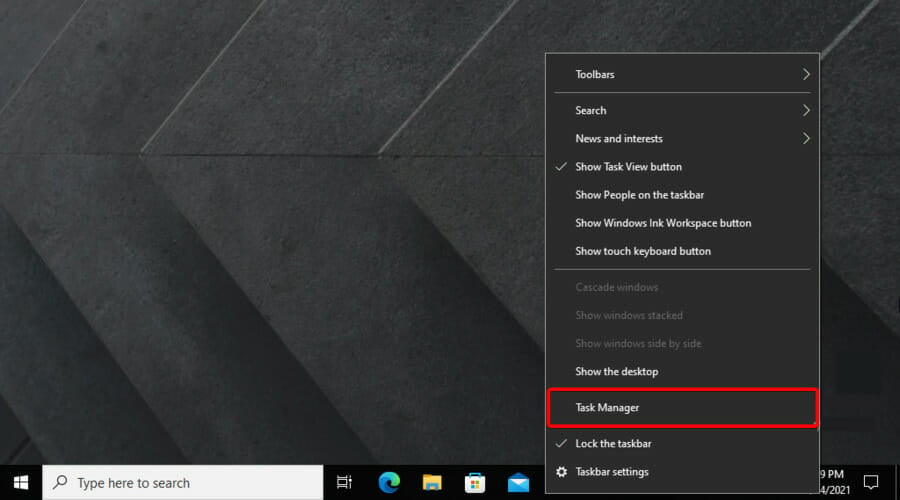




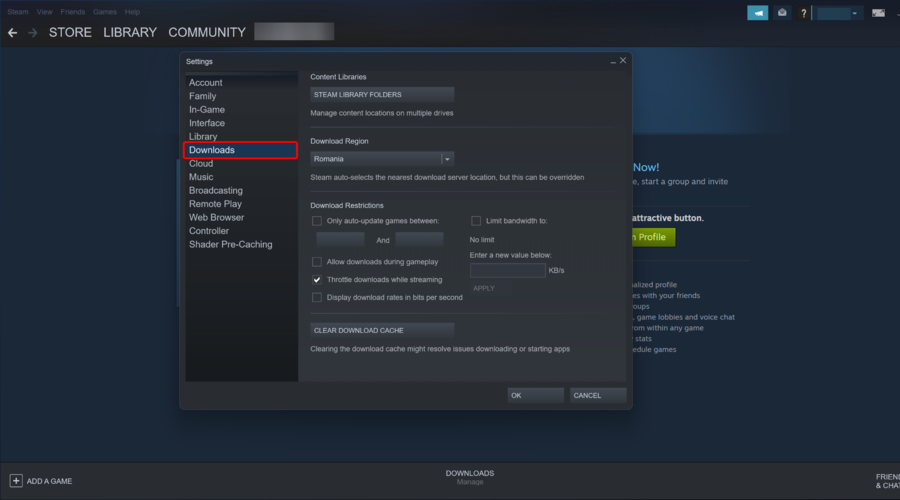
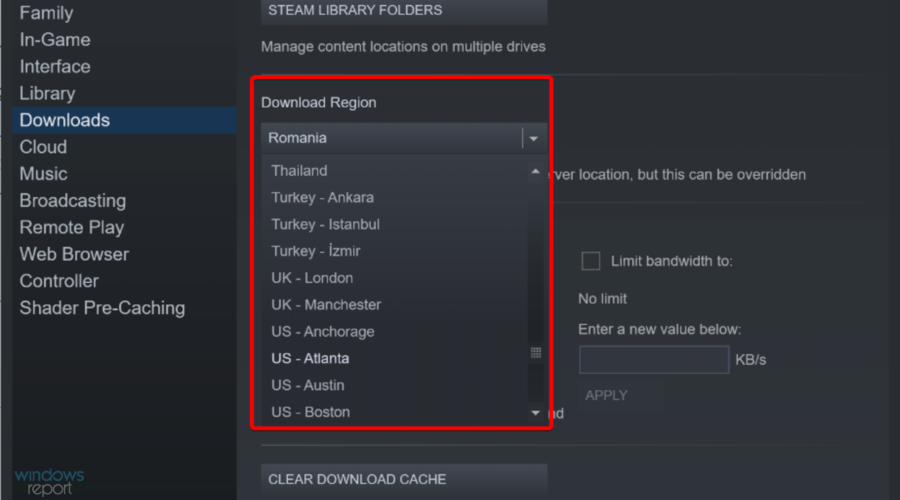
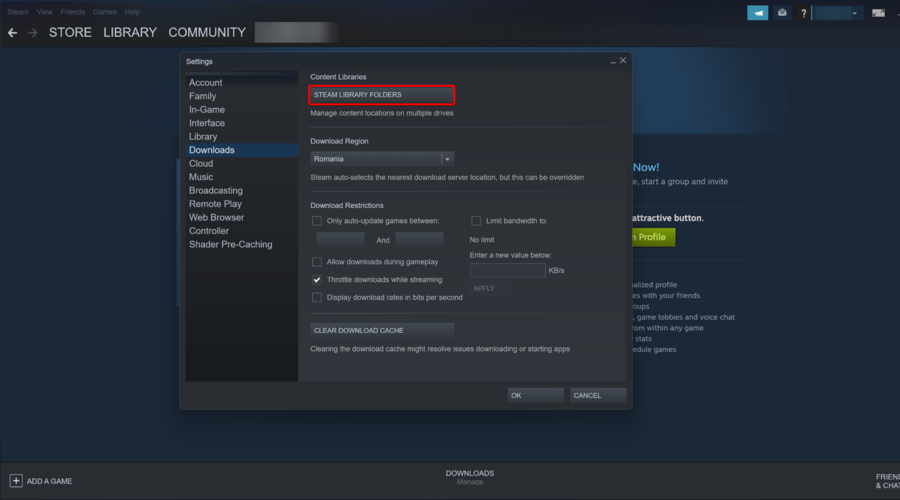
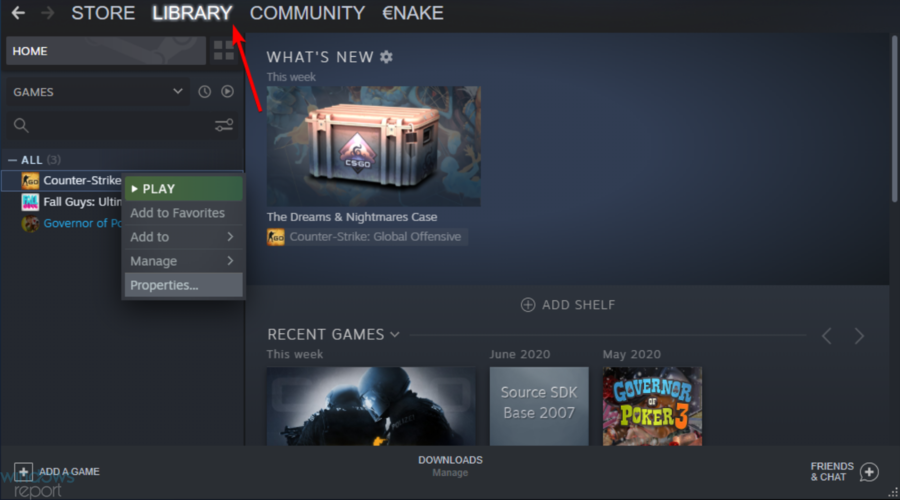



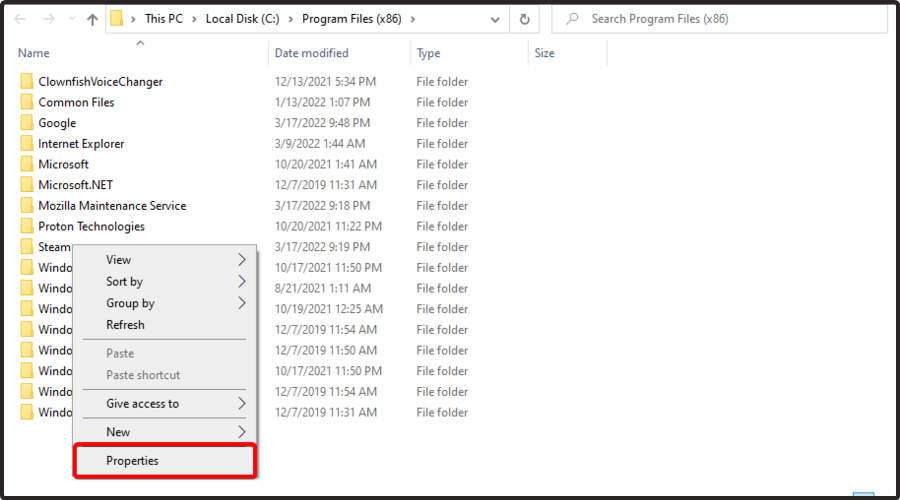
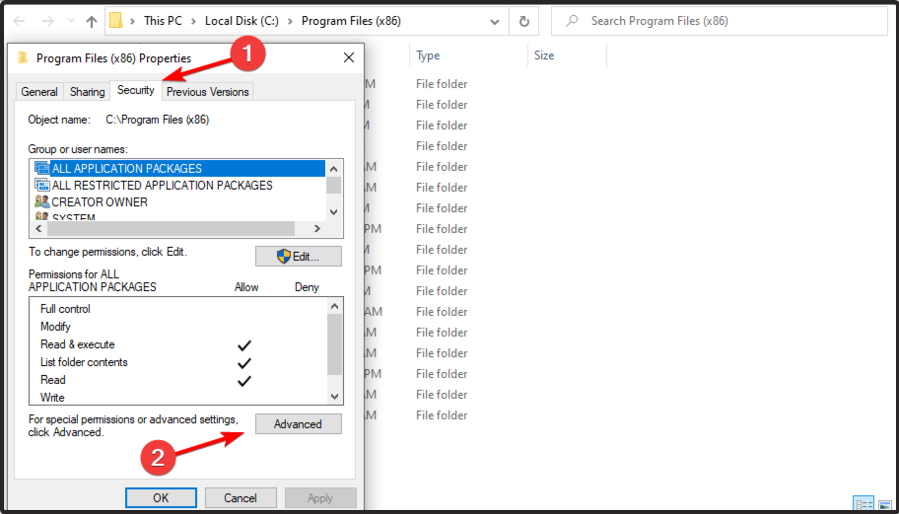
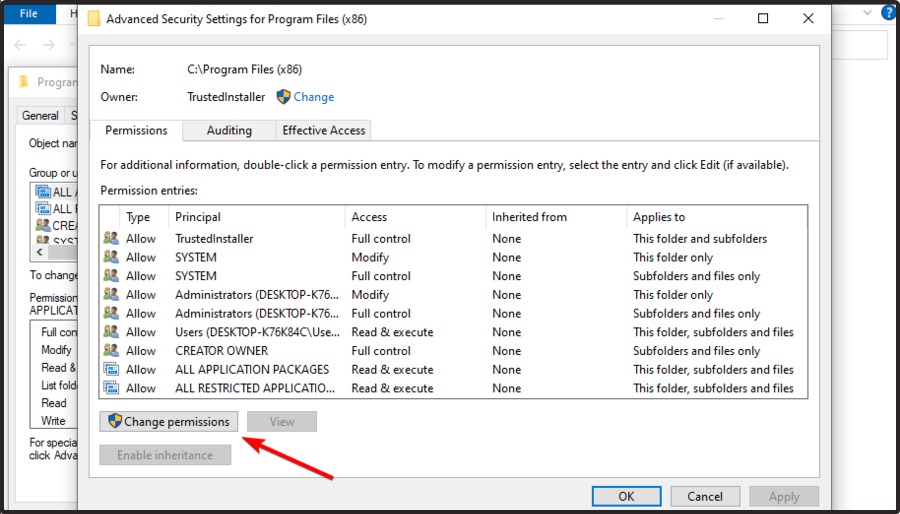
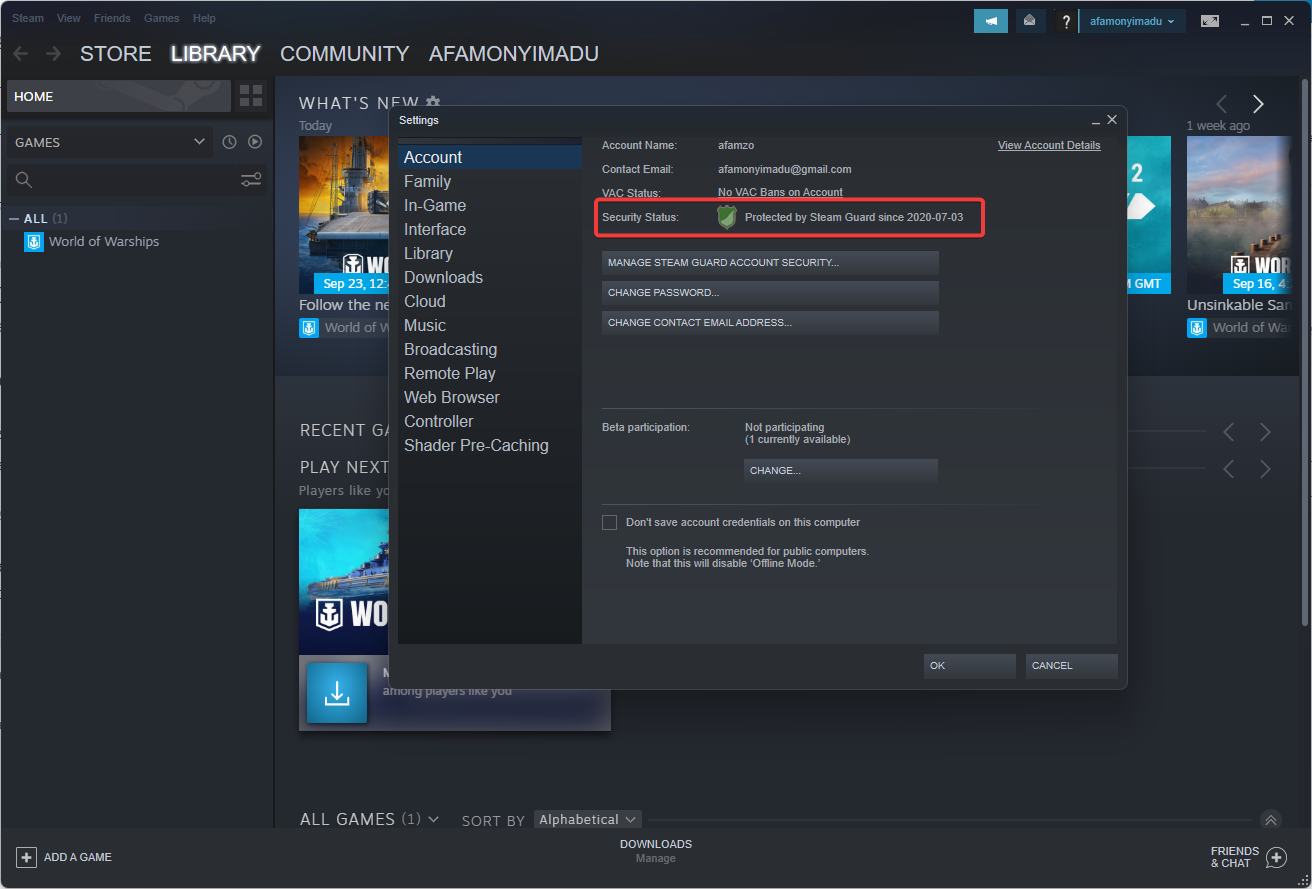
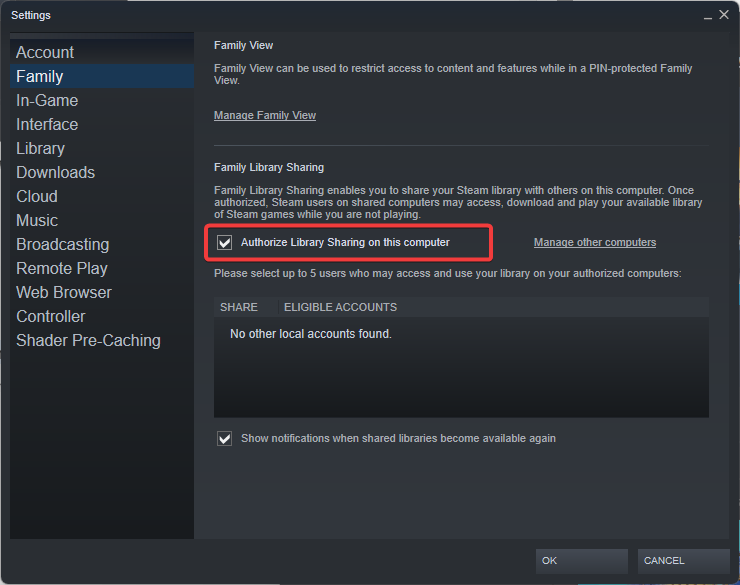








User forum
1 messages