Is Steam Link not going full screen? Here's the solution
4 min. read
Updated on
Read our disclosure page to find out how can you help Windows Report sustain the editorial team. Read more
Key notes
- If your Steam Link is not going full screen, keep in mind that it should be related to a conflict between the PC screen resolution and the TV’s one.
- The first thing we recommend is changing the resolution from the Steam settings.
- Some users reported that switching some settings in the Steam menu managed to get their link to go full screen.

Playing games on a bigger screen is one of the main reasons people use Steam Link. Many users want to see their favorite Windows games on a greater resolution on their TV to enhance the gaming experience.
However, they encountered a major issue. Steam Link won’t go full screen on TV devices.
According to them, this problem appears because the screen resolutions from the computer and the TV are different. Also, the in-game resolution might not be compatible with the TV or HDMI monitor resolution.
Still, some people said that the games displayed a full screen once they start, but this is not always the case.
This issue is an important setback for your gaming experience and today we will show you how to solve this problem.
How can I force something to go full screen?
Before discovering certain steps to make your Steam Link go full screen, you should know that the easiest way to force something go full screen is by using this keyboard shortcut: Alt + Enter.
Sometimes, you’ll probably need to use the F11 key.
This method works for most games and apps unless they use it to enable other features.
Do not forget that you can also simultaneously press on these two keys to switch from full-screen mode to windowed.
What can I do if Steam Link won’t go full screen?
1. Change the resolution
- Use the following keyboard shortcut to open the Windows search bar: Windows + S.
- Search for Steam, then open it.
- From the top-left corner of the window, click on Steam.
- Now, go to Settings.
- Go to the In-Home Streaming tab and select the Advanced host options.
- Check the box for change desktop resolution to match the client.
- In games, set the resolution to 1920×1080.
2. Twitch some settings in the Steam menu
- Go to the Steam menu on your PC.
- Select the In-Home-Streaming option, then go to the Advanced host options.
- Deactivate hardware encoding.
- Restart the Steam Link streaming.
This is a problem that comes in different forms (literally). In other words, your Steam Link won’t go full screen in various ways.
For example, some users encountered that the left and right margins of the TV screen remained black, while the rest displayed the game correctly.
This is a fortunate situation, but not all examples are the same. Other users reported that the image is much smaller than the screen and also is not displaying in the center of the monitor.
Why won’t my Steam game go full screen?
Well, you should know that Steam Link might not be the only feature that sometimes might not be able to go full screen. Some users reported this issue appearing while playing their favorite games on Steam.
If you ever face it, make sure you check the screen resolution and the text size directly related to the harmed game.
In other cases, you might need to carefully customize certain options like full-screen optimization.
So, for these people, not showing the full screen in Steam Link is a major problem that makes them return to traditional PC gaming.
Moreover, the culprit might be your HDMI monitor. The default resolution for your display is not compatible with Steam Link.
Try another monitor to see if you can replicate the issue. In this matter, we strongly recommend checking the best cheapest HDMI monitors to buy.
In case your Steam Link is not working, do not hesitate to check a useful guide. We also have a guide on what to do if you encounter Streaming error couldn’t connect to relay message.
Did our article help you? What resolutions are you using in Steam Link? Do let us know in the comments section below!

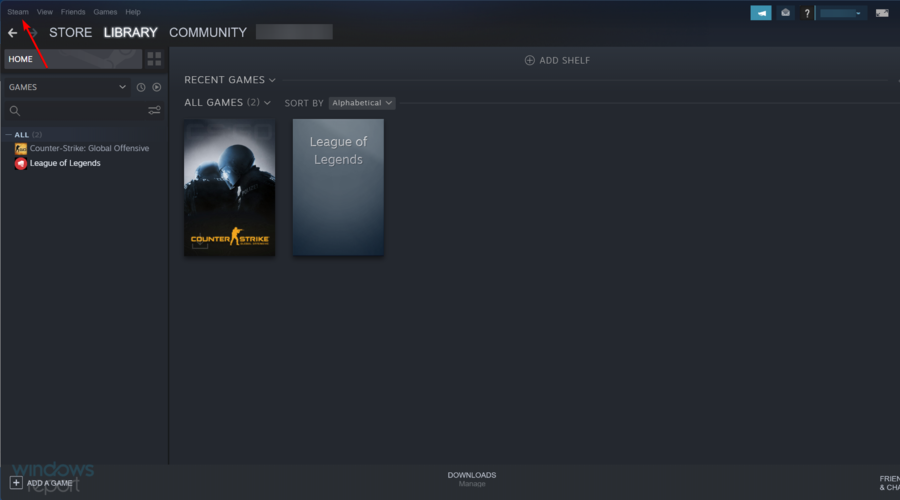
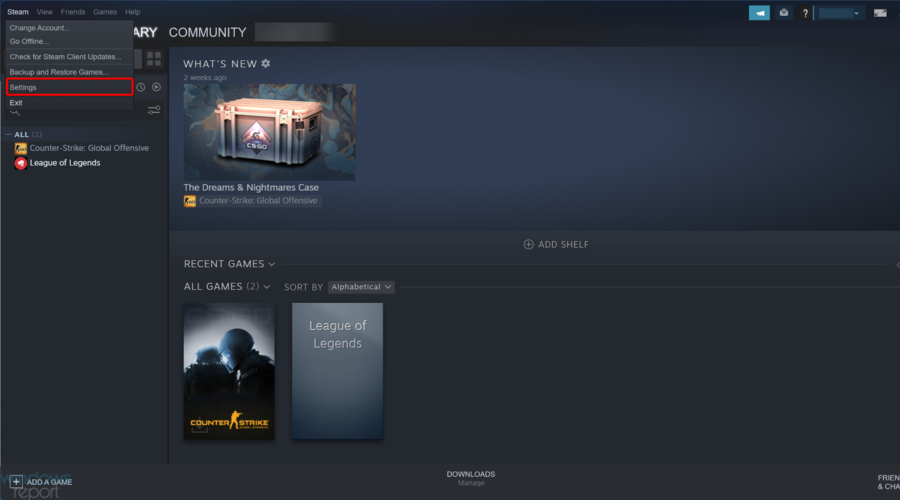










User forum
0 messages