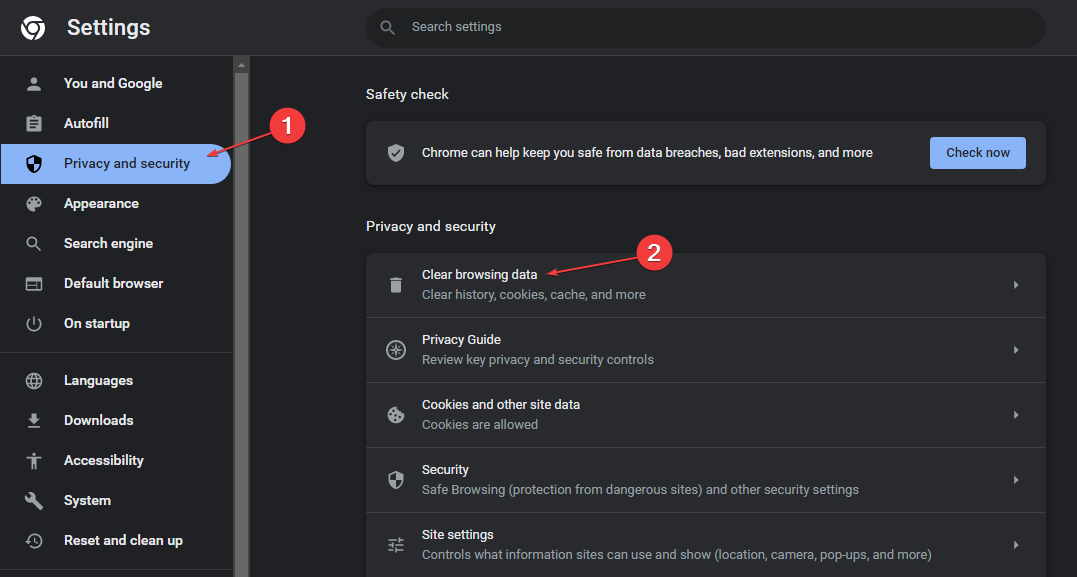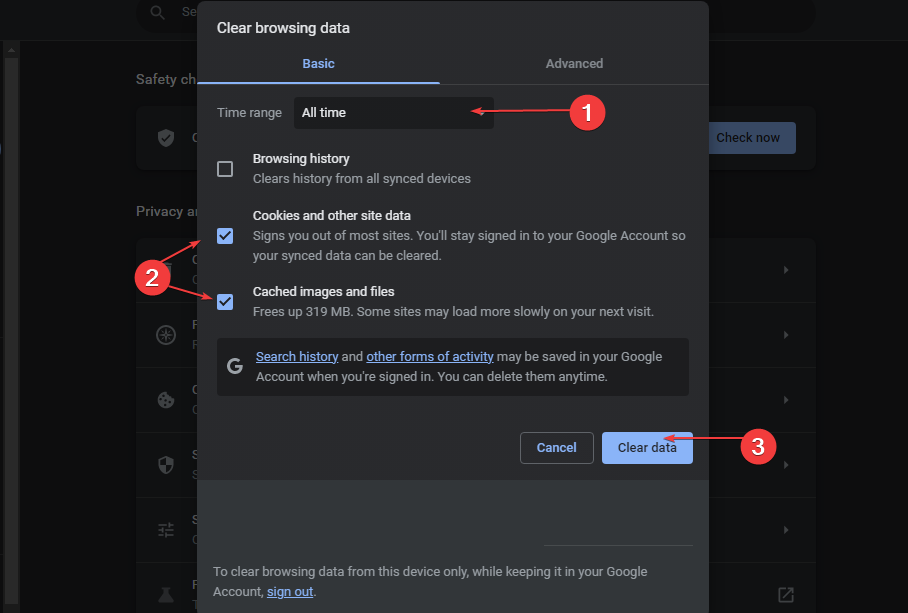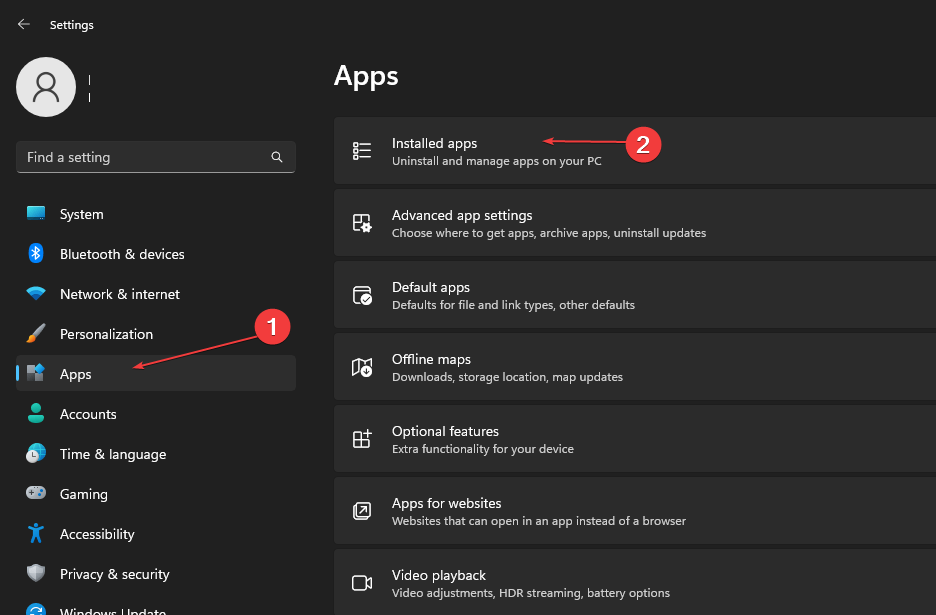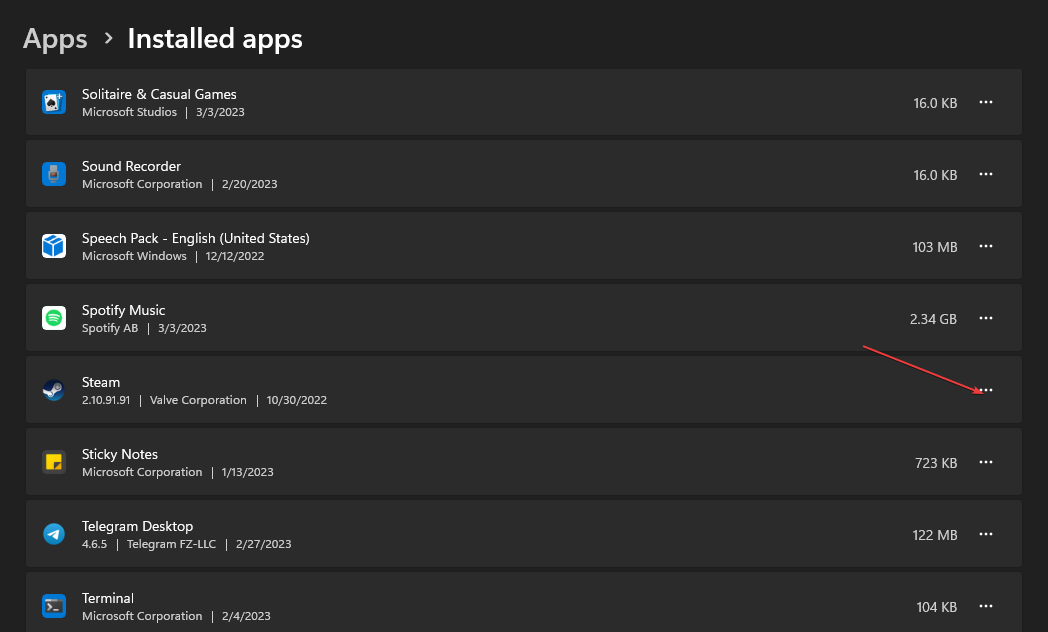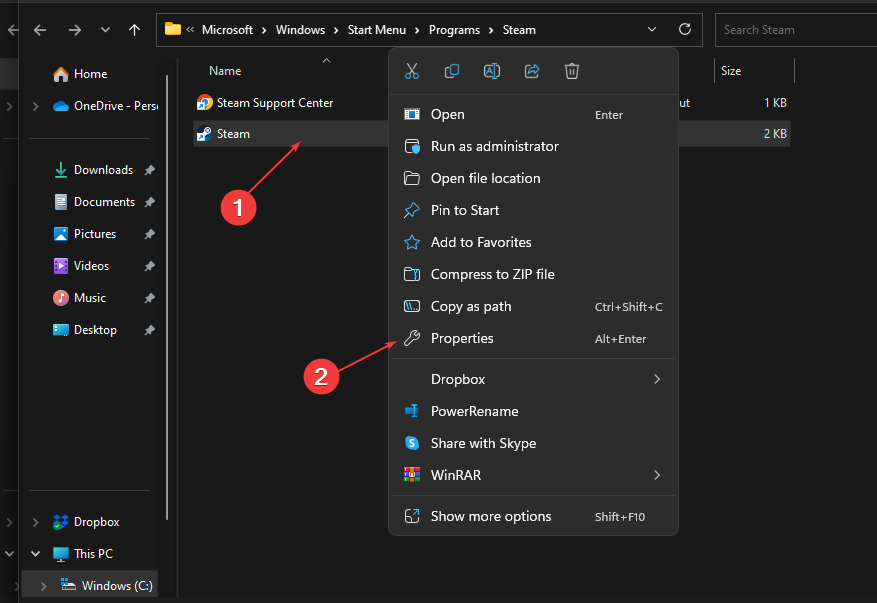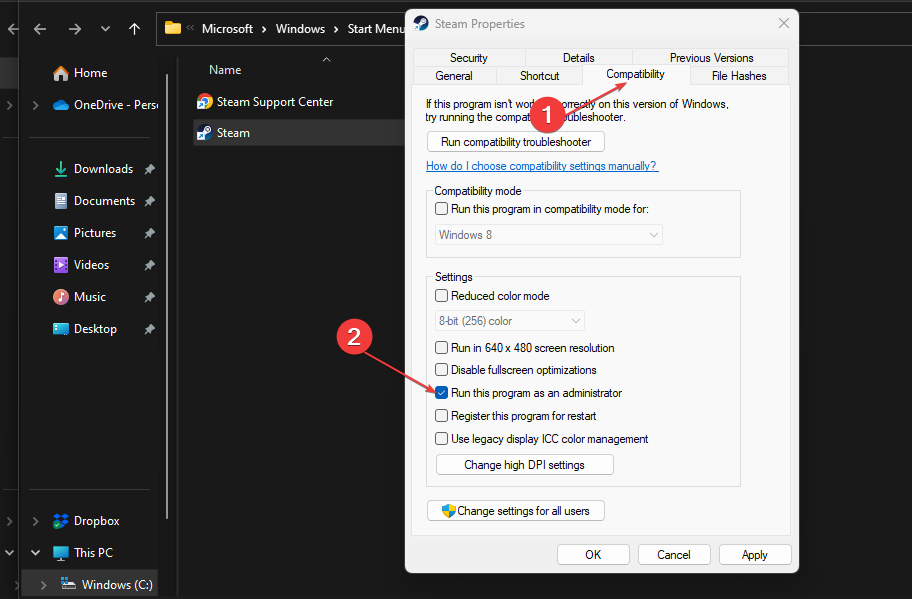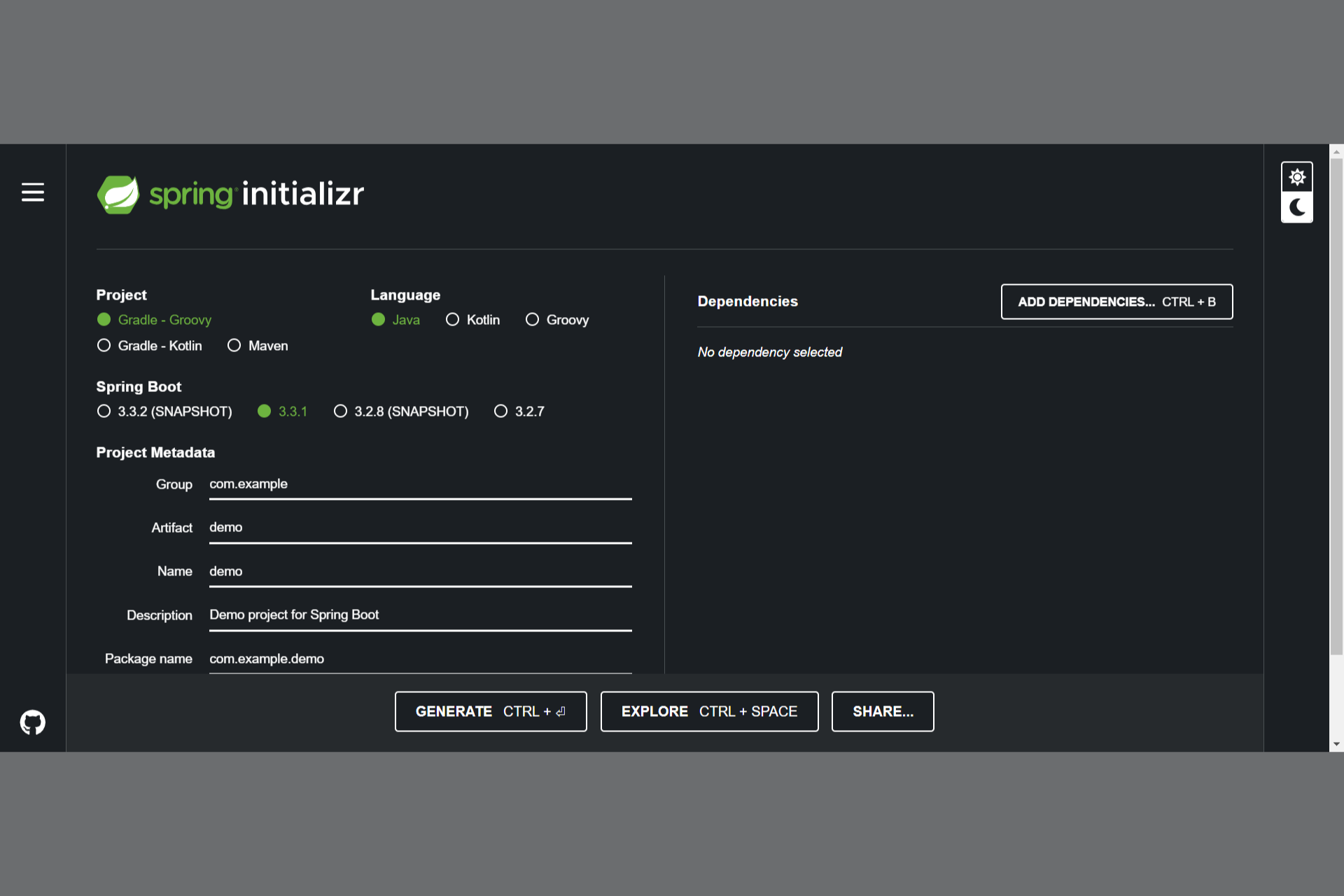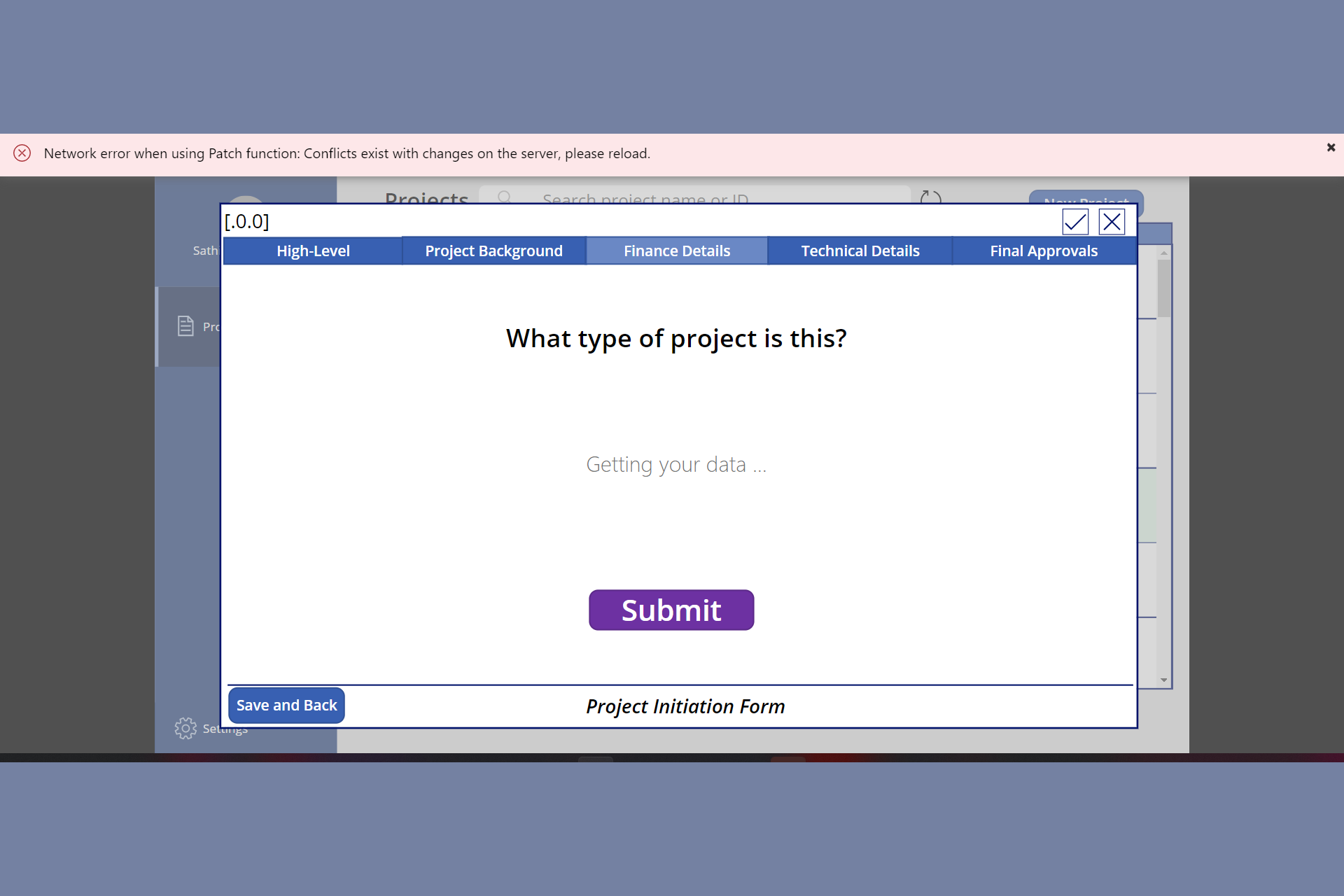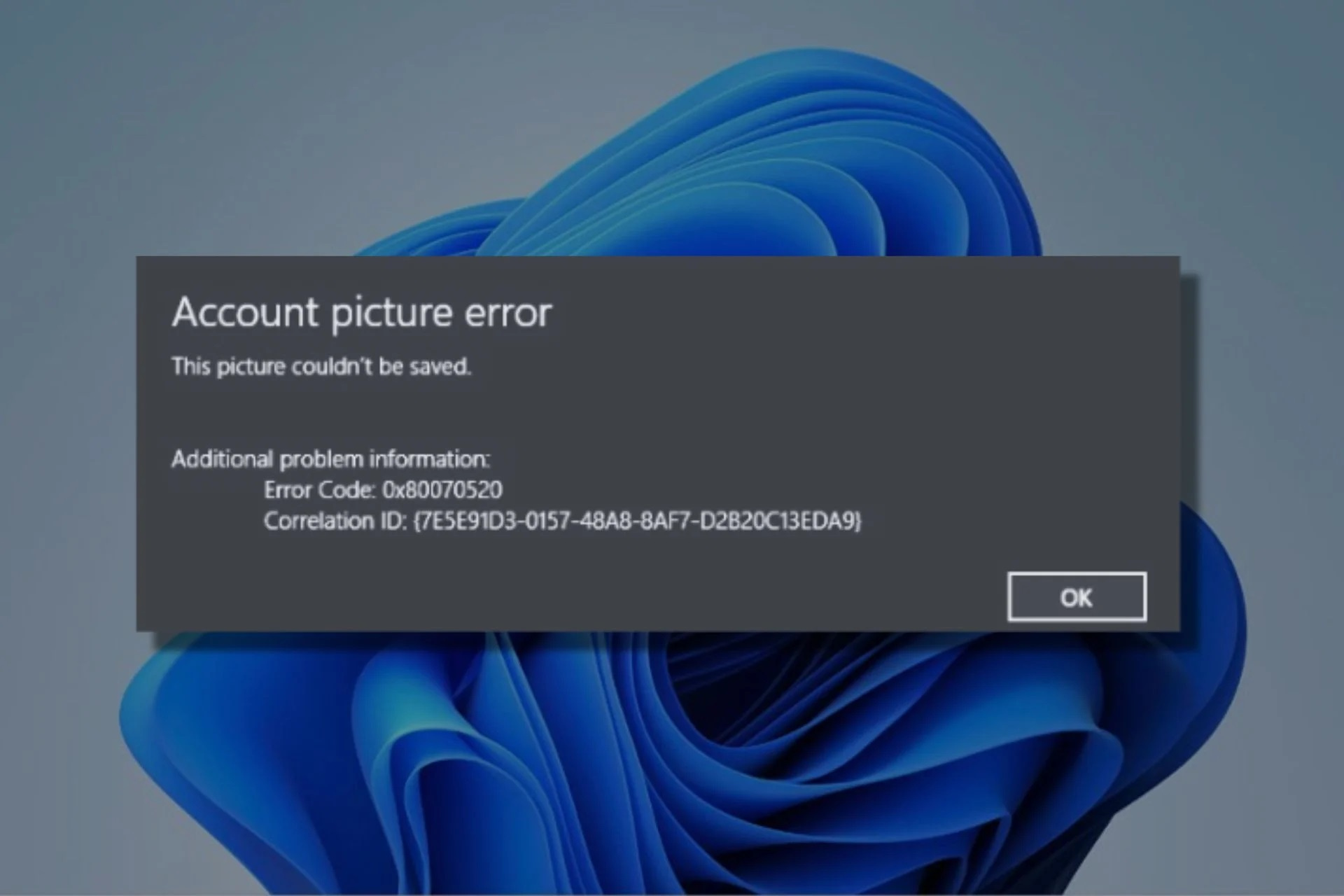Fix: There Was an Error Trying to Load Your Shopping Cart
If the server is out, this error might pop up
4 min. read
Updated on
Read our disclosure page to find out how can you help Windows Report sustain the editorial team Read more
Key notes
- If Steam's servers are on downtime, the only way to complete your purchases is to wait out the outage until the servers are back online.
- Accessing Steeam from a different browser is a quick and easy fix that often resolves the unable to load your shopping cart error.
- Ensure you have a strong internet connection before purchasing on Steam or any other payment provider.
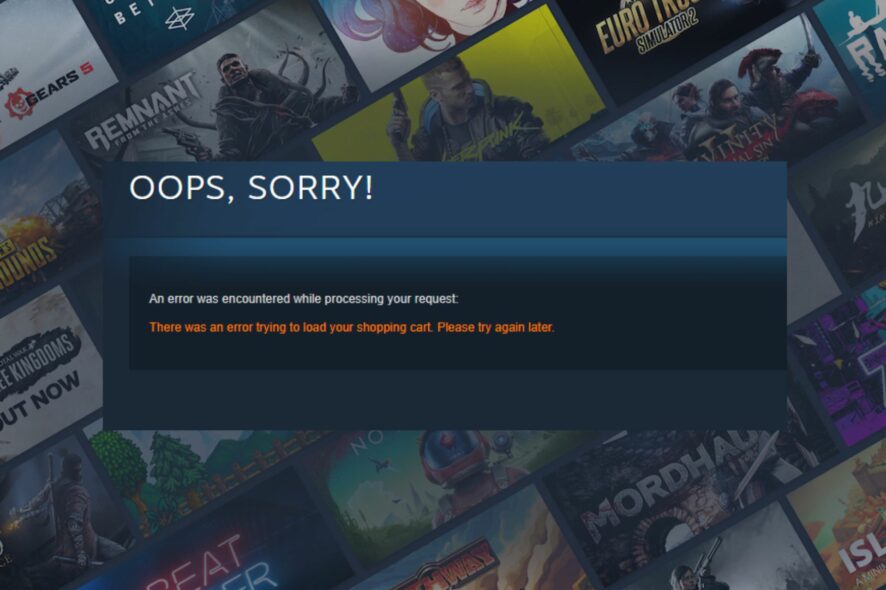
Steam is one of the most popular game launchers for PC. The website has an assortment of both free and paid games. While trying to purchase a game, the app is unable to load your shopping cart.
If you’re currently experiencing the unable to load shopping cart error in Steam, this article will provide you with the steps needed to resolve the error.
Why is there an error when loading Steam’s shopping cart?
There are a lot of reasons why you’re experiencing the unable to load shopping cart error in Steam; here are some of the most common causes:
- Browser-related issues – If you’re accessing Steam directly from your PC’s browser, you might be unable to load your shopping cart if your browser has a bug or an underlying error.
- Corrupt or outdated software – If your Steam client is corrupt or outdated, you will likely encounter a problem while using the application.
- Server outages – If you cannot load your shopping cart while using Steam, the server is likely experiencing downtime, and that also affects the payment gateway.
- Poor Internet connection – Sometimes, you’ll trigger an error when loading Steam’s shopping cart if you have a poor or unstable internet connection.
Now that we know why this error occurs, let’s apply the solutions below to fix the problem.
What can I do if Steam can’t load the shopping cart?
If you run into an error while loading the shopping cart on Steam, here are a few quick fixes:
- Access Steam using a different browser.
- Check the Steam server status. If the service is down wait a few minutes and try again.
- Fix network congestion.
- Close and restart the Steam client.
If those quick fixes couldn’t resolve the error, here are a couple of advanced troubleshooting steps you can attempt.
1. Clear your browser cache and cookies
- Launch Chrome.
- Navigate to the Settings tab, click on Privacy and security, and locate the option to Clear browsing data.
- Click on the option to Clear cache and cookies and click the Clear Data button.
- Wait for the process to complete, exit the Settings tab in your browser and try loading your shopping cart again.
Clearing your browser’s cache and cookies helps reset any configurations you might have set while accessing Steam’s website. After clearing the cache and cookies, you’ll access the website like a first-time user.
We have chosen Chrome as an example because it’s the most popular browser, but the procedure is mostly the same on other browsers.
2. Reset the Steam client
- Press the Windows key + I to open the Settings app.
- Click on Apps, and navigate to the Installed apps tab.
- On the right pane, scroll till you locate the Steam client, select the More icon next to the app, and click on the Advanced option.
- Click on Reset and click Reset in the mini popup menu.
- Close the Settings app and relaunch the Steam client.
Applications can get corrupted due to forced shutdowns, viruses, malware, etc. Resetting the application helps you access the application in its default state.
3. Run Steam as administrator
- From your desktop window, locate the Steam app, right-click, and select Properties.
- Navigate to the Compatibility tab and click on the checkbox with the option to Run this program as an administrator.
- Click the Apply button and close the window.
- Relaunch the Steam client.
One of the best ways to help fix the There was an error trying to load your shopping cart code on Steam is to run the program with administrator permissions.
When you provide Steam with administrative privileges, it’ll have access to all the PC’s functionalities needed to resolve to run the program effectively.
If you’re experiencing problems while trying to load your shopping cart on Steam, with the solutions listed above, you should be able to complete your purchase without any further hitches.
Should none of the solutions above work, you’ll have to contact Steam’s customer service. They will provide a detailed explanation of the current problem and its cause.
For any other questions or suggestions, feel free to use the comments section below and let us know about them.