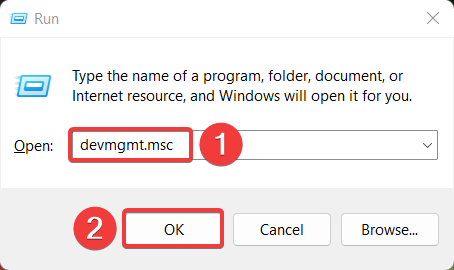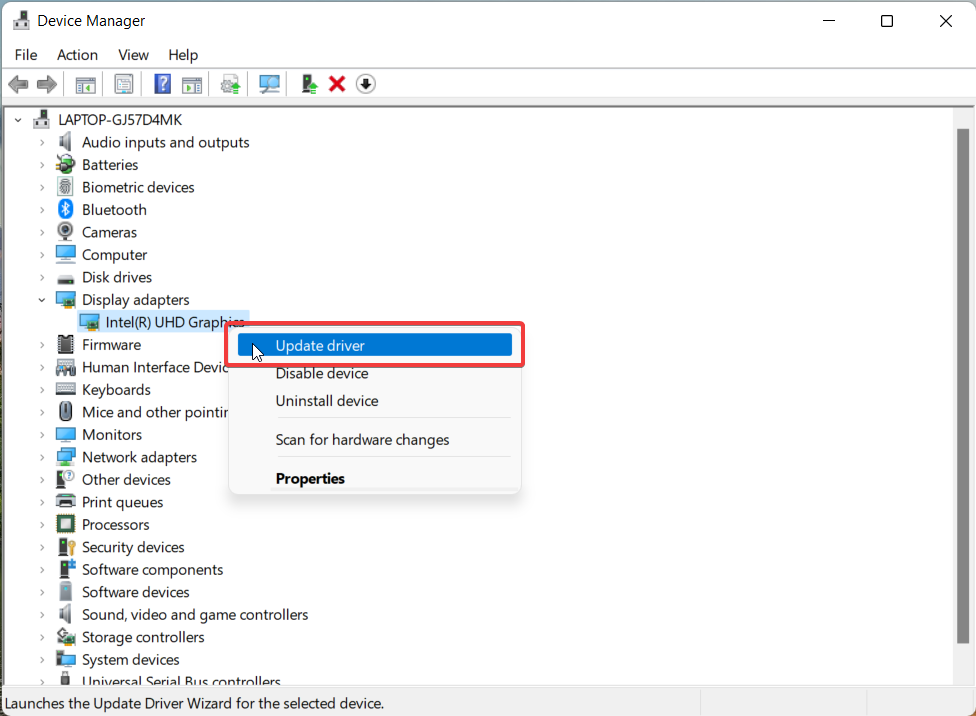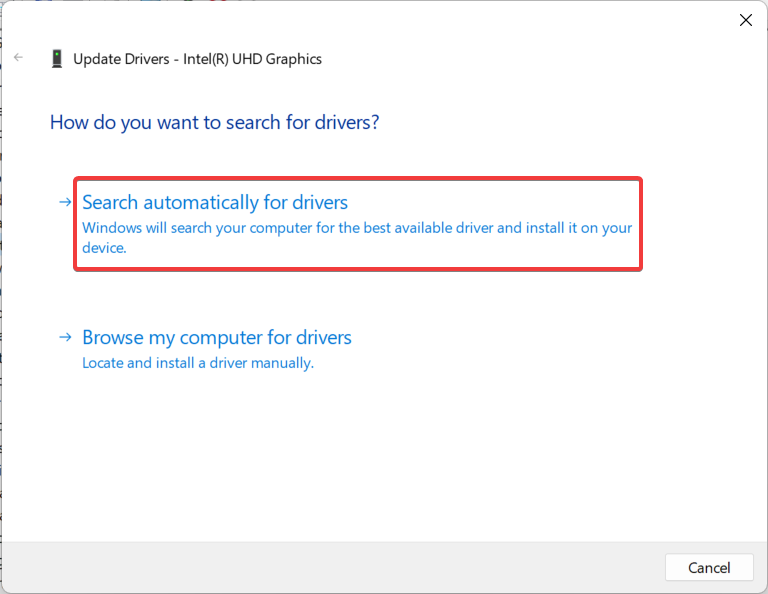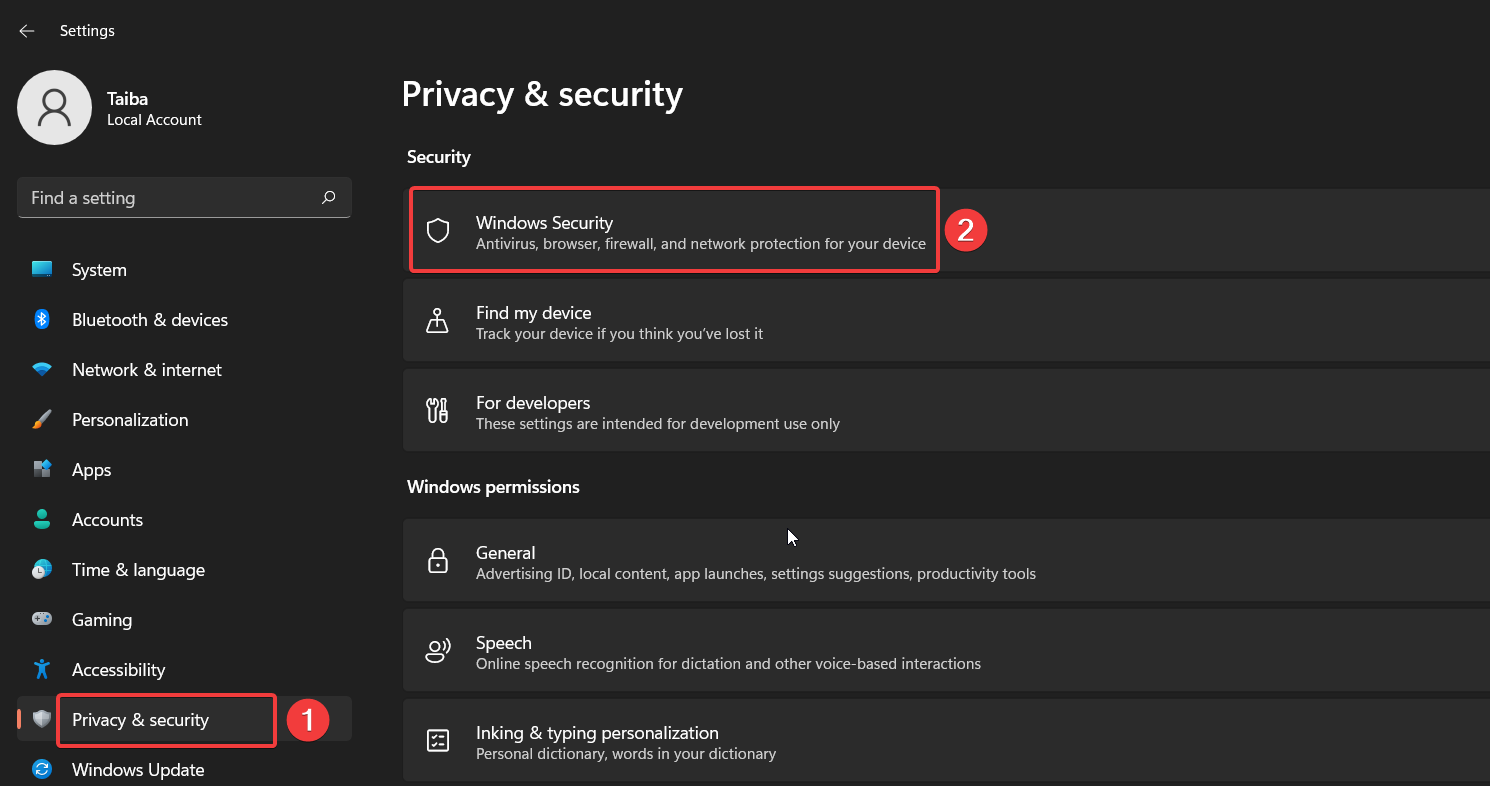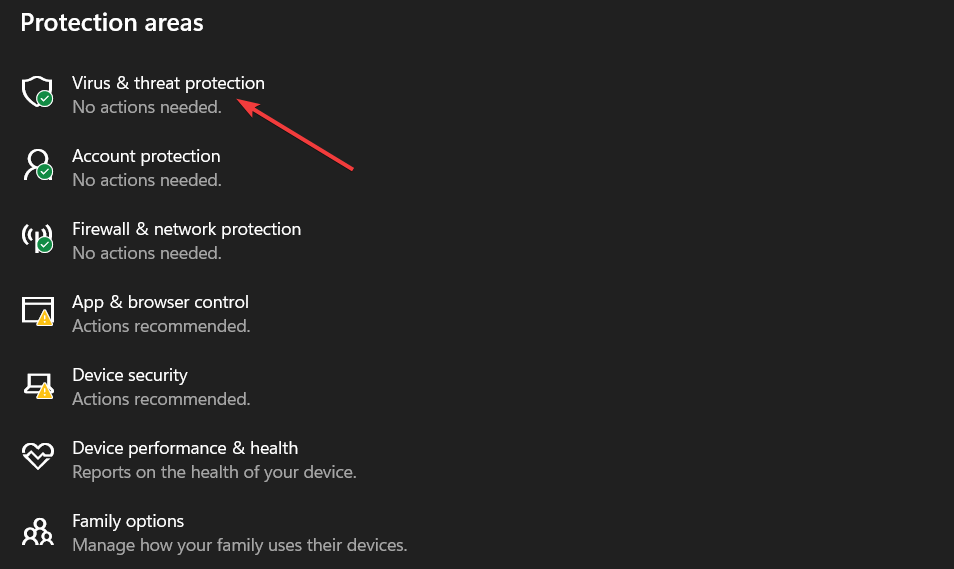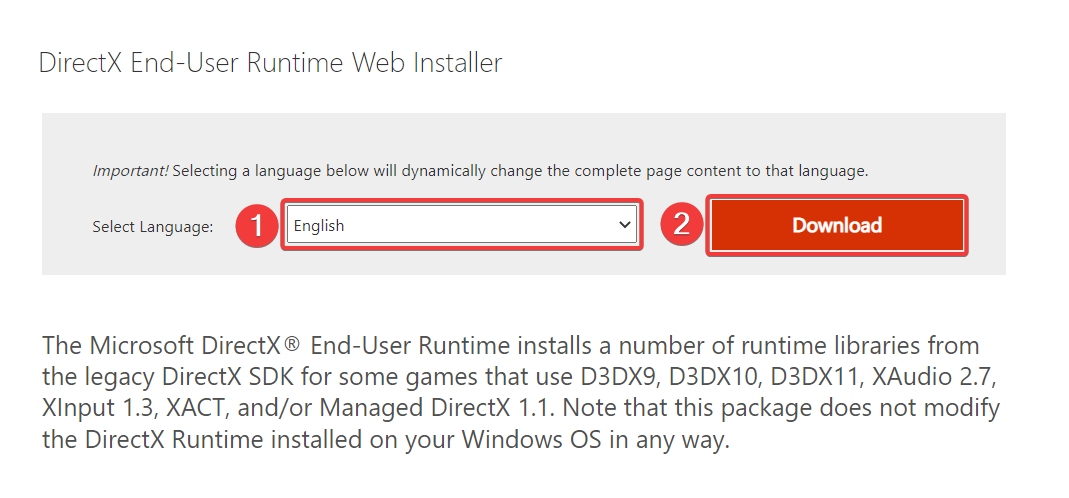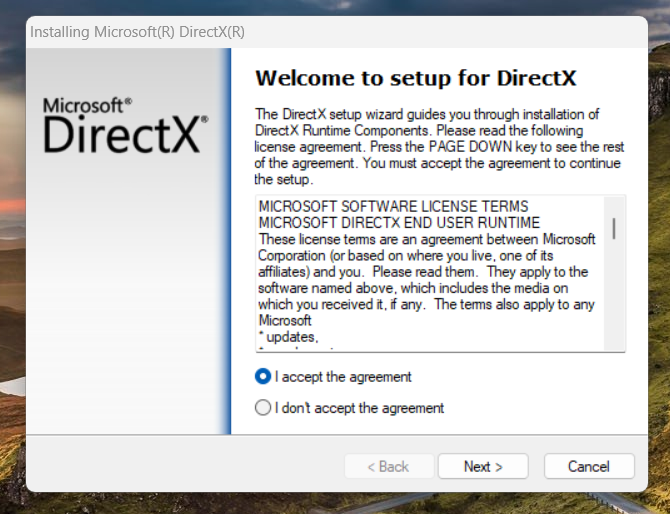Steam_api64.dll missing: How to Fix It
The steam_api64.dll file is part of the Steam client app
5 min. read
Updated on
Read our disclosure page to find out how can you help Windows Report sustain the editorial team Read more
Key notes
- Missing Steam_api64.dll error arises if Windows Defender blocks the DLL considering it to be suspicious.
- Disabling real-time protection and manually installing the missing DLLs are effective ways to get past the error.
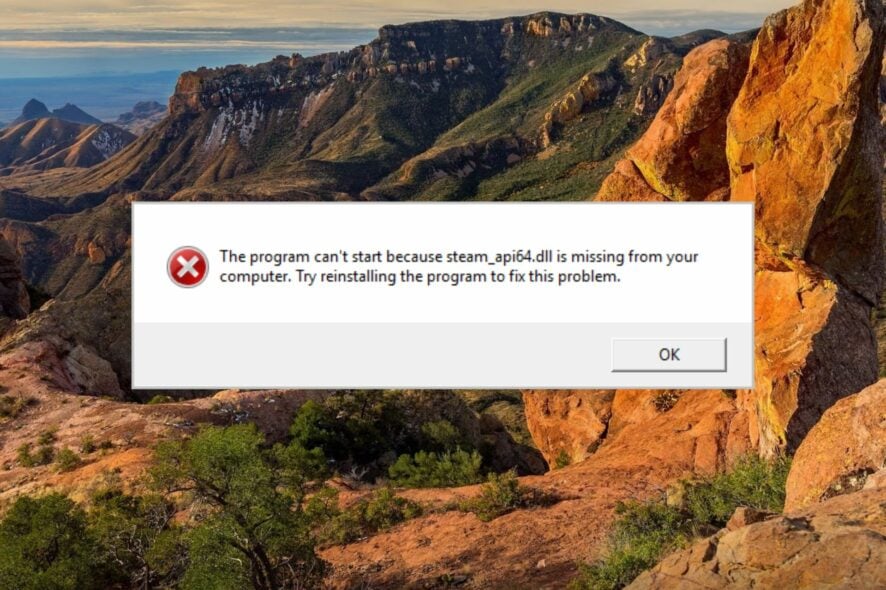
Steam_api64.dll, a DLL (Dynamic Link Library) file developed by Valve Corporation, is an essential part of the Steam client app, a digital distribution platform for video games and similar content. Specially developed for the 64-bit operating system, steam_api64.dll manages several Steam API-related services.
Why is the steam_api64.dll file missing?
If the Steam client is unable to find the steam_api64.dll in the installation folder, it could be due to the following reasons:
- Outdated display drivers – Obsolete or missing display drivers are the primary reason for the missing DLLs.
- Incomplete installation – If you encounter the steam_api64.dll not found error when launching Steam for the first time, the app has not been installed correctly.
- Malware attacks – Viruses and malware damage, modify, and even delete the DLL files stored on your system which can no longer be found.
- Missing system files – If the system files are corrupt or damaged, DLL-related errors are inevitable.
- Incompatibility – Recently installed system updates can render the Steam app incompatible, triggering errors of all sorts.
If you encounter the missing steam_api64.dll in Steam, try the methods provided in this guide to resolve the problem.
How can I fix the missing steam_api64.dll error?
Before you proceed to the complex methods listed below, you should perform the following actions:
- Restart your computer to reset the temporary cache.
- Install the latest Windows updates for your PC.
- Uninstall the affected app and then reinstall it again.
- Scan your PC with antivirus to get rid of the viruses and malicious software from your computer.
If the missing DLL is still not found, try the solutions listed below one at a time.
1. Use a dedicated DLL fixer
Instead of restoring the DLL file to troubleshoot the related errors, you can employ a potent DLL-fixing software capable of resolving the system-related issues effortlessly.
Such tools are effective against several third-party DLL problems as they can handle compatibility issues between the operating system and the Steam client.
They can easily restore the missing Steam_api64.dll at a button click regardless of whether it has been modified, deleted, or damaged because of an underlying cause.
2. Update the graphics driver
- Use the Windows + R shortcut to bring up the Run dialog box, type the following command in the text box and press the Enter key.
devmgmt.msc - Expand the Display adapter category in the Device Manager window.
- Right-click the graphics driver and choose the Update driver option.
- Choose the Search automatically for drivers option from the window.
In addition to the solution, you can opt for other methods to update GPU drivers on your device if the steps below don’t help.
More exactly, it’s recommended to use effective driver update software that can certainly manage outdated drivers automatically without causing any errors.
3. Temporarily disable real-time protection
- Bring up the Settings app using the Windows + I keyboard shortcut.
- Switch to the Privacy & security settings from the left sidebar and then select the Windows security option from the right section.
- Next, choose the Virus and threat protection option.
- Click the Manage settings option located under the Virus and threat protection settings section.
- Toggle Off the switch under the Real-time protection section.
The steam_api64.dll file goes missing as Windows Defender restricts the DLL file from running on your PC, considering it to be a virus or malware. To prevent it from happening, you should disable the real-time protection feature before you launch the Steam client to play games.
In case you rely on a third-party antivirus to stay protected against online threats, you can disable it for the time being.
3. Install DirectX
- Navigate to the official download page, choose your preferred language in the drop-down, and hit the Download button to download the DirectX Web Installer on your computer.
- After the download is complete, navigate to the installer location and double-click to run the Web Installer.
- Follow the step-by-step instructions to complete the package installation.
Reboot your PC to apply the changes and launch the Steam client. Hopefully, you will no longer encounter the missing Steam_api64.dll error when launching games like Dying Light and Fallout 4.
DirectX is a popular API by Microsoft that offers graphical support to numerous games and applications. These games also utilize DirectX packages to operate the in-game backend mechanics. If DirectX is not installed on your computer, DLL-related errors will likely occur.
4. Manually install steam_api64.dll
If the methods discussed above cannot resolve the problem, you can download the missing DLL files from some reliable source since there is no official website available to download them.
To avoid downloading viruses and malware masquerading as original files, you can visit dll_files.com to download the steam_api64.dll compatible with your system architecture. After this, extract the contents and then paste them into the installation directory of the Steam client.
After replacing the DLL, restart your PC and launch the game you intend to play.
So that’s pretty much everything you can do to restore the missing steam_api64.dll file to get rid of the issue.
If the DLL files go missing right after installing the Windows update, the solutions mentioned in this guide will prove effective.
Which of the methods listed above helped fix the missing Steam_api64.dll error? Do let us know in the comments below.