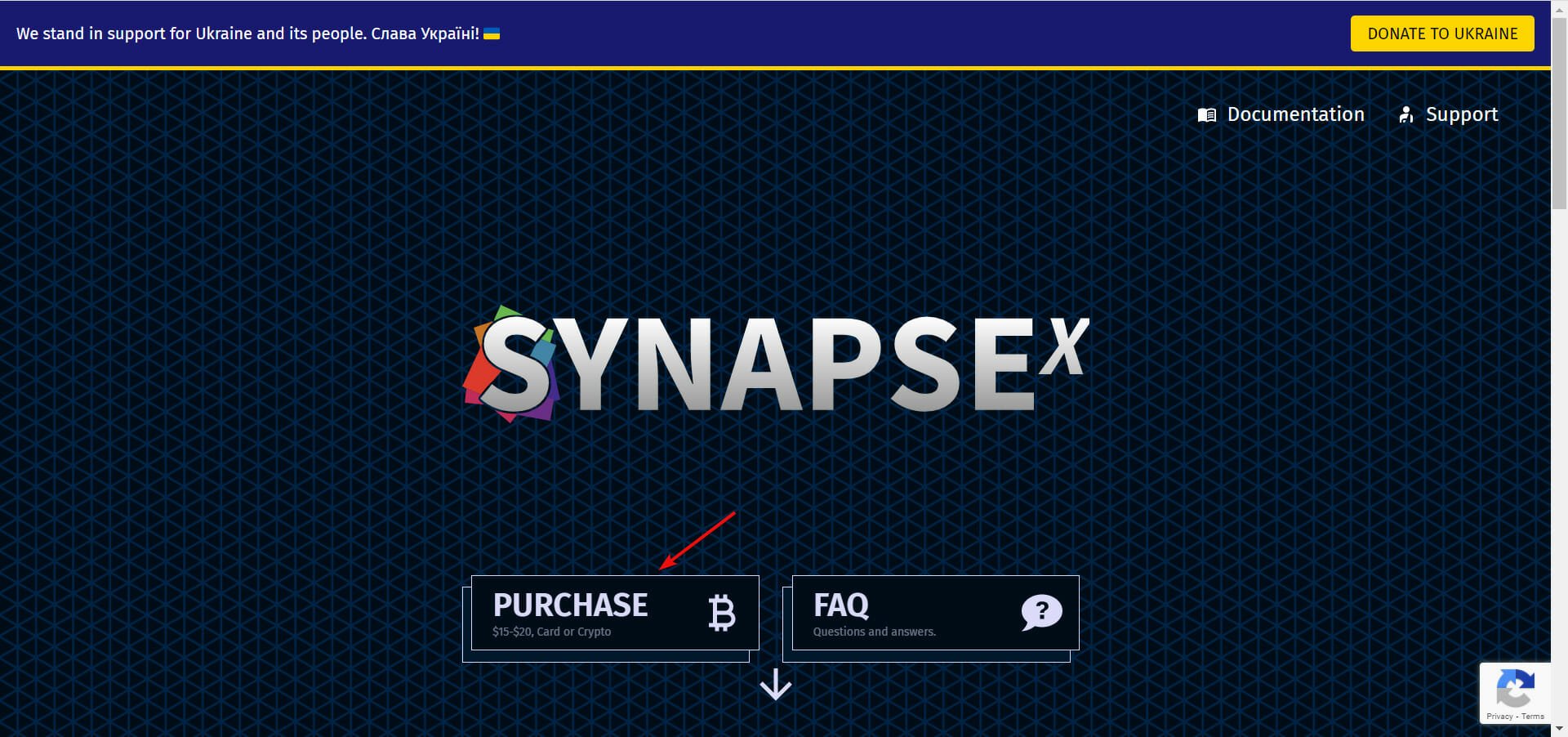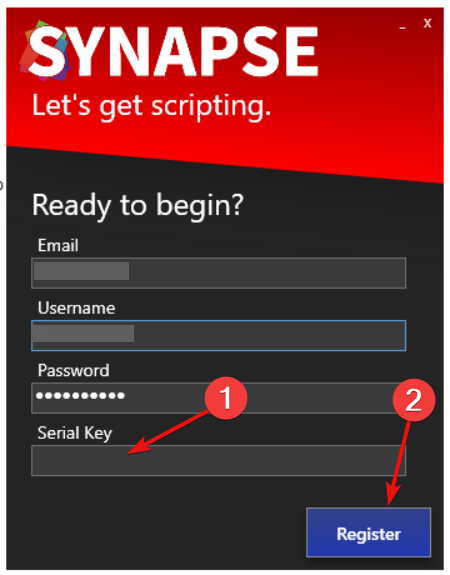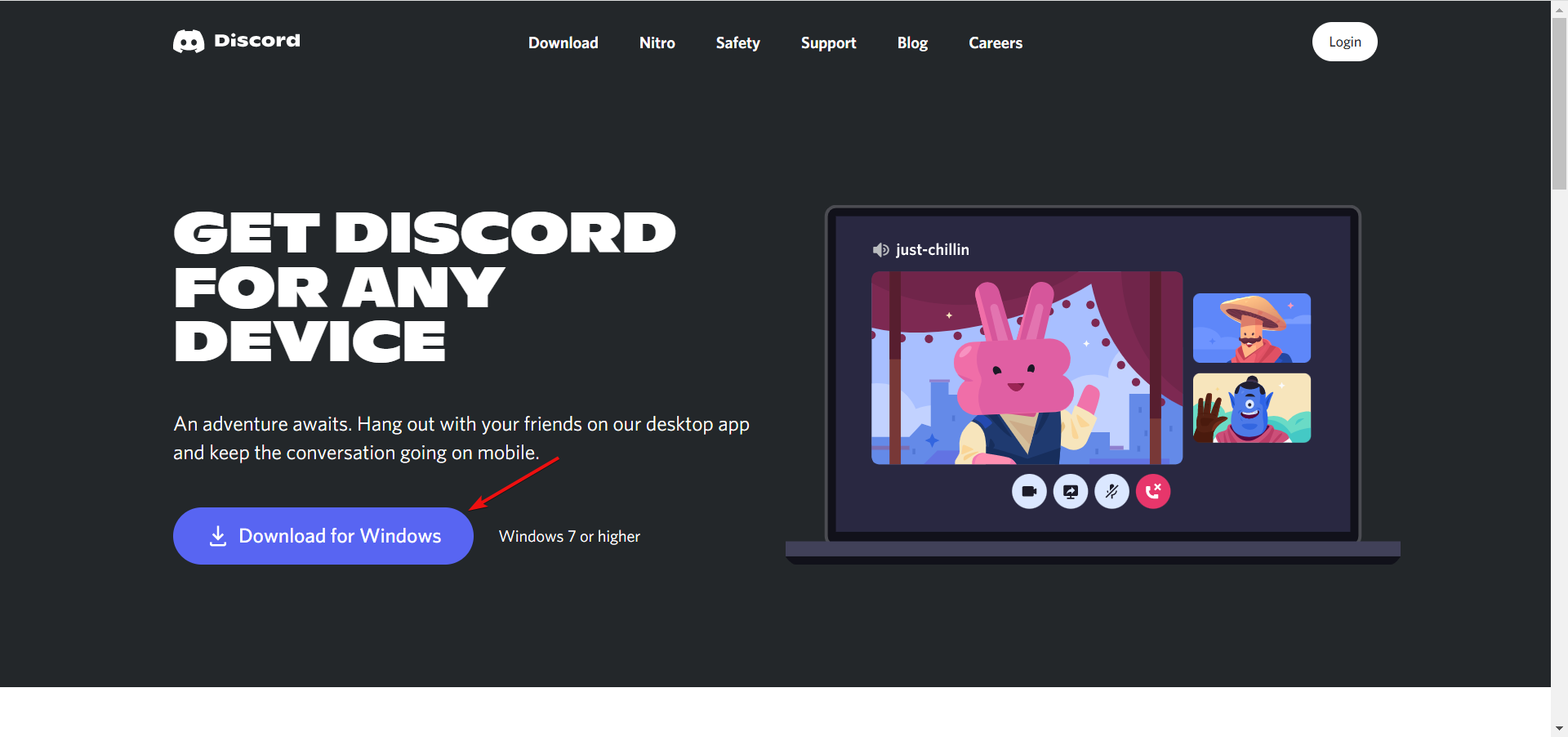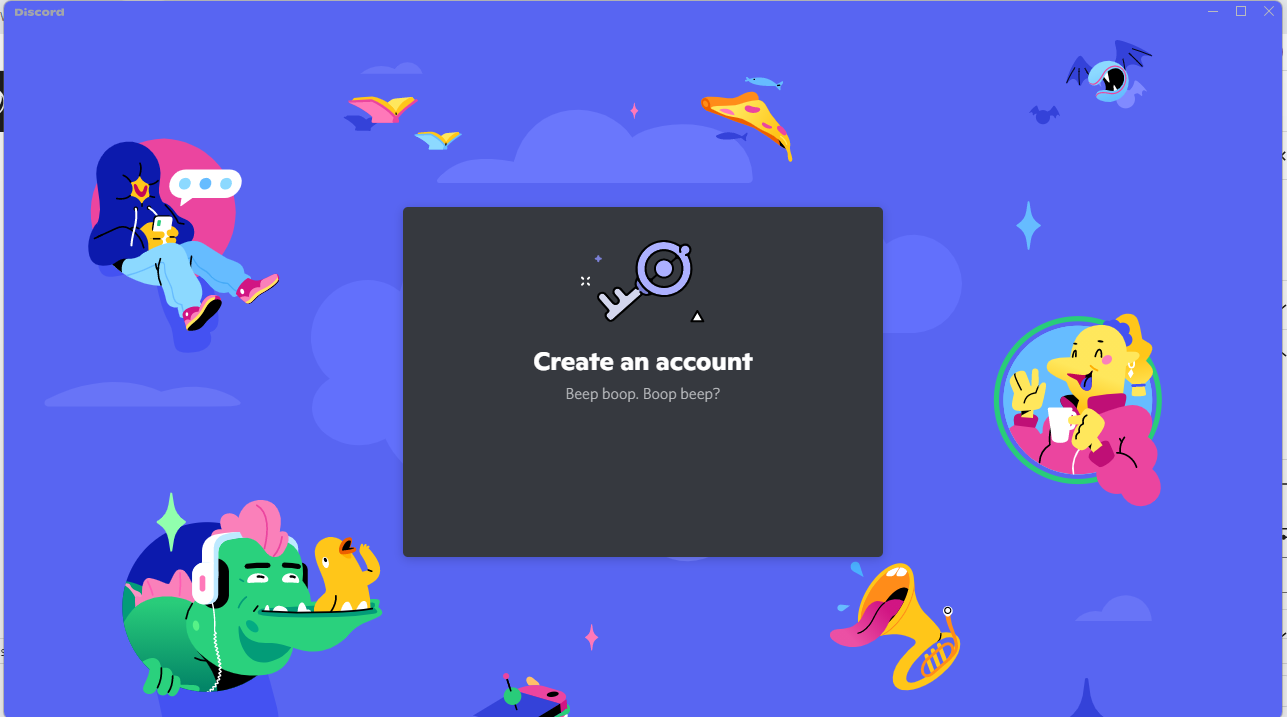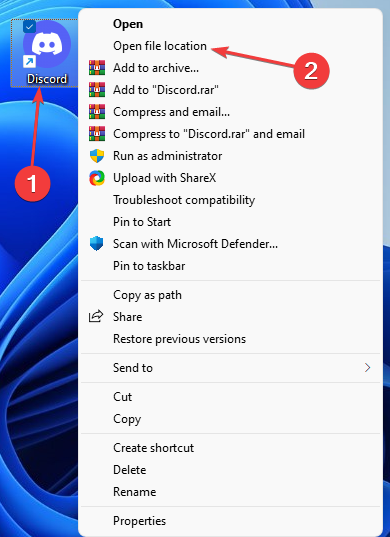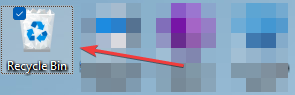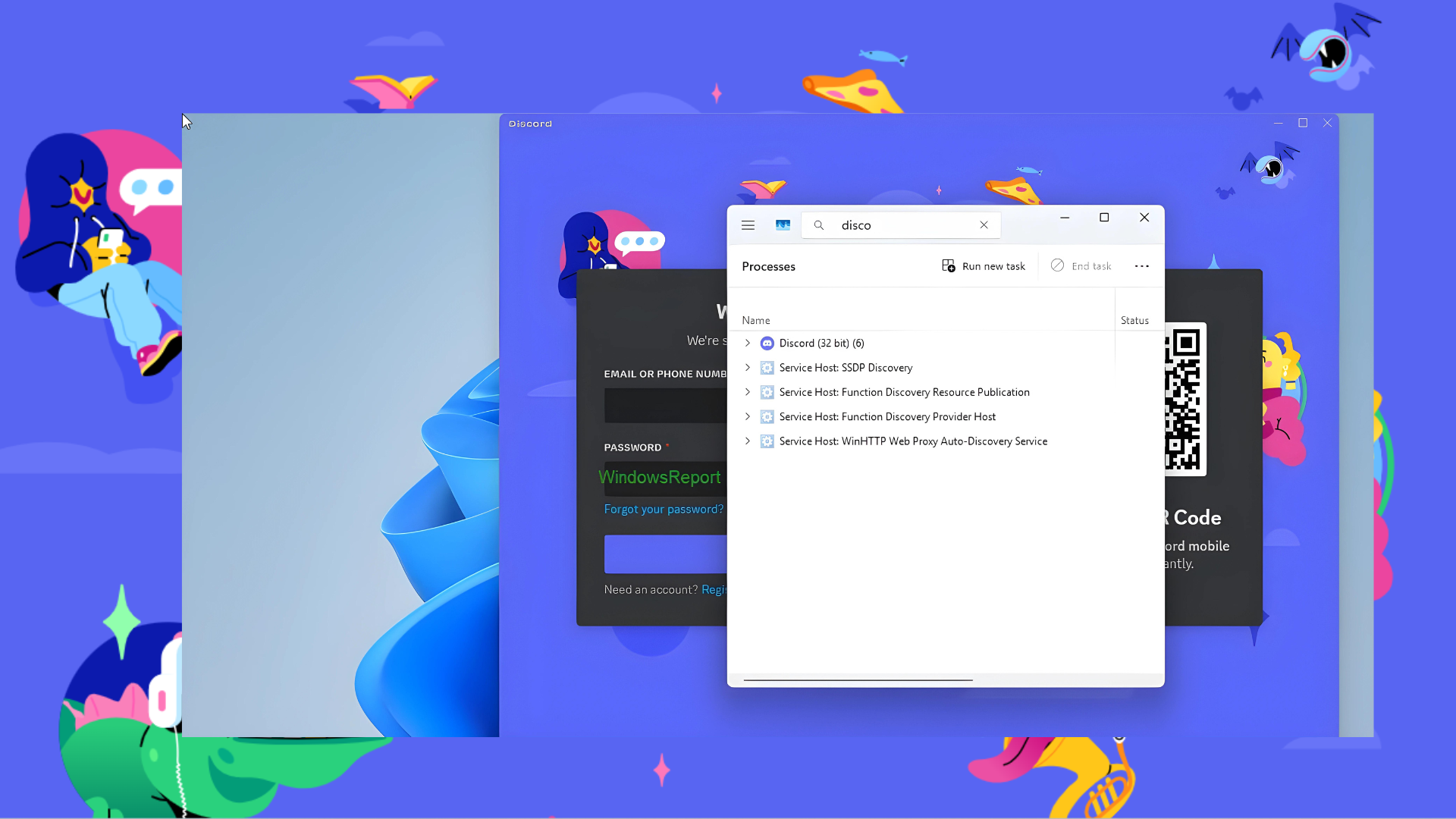Synapse X Discord is not Working: 4 Game Changing Solutions
5 min. read
Updated on
Read our disclosure page to find out how can you help Windows Report sustain the editorial team Read more
Key notes
- After download, Synapse X Discord files need to be extracted from the archive file before they can be executable. This is due to Unicode character issues.
- Note that the Synapse X Discord free version has been deleted and this may be the reason you're experiencing issues.
- Clearing the Discord cache can get the Auto Join link working, so refer to our procedure below.
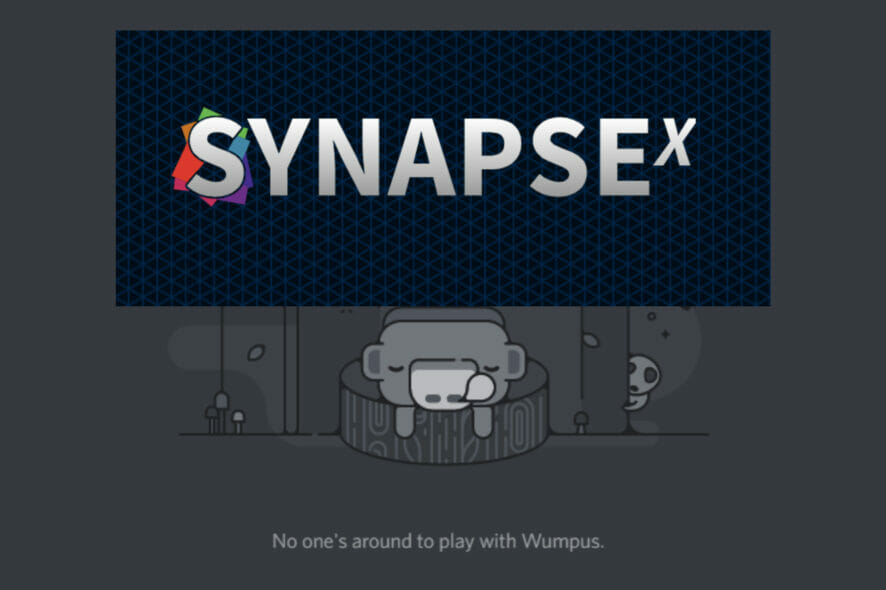
A check across different gaming communities and forums reveals that a lot of players across the world are tired of their Synapse X Discord not working.
Many people being unable to fix the issue has opted for the use of KRNL, a free Roblox script executor created by Ice Bear, a popular member of the exploit community.
Some users, however, don’t have issues signing in to Synapse X Discord until they are banned and have consistently lamented the non-response of the platform’s support staff.
Read along as we explain different ways to resolve these issues related to Synapse X Discord not working.
Why is my PC flagging Synapse X Discord as a virus?
The reputation of the Synapse X.exe executable file on your computer is dependent on your download source.
Rest assured that the official version of the software is not a virus even though the system firewall is likely to flag it as one.
To continue using it without any obstruction, you only need to whitelist it. In case you don’t know, we have an article specially written on how to solve false-positive antivirus detections.
However, for those who are indeed viruses, users have reported that when they are executed, they consume almost 70% of the CPU/GPU capacity.
What can I do if Synapse X Discord Auto Join is not working?
1. Purchase Synapse
The free version of Synapse X Discord has been deleted. This may be the reason the Auto Join is not working at your end.
Now, to get the Auto Join link, you will need to purchase it from their official site. After buying Synapse X which costs between $15 and $20, a link to download the software will be sent to your email address.
The downloaded file would be in a .zip format which would need to be extracted to function. You can read our detailed guide on how to handle .zip folders to extract needed files for Synapse.
After successfully extracting the required files, you will need to register a new Synapse account using a serial key.
This is usually sent to your email but keep in mind that the account activation takes up to 24 to 48 hours. Also, make sure to turn on Auto Join for Discord in Synapse X.
How to keep Discord running without problems?
Discord is now the only free messaging tool that keeps you connected to all your gaming communication channels. To be safe from getting connection, server or simply login errors, you could use Opera GX, the only gaming browser with Discord integration and optimization.
Opera GX keeps you logged in, so you won’t have any authentication issues. Moreover, if you do, you may always change access servers by using Opera’s free built-in VPN feature. Last, but not least, you can choose how many resources shall each tab consume so you could have all PC’s power focused on your main activities like gaming, trading, editing, etc.

Opera GX
Get the best Discord experience on Opera GX starting now!2. Join Synapse X Discord
If you’re wondering how you can join Synapse X Discord, the answer is that you don’t need to do anything in particular.
As we’ve mentioned above, activating your Synapse account using a serial key that was sent to your email after purchasing Synapse X is enough.
All things being equal, you can Auto Join Synapse X Discord if you have both an active Synapse X and Discord accounts. Ensure all of these are in place and you won’t have any issues.
However, the availability of Synapse X Discord is dependent on the server. If it’s down, you will be unable to join.
3. Open Discord
- Download Discord from the official site.
- Install and launch the application once the download is completed.
- Create an account.
- You will be requested to verify your account through your email and phone number.
- Once launched. Go back to relaunch Synapse X. You should get an Auto Join prompt this time in the Discord.
4. Clear Discord cache
- On Home Screen, right click on the Discord icon. Select Open file location.
- Find the folders named Cache, Code Cache, and GPUCache, then select and delete them.
- Go to your system Recycle Bin by pressing the Windows key + D to minimize all screens. Then punch the R key until the focus is on the Recycle Bin icon.
- Delete the Cache, Code Cache, and GPUCache files from the Recycle Bin.
If you have been using Synapse X Discord before but suddenly can’t find the Auto Join link anymore, try to clear the Discord cache.
How to get into Synapse X Discord?
Following the methods above may have already auto joined you in Discord and you wouldn’t know. Do a recheck to ascertain.
You may also restart Discord and Synapse for few times in case you are having issues with the Auto Join.
How do I get verified in the Synapse X Discord server?
As stated earlier, while signing up for Discord, you will need to verify your account using a code and link sent to your phone number and email respectively.
Your Synapse X account verification is automatic once you get the Auto Join link when logged in to Discord.
It is important we inform you that if your account is banned, none of these methods would be able to fix it. Your best solution can only be presented by the platform’s customer support.
We hope you have been able to solve the issue with Synapse X Discord using any of the methods we discussed in this article. Let us know the one that worked for you in the comments section.