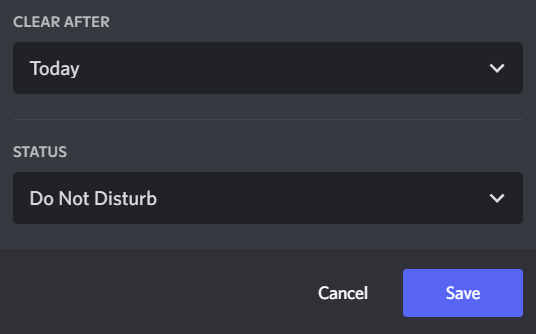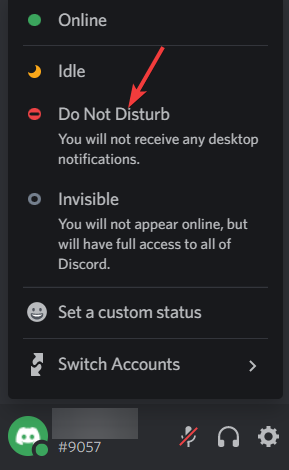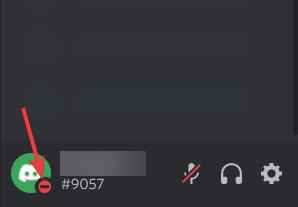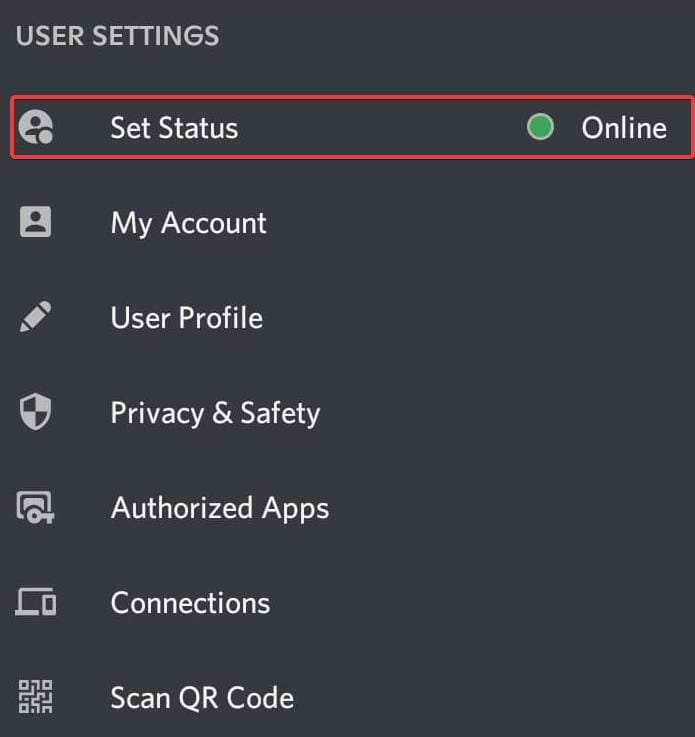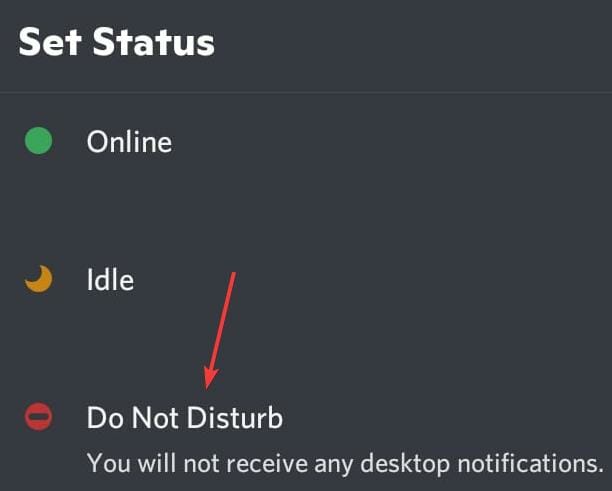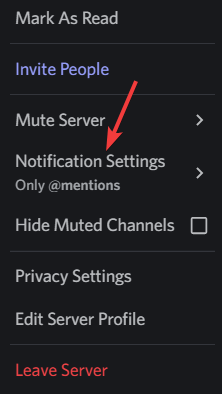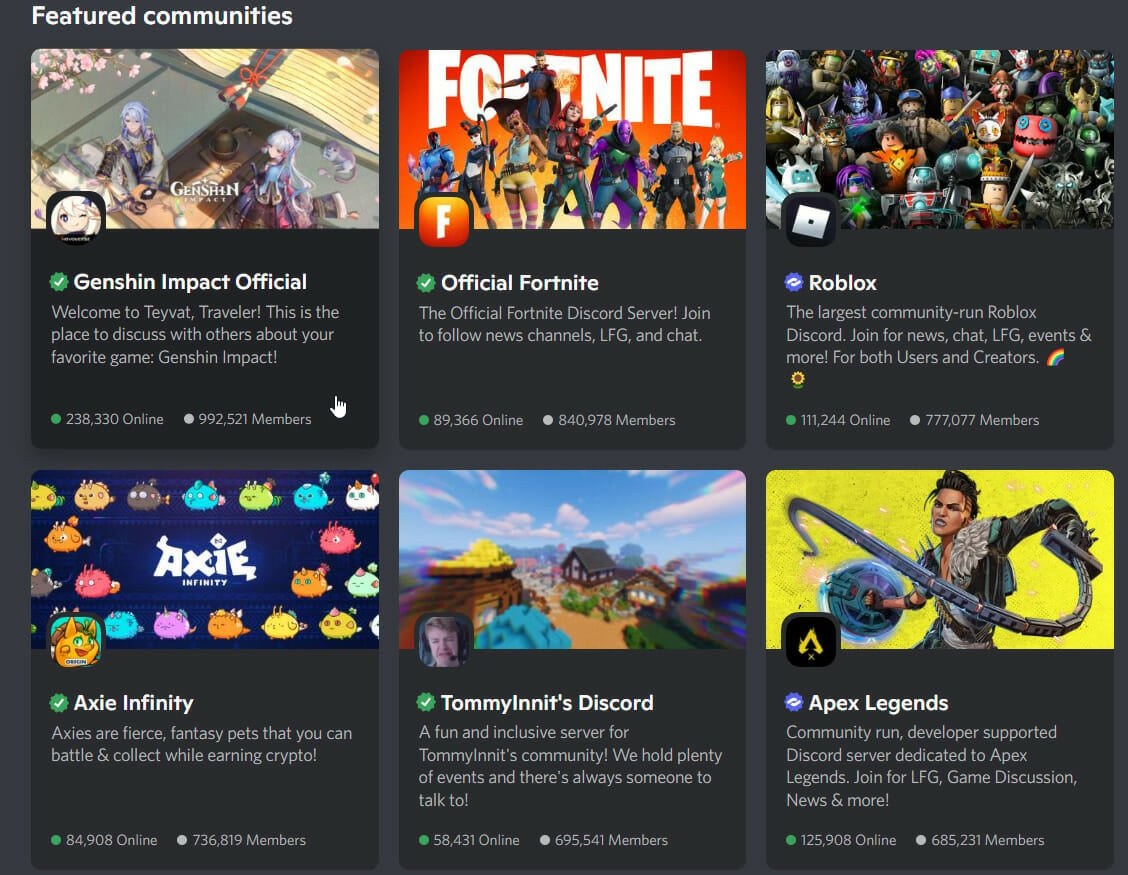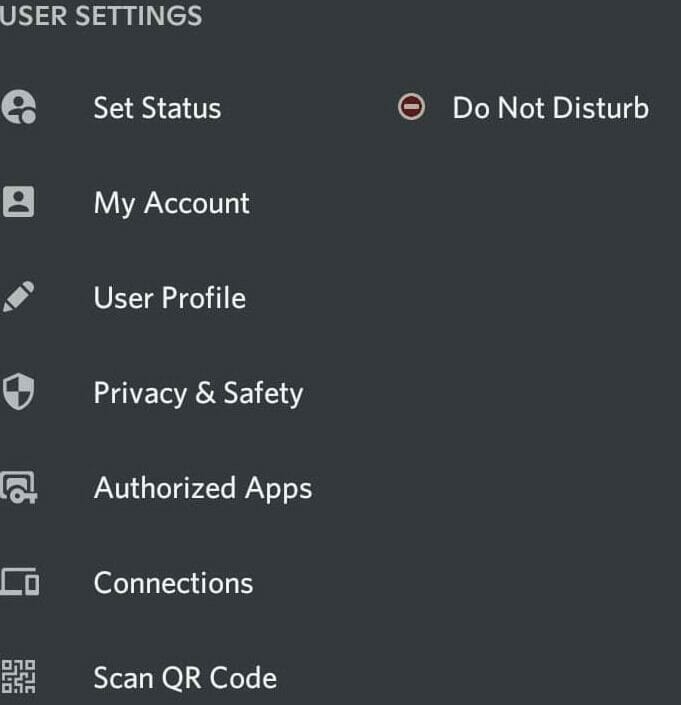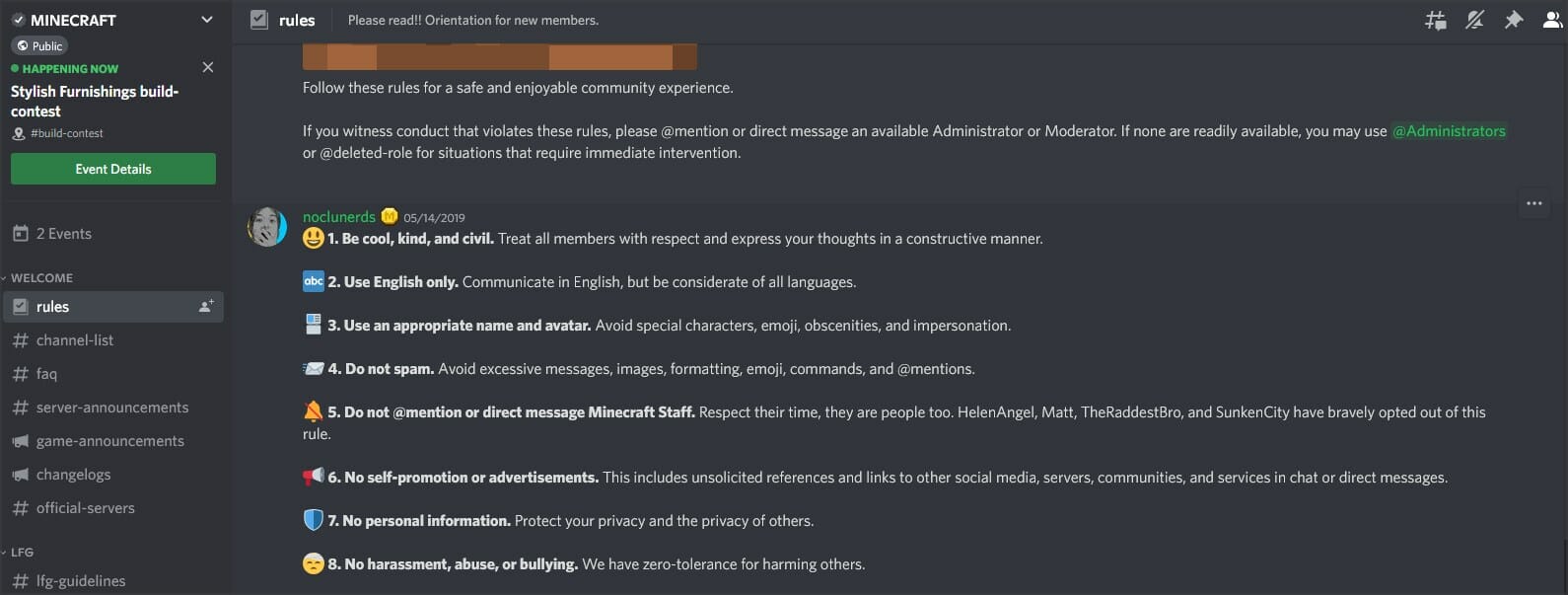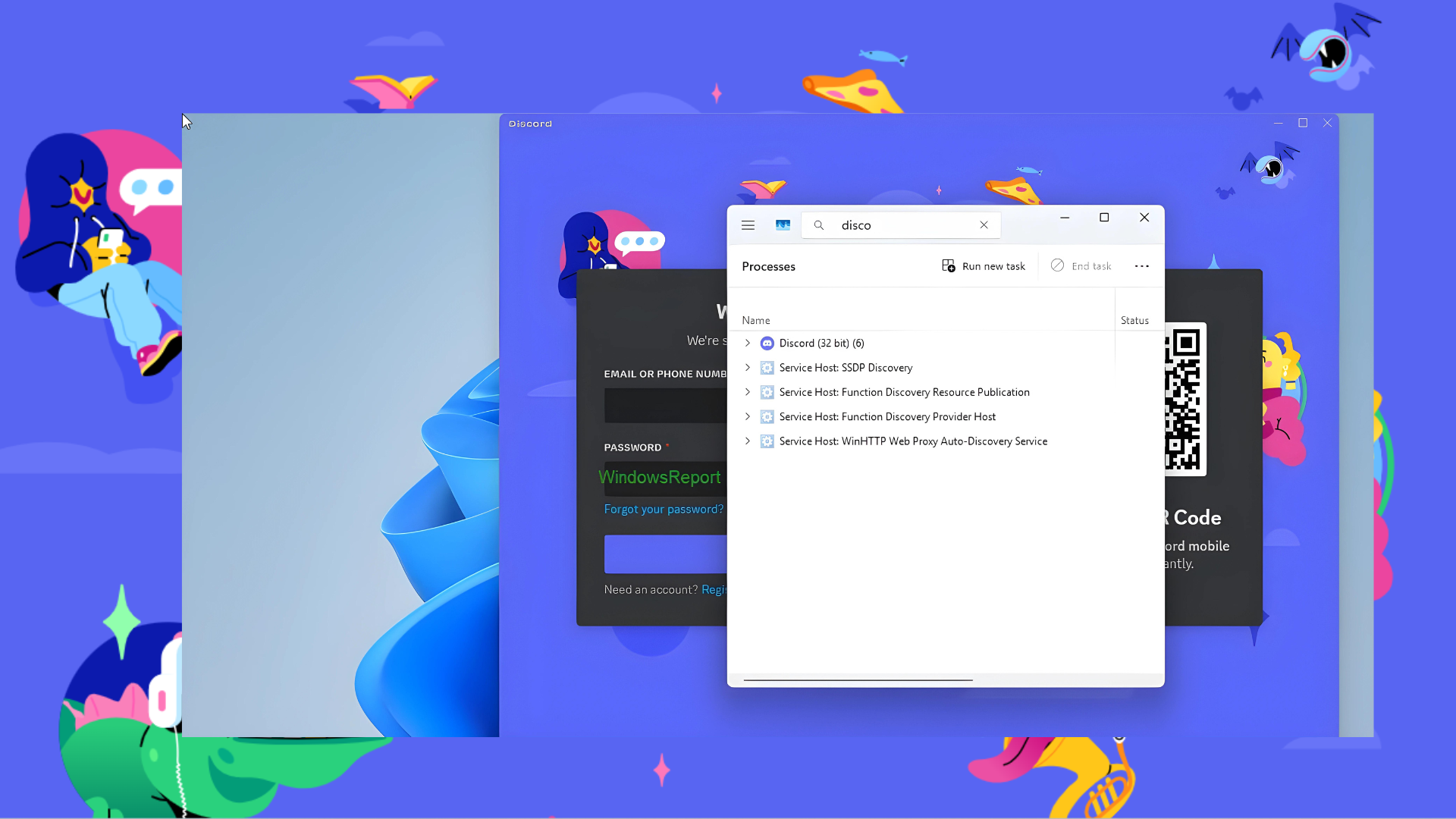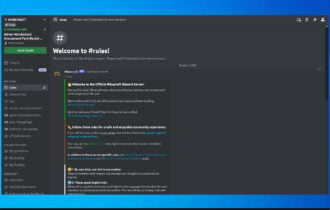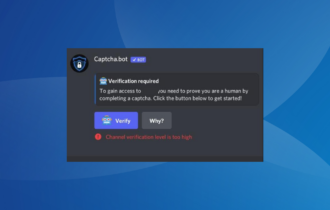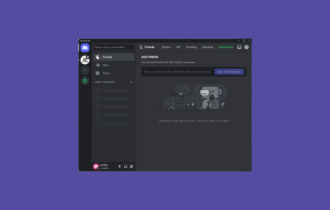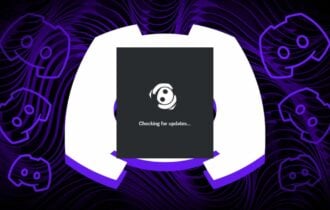What does Discord Do Not Disturb Mean and How to Use it?
9 min. read
Updated on
Read our disclosure page to find out how can you help Windows Report sustain the editorial team Read more
Key notes
- If you don't want to get notifications from Discord anymore, you should consider enabling the Do Not Disturb status.
- You can enable the feature during bedtime, important meetings, and gameplays, and use it to stay focused.
- Setting the DND mode can save you from a lot of trouble, but it can also lead to other problems as you might overlook an important or urgent notification.
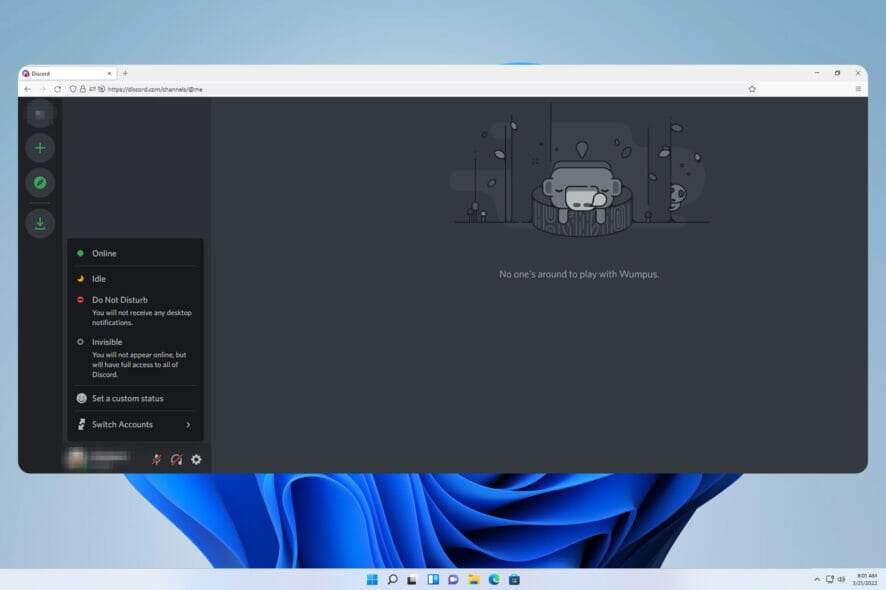
If you have the Discord do not disturb feature enabled, then you won’t see any notifications on your app. This includes servers, group chats, and direct messages.
Discord is a chat app that allows users to communicate within games with text, pictures, and video calls. It was designed to be a communication channel for gamers to chat and coordinate with each other in real-time.
The DND setting allows you to disable all incoming messages that you don’t want to see. This can be useful should you not wish to be disturbed by any messages while working.
Moreover, you also get to try the best Discord bots that will help you administrate your guild when you’re away.
If you are wondering what Discord do not disturb means and how to use it, this guide should be helpful.
What does the Discord do not disturb mean?
Discord is a free voice and text chat app for gamers that offers a great deal of customization. You can have multiple, separate servers where all your friends can group and talk.
However, with so many notifications popping up on Discord, it can get a little overwhelming for some people. The problem with these notifications is that they can be loud and distracting, depending on your server settings.
That’s where the do not disturb feature comes in handy. It changes your user status and you won’t get any notifications at all while it’s enabled.
The DND feature means you can turn off all notifications in the desktop app. This helps you be more focused and lose distractions.
With this setting, you get a red minus icon next to your avatar. This signifies to others that you don’t want to be contacted at the moment. Whether someone talks to you via DM, mentions you or adds you to a server, you won’t receive any notifications at all.
An important thing to note is that while this will stop any messages from popping up in the app, other people will still be able to talk to you as usual. You have to open the app and check messages and mentions manually.
Why and when should you set the do not disturb mode on Discord?
Do not disturb mode on Discord is one of the most popular features for setting up your server. It allows you to set up a time window in which members won’t be able to contact you.
This can be useful for not getting disturbed while sleeping or having a professional meeting. Furthermore, you may get irritated with the number of notifications you receive if you’re on a large number of servers or have a large friends list on Discord.
One of the things you will notice about Discord is that there are a lot of people from different time zones. You might have people in Australia talking to people in New Zealand, and vice versa.
Therefore, you should switch to the DND mode to avoid any interruptions in your schedule. You can also consider setting your Discord do not disturb schedule for bedtime, during meetings, and during other conditions where you want to avoid interruptions.
How to enable the Discord do not disturb feature on the desktop app?
Enable the feature via desktop
- The first step is to click on your avatar. On the desktop app, your avatar is beside your username on the bottom left of the screen.
- You can recognize do not disturb from a list of user statuses that are immediately visible on the app. Tap on it.
- Finally, select the do not disturb status to let people know that you’re unavailable for chatting and picking up calls.
Once done, you’ll see a red minus symbol on the corner of your avatar. That symbol signifies that you are now offline, or in do not disturb mode.
How to set DND on Discord mobile?
- Open the Discord app and click on your profile picture in the bottom right corner of the screen.
- Next, click on Set Status.
- Navigate to the Do Not Disturb option and click on it.
That’s it, you have successfully enabled the feature on your mobile app.
Why does Discord do not disturb only disable desktop notifications?
The do not disturb setting is enabled when you launch the Discord mobile app, so when you exit the app your status turns offline and you receive alerts. This differs from the desktop app, which stays open and does not receive notifications.
There are a lot of ways for Android users to configure what types of notifications they’ll get. For instance, if you don’t want notifications from specific servers or channels, you can simply mute them.
How can I fix Discord not muting notifications on my phone?
1. Suppress everyone
- Right-click on the server you want to mute and go to Notification Settings.
- Under Server Notification Settings, select Only @mentions.
- Toggle the Suppress @everyone and @here option on.
- Click Done to save the setting.
Instead of disabling the mentions entirely, you can set your preferences to suppress them. This means that you won’t receive any notifications when someone sends a message with an @everyone or @here mention. This is an option that can be enabled even if you are not the server admin.
2. Update Discord
- First, exit the Discord app on your computer. You’ll need to make sure that the app is fully closed.
- Next, reopen Discord on your PC and wait as it checks for updates. A notification will let you know if any are available.
- If there’s an update available on the app, it will automatically download and install it for you.
Discord is constantly trying to improve the experience with new updates. These updates may include bug fixes, performance improvements, and sometimes even new features. The purpose of an update is to make your experience with Discord easier and more enjoyable.
What is the purpose of Discord do not disturb?
Given the title, you can probably guess what it does. The DND feature that Discord provides is made for those who don’t like to be disturbed by constant notifications.
It is a very useful option for the users as it provides them with much-needed peace. On both mobile and desktop, you will be free from pings and alerts that notify you of new messages.
Why is Discord do not disturb not working on mobile?
Discord’s do not disturb feature on the desktop app works beautifully. The smartphone app, on the other hand, might have a slight hiccup with some users reporting that it doesn’t work as expected cross-platform.
The difference in architecture between platforms causes inconsistency. There is also the issue with different versions of the same mobile platform ( iOS or Android ).
DND setting in most smartphones just removes pop-up notifications and sound, so you’ll only get a tiny notification icon. But some users have reported that it works differently on the mobile app.
 Tip
Tip
Are there any Discord do not disturb exceptions?
As of present, there is no exception to the do not disturb mode on Discord. It would have been perfect if there was a whitelist option where you could add some friends or servers to an exception list that is not affected by the feature.
However, this option is not available yet, so you are left with two choices, either enable the DND mode and mute servers and friends one at a time, or just avoid them.
What are the pros and cons of the Discord do not disturb feature?
Discord is a chat app primarily used by gamers. Even though multiplayer games have in-built features that allow players to mute players who are disruptive, some players still have to put up with distracting notifications, which can lead to a bad gaming experience.
The benefits of using the DND are numerous. It will help you avoid unwanted messages or calls while you focus on something more important.
More importantly, it will ensure that no one is distracted by the notifications coming in all day long and help enhance productivity.
The feature could be pretty useful for people who work from home or anyone who tends to let work spill over into their time.
The Discord do not disturb feature is very interesting as it can be used to help players take a break from the game. However, it also has some cons that should be considered before using it.
Although DND stops your phone from constantly buzzing, it could also ruin your day. As it blocks all types of notifications, you might miss essential or even urgent notifications.
There is currently no option to customize settings to filter or whitelist certain contacts. As a result, the DND status works equally for everyone.
Therefore, it is important to be mindful of what situation you are in before activating DND on Discord.
Does Discord do not disturb block calls?
DND Disturb blocks notifications, including calls and text messages. So, when you enable the Do Not Disturb status, you won’t receive notifications of incoming calls or text messages.
Now onward, if you ever notice someone in Discord who has a red icon on their profile, that person has chosen not to be disturbed. You can feel free to send them a message even if they’re unavailable because they won’t receive the notification.
If you have the person’s email or phone number, you can send them a follow-up email or text respectively. If not, all you can do is patiently wait for the person to return to the platform.
You might want to go through our guide for a permanent resolution if your Discord app keeps freezing.
If you have any questions or doubts, do write to us in the comments below.