The System Cannot Find The Path Specified uTorrent: Fix
Learn to solve this error in a few minutes
4 min. read
Updated on
Read our disclosure page to find out how can you help Windows Report sustain the editorial team. Read more
Key notes
- The "the System cannot find the path specified" error is typically caused by an issue with the location of downloaded files.
- The specified path refers to the location where the torrent file is trying to save the downloaded file, but the location does not exist or cannot be accessed.
- To fix this issue, ensure the file path is less than 256 characters, delete the torrent file, restart the app, or try other fixes below.

uTorrent is one of the most popular applications for downloading torrents on Windows 10.
Despite its massive popularity, many users complained about the “System cannot find path” error message while using uTorrent.
How can I fix the System cannot find the path specified uTorrent error?
1. Make sure that the file path is less than 256 characters
Windows has a limitation for file paths of 256 characters, and if you exceed this limit you’ll usually get a “System cannot find path” error. To fix this problem, be sure that a file name and download location of your torrent don’t exceed 256 characters. Bear in mind that file path includes both the location of the download folder and the name of the torrent file, so be sure that path doesn’t exceed 256 character limit.
If you’re having this problem, we suggest that you download your torrents to a root directory on your hard drive such as D: for example, or use shorter names for torrent files.
2. Check for space or dot characters
Sometimes uTorrent can change the download path of your torrents by adding a dot or an empty space. Usually the dot character will be added at the beginning or at the end of a folder or a torrent file thus making it unreadable. To fix this error be sure that the path to your torrent file doesn’t contain any dots before or after the folder or file name.
Sometimes space character can be added at the end of the destination folder as well, so be sure to check the file path for any unexpected space characters.
- Read also: Fix Blue Screen of Death errors with these 4 software solutions
3. Delete the torrent file and all files associated with it
Sometimes in order to fix “System cannot find path” error on uTorrent you have to delete all files associated with that torrent. After deleting all the files, be sure to download the same torrent again and check if the problem is fixed. According to users, this error occurs due to incorrectly downloaded torrent file, so deleting the torrent and downloading it again usually fixes this issue.
4. Restart uTorrent
Sometimes the simplest solution is usually the best, and users reported that they managed to fix “System cannot find path” error on uTorrent simply by turning off the application and staring it again. This might not be the permanent solution, but it’s worth checking out.
5. Make sure that the destination folder isn’t set to Read-only
If your destination folder is set to Read-only you won’t be able to make any changes and create any new files in it, so we strongly suggest that you check the folder’s properties. To do that, do the following:
- Find your download folder, right click it and choose Properties from the menu.
- Once the Properties window opens, go to the Attributes section and make sure that Read-only option isn’t checked.
- Click Apply and OK to save changes.
6. Manually set the download path
According to users, you can easily fix this problem by setting the download location for each individual torrent. To do that follow these simple steps:
- In uTorrent find the torrent that is giving you this error.
- Right-click the problematic torrent and choose Advanced > Set Download Location. Select the download folder.
- Repeat these steps for all problematic torrents.
Alternatively, you can just set a global download folder for all torrents by following these steps:
- Select Options > Preferences.
- Go to Directories tab and check Put new downloads in and select the desired directory.
7. Revert to the older version
Few users reported that this issue only occurs in the latest version of uTorrent, and according to them, after switching to the older version the issue was permanently fixed. This is one of the simplest solutions, so be sure to try it first.
8. Check for drive letter changes
According to users, sometimes the drive letter can change in the destination path in uTorrent so before starting the download be sure to double check it. If the letter is changed to nonexistent drive letter you won’t be able to store your torrent to that location.
“System cannot find path” error message in uTorrent can be quite frustrating, but as you can see this problem can be easily fixed by using one of our solutions.
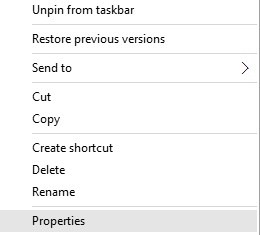
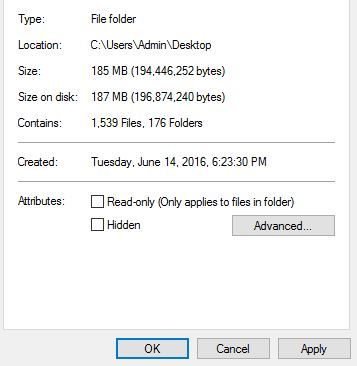








User forum
2 messages