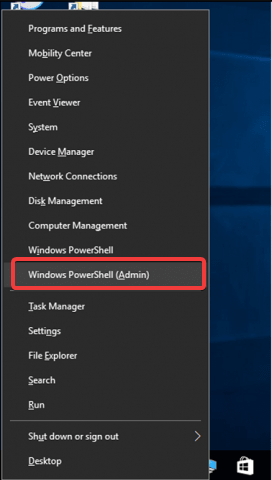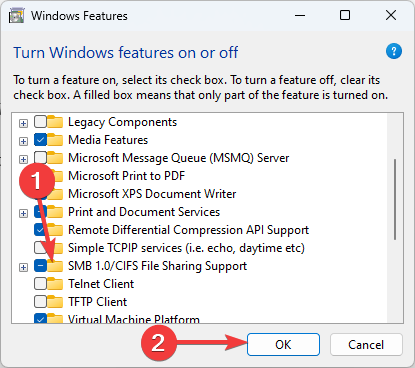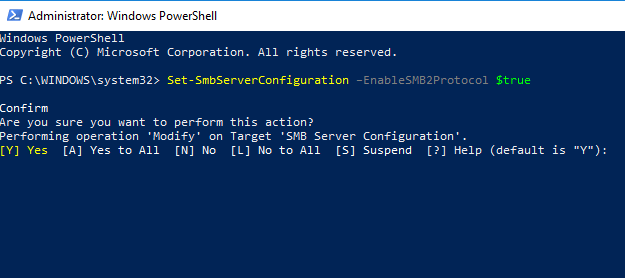Your System Requires SMB2 or Higher: 2 Ways to Enable it
Using the PowerShell or Command Prompt will offer easy solutions
3 min. read
Updated on
Read our disclosure page to find out how can you help Windows Report sustain the editorial team Read more
Key notes
- Some Windows 10 users complained that the error Your system requires SMB2 or higher prevents them from accessing their files.
- First, you need to determine if the SMB2 protocol is enabled on your PC in the latest version and run a command to enable it.
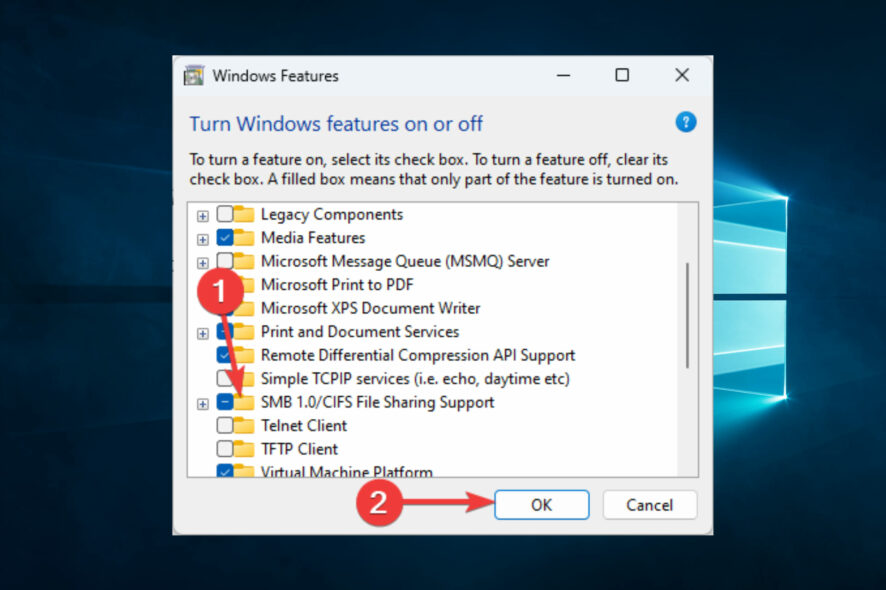
Many Windows 10 users reported that the Your system requires SMB2 or higher error message occurs on their PCs when they try to transfer specific files.
In case you’re unfamiliar, SMB stands for Server Message Block, a protocol for sharing files, and it has two versions, the SMB1 and the SMB2; the latter is the more secure one.
SMB1 protocol is vulnerable, and your system will give you a warning message saying that it requires SMB2, but don’t panic, because there are some helpful solutions.
This error message can be annoying, but it can be fixed in minutes with our solutions, so let’s get started.
Why am I getting Your system requires SMB2 or higher message?
As we explained, this version 2 is a latter model of the file-sharing protocol. Therefore, if you are shown this message on your computer, it is because of the following reasons:
- You are running on SMB1 – Most modern systems require at least SMB2. So, this could be a missing pointer on your computer.
- Disabled SMD2 – Other than missing on your computer, it may also not be enabled, and in this case, you will need to allow it to access some shared files.
Users have been confronted with these messages, your system requires SMB2 or higher on Windows Server 2019 Impacket and Synology. Note that the solutions discussed will come in handy in all these cases.
How can I fix the Your system requires SMB2 or higher error?
1. Turn on the Windows feature
- Start PowerShell as administrator by pressing the Windows Key+ X and selecting PowerShell (Admin).
- Type the following line in Windows PowerShell, and press Enter:
Get-SmbServerConfiguration | Select EnableSMB2Protocol - If the result is True, your system can run the SMB2 protocol.
- Type windows features in the Windows Search box, and select the Turn Windows features on or off option.
- Once the Windows Features window opens, check the SMB1/CIFS File Sharing Support option, and hit OK.
- Restart your PC, and check if the problem with SMB2 is resolved.
Many users have confirmed that you can run the SMBv1 protocol on Windows 10 by temporarily re-enabling the SMB service.
2. Use Powershell
- Start PowerShell as administrator by pressing the Windows Key+ X and selecting PowerShell (Admin).
- Enter the following command, and press
Enter:Set-SmbServerConfiguration –EnableSMB2Protocol $true - Press Y to confirm.
By performing this action, you will enable the SMBv2 protocol and get rid of the error message Your system requires SMB2 or higher once and for all.
These two simple solutions can help you fix the annoying Your system requires SMB2 or higher error. For more suggestions or other questions, please access the comments section below.