System Thread Exception not Handled Ntfs.sys: 6 Easy Fixes
Power cycling your PC should solve this problem
5 min. read
Updated on
Read our disclosure page to find out how can you help Windows Report sustain the editorial team. Read more
Key notes
- The system_thread_exception_not_handled ntfs.sys is a Blue Screen of Death error that indicates a system crash.
- An excellent solution to fix this BSoD error is to use dedicated repair software.
- Because a possible culprit for this error is a driver, you should consider updating it too.
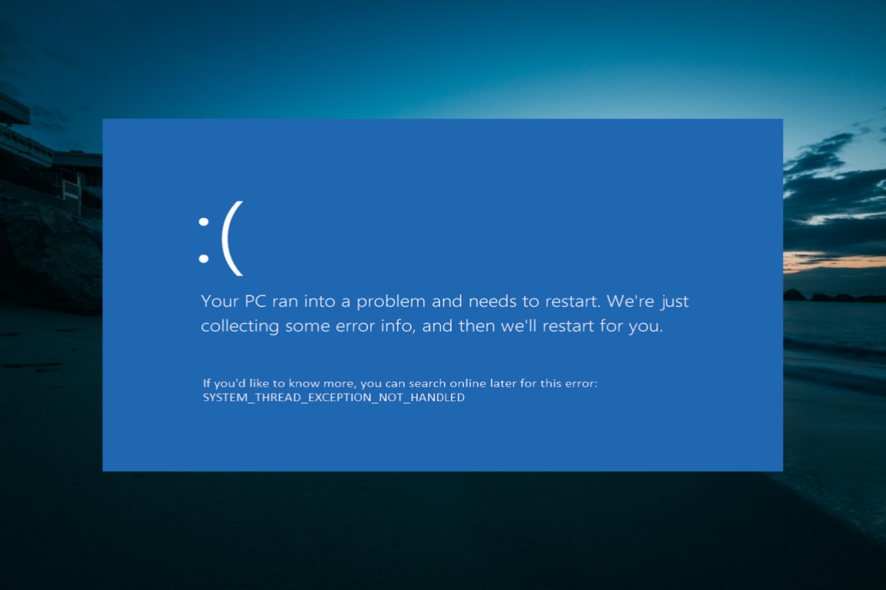
You might encounter the System thread exception not handled ntfs.sys error message appearing on your display alongside the Interrupt Exception Not Handled error.
While different factors can cause this error, it is impossible to address, as we will show in the following sections of this article.
What is the System Thread Exception not Handled error?
- Faulty or outdated driver: Sometimes, this issue can be due to issues with some drivers on your PC. The quick way out here is to reinstall, roll back, or update these drivers to the latest version.
- Faulty system files: In some cases, the system_thread_exception_not_handled ntfs.sys error is due to missing or broken system files. Repairing and restoring these files should do the trick here.
How can I fix System Thread Exception not Handled ntfs.sys error?
1. Power cycle your PC
- Shut down your PC and unplug it from the power source.
- Remove the battery and press and leave it for a few minutes.
- Now, press and hold the power button for 5 to 10 seconds.
- Plug the charger back without the battery.
- Next, power on your PC and put the battery back when it boots normally.
The thing to try is if you are getting the system thread exception not handled ntfs.sys failed error is to power cycle your PC. This has worked for some users, especially on Acer Aspire. So, it would be best if you tried it too.
2. Fix the error using third-party software
If you’re unfamiliar with such errors, this blue screen might scare you a little. However, system thread exception not handled ntfs.sys is not very common, but it can be fixed.
But you can do this the hard way by tweaking the system or using a clever repair solution that automatically clears these errors in just a few seconds.
3. Reinstall your graphics drivers
- Create and insert a bootable media creation tool into your PC.
- Now, boot your PC from the drive. If your PC does not boot automatically from the drive, restart it and press Esc, F2, or F8 to enter the BIOS and change the boot order.
- After booting your PC from the drive, enter your language and other information and click Next.
- Click Repair your computer in the bottom left corner.
- Now, select Troubleshoot > Advanced options.
- Select Startup Settings.
- Next, click the Restart button.
- Press the corresponding key to Enable Safe Mode or Safe Mode with Networking when your PC restarts.
- After your PC boots up, press the Windows key + X and select the Device Manager option.
- Now, double-click the Display adapters option to expand it and right-click the device there.
- Choose the Uninstall device option.
- Finally, click the Uninstall button to confirm the action and restart your PC.
Another effective solution to the System thread exception not handled ntfs.sys error is to reinstall your drivers. Again, this is especially effective for AMD driver users.
4. Use Command Prompt
- Repeat steps 1 to 5 in Solution 3.
- Now, select the Command Prompt option.
- Type the C: in the command line and hit Enter.
- Now, copy and paste the command below and hit Enter:
BCDEDIT /SET {DEFAULT} BOOTMENUPOLICY LEGACY - Next, type Exit and press Enter to exit the command prompt window.
- Finally, restart your PC.
Sometimes, the System thread exception not handled ntfs.sys issue might occur due to corrupt boot files. Running the commands above should repair these files and help to boot your PC normally.
5. Install the latest graphics drivers
- Repeat steps 1 to 8 in solution 3 to enter Safe Mode.
- Press the Windows key + R, type devmgmt.msc, and click OK.
- Expand the Display adapters option and right-click the device there.
- Now, select the Update driver option.
- Finally, choose Search automatically for drivers and install any available update.
A problematic graphics driver most likely causes the System thread exception not handled ntfs.sys error. So, updating your driver should fix the issue.
However, for some users, rolling back their driver did the trick. So, you can try that too.
To make things easier, you can use a dedicated driver updater in Outbyte Driver Updater to automatically detect what type of graphic hardware you use and find the best driver version available. Then, in just a few minutes, your drivers will be up-to-date.
6. Use a Restore Point
- Repeat steps 1 to 5 in solution 3.
- Choose the System Restore option.
- Now, select a restore point and click the Next button.
- Finally, follow the onscreen instructions to complete the process.
If the problem persists, try restoring your computer to a previous working state using System Restore. This involves installing an image of your OS before you have any issues with it.
With this, we can conclude this guide on the System thread exception not handled ntfs.sys error. Hopefully, you don’t have to exhaust the fixes in this guide before restoring normalcy on your PC.
Suppose you face a similar error in the Kmode exception not handled ntfs.sys, check our detailed guide to fix it.
Another standard error from the same error family is the atikmdag.sys system_thread_exception_not_handled error, but we also have a dedicated guide on that.
If you ever encountered System Thread Exception Not Handled ntfs.sys error on Windows 10, feel free to let us know the solution that helped you fix this issue in the comments below.

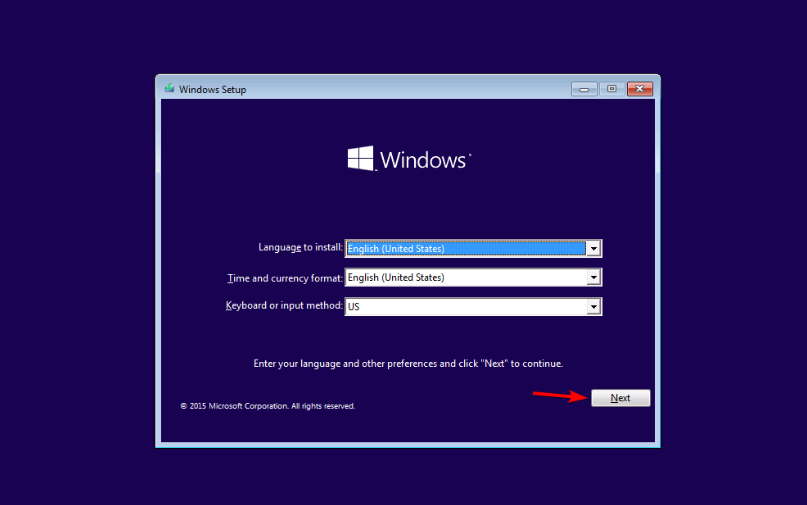
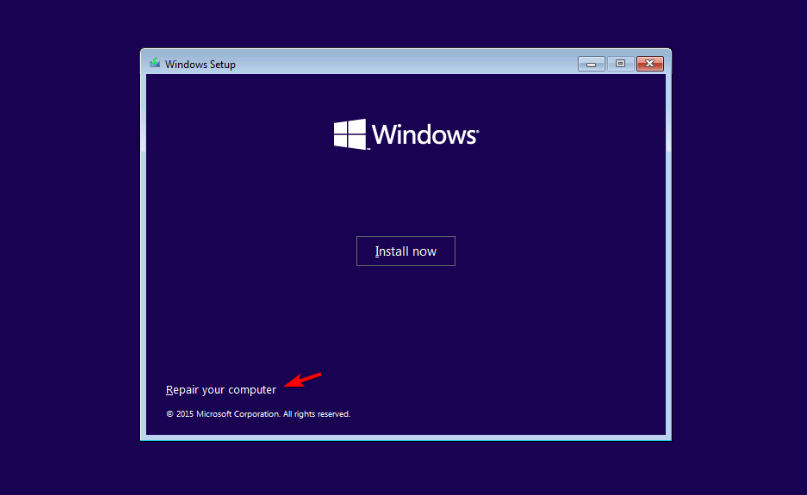
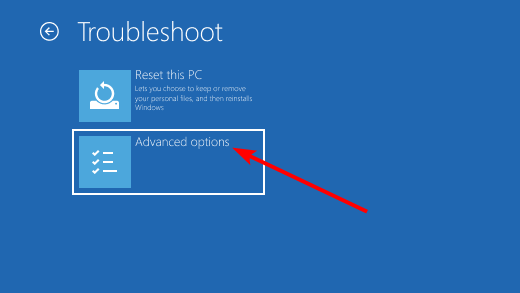
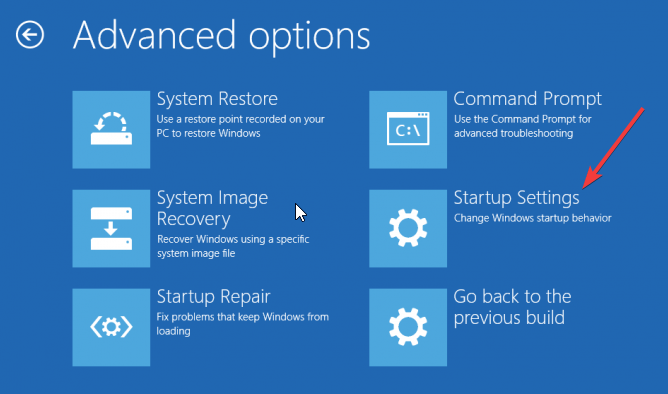
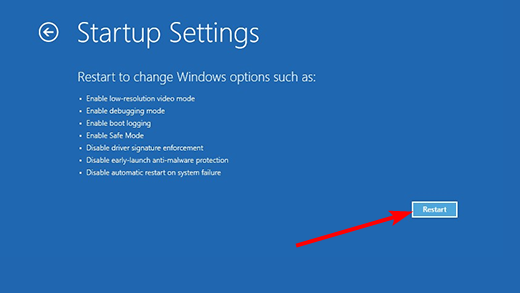
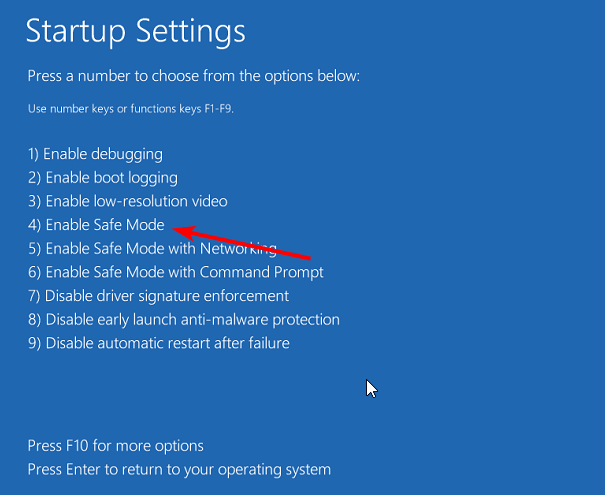
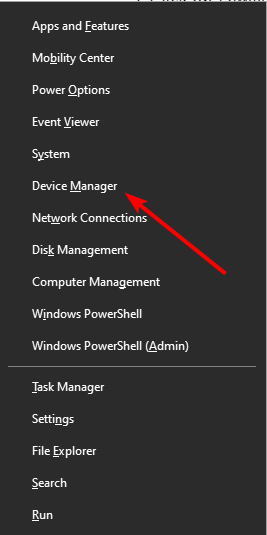
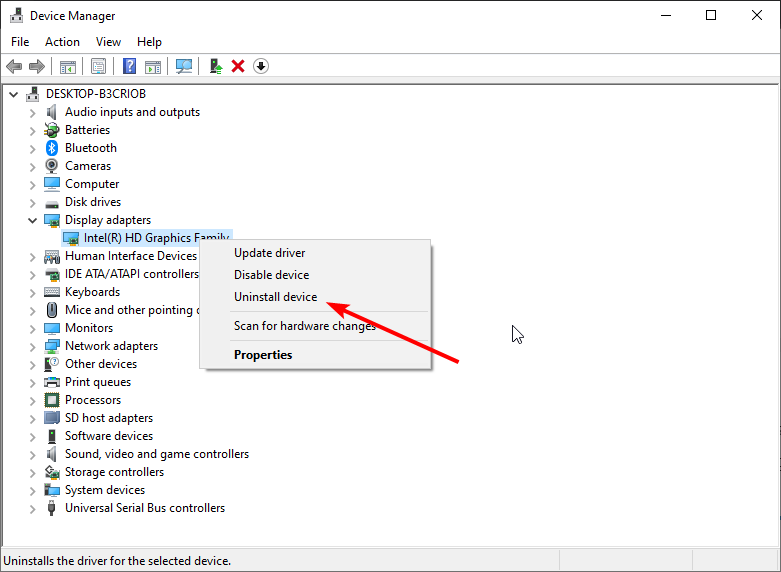
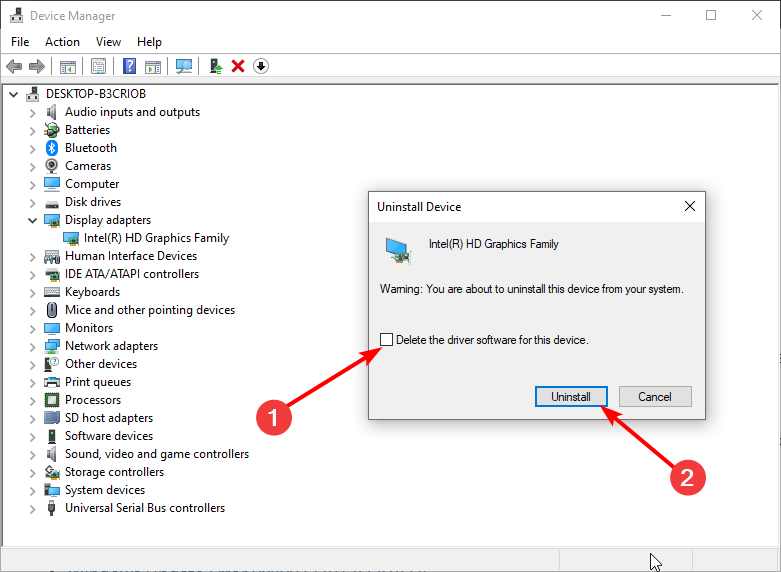
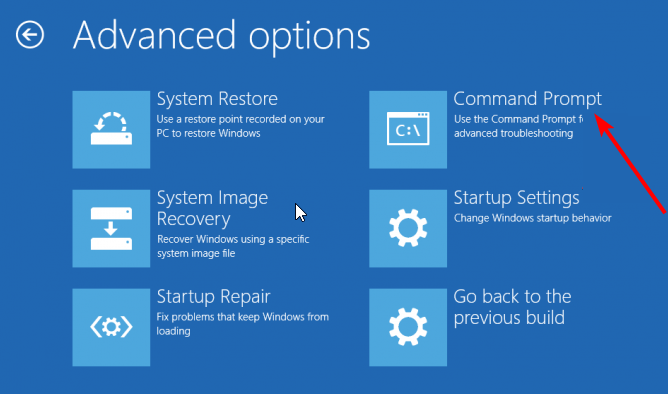
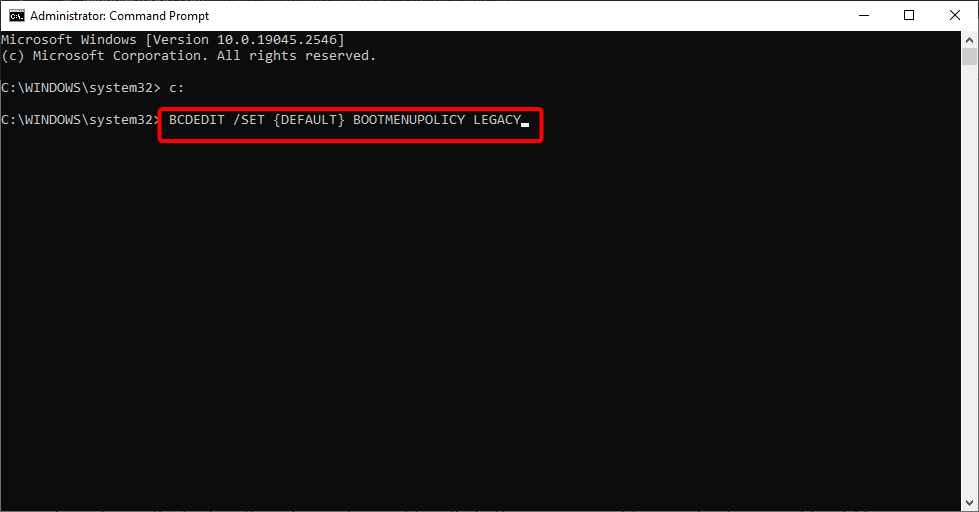
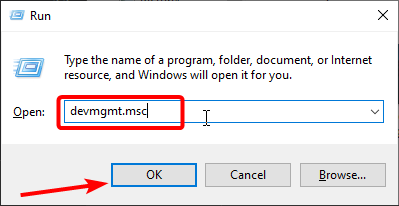
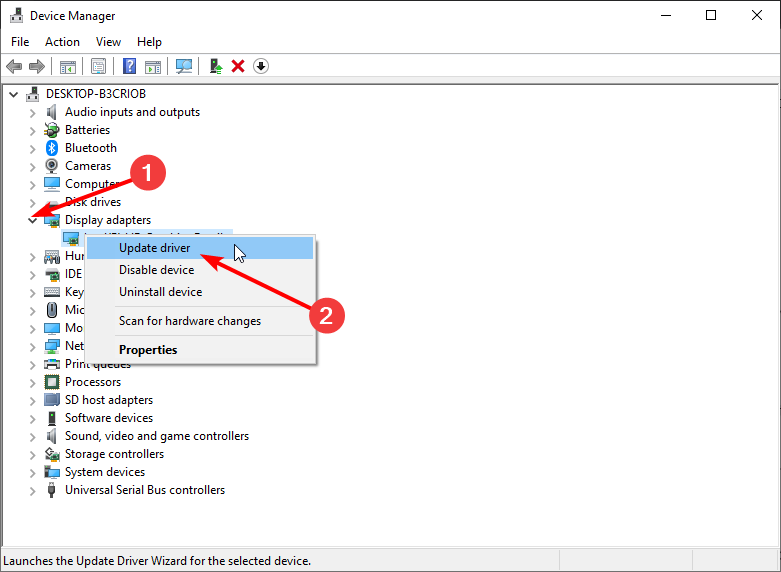
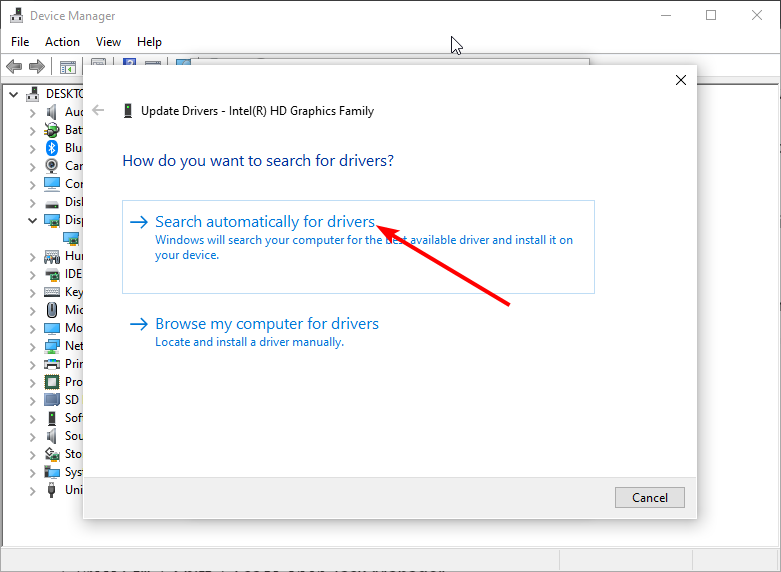

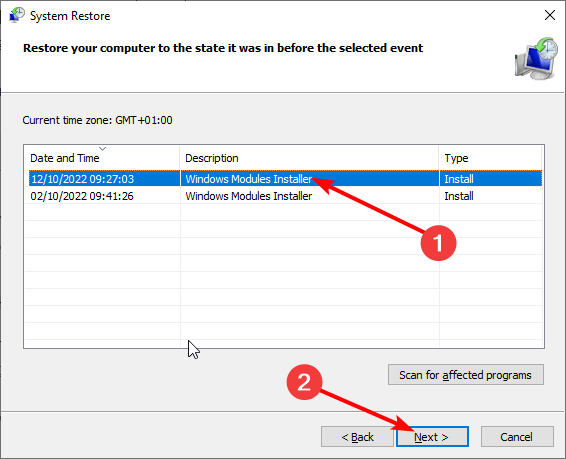








User forum
62 messages