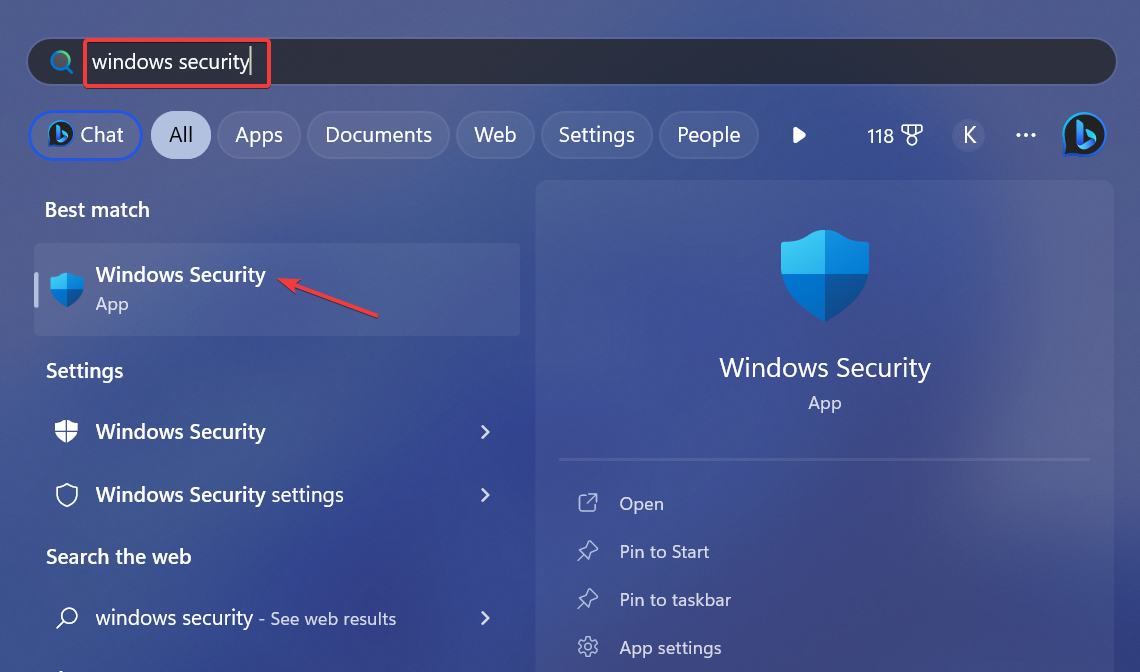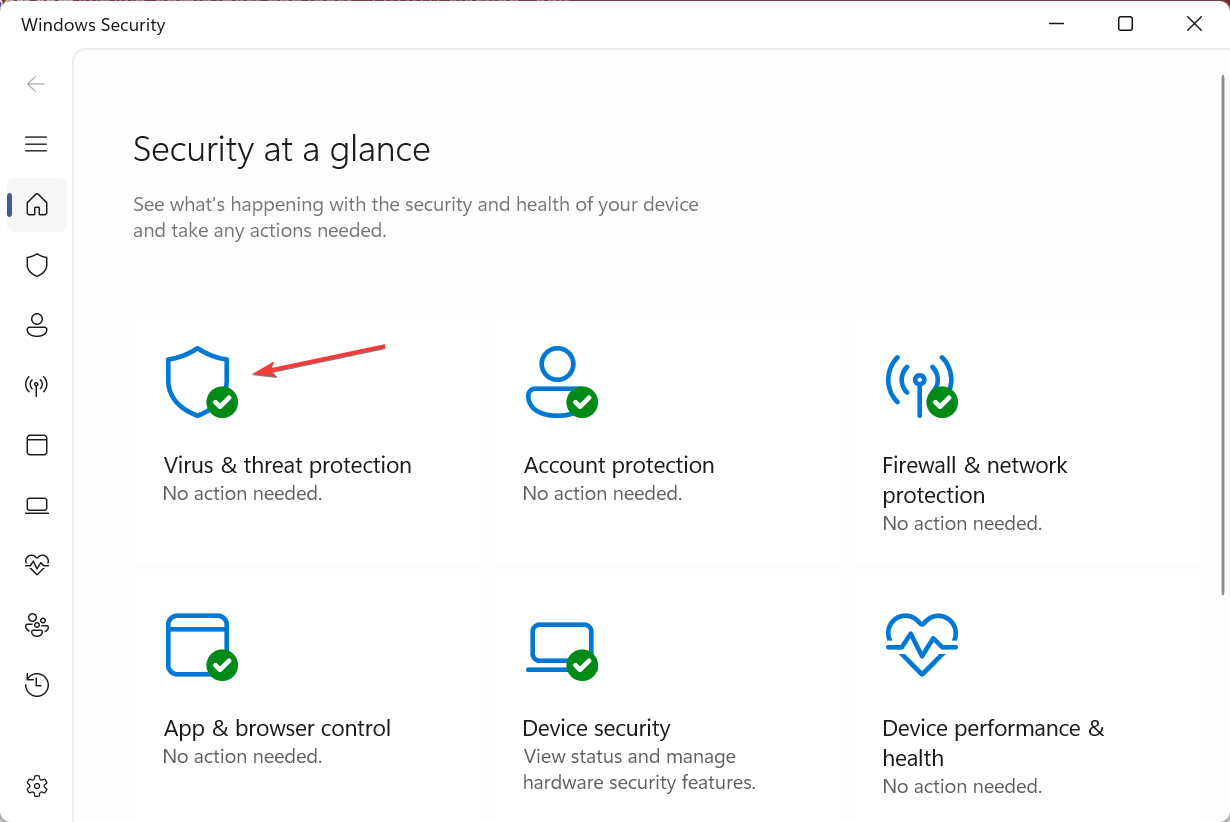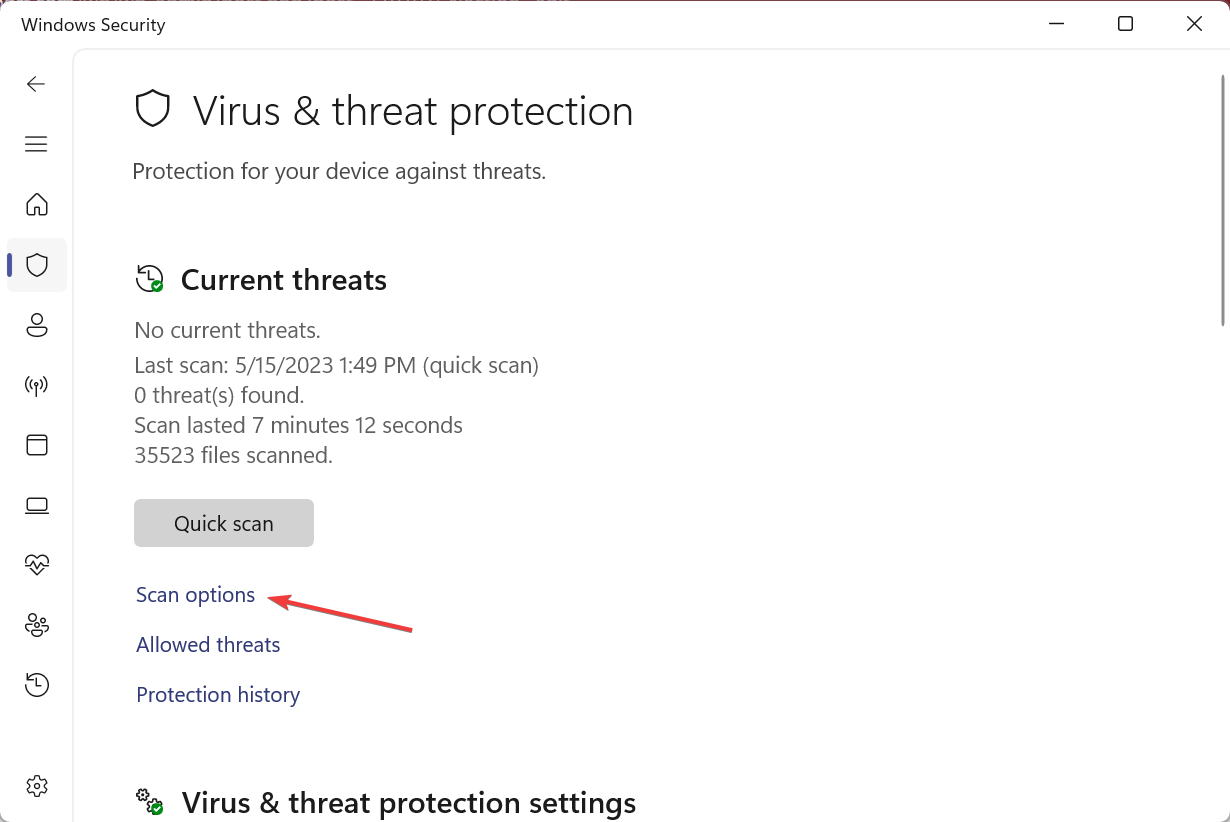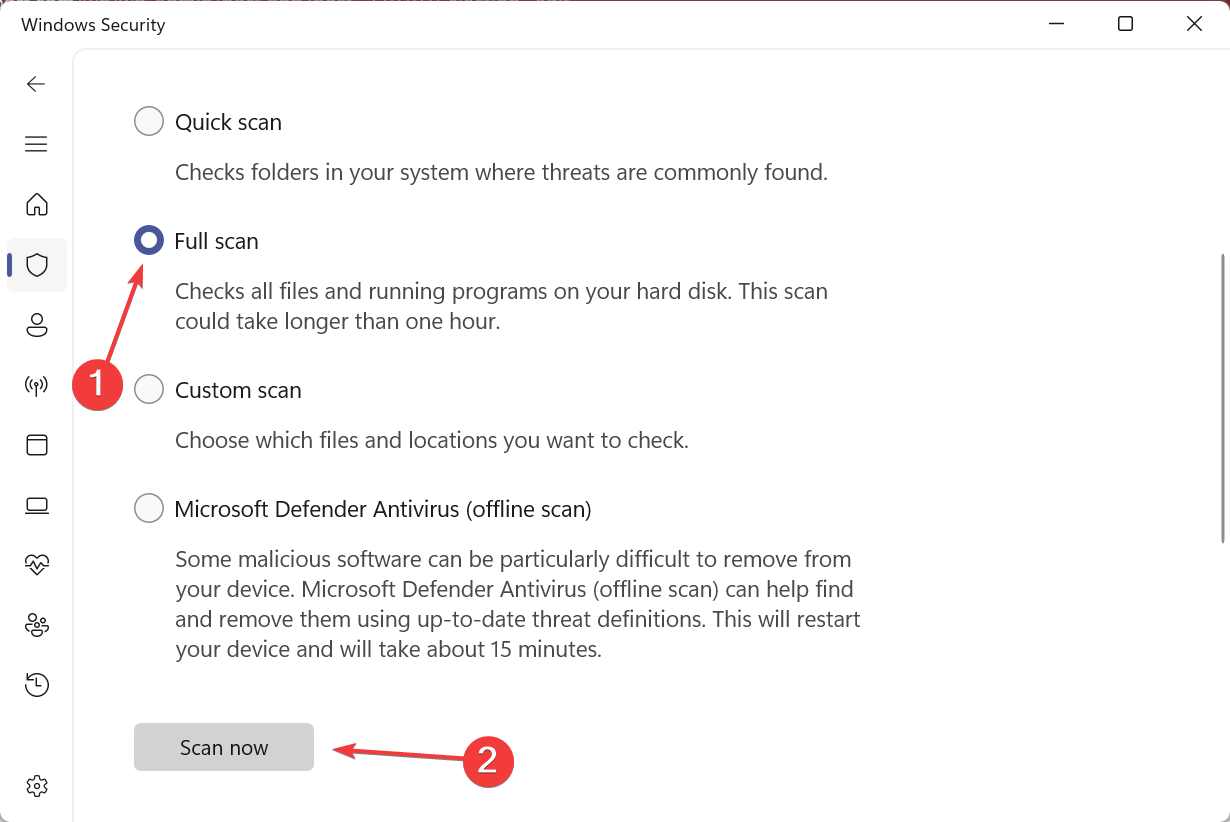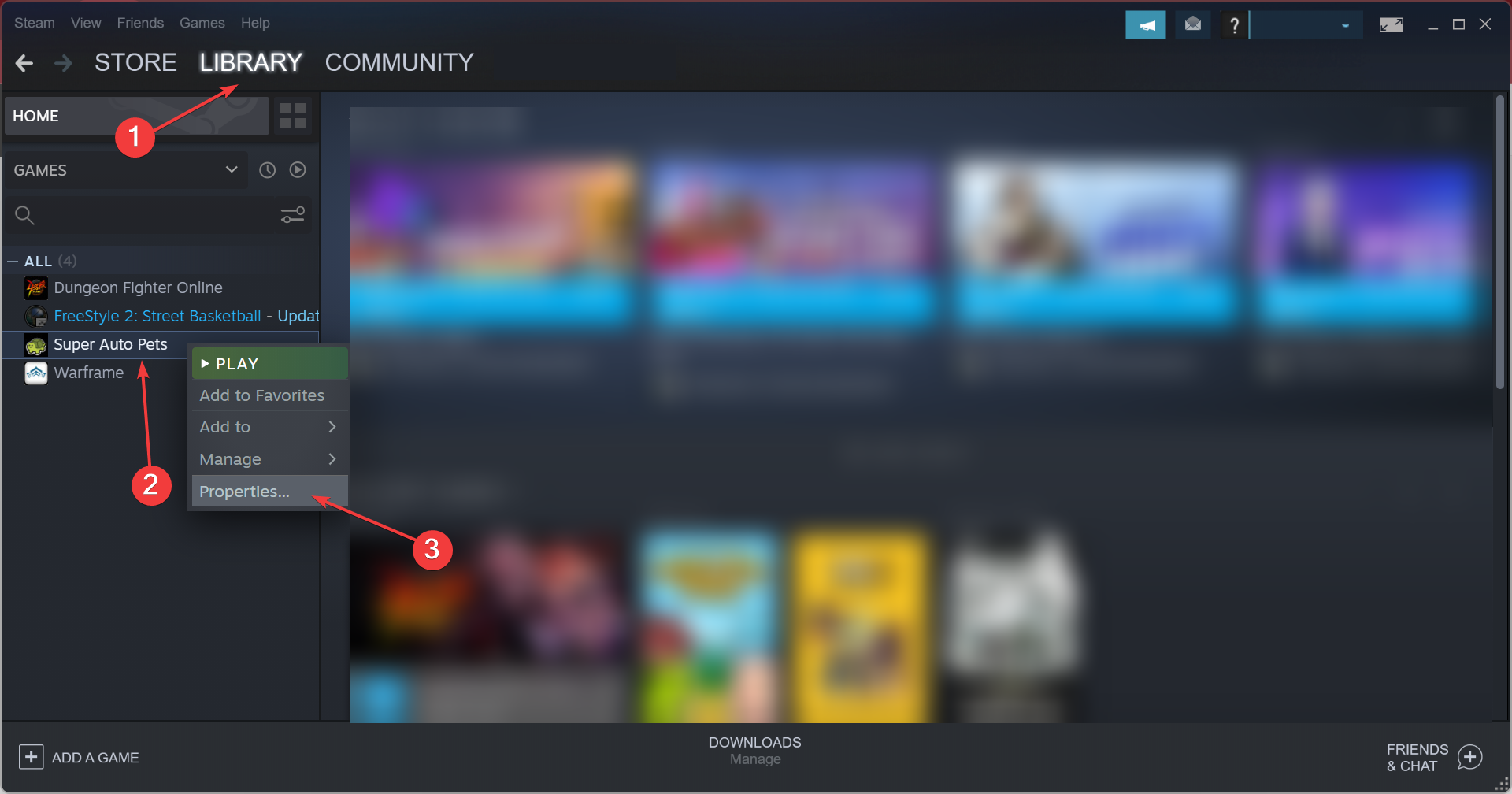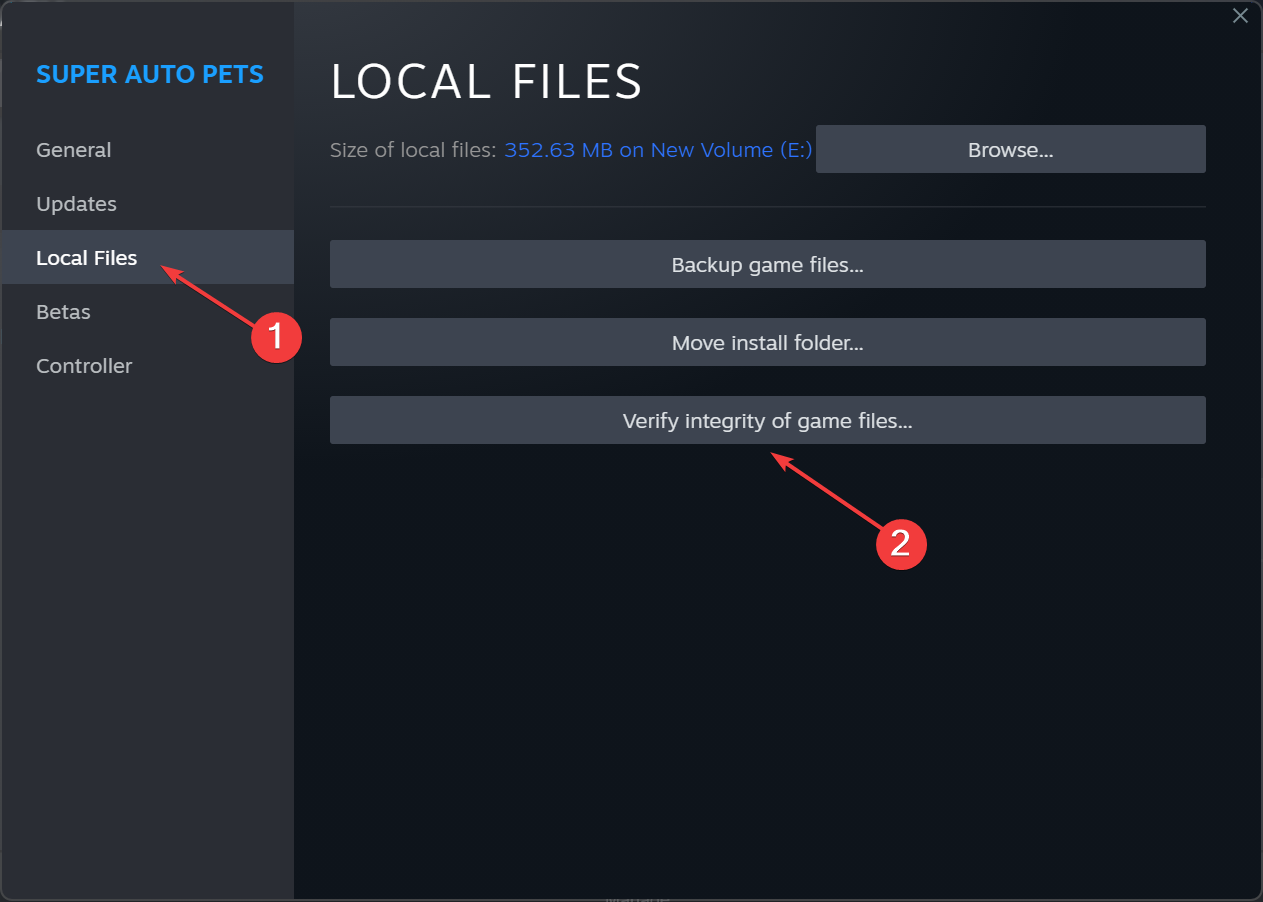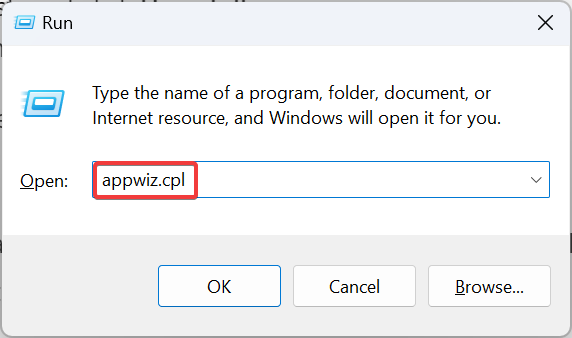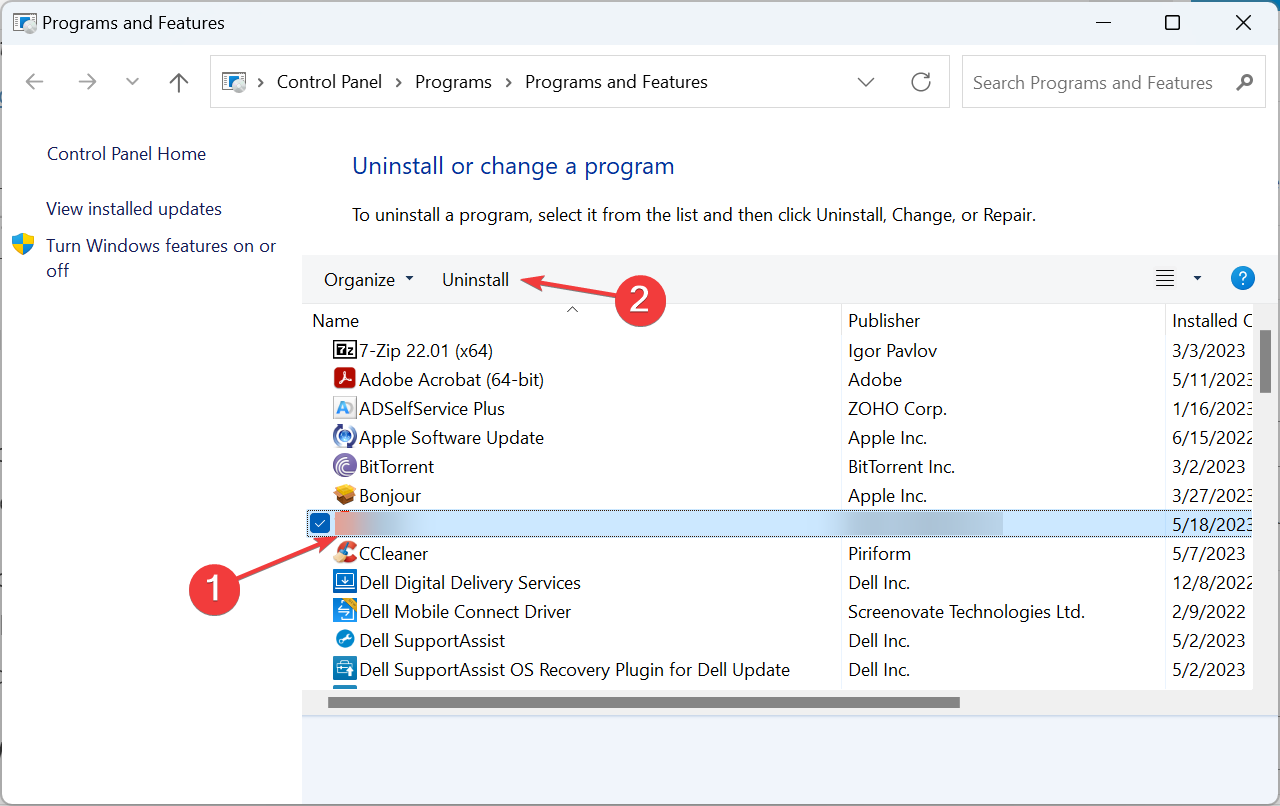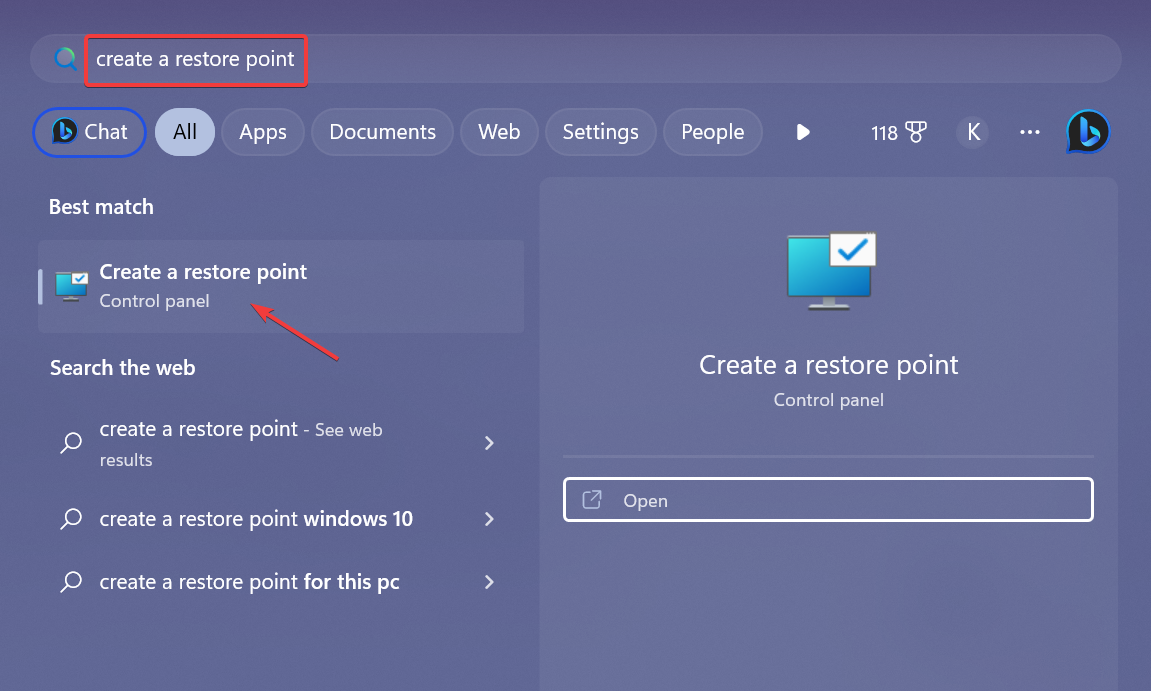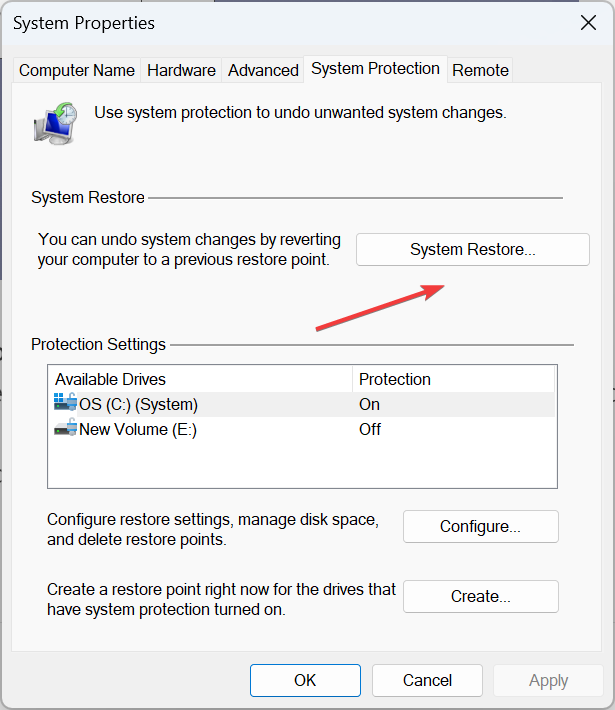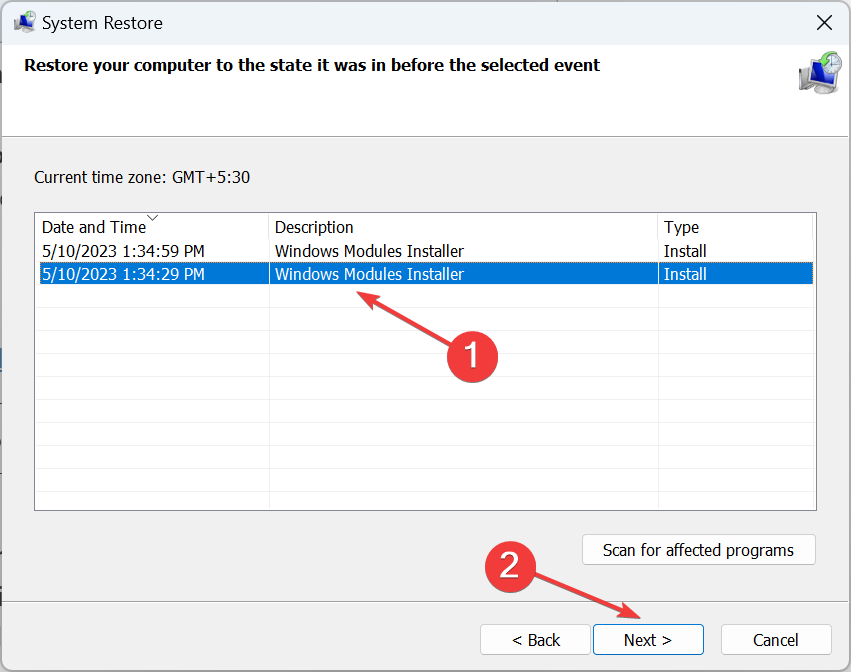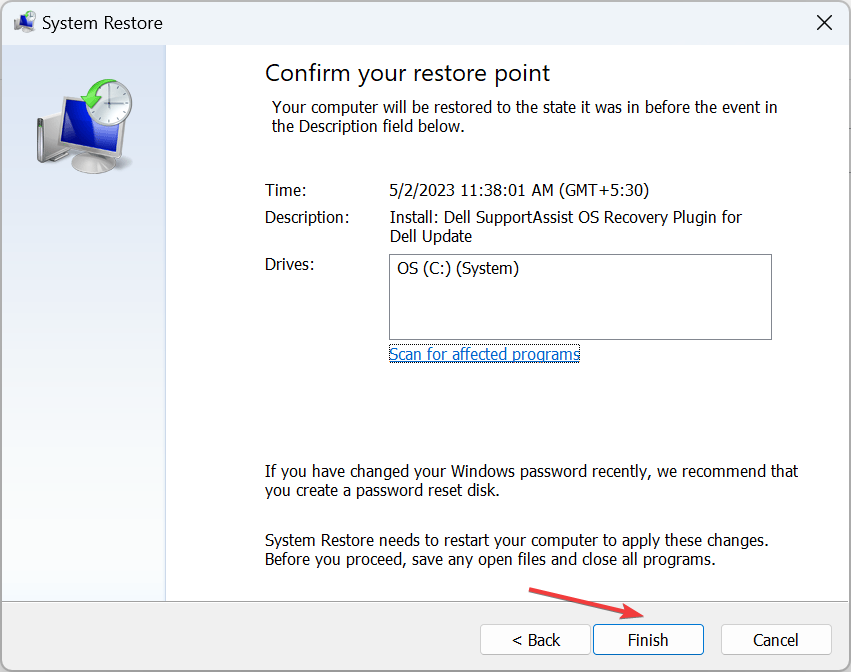tbbmalloc.dll: What Is It & How to Download It Again
Discover expert fixes to download the missing DLL
5 min. read
Updated on
Read our disclosure page to find out how can you help Windows Report sustain the editorial team Read more
Key notes
- The tbbmalloc.dll, developed by Intel Corporation, is used by several graphics-intensive games as well as Adobe Photoshop.
- When the DLL is not found, it’s either deleted or corrupted due to repeated changes.
- To fix things, replace the DLL, repair the app files, or reinstall the app itself, amongst other solutions.
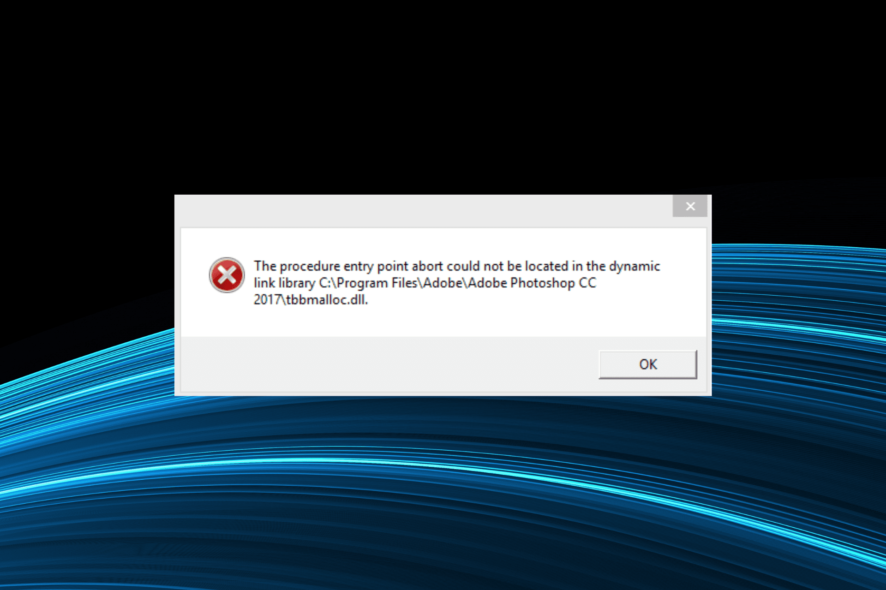
DLLs are a critical part of Windows installation, and many get added with time as you install programs. But, when a DLL is missing, you won’t be able to run applications that depend on it. And one such DLL that affects a wide range of apps and games is tbbmalloc.dll.
The tbbmalloc.dll file is developed by Intel Corporation and linked to Intel(R) Threading Building Blocks for Windows. Employed as a Scalable Locator Directory, the DLL is vital for the effective functioning of many apps, including Skyrim and Fallout 4. So, let’s find out all about the issue!
Why is tbbmalloc.dll not found?
Here are a few reasons the DLL is not found on your PC:
- Corrupt system files: A common underlying cause when apps can find tbbmalloc.dll is corrupt system files. Though not linked to Microsoft, this is likely because the system files affect the functioning of the OS and installed apps.
- Missing app components: When the problem is limited to a specific app, it could be that the program is missing vital components due to issues with the installation.
- Malware conflicting with the program/DLL: For some users, it was a malware or virus on the PC that triggered the error.
- DLL was deleted: There’s also the likelihood that the DLL was deleted by the program accessing it or even the end user, though it’s generally the former.
How do I fix a missing tbbmalloc.dll?
Before we proceed to the complex ones, try these quick solutions first:
- Restart the computer.
- Disable any third-party antivirus or security software installed on the PC.
If none work, head to the fixes listed next.
1. Replace the DLL
For such errors, your primary approach should be to replace the DLL with a healthy copy from another computer running the same program. The file is usually available in the program’s directory. For Fallout 4, the tbbmalloc.dll location is:steamapps\common\Fallout 4
You will usually find it in the same folder as the executable (.exe) launcher file. So, locate the DLL, copy it to an external USB, and then move it to the program’s directory, and you should be able to run things without any errors.
If you don’t want to risk your system’s health and avoid potential errors by manually replacing the DLL, we suggest you try a dedicated DLL fixer.
2. Scan for malware
- Press Windows + S to open Search, type Windows Security in the text field, and click on the relevant search result.
- Click on Virus & threat protection.
- Click on Scan options.
- Now, select Full scan and then click the Scan now button.
For some users, it was malware that corrupted the file, and, as a result, users came across the tbbmalloc.dll crash. So, run a full-system virus scan with the built-in Windows Security or use a dedicated antivirus solution.
3. Repair the game files (for Steam)
- Launch Steam, navigate to the Library, right-click on the game, and select Properties.
- Navigate to the Local Files tab, and click on Verify integrity of game files.
- Wait for the process to complete.
In case the problem is localized to a game, say tbbmalloc.dll not found on The Elder Scrolls V: Skyrim, it could be the game files to blame, and repairing them should do the trick. And almost every gaming client offers an option for it.
4. Reinstall the affected program
- Press Windows + R to open Run, type appwiz.cpl in the text field, and hit Enter.
- Select the app or game that’s throwing the error, and click Uninstall.
- Follow the on-screen instructions to complete the process.
- Once done, restart the computer, then download the program from an official source, say the dedicated website, gaming client, or Microsoft Store.
For tbbmalloc.dll errors localized to specific programs, a quick solution is to uninstall the app, and then download it all over again. Ensure to clear the app cache or any left-over files and Registry entries. An effective way to do that is to use reliable uninstaller software.
5. Perform a system restore
- Press Windows + S to open Search, type Create a restore point, and click on the relevant search result.
- Click on System Restore.
- Select Choose a different restore point, and click Next.
- Pick a restore point from the list, preferably created as far before the error first appeared, then click Next.
- Now, verify the restore details, and click on Finish to start the process.
When nothing else works, the last option is to perform a system restore using an older restore point. Though you may lose some apps or configured settings, it would fix the missing tbbmalloc.dll error for good!
For users who have a lot of programs installed and regularly face such issues, our advice would be to download an effective DLL repair tool.
For any queries or to share which solution worked for you, drop a comment below.