Fix TeamViewer "commercial use detected" with 4 Easy Methods
Fix this TeamViewer error in no time using the solutions below
4 min. read
Updated on
Read our disclosure page to find out how can you help Windows Report sustain the editorial team. Read more
Key notes
- The TeamViewer commercial use detected error can occur if the remote desktop software falsely suspects this type of use.
- You can resolve the issue by reinstalling the application. Use the below steps in that regard.
- Alternatively, try changing the MAC address of your computer manually or with the help of a dedicated tool.
- There are other remote desktop software solutions that you can try as an alternative to TeamViewer, as discussed below.
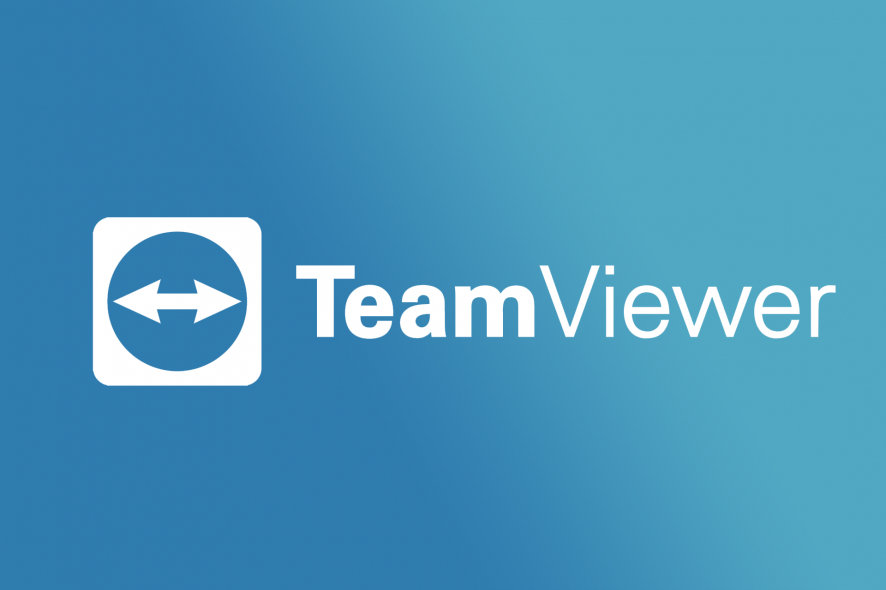
TeamViewer is a popular remote desktop software for Windows and other platforms. It is available for free for personal use and pro plans for commercial use.
However, more often than not, even personal users will get the TeamViewer commercial use detected error in Windows 10.
According to TeamViewer, personal use is when helping family and friends without receiving any compensation. If you use the tool for business or profession, it is considered a commercial use.
In case of commercial use has been falsely detected on your TeamViewer, this article will help you solve the problem quickly.
We have listed a few troubleshooting steps to help you resolve the TeamViewer commercial use detected error.
How to fix the Teamviewer commercial use detected error?
1. Clean and reinstall TeamViewer
1.1 Uninstall TeamViewer
- Click on the Start button and select the Settings app.
- Click on the Apps option.
- Locate and select TeamViewer from the list of installed apps.
- Select the app and click on the Uninstall button.
- Press the Windows key + R to open Run.
- Type %appdata% and click OK. Locate and delete the TeamViewer folder.
- Press Windows key + R and type %temp% and click OK. Find and delete the TeamViewer folder here as well.
Once you have deleted the folder, open the Registry Editor and remove the key associated with TeamViewer. Here’s how to do it.
1.2 Remove the TeamViewer registry key
- Press the Windows key + R to open Run.
- Type regedit and click OK to open the Registry Editor.
- In Registry Editor, navigate to the following location:
HKEY_CURRENT_USER\Software\TeamViewer & HKEY_LOCAL_MACHINE\SOFTWARE\TeamViewer - Right-click on the TeamViewer folder and choose Delete. If the TeamViewer folder does not exist, skip these steps.
TeamViewer uses a MAC address to identify systems that may have had installed TeamViewer and are suspected of commercial use.
To be able to reinstall TeamViewer the Mac addresses on Windows computers can be changed manually or through using the TMAC tool. We have listed both methods above.
It’s also a good idea to clean your registry once in a while. You can use this excellent guide to clean the Windows 10 Registry.
1. Open File Explorer.
2. Right-click on This PC and select Manage.
3. Open the Device Manager tab from the left pane.
4. Expand the Network Adapters section.
5. Select and double-click on your adapter for which you want to change MAC address. This will open the Properties windows.
6. Open the Advanced tab.
7. Select Network Address under Property.
8. Select the Value and put your 12 digital hexadecimal MAC address.
9. Click OK to save the changes.
2. Change the MAC address
2.1 Change the MAC address manually
You can use the Technitium MAC Address Changer Tool to generate new MAC addresses for your network. Here’s how to use the tool.
2.2 Change MAC address with Technitium MAC Address Changer
- Download and install the Technitium MAC Address Changer tool.
- Launch the app.
- Click on the Random MAC Address button.
- Make sure the Automatically restart network connection to apply changes and Make new MAC address persistent option is checked.
- Click the Change Now button.
Once done, reboot the computer and reinstall TeamViewer and check if the TeamViewer commercial use detected error is resolved. If the error persists, reach out to TeamViewer.
We also have a great list of the best tools to change your MC address so you can choose the one that fits better for your needs.
3. Use an alternate remote desktop software
While TeamViewer is an excellent remote desktop software, the consistent false detection of commercial use can be annoying for many.
There are other companies that offer similar or better alternatives to TeamViewer, such as the ones suggested below.
You can find many remote control tools that will surely offer great functionalities of accessing certain files or sharing data with colleagues who need your support.
Hence, you can replace TeamViewer with the same or better services provided by the best remote control software.
4. Contact TeamViewer
TeamViewer on its official page acknowledges the issues or users getting the commercial use suspected or commercial use detected error.
If you think the commercial usage has been falsely detected on your TeamViewer ID, reach out to developers as they can help you get back your ID.
The Teamviewer commercial use detected error message usually occurs if the software detects commercial use. For false detection, TeamViewer can help you restore your ID.
If not, follow the steps in the article to remove and reinstall TeamViewer with a new MAC address.
If you have other issues with your TeamViewer client, check out this detailed guide on how to fix TeamViewer issues on Windows 10.
If you have any other suggestions or solutions that we can use to fix this problem, leave them in the dedicated comments section below.

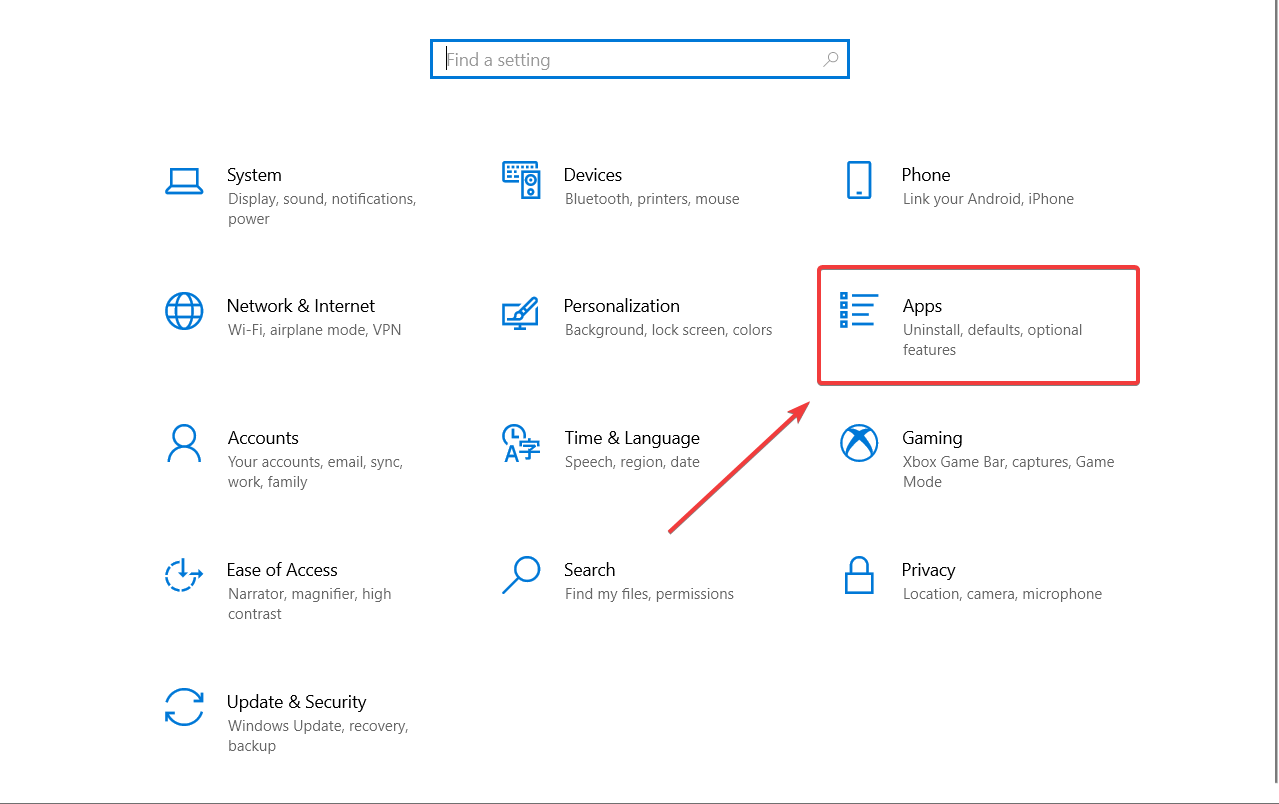
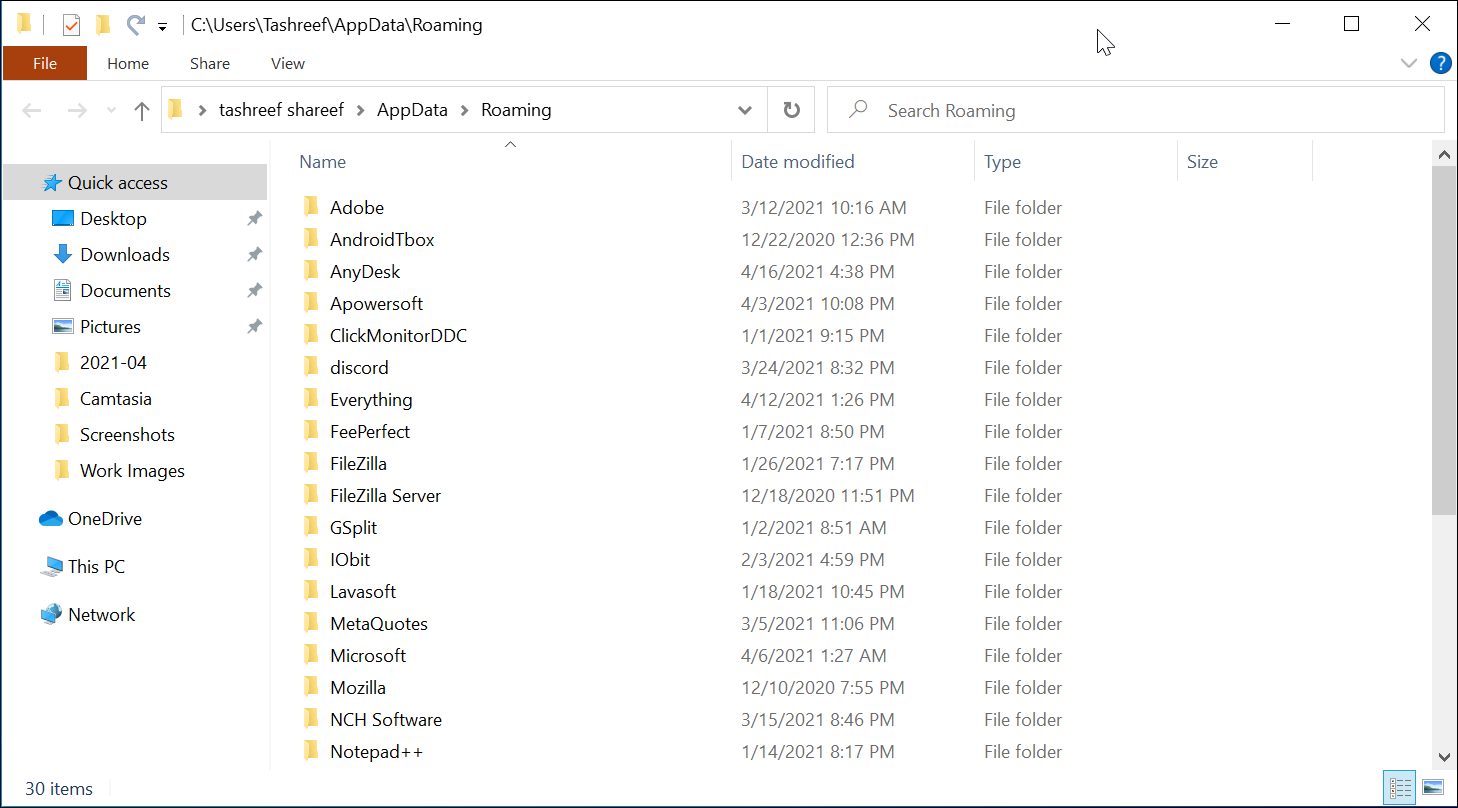
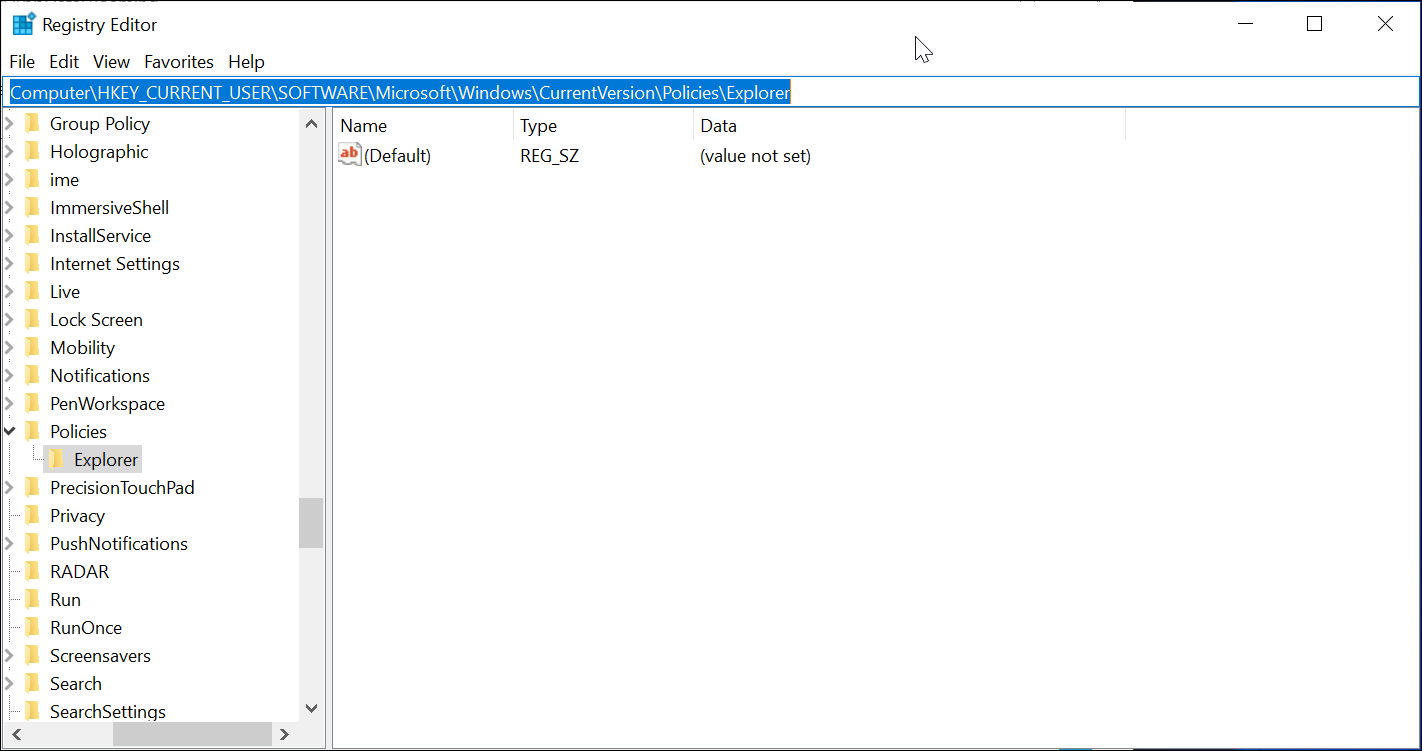
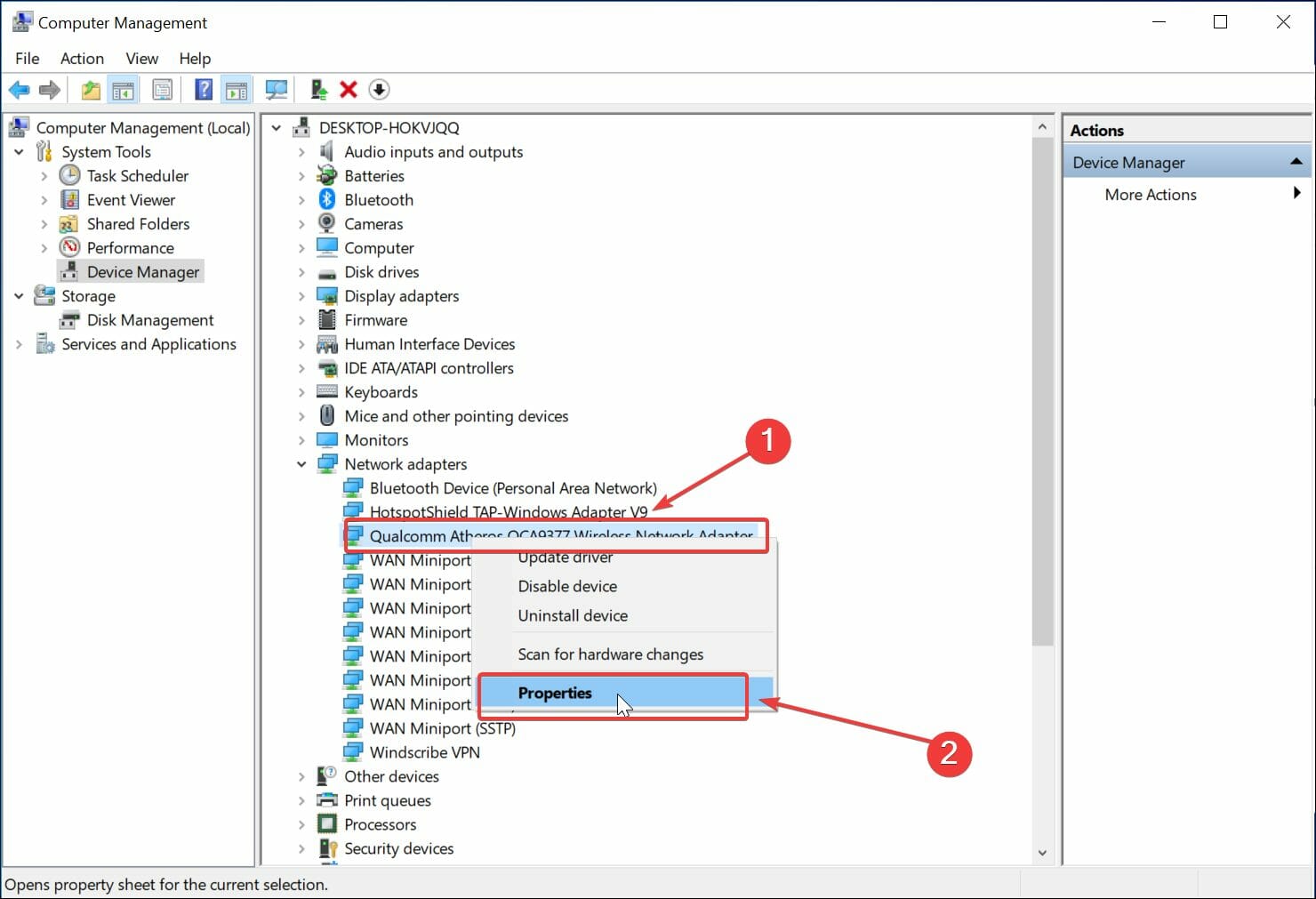
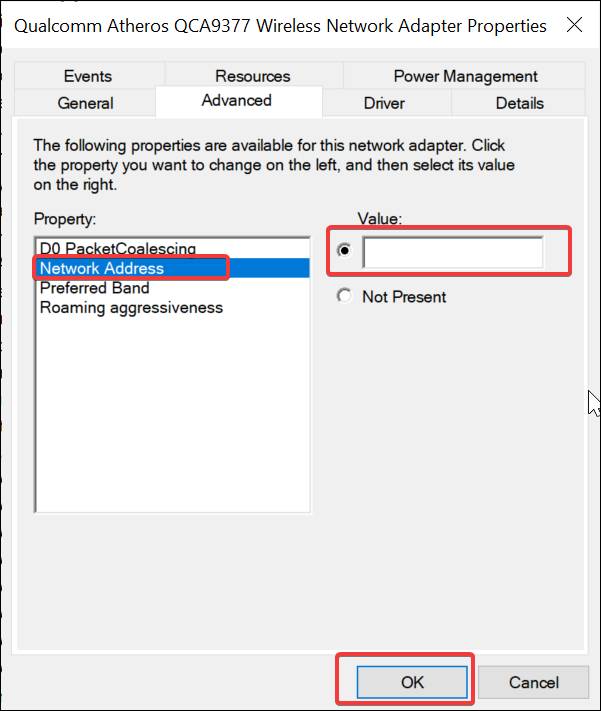
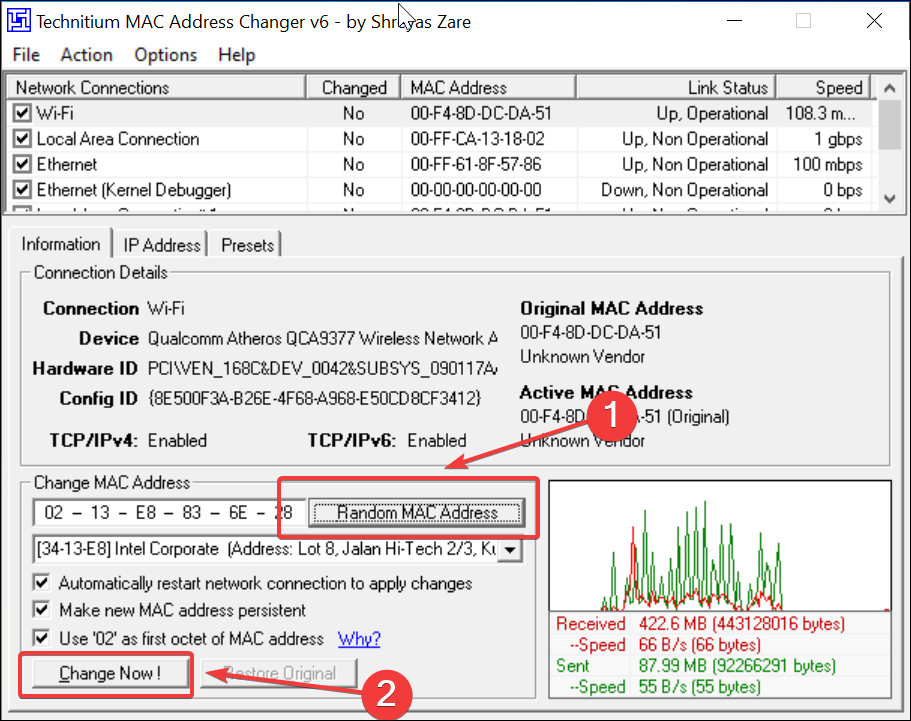








User forum
0 messages