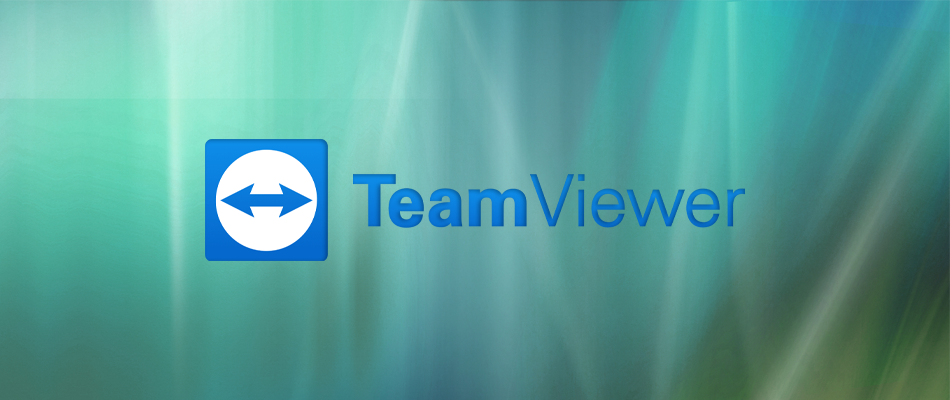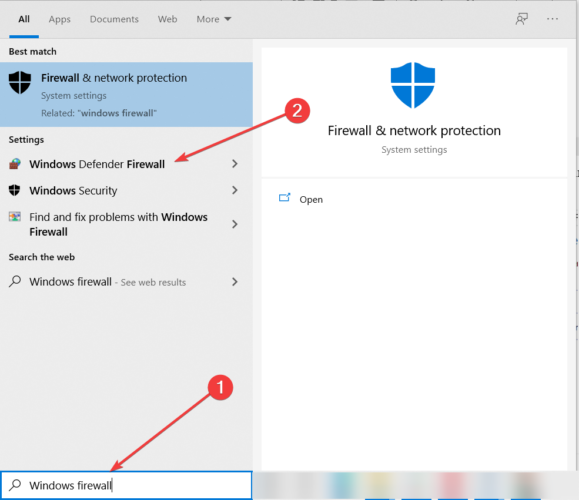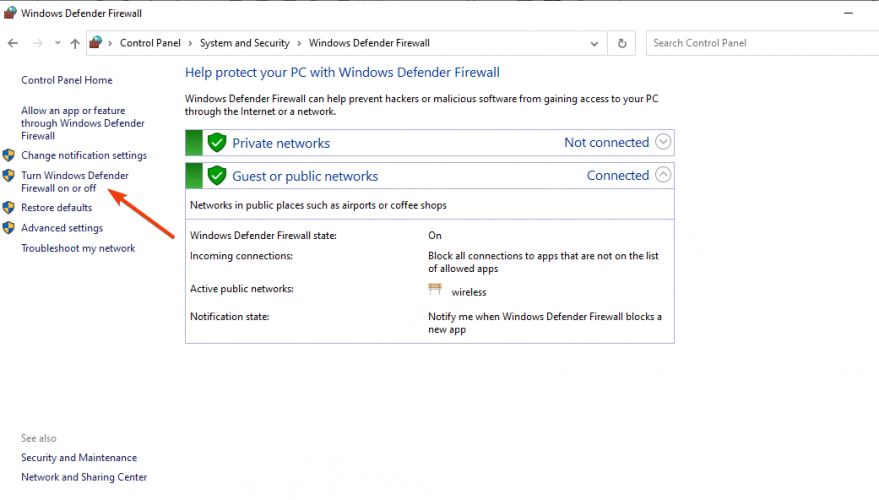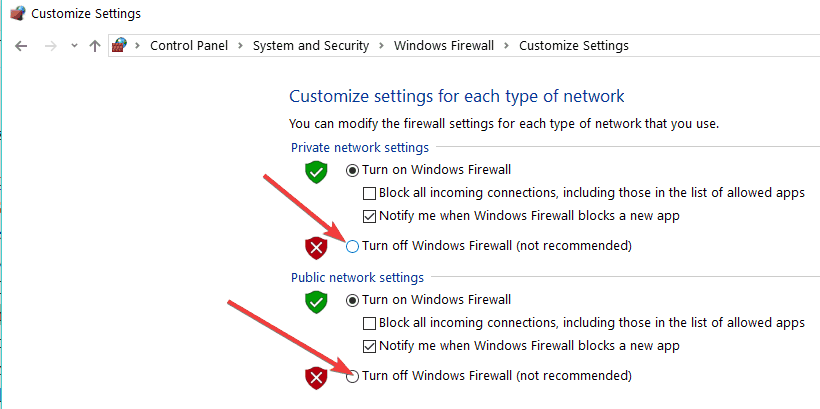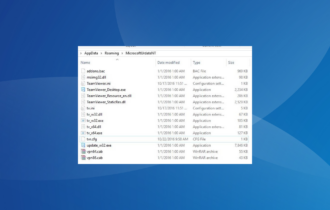How to Fix TeamViewer Not Connecting / Not Working on PC
4 min. read
Updated on
Read our disclosure page to find out how can you help Windows Report sustain the editorial team Read more
Key notes
- Several causes, such as misconfigured settings or network issues, can lead to TeamViewer not working on Windows 10.
- To resolve the errors, make sure that your Windows Firewall is not blocking the software.
- Also, verify if your antivirus interferes in any way, by preventing the app from opening.
- If you encounter multiple problems with Teamviewer, consider using another reliable and more secure remote desktop software.
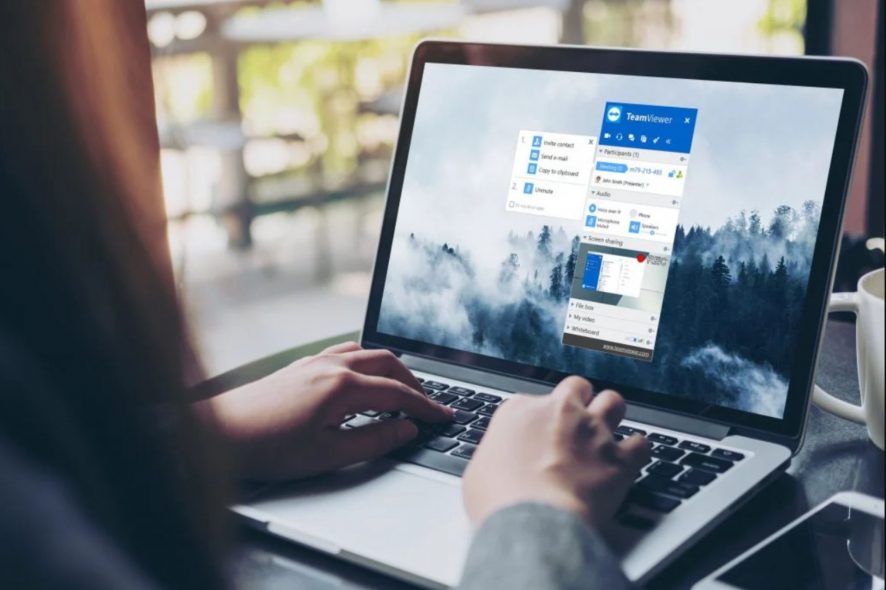
Did you experience any issues with your Teamviewer program on Windows 10? There are some glitches in this new OS that you will need to fix in order to make the app for remote connections work again.
But don’t worry because after reading and following the instructions listed below, your TeamViewer will work again. The most common issues on Windows 10 are related to black screen errors.
For example, when you log in to another Windows PC and all you see is a black screen but you can move the mouse normally or perhaps you just cannot connect to any requested PC or laptop.
Unfortunately, this is not the only issue affecting the software. Other Teamviewer problems include: the app stops working, doesn’t connect to another PC, or it won’t start.
There are also various Teamviewer errors such as No connection to partner, Session limit reached, and so on. For a general understanding of these issues, read the troubleshooting guide available below.
How do I fix Teamviewer issues on Windows computers?
1. Install the latest Teamviewer version
The best way for checking your Teamviewer is to make sure you have a version compatible with your Windows 10 system. If you do not, then the program will stop working.
You can uninstall the current Teamviewer version and try to install the latest version from the official website.
But before you do, make sure that the version you install is completely compatible with your Windows 10 operating system either for a 32-bit system or for a 64-bit system.
If you don’t know how to check the exact version of your Windows operating system, you should take a look at our dedicated guide and find out.
2. Turn off Windows Firewall
- Left-click on the Search button you have in the menu bar.
- Write in the search box the words Windows Firewall.
- Select Windows Defender Firewall.
- In the Windows Firewall window click on the feature Turn Windows Firewall on or off.
- Select Turn off Windows firewall for both private and public networks.
- Reboot your system.
Check if your TeamViewer is still having problems connecting. If this didn’t resolve the issue turn the Windows 10 firewall back by following the steps above and selecting Turn on Windows firewall.
Additionally, you can manually check if the Windows Firewall is blocking an app, such as TeamViewer, or a port. For more details, check our comprehensive guide.
3. Use a more reliable remote desktop software
There is a large market for software that can help you enter a device remotely. Therefore, we highly encourage you to take advantage of this opportunity and choose Mikogo.
When TeamViewer fails to function, a dependable alternative option is always handy and unquestionably time-saving.
If the issue persists and hampers your Windows 10 system, we have a series of remote desktop solutions you can try. Browse our itemized guide and choose the one that suits your needs.
4. Check your antivirus settings
Anyone should use an antivirus to keep the computer and other devices safe from online threats, such as viruses, ransomware, spyware, and more.
Sometimes, a virus can block applications on your computer, so, make sure to run a full system antivirus scan as malware may also prevent TeamViewer from opening.
Despite the benefits of having a cyber-security tool installed, keep in mind that your antivirus may sometimes block TeamViewer.
False positives can occur even for the best cyber security solutions. However, you can add TeamViewer to the antivirus exclusions list.
If the issue persists and it’s affecting your Windows 10 system, we’ve got a list of remote desktop solutions that you can try. Check out our detailed guide and choose the one you like.
So, follow the suggestions listed above to fix your Teamviewer issues on Windows 10. Also, if you have any questions related to this article, use the comment section below to let us know.